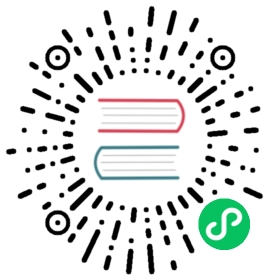Update checks
This page documents an earlier version of InfluxDB. InfluxDB v2.7 is the latest stable version. View this page in the v2.7 documentation.
Update checks in the InfluxDB user interface (UI). Common updates include:
- Update check queries and logic
- Enable or disable a check
- Rename a check
- Add or update a check description
- Add a label to a check
To update checks, select Alerts > Alerts in the navigation menu on the left.
Alerts
Update check queries and logic
- Click the name of the check you want to update. The check builder appears.
- To edit the check query, click 1. Define Query at the top of the check builder window.
- To edit the check logic, click 2. Configure Check at the top of the check builder window.
For details about using the check builder, see Create checks.
Enable or disable a check
Click the toggle next to a check to enable or disable it.
Rename a check
- Hover over the name of the check you want to update.
- Click the icon that appears next to the check name.
- Enter a new name and click out of the name field or press enter to save.
You can also rename a check in the check builder.
Add or update a check description
- Hover over the check description you want to update.
- Click the icon that appears next to the description.
- Enter a new description and click out of the name field or press enter to save.
Add a label to a check
- Click Add a label next to the check you want to add a label to. The Add Labels box appears.
- To add an existing label, select the label from the list.
- To create and add a new label:
- In the search field, enter the name of the new label. The Create Label box opens.
- In the Description field, enter an optional description for the label.
- Select a color for the label.
- Click Create Label.
- To remove a label, click on the label.