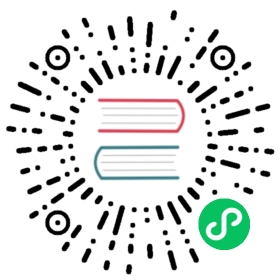INSERT Statement
Impala supports inserting into tables and partitions that you create with the Impala CREATE TABLE statement, or pre-defined tables and partitions created through Hive.
Syntax:
[with_clause]INSERT [hint_clause] { INTO | OVERWRITE } [TABLE] table_name[(column_list)][ PARTITION (partition_clause)]{[hint_clause] select_statement| VALUES (value [, value ...]) [, (value [, value ...]) ...]}partition_clause ::= col_name [= constant] [, col_name [= constant] ...]hint_clause ::=hint_with_dashes |hint_with_cstyle_delimiters |hint_with_bracketshint_with_dashes ::= -- +SHUFFLE | -- +NOSHUFFLE -- +CLUSTEREDhint_with_cstyle_comments ::= /* +SHUFFLE */ | /* +NOSHUFFLE */ | /* +CLUSTERED */hint_with_brackets ::= [SHUFFLE] | [NOSHUFFLE](With this hint format, the square brackets are part of the syntax.)
Note: The square bracket style of hint is now deprecated and might be removed in a future release. For that reason, any newly added hints are not available with the square bracket syntax.
Appending or replacing (INTO and OVERWRITE clauses):
The INSERT INTO syntax appends data to a table. The existing data files are left as-is, and the inserted data is put into one or more new data files.
The INSERT OVERWRITE syntax replaces the data in a table. Currently, the overwritten data files are deleted immediately; they do not go through the HDFS trash mechanism.
Complex type considerations:
The INSERT statement currently does not support writing data files containing complex types (ARRAY, STRUCT, and MAP). To prepare Parquet data for such tables, you generate the data files outside Impala and then use LOAD DATA or CREATE EXTERNAL TABLE to associate those data files with the table. Currently, such tables must use the Parquet file format. See Complex Types (Impala 2.3 or higher only) for details about working with complex types.
Kudu considerations:
Currently, the INSERT OVERWRITE syntax cannot be used with Kudu tables.
Kudu tables require a unique primary key for each row. If an INSERT statement attempts to insert a row with the same values for the primary key columns as an existing row, that row is discarded and the insert operation continues. When rows are discarded due to duplicate primary keys, the statement finishes with a warning, not an error. (This is a change from early releases of Kudu where the default was to return in error in such cases, and the syntax INSERT IGNORE was required to make the statement succeed. The IGNORE clause is no longer part of the INSERT syntax.)
For situations where you prefer to replace rows with duplicate primary key values, rather than discarding the new data, you can use the UPSERT statement instead of INSERT. UPSERT inserts rows that are entirely new, and for rows that match an existing primary key in the table, the non-primary-key columns are updated to reflect the values in the “upserted” data.
If you really want to store new rows, not replace existing ones, but cannot do so because of the primary key uniqueness constraint, consider recreating the table with additional columns included in the primary key.
See Using Impala to Query Kudu Tables for more details about using Impala with Kudu.
Usage notes:
Impala currently supports:
- Copy data from another table using
SELECTquery. In Impala 1.2.1 and higher, you can combineCREATE TABLEandINSERToperations into a single step with theCREATE TABLE AS SELECTsyntax, which bypasses the actualINSERTkeyword. - An optional
WITHclause before theINSERTkeyword, to define a subquery referenced in theSELECTportion. - Create one or more new rows using constant expressions through
VALUESclause. (TheVALUESclause was added in Impala 1.0.1.) By default, the first column of each newly inserted row goes into the first column of the table, the second column into the second column, and so on.
You can also specify the columns to be inserted, an arbitrarily ordered subset of the columns in the destination table, by specifying a column list immediately after the name of the destination table. This feature lets you adjust the inserted columns to match the layout of a
SELECTstatement, rather than the other way around. (This feature was added in Impala 1.1.)The number of columns mentioned in the column list (known as the “column permutation”) must match the number of columns in the
SELECTlist or theVALUEStuples. The order of columns in the column permutation can be different than in the underlying table, and the columns of each input row are reordered to match. If the number of columns in the column permutation is less than in the destination table, all unmentioned columns are set toNULL.An optional hint clause immediately either before the
SELECTkeyword or after theINSERTkeyword, to fine-tune the behavior when doing anINSERT ... SELECToperation into partitioned Parquet tables. The hint clause cannot be specified in multiple places. The hint keywords are[SHUFFLE]and[NOSHUFFLE], including the square brackets. Inserting into partitioned Parquet tables can be a resource-intensive operation because it potentially involves many files being written to HDFS simultaneously, and separate large memory buffers being allocated to buffer the data for each partition. For usage details, see Loading Data into Parquet Tables.
Note:
- Insert commands that partition or add files result in changes to Hive metadata. Because Impala uses Hive metadata, such changes may necessitate a metadata refresh. For more information, see the REFRESH function.
- Currently, Impala can only insert data into tables that use the text and Parquet formats. For other file formats, insert the data using Hive and use Impala to query it.
- As an alternative to the
INSERTstatement, if you have existing data files elsewhere in HDFS, theLOAD DATAstatement can move those files into a table. This statement works with tables of any file format.
Statement type: DML (but still affected by SYNC_DDL query option)
Usage notes:
When you insert the results of an expression, particularly of a built-in function call, into a small numeric column such as INT, SMALLINT, TINYINT, or FLOAT, you might need to use a CAST() expression to coerce values into the appropriate type. Impala does not automatically convert from a larger type to a smaller one. For example, to insert cosine values into a FLOAT column, write CAST(COS(angle) AS FLOAT) in the INSERT statement to make the conversion explicit.
File format considerations:
Because Impala can read certain file formats that it cannot write, the INSERT statement does not work for all kinds of Impala tables. See How Impala Works with Hadoop File Formats for details about what file formats are supported by the INSERT statement.
Any INSERT statement for a Parquet table requires enough free space in the HDFS filesystem to write one block. Because Parquet data files use a block size of 1 GB by default, an INSERT might fail (even for a very small amount of data) if your HDFS is running low on space.
If you connect to different Impala nodes within an impala-shell session for load-balancing purposes, you can enable the SYNC_DDL query option to make each DDL statement wait before returning, until the new or changed metadata has been received by all the Impala nodes. See SYNC_DDL Query Option for details.
Important: After adding or replacing data in a table used in performance-critical queries, issue a COMPUTE STATS statement to make sure all statistics are up-to-date. Consider updating statistics for a table after any INSERT, LOAD DATA, or CREATE TABLE AS SELECT statement in Impala, or after loading data through Hive and doing a REFRESH table_name in Impala. This technique is especially important for tables that are very large, used in join queries, or both.
Examples:
The following example sets up new tables with the same definition as the TAB1 table from the Tutorial section, using different file formats, and demonstrates inserting data into the tables created with the STORED AS TEXTFILE and STORED AS PARQUET clauses:
CREATE DATABASE IF NOT EXISTS file_formats;USE file_formats;DROP TABLE IF EXISTS text_table;CREATE TABLE text_table( id INT, col_1 BOOLEAN, col_2 DOUBLE, col_3 TIMESTAMP )STORED AS TEXTFILE;DROP TABLE IF EXISTS parquet_table;CREATE TABLE parquet_table( id INT, col_1 BOOLEAN, col_2 DOUBLE, col_3 TIMESTAMP )STORED AS PARQUET;
With the INSERT INTO TABLE syntax, each new set of inserted rows is appended to any existing data in the table. This is how you would record small amounts of data that arrive continuously, or ingest new batches of data alongside the existing data. For example, after running 2 INSERT INTO TABLE statements with 5 rows each, the table contains 10 rows total:
[localhost:21000] > insert into table text_table select * from default.tab1;Inserted 5 rows in 0.41s[localhost:21000] > insert into table text_table select * from default.tab1;Inserted 5 rows in 0.46s[localhost:21000] > select count(*) from text_table;+----------+| count(*) |+----------+| 10 |+----------+Returned 1 row(s) in 0.26s
With the INSERT OVERWRITE TABLE syntax, each new set of inserted rows replaces any existing data in the table. This is how you load data to query in a data warehousing scenario where you analyze just the data for a particular day, quarter, and so on, discarding the previous data each time. You might keep the entire set of data in one raw table, and transfer and transform certain rows into a more compact and efficient form to perform intensive analysis on that subset.
For example, here we insert 5 rows into a table using the INSERT INTO clause, then replace the data by inserting 3 rows with the INSERT OVERWRITE clause. Afterward, the table only contains the 3 rows from the final INSERT statement.
[localhost:21000] > insert into table parquet_table select * from default.tab1;Inserted 5 rows in 0.35s[localhost:21000] > insert overwrite table parquet_table select * from default.tab1 limit 3;Inserted 3 rows in 0.43s[localhost:21000] > select count(*) from parquet_table;+----------+| count(*) |+----------+| 3 |+----------+Returned 1 row(s) in 0.43s
The [VALUES]($f1c3126d187707ee.md#values) clause lets you insert one or more rows by specifying constant values for all the columns. The number, types, and order of the expressions must match the table definition.
Note: The INSERT ... VALUES technique is not suitable for loading large quantities of data into HDFS-based tables, because the insert operations cannot be parallelized, and each one produces a separate data file. Use it for setting up small dimension tables or tiny amounts of data for experimenting with SQL syntax, or with HBase tables. Do not use it for large ETL jobs or benchmark tests for load operations. Do not run scripts with thousands of INSERT ... VALUES statements that insert a single row each time. If you do run INSERT ... VALUES operations to load data into a staging table as one stage in an ETL pipeline, include multiple row values if possible within each VALUES clause, and use a separate database to make cleanup easier if the operation does produce many tiny files.
The following example shows how to insert one row or multiple rows, with expressions of different types, using literal values, expressions, and function return values:
create table val_test_1 (c1 int, c2 float, c3 string, c4 boolean, c5 timestamp);insert into val_test_1 values (100, 99.9/10, 'abc', true, now());create table val_test_2 (id int, token string);insert overwrite val_test_2 values (1, 'a'), (2, 'b'), (-1,'xyzzy');
These examples show the type of “not implemented” error that you see when attempting to insert data into a table with a file format that Impala currently does not write to:
DROP TABLE IF EXISTS sequence_table;CREATE TABLE sequence_table( id INT, col_1 BOOLEAN, col_2 DOUBLE, col_3 TIMESTAMP )STORED AS SEQUENCEFILE;DROP TABLE IF EXISTS rc_table;CREATE TABLE rc_table( id INT, col_1 BOOLEAN, col_2 DOUBLE, col_3 TIMESTAMP )STORED AS RCFILE;[localhost:21000] > insert into table rc_table select * from default.tab1;Remote errorBackend 0:RC_FILE not implemented.[localhost:21000] > insert into table sequence_table select * from default.tab1;Remote errorBackend 0:SEQUENCE_FILE not implemented.
The following examples show how you can copy the data in all the columns from one table to another, copy the data from only some columns, or specify the columns in the select list in a different order than they actually appear in the table:
-- Start with 2 identical tables.create table t1 (c1 int, c2 int);create table t2 like t1;-- If there is no () part after the destination table name,-- all columns must be specified, either as * or by name.insert into t2 select * from t1;insert into t2 select c1, c2 from t1;-- With the () notation following the destination table name,-- you can omit columns (all values for that column are NULL-- in the destination table), and/or reorder the values-- selected from the source table. This is the "column permutation" feature.insert into t2 (c1) select c1 from t1;insert into t2 (c2, c1) select c1, c2 from t1;-- The column names can be entirely different in the source and destination tables.-- You can copy any columns, not just the corresponding ones, from the source table.-- But the number and type of selected columns must match the columns mentioned in the () part.alter table t2 replace columns (x int, y int);insert into t2 (y) select c1 from t1;
Sorting considerations: Although you can specify an ORDER BY clause in an INSERT ... SELECT statement, any ORDER BY clause is ignored and the results are not necessarily sorted. An INSERT ... SELECT operation potentially creates many different data files, prepared by different executor Impala daemons, and therefore the notion of the data being stored in sorted order is impractical.
Concurrency considerations: Each INSERT operation creates new data files with unique names, so you can run multiple INSERT INTO statements simultaneously without filename conflicts. While data is being inserted into an Impala table, the data is staged temporarily in a subdirectory inside the data directory; during this period, you cannot issue queries against that table in Hive. If an INSERT operation fails, the temporary data file and the subdirectory could be left behind in the data directory. If so, remove the relevant subdirectory and any data files it contains manually, by issuing an hdfs dfs -rm -r command, specifying the full path of the work subdirectory, whose name ends in _dir.
Parent topic: Impala SQL Statements
VALUES Clause
The VALUES clause is a general-purpose way to specify the columns of one or more rows, typically within an [INSERT]($f1c3126d187707ee.md#insert) statement.
Note: The INSERT ... VALUES technique is not suitable for loading large quantities of data into HDFS-based tables, because the insert operations cannot be parallelized, and each one produces a separate data file. Use it for setting up small dimension tables or tiny amounts of data for experimenting with SQL syntax, or with HBase tables. Do not use it for large ETL jobs or benchmark tests for load operations. Do not run scripts with thousands of INSERT ... VALUES statements that insert a single row each time. If you do run INSERT ... VALUES operations to load data into a staging table as one stage in an ETL pipeline, include multiple row values if possible within each VALUES clause, and use a separate database to make cleanup easier if the operation does produce many tiny files.
The following examples illustrate:
- How to insert a single row using a
VALUESclause. - How to insert multiple rows using a
VALUESclause. - How the row or rows from a
VALUESclause can be appended to a table throughINSERT INTO, or replace the contents of the table throughINSERT OVERWRITE. - How the entries in a
VALUESclause can be literals, function results, or any other kind of expression. See Literals for the notation to use for literal values, especially String Literals for quoting and escaping conventions for strings. See SQL Operators and Impala Built-In Functions for other things you can include in expressions with theVALUESclause.
[localhost:21000] > describe val_example;Query: describe val_exampleQuery finished, fetching results ...+-------+---------+---------+| name | type | comment |+-------+---------+---------+| id | int | || col_1 | boolean | || col_2 | double | |+-------+---------+---------+[localhost:21000] > insert into val_example values (1,true,100.0);Inserted 1 rows in 0.30s[localhost:21000] > select * from val_example;+----+-------+-------+| id | col_1 | col_2 |+----+-------+-------+| 1 | true | 100 |+----+-------+-------+[localhost:21000] > insert overwrite val_example values (10,false,pow(2,5)), (50,true,10/3);Inserted 2 rows in 0.16s[localhost:21000] > select * from val_example;+----+-------+-------------------+| id | col_1 | col_2 |+----+-------+-------------------+| 10 | false | 32 || 50 | true | 3.333333333333333 |+----+-------+-------------------+
When used in an INSERT statement, the Impala VALUES clause can specify some or all of the columns in the destination table, and the columns can be specified in a different order than they actually appear in the table. To specify a different set or order of columns than in the table, use the syntax:
INSERT INTO destination(col_x, col_y, col_z)VALUES(val_x, val_y, val_z);
Any columns in the table that are not listed in the INSERT statement are set to NULL.
HDFS considerations:
Impala physically writes all inserted files under the ownership of its default user, typically impala. Therefore, this user must have HDFS write permission in the corresponding table directory.
The permission requirement is independent of the authorization performed by the Ranger framework. (If the connected user is not authorized to insert into a table, Ranger blocks that operation immediately, regardless of the privileges available to the impala user.) Files created by Impala are not owned by and do not inherit permissions from the connected user.
The number of data files produced by an INSERT statement depends on the size of the cluster, the number of data blocks that are processed, the partition key columns in a partitioned table, and the mechanism Impala uses for dividing the work in parallel. Do not assume that an INSERT statement will produce some particular number of output files. In case of performance issues with data written by Impala, check that the output files do not suffer from issues such as many tiny files or many tiny partitions. (In the Hadoop context, even files or partitions of a few tens of megabytes are considered “tiny”.)
The INSERT statement has always left behind a hidden work directory inside the data directory of the table. Formerly, this hidden work directory was named .impala_insert_staging . In Impala 2.0.1 and later, this directory name is changed to _impala_insert_staging . (While HDFS tools are expected to treat names beginning either with underscore and dot as hidden, in practice names beginning with an underscore are more widely supported.) If you have any scripts, cleanup jobs, and so on that rely on the name of this work directory, adjust them to use the new name.
HBase considerations:
You can use the INSERT statement with HBase tables as follows:
You can insert a single row or a small set of rows into an HBase table with the
INSERT ... VALUESsyntax. This is a good use case for HBase tables with Impala, because HBase tables are not subject to the same kind of fragmentation from many small insert operations as HDFS tables are.You can insert any number of rows at once into an HBase table using the
INSERT ... SELECTsyntax.If more than one inserted row has the same value for the HBase key column, only the last inserted row with that value is visible to Impala queries. You can take advantage of this fact with
INSERT ... VALUESstatements to effectively update rows one at a time, by inserting new rows with the same key values as existing rows. Be aware that after anINSERT ... SELECToperation copying from an HDFS table, the HBase table might contain fewer rows than were inserted, if the key column in the source table contained duplicate values.You cannot
INSERT OVERWRITEinto an HBase table. New rows are always appended.When you create an Impala or Hive table that maps to an HBase table, the column order you specify with the
INSERTstatement might be different than the order you declare with theCREATE TABLEstatement. Behind the scenes, HBase arranges the columns based on how they are divided into column families. This might cause a mismatch during insert operations, especially if you use the syntaxINSERT INTO hbase_table SELECT * FROM hdfs_table. Before inserting data, verify the column order by issuing aDESCRIBEstatement for the table, and adjust the order of the select list in theINSERTstatement.
See Using Impala to Query HBase Tables for more details about using Impala with HBase.
Amazon S3 considerations:
In Impala 2.6 and higher, the Impala DML statements (INSERT, LOAD DATA, and CREATE TABLE AS SELECT) can write data into a table or partition that resides in S3. The syntax of the DML statements is the same as for any other tables, because the S3 location for tables and partitions is specified by an s3a:// prefix in the LOCATION attribute of CREATE TABLE or ALTER TABLE statements. If you bring data into S3 using the normal S3 transfer mechanisms instead of Impala DML statements, issue a REFRESH statement for the table before using Impala to query the S3 data.
Because of differences between S3 and traditional filesystems, DML operations for S3 tables can take longer than for tables on HDFS. For example, both the LOAD DATA statement and the final stage of the INSERT and CREATE TABLE AS SELECT statements involve moving files from one directory to another. (In the case of INSERT and CREATE TABLE AS SELECT, the files are moved from a temporary staging directory to the final destination directory.) Because S3 does not support a “rename” operation for existing objects, in these cases Impala actually copies the data files from one location to another and then removes the original files. In Impala 2.6, the S3_SKIP_INSERT_STAGING query option provides a way to speed up INSERT statements for S3 tables and partitions, with the tradeoff that a problem during statement execution could leave data in an inconsistent state. It does not apply to INSERT OVERWRITE or LOAD DATA statements. See S3_SKIP_INSERT_STAGING Query Option for details.
See Using Impala with Amazon S3 Object Store for details about reading and writing S3 data with Impala.
ADLS considerations:
In Impala 2.9 and higher, the Impala DML statements (INSERT, LOAD DATA, and CREATE TABLE AS SELECT) can write data into a table or partition that resides in the Azure Data Lake Store (ADLS). ADLS Gen2 is supported in Impala 3.1 and higher.
In theCREATE TABLE or ALTER TABLE statements, specify the ADLS location for tables and partitions with the adl:// prefix for ADLS Gen1 and abfs:// or abfss:// for ADLS Gen2 in the LOCATION attribute.
If you bring data into ADLS using the normal ADLS transfer mechanisms instead of Impala DML statements, issue a REFRESH statement for the table before using Impala to query the ADLS data.
See Using Impala with the Azure Data Lake Store (ADLS) for details about reading and writing ADLS data with Impala.
Security considerations:
If these statements in your environment contain sensitive literal values such as credit card numbers or tax identifiers, Impala can redact this sensitive information when displaying the statements in log files and other administrative contexts. See the documentation for your Apache Hadoop distribution for details.
Cancellation: Can be cancelled. To cancel this statement, use Ctrl-C from the impala-shell interpreter, the Cancel button from the Watch page in Hue, or Cancel from the list of in-flight queries (for a particular node) on the Queries tab in the Impala web UI (port 25000).
HDFS permissions:
The user ID that the impalad daemon runs under, typically the impala user, must have read permission for the files in the source directory of an INSERT ... SELECT operation, and write permission for all affected directories in the destination table. (An INSERT operation could write files to multiple different HDFS directories if the destination table is partitioned.) This user must also have write permission to create a temporary work directory in the top-level HDFS directory of the destination table. An INSERT OVERWRITE operation does not require write permission on the original data files in the table, only on the table directories themselves.
Restrictions:
For INSERT operations into CHAR or VARCHAR columns, you must cast all STRING literals or expressions returning STRING to to a CHAR or VARCHAR type with the appropriate length.
Related startup options:
By default, if an INSERT statement creates any new subdirectories underneath a partitioned table, those subdirectories are assigned default HDFS permissions for the impala user. To make each subdirectory have the same permissions as its parent directory in HDFS, specify the ‑‑insert_inherit_permissions startup option for the impalad daemon.
Inserting Into Partitioned Tables with PARTITION Clause
For a partitioned table, the optional PARTITION clause identifies which partition or partitions the values are inserted into.
All examples in this section will use the table declared as below:
CREATE TABLE t1 (w INT) PARTITIONED BY (x INT, y STRING);
Static Partition Inserts
In a static partition insert where a partition key column is given a constant value, such as PARTITION (year=2012, month=2), the rows are inserted with the same values specified for those partition key columns.
The number of columns in the SELECT list must equal the number of columns in the column permutation.
The PARTITION clause must be used for static partitioning inserts.
Example:
The following statement will insert the some_other_table.c1 values for the w column, and all the rows inserted will have the same x value of 10, and the same y value of ‘a’.
INSERT INTO t1 PARTITION (x=10, y='a')SELECT c1 FROM some_other_table;
Dynamic Partition Inserts
In a dynamic partition insert where a partition key column is in the INSERT statement but not assigned a value, such as in PARTITION (year, region)(both columns unassigned) or PARTITION(year, region='CA') (year column unassigned), the unassigned columns are filled in with the final columns of the SELECT or VALUES clause. In this case, the number of columns in the SELECT list must equal the number of columns in the column permutation plus the number of partition key columns not assigned a constant value.
See Static and Dynamic Partitioning Clauses for examples and performance characteristics of static and dynamic partitioned inserts.
The following rules apply to dynamic partition inserts.
The columns are bound in the order they appear in the
INSERTstatement.The table below shows the values inserted with the
INSERTstatements of different column orders.
Column w Value | Column x Value | Column y Value | |
INSERT INTO t1 (w, x, y) VALUES (1, 2, ‘c’); | 1 | 2 | ‘c’ |
INSERT INTO t1 (x,w) PARTITION (y) VALUES (1, 2, ‘c’); | 2 | 1 | ‘c’ |
When a partition clause is specified but the non-partition columns are not specified in the
INSERTstatement, as in the first example below, the non-partition columns are treated as though they had been specified before thePARTITIONclause in the SQL.Example: These three statements are equivalent, inserting
1tow,2tox, and‘c’toycolumns.INSERT INTO t1 PARTITION (x,y) VALUES (1, 2, ‘c’);INSERT INTO t1 (w) PARTITION (x, y) VALUES (1, 2, ‘c’);INSERT INTO t1 PARTITION (x, y='c') VALUES (1, 2);
The
PARTITIONclause is not required for dynamic partition, but all the partition columns must be explicitly present in theINSERTstatement in the column list or in thePARTITIONclause. The partition columns cannot be defaulted toNULL.Example:
The following statements are valid because the partition columns,
xandy, are present in theINSERTstatements, either in thePARTITIONclause or in the column list.INSERT INTO t1 PARTITION (x,y) VALUES (1, 2, ‘c’);INSERT INTO t1 (w, x) PARTITION (y) VALUES (1, 2, ‘c’);
The following statement is not valid for the partitioned table as defined above because the partition columns,
xandy, are not present in theINSERTstatement.INSERT INTO t1 VALUES (1, 2, 'c');
If partition columns do not exist in the source table, you can specify a specific value for that column in the
PARTITIONclause.Example: The
sourcetable only contains the columnwandy. The value,20, specified in thePARTITIONclause, is inserted into thexcolumn.INSERT INTO t1 PARTITION (x=20, y) SELECT * FROM source;