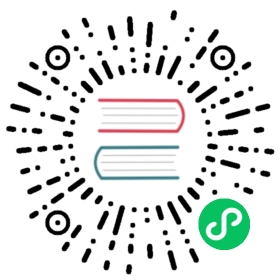- Enabling Kerberos Authentication for Impala
- Requirements for Using Impala with Kerberos
- Configuring Impala to Support Kerberos Security
- Enabling Kerberos for Impala with a Proxy Server
- Using a Web Browser to Access a URL Protected by Kerberos HTTP SPNEGO
- Enabling Impala Delegation for Kerberos Users
- Using TLS/SSL with Business Intelligence Tools
- Enabling Access to Internal Impala APIs for Kerberos Users
- Mapping Kerberos Principals to Short Names for Impala
Enabling Kerberos Authentication for Impala
Impala supports an enterprise-grade authentication system called Kerberos. Kerberos provides strong security benefits including capabilities that render intercepted authentication packets unusable by an attacker. It virtually eliminates the threat of impersonation by never sending a user’s credentials in cleartext over the network. For more information on Kerberos, visit the MIT Kerberos website.
The rest of this topic assumes you have a working Kerberos Key Distribution Center (KDC) set up. To enable Kerberos, you first create a Kerberos principal for each host running impalad or statestored.
Note: Regardless of the authentication mechanism used, Impala always creates HDFS directories and data files owned by the same user (typically impala). To implement user-level access to different databases, tables, columns, partitions, and so on, use the Sentry authorization feature, as explained in Impala Authorization.
An alternative form of authentication you can use is LDAP, described in Enabling LDAP Authentication for Impala.
Parent topic: Impala Authentication
Requirements for Using Impala with Kerberos
On version 5 of Red Hat Enterprise Linux and comparable distributions, some additional setup is needed for the impala-shell interpreter to connect to a Kerberos-enabled Impala cluster:
sudo yum install python-devel openssl-devel python-pipsudo pip-python install ssl
Important:
If you plan to use Impala in your cluster, you must configure your KDC to allow tickets to be renewed, and you must configure krb5.conf to request renewable tickets. Typically, you can do this by adding the max_renewable_life setting to your realm in kdc.conf, and by adding the renew_lifetime parameter to the libdefaults section of krb5.conf. For more information about renewable tickets, see the Kerberos documentation.
Start all impalad and statestored daemons with the ‑‑principal and ‑‑keytab-file flags set to the principal and full path name of the keytab file containing the credentials for the principal.
To enable Kerberos in the Impala shell, start the impala-shell command using the -k flag.
To enable Impala to work with Kerberos security on your Hadoop cluster, make sure you perform the installation and configuration steps in Authentication in Hadoop. Note that when Kerberos security is enabled in Impala, a web browser that supports Kerberos HTTP SPNEGO is required to access the Impala web console (for example, Firefox, Internet Explorer, or Chrome).
If the NameNode, Secondary NameNode, DataNode, JobTracker, TaskTrackers, ResourceManager, NodeManagers, HttpFS, Oozie, Impala, or Impala statestore services are configured to use Kerberos HTTP SPNEGO authentication, and two or more of these services are running on the same host, then all of the running services must use the same HTTP principal and keytab file used for their HTTP endpoints.
Configuring Impala to Support Kerberos Security
Enabling Kerberos authentication for Impala involves steps that can be summarized as follows:
Creating service principals for Impala and the HTTP service. Principal names take the form:
serviceName/fully.qualified.domain.name@KERBEROS.REALM.In Impala 2.0 and later,
user()returns the full Kerberos principal string, such asuser@example.com, in a Kerberized environment.Creating, merging, and distributing key tab files for these principals.
- Editing
/etc/default/impalato accommodate Kerberos authentication.
Enabling Kerberos for Impala
Create an Impala service principal, specifying the name of the OS user that the Impala daemons run under, the fully qualified domain name of each node running impalad, and the realm name. For example:
$ kadminkadmin: addprinc -requires_preauth -randkey impala/impala_host.example.com@TEST.EXAMPLE.COM
Create an HTTP service principal. For example:
kadmin: addprinc -randkey HTTP/impala_host.example.com@TEST.EXAMPLE.COM
Note: The
HTTPcomponent of the service principal must be uppercase as shown in the preceding example.Create
keytabfiles with both principals. For example:kadmin: xst -k impala.keytab impala/impala_host.example.comkadmin: xst -k http.keytab HTTP/impala_host.example.comkadmin: quit
Use
ktutilto read the contents of the two keytab files and then write those contents to a new file. For example:$ ktutilktutil: rkt impala.keytabktutil: rkt http.keytabktutil: wkt impala-http.keytabktutil: quit
(Optional) Test that credentials in the merged keytab file are valid, and that the “renew until” date is in the future. For example:
$ klist -e -k -t impala-http.keytab
Copy the impala-http.keytab file to the Impala configuration directory. Change the permissions to be only read for the file owner and change the file owner to the
impalauser. By default, the Impala user and group are both namedimpala. For example:$ cp impala-http.keytab /etc/impala/conf$ cd /etc/impala/conf$ chmod 400 impala-http.keytab$ chown impala:impala impala-http.keytab
Add Kerberos options to the Impala defaults file, /etc/default/impala. Add the options for both the impalad and statestored daemons, using the
IMPALA_SERVER_ARGSandIMPALA_STATE_STORE_ARGSvariables. For example, you might add:-kerberos_reinit_interval=60-principal=impala_1/impala_host.example.com@TEST.EXAMPLE.COM-keytab_file=/path/to/impala.keytab
For more information on changing the Impala defaults specified in /etc/default/impala, see Modifying Impala Startup Options.
Note: Restart impalad and statestored for these configuration changes to take effect.
Enabling Kerberos for Impala with a Proxy Server
A common configuration for Impala with High Availability is to use a proxy server to submit requests to the actual impalad daemons on different hosts in the cluster. This configuration avoids connection problems in case of machine failure, because the proxy server can route new requests through one of the remaining hosts in the cluster. This configuration also helps with load balancing, because the additional overhead of being the “coordinator node” for each query is spread across multiple hosts.
Although you can set up a proxy server with or without Kerberos authentication, typically users set up a secure Kerberized configuration. For information about setting up a proxy server for Impala, including Kerberos-specific steps, see Using Impala through a Proxy for High Availability.
Using a Web Browser to Access a URL Protected by Kerberos HTTP SPNEGO
Your web browser must support Kerberos HTTP SPNEGO. For example, Chrome, Firefox, or Internet Explorer.
To configure Firefox to access a URL protected by Kerberos HTTP SPNEGO:
- Open the advanced settings Firefox configuration page by loading the
about:configpage. - Use the Filter text box to find
network.negotiate-auth.trusted-uris. - Double-click the
network.negotiate-auth.trusted-urispreference and enter the hostname or the domain of the web server that is protected by Kerberos HTTP SPNEGO. Separate multiple domains and hostnames with a comma. - Click OK.
Enabling Impala Delegation for Kerberos Users
See Configuring Impala Delegation for Clients for details about the delegation feature that lets certain users submit queries using the credentials of other users.
Using TLS/SSL with Business Intelligence Tools
You can use Kerberos authentication, TLS/SSL encryption, or both to secure connections from JDBC and ODBC applications to Impala. See Configuring Impala to Work with JDBC and Configuring Impala to Work with ODBC for details.
Prior to Impala 2.5, the Hive JDBC driver did not support connections that use both Kerberos authentication and SSL encryption. If your cluster is running an older release that has this restriction, use an alternative JDBC driver that supports both of these security features.
Enabling Access to Internal Impala APIs for Kerberos Users
For applications that need direct access to Impala APIs, without going through the HiveServer2 or Beeswax interfaces, you can specify a list of Kerberos users who are allowed to call those APIs. By default, the impala and hdfs users are the only ones authorized for this kind of access. Any users not explicitly authorized through the internal_principals_whitelist configuration setting are blocked from accessing the APIs. This setting applies to all the Impala-related daemons, although currently it is primarily used for HDFS to control the behavior of the catalog server.
Mapping Kerberos Principals to Short Names for Impala
In Impala 2.6 and higher, Impala recognizes the auth_to_local setting, specified through the HDFS configuration setting hadoop.security.auth_to_local. This feature is disabled by default, to avoid an unexpected change in security-related behavior. To enable it:
- Specify
‑‑load_auth_to_local_rules=truein the impalad and catalogd configuration settings.