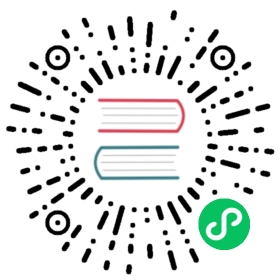Configuring Impala to Work with JDBC
Impala supports the standard JDBC interface, allowing access from commercial Business Intelligence tools and custom software written in Java or other programming languages. The JDBC driver allows you to access Impala from a Java program that you write, or a Business Intelligence or similar tool that uses JDBC to communicate with various database products.
Setting up a JDBC connection to Impala involves the following steps:
- Verifying the communication port where the Impala daemons in your cluster are listening for incoming JDBC requests.
- Installing the JDBC driver on every system that runs the JDBC-enabled application.
- Specifying a connection string for the JDBC application to access one of the servers running the impalad daemon, with the appropriate security settings.
Parent topic: Impala Client Access
Configuring the JDBC Port
The following are the default ports that Impala server accepts JDBC connections through:
| Protocol | Default Port | Flag to Specify an Alternate Port |
| HTTP | 28000 | ‑‑hs2_http_port |
| Binary TCP | 21050 | ‑‑hs2_port |
Make sure the port for the protocol you are using is available for communication with clients, for example, that it is not blocked by firewall software.
If your JDBC client software connects to a different port, specify that alternative port number with the flag in the above table when starting the impalad.
Choosing the JDBC Driver
In Impala 2.0 and later, you can use the Hive 0.13 or higher JDBC driver. If you are already using JDBC applications with an earlier Impala release, you should update your JDBC driver, because the Hive 0.12 driver that was formerly the only choice is not compatible with Impala 2.0 and later.
The Hive JDBC driver provides a substantial speed increase for JDBC applications with Impala 2.0 and higher, for queries that return large result sets.
Enabling Impala JDBC Support on Client Systems
Using the Hive JDBC Driver
You install the Hive JDBC driver (hive-jdbc package) through the Linux package manager, on hosts within the cluster. The driver consists of several JAR files. The same driver can be used by Impala and Hive.
To get the JAR files, install the Hive JDBC driver on each host in the cluster that will run JDBC applications.
Note: The latest JDBC driver, corresponding to Hive 0.13, provides substantial performance improvements for Impala queries that return large result sets. Impala 2.0 and later are compatible with the Hive 0.13 driver. If you already have an older JDBC driver installed, and are running Impala 2.0 or higher, consider upgrading to the latest Hive JDBC driver for best performance with JDBC applications.
If you are using JDBC-enabled applications on hosts outside the cluster, you cannot use the the same install procedure on the hosts. Install the JDBC driver on at least one cluster host using the preceding procedure. Then download the JAR files to each client machine that will use JDBC with Impala:
commons-logging-X.X.X.jarhadoop-common.jarhive-common-X.XX.X.jarhive-jdbc-X.XX.X.jarhive-metastore-X.XX.X.jarhive-service-X.XX.X.jarhttpclient-X.X.X.jarhttpcore-X.X.X.jarlibfb303-X.X.X.jarlibthrift-X.X.X.jarlog4j-X.X.XX.jarslf4j-api-X.X.X.jarslf4j-logXjXX-X.X.X.jar
To enable JDBC support for Impala on the system where you run the JDBC application:
Download the JAR files listed above to each client machine.
Note: For Maven users, see this sample github page for an example of the dependencies you could add to a
pomfile instead of downloading the individual JARs.Store the JAR files in a location of your choosing, ideally a directory already referenced in your
CLASSPATHsetting. For example:- On Linux, you might use a location such as
/opt/jars/. - On Windows, you might use a subdirectory underneath C:\Program Files.
- On Linux, you might use a location such as
To successfully load the Impala JDBC driver, client programs must be able to locate the associated JAR files. This often means setting the
CLASSPATHfor the client process to include the JARs. Consult the documentation for your JDBC client for more details on how to install new JDBC drivers, but some examples of how to setCLASSPATHvariables include:On Linux, if you extracted the JARs to
/opt/jars/, you might issue the following command to prepend the JAR files path to an existing classpath:export CLASSPATH=/opt/jars/*.jar:$CLASSPATH
On Windows, use the System Properties control panel item to modify the Environment Variables for your system. Modify the environment variables to include the path to which you extracted the files.
Note: If the existing
CLASSPATHon your client machine refers to some older version of the Hive JARs, ensure that the new JARs are the first ones listed. Either put the new JAR files earlier in the listings, or delete the other references to Hive JAR files.
Establishing JDBC Connections
The JDBC driver class depends on which driver you select.
Note: If your JDBC or ODBC application connects to Impala through a load balancer such as haproxy, be cautious about reusing the connections. If the load balancer has set up connection timeout values, either check the connection frequently so that it never sits idle longer than the load balancer timeout value, or check the connection validity before using it and create a new one if the connection has been closed.
Using the Hive JDBC Driver
For example, with the Hive JDBC driver, the class name is org.apache.hive.jdbc.HiveDriver. Once you have configured Impala to work with JDBC, you can establish connections between the two. To do so for a cluster that does not use Kerberos authentication, use a connection string of the form jdbc:hive2://host:port/;auth=noSasl. For example, you might use:
jdbc:hive2://myhost.example.com:21050/;auth=noSasl
To connect to an instance of Impala that requires Kerberos authentication, use a connection string of the form jdbc:hive2://host:port/;principal=principal_name. The principal must be the same user principal you used when starting Impala. For example, you might use:
jdbc:hive2://myhost.example.com:21050/;principal=impala/myhost.example.com@H2.EXAMPLE.COM
To connect to an instance of Impala that requires LDAP authentication, use a connection string of the form jdbc:hive2://host:port/db_name;user=ldap_userid;password=ldap_password. For example, you might use:
jdbc:hive2://myhost.example.com:21050/test_db;user=fred;password=xyz123
To connect to an instance of Impala over HTTP, specify the HTTP port, 28000 by default, and transportMode=http in the connection string. For example:
jdbc:hive2://myhost.example.com:28000/;transportMode=http
Note:
Prior to Impala 2.5, the Hive JDBC driver did not support connections that use both Kerberos authentication and SSL encryption. If your cluster is running an older release that has this restriction, use an alternative JDBC driver that supports both of these security features.
Notes about JDBC and ODBC Interaction with Impala SQL Features
Most Impala SQL features work equivalently through the impala-shell interpreter of the JDBC or ODBC APIs. The following are some exceptions to keep in mind when switching between the interactive shell and applications using the APIs:
Complex type considerations:
Queries involving the complex types (
ARRAY,STRUCT, andMAP) require notation that might not be available in all levels of JDBC and ODBC drivers. If you have trouble querying such a table due to the driver level or inability to edit the queries used by the application, you can create a view that exposes a “flattened” version of the complex columns and point the application at the view. See Complex Types (Impala 2.3 or higher only) for details.The complex types available in Impala 2.3 and higher are supported by the JDBC
getColumns()API. BothMAPandARRAYare reported as the JDBC SQL TypeARRAY, because this is the closest matching Java SQL type. This behavior is consistent with Hive.STRUCTtypes are reported as the JDBC SQL TypeSTRUCT.To be consistent with Hive’s behavior, the TYPE_NAME field is populated with the primitive type name for scalar types, and with the full
toSql()for complex types. The resulting type names are somewhat inconsistent, because nested types are printed differently than top-level types. For example, the following list shows howtoSQL()for Impala types are translated toTYPE_NAMEvalues:DECIMAL(10,10) becomes DECIMALCHAR(10) becomes CHARVARCHAR(10) becomes VARCHARARRAY<DECIMAL(10,10)> becomes ARRAY<DECIMAL(10,10)>ARRAY<CHAR(10)> becomes ARRAY<CHAR(10)>ARRAY<VARCHAR(10)> becomes ARRAY<VARCHAR(10)>
Kudu Considerations for DML Statements
Currently, Impala INSERT, UPDATE, or other DML statements issued through the JDBC interface against a Kudu table do not return JDBC error codes for conditions such as duplicate primary key columns. Therefore, for applications that issue a high volume of DML statements, prefer to use the Kudu Java API directly rather than a JDBC application.