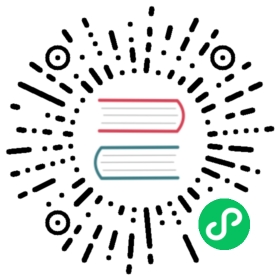SQL Operators
SQL operators are a class of comparison functions that are widely used within the WHERE clauses of SELECT statements.
Parent topic: Impala SQL Language Reference
Arithmetic Operators
The arithmetic operators use expressions with a left-hand argument, the operator, and then (in most cases) a right-hand argument.
Syntax:
left_hand_arg binary_operator right_hand_argunary_operator single_arg
+and-: Can be used either as unary or binary operators.With unary notation, such as
+5,-2.5, or-col_name, they multiply their single numeric argument by+1or-1. Therefore, unary+returns its argument unchanged, while unary-flips the sign of its argument. Although you can double up these operators in expressions such as++5(always positive) or-+2or+-2(both always negative), you cannot double the unary minus operator because--is interpreted as the start of a comment. (You can use a double unary minus operator if you separate the-characters, for example with a space or parentheses.)With binary notation, such as
2+2,5-2.5, orcol1 + col2, they add or subtract respectively the right-hand argument to (or from) the left-hand argument. Both arguments must be of numeric types.
*and/: Multiplication and division respectively. Both arguments must be of numeric types.When multiplying, the shorter argument is promoted if necessary (such as
SMALLINTtoINTorBIGINT, orFLOATtoDOUBLE), and then the result is promoted again to the next larger type. Thus, multiplying aTINYINTand anINTproduces aBIGINTresult. Multiplying aFLOATand aFLOATproduces aDOUBLEresult. Multiplying aFLOATand aDOUBLEor aDOUBLEand aDOUBLEproduces aDECIMAL(38,17), becauseDECIMALvalues can represent much larger and more precise values thanDOUBLE.When dividing, Impala always treats the arguments and result as
DOUBLEvalues to avoid losing precision. If you need to insert the results of a division operation into aFLOATcolumn, use theCAST()function to convert the result to the correct type.DIV: Integer division. Arguments are not promoted to a floating-point type, and any fractional result is discarded. For example,13 DIV 7returns 1,14 DIV 7returns 2, and15 DIV 7returns 2. This operator is the same as theQUOTIENT()function.%: Modulo operator. Returns the remainder of the left-hand argument divided by the right-hand argument. Both arguments must be of one of the integer types.&,|,~, and^: Bitwise operators that return the logical AND, logical OR,NOT, or logical XOR (exclusive OR) of their argument values. Both arguments must be of one of the integer types. If the arguments are of different type, the argument with the smaller type is implicitly extended to match the argument with the longer type.
You can chain a sequence of arithmetic expressions, optionally grouping them with parentheses.
The arithmetic operators generally do not have equivalent calling conventions using functional notation. For example, prior to Impala 2.2, there is no MOD() function equivalent to the % modulo operator. Conversely, there are some arithmetic functions that do not have a corresponding operator. For example, for exponentiation you use the POW() function, but there is no ** exponentiation operator. See Impala Mathematical Functions for the arithmetic functions you can use.
Complex type considerations:
To access a column with a complex type (ARRAY, STRUCT, or MAP) in an aggregation function, you unpack the individual elements using join notation in the query, and then apply the function to the final scalar item, field, key, or value at the bottom of any nested type hierarchy in the column. See Complex Types (Impala 2.3 or higher only) for details about using complex types in Impala.
The following example demonstrates calls to several aggregation functions using values from a column containing nested complex types (an ARRAY of STRUCT items). The array is unpacked inside the query using join notation. The array elements are referenced using the ITEM pseudocolumn, and the structure fields inside the array elements are referenced using dot notation. Numeric values such as SUM() and AVG() are computed using the numeric R_NATIONKEY field, and the general-purpose MAX() and MIN() values are computed from the string N_NAME field.
describe region;+-------------+-------------------------+---------+| name | type | comment |+-------------+-------------------------+---------+| r_regionkey | smallint | || r_name | string | || r_comment | string | || r_nations | array<struct< | || | n_nationkey:smallint, | || | n_name:string, | || | n_comment:string | || | >> | |+-------------+-------------------------+---------+select r_name, r_nations.item.n_nationkeyfrom region, region.r_nations as r_nationsorder by r_name, r_nations.item.n_nationkey;+-------------+------------------+| r_name | item.n_nationkey |+-------------+------------------+| AFRICA | 0 || AFRICA | 5 || AFRICA | 14 || AFRICA | 15 || AFRICA | 16 || AMERICA | 1 || AMERICA | 2 || AMERICA | 3 || AMERICA | 17 || AMERICA | 24 || ASIA | 8 || ASIA | 9 || ASIA | 12 || ASIA | 18 || ASIA | 21 || EUROPE | 6 || EUROPE | 7 || EUROPE | 19 || EUROPE | 22 || EUROPE | 23 || MIDDLE EAST | 4 || MIDDLE EAST | 10 || MIDDLE EAST | 11 || MIDDLE EAST | 13 || MIDDLE EAST | 20 |+-------------+------------------+selectr_name,count(r_nations.item.n_nationkey) as count,sum(r_nations.item.n_nationkey) as sum,avg(r_nations.item.n_nationkey) as avg,min(r_nations.item.n_name) as minimum,max(r_nations.item.n_name) as maximum,ndv(r_nations.item.n_nationkey) as distinct_valsfromregion, region.r_nations as r_nationsgroup by r_nameorder by r_name;+-------------+-------+-----+------+-----------+----------------+---------------+| r_name | count | sum | avg | minimum | maximum | distinct_vals |+-------------+-------+-----+------+-----------+----------------+---------------+| AFRICA | 5 | 50 | 10 | ALGERIA | MOZAMBIQUE | 5 || AMERICA | 5 | 47 | 9.4 | ARGENTINA | UNITED STATES | 5 || ASIA | 5 | 68 | 13.6 | CHINA | VIETNAM | 5 || EUROPE | 5 | 77 | 15.4 | FRANCE | UNITED KINGDOM | 5 || MIDDLE EAST | 5 | 58 | 11.6 | EGYPT | SAUDI ARABIA | 5 |+-------------+-------+-----+------+-----------+----------------+---------------+
You cannot refer to a column with a complex data type (ARRAY, STRUCT, or MAP directly in an operator. You can apply operators only to scalar values that make up a complex type (the fields of a STRUCT, the items of an ARRAY, or the key or value portion of a MAP) as part of a join query that refers to the scalar value using the appropriate dot notation or ITEM, KEY, or VALUE pseudocolumn names.
The following example shows how to do an arithmetic operation using a numeric field of a STRUCT type that is an item within an ARRAY column. Once the scalar numeric value R_NATIONKEY is extracted, it can be used in an arithmetic expression, such as multiplying by 10:
-- The SMALLINT is a field within an array of structs.describe region;+-------------+-------------------------+---------+| name | type | comment |+-------------+-------------------------+---------+| r_regionkey | smallint | || r_name | string | || r_comment | string | || r_nations | array<struct< | || | n_nationkey:smallint, | || | n_name:string, | || | n_comment:string | || | >> | |+-------------+-------------------------+---------+-- When we refer to the scalar value using dot notation,-- we can use arithmetic and comparison operators on it-- like any other number.select r_name, nation.item.n_name, nation.item.n_nationkey * 10from region, region.r_nations as nationwhere nation.item.n_nationkey < 5;+-------------+-------------+------------------------------+| r_name | item.n_name | nation.item.n_nationkey * 10 |+-------------+-------------+------------------------------+| AMERICA | CANADA | 30 || AMERICA | BRAZIL | 20 || AMERICA | ARGENTINA | 10 || MIDDLE EAST | EGYPT | 40 || AFRICA | ALGERIA | 0 |+-------------+-------------+------------------------------+
BETWEEN Operator
In a WHERE clause, compares an expression to both a lower and upper bound. The comparison is successful is the expression is greater than or equal to the lower bound, and less than or equal to the upper bound. If the bound values are switched, so the lower bound is greater than the upper bound, does not match any values.
Syntax:
expression BETWEEN lower_bound AND upper_bound
Data types: Typically used with numeric data types. Works with any data type, although not very practical for BOOLEAN values. (BETWEEN false AND true will match all BOOLEAN values.) Use CAST() if necessary to ensure the lower and upper bound values are compatible types. Call string or date/time functions if necessary to extract or transform the relevant portion to compare, especially if the value can be transformed into a number.
Usage notes:
Be careful when using short string operands. A longer string that starts with the upper bound value will not be included, because it is considered greater than the upper bound. For example, BETWEEN 'A' and 'M' would not match the string value 'Midway'. Use functions such as upper(), lower(), substr(), trim(), and so on if necessary to ensure the comparison works as expected.
Complex type considerations:
You cannot refer to a column with a complex data type (ARRAY, STRUCT, or MAP directly in an operator. You can apply operators only to scalar values that make up a complex type (the fields of a STRUCT, the items of an ARRAY, or the key or value portion of a MAP) as part of a join query that refers to the scalar value using the appropriate dot notation or ITEM, KEY, or VALUE pseudocolumn names.
Examples:
-- Retrieve data for January through June, inclusive.select c1 from t1 where month between 1 and 6;-- Retrieve data for names beginning with 'A' through 'M' inclusive.-- Only test the first letter to ensure all the values starting with 'M' are matched.-- Do a case-insensitive comparison to match names with various capitalization conventions.select last_name from customers where upper(substr(last_name,1,1)) between 'A' and 'M';-- Retrieve data for only the first week of each month.select count(distinct visitor_id)) from web_traffic where dayofmonth(when_viewed) between 1 and 7;
The following example shows how to do a BETWEEN comparison using a numeric field of a STRUCT type that is an item within an ARRAY column. Once the scalar numeric value R_NATIONKEY is extracted, it can be used in a comparison operator:
-- The SMALLINT is a field within an array of structs.describe region;+-------------+-------------------------+---------+| name | type | comment |+-------------+-------------------------+---------+| r_regionkey | smallint | || r_name | string | || r_comment | string | || r_nations | array<struct< | || | n_nationkey:smallint, | || | n_name:string, | || | n_comment:string | || | >> | |+-------------+-------------------------+---------+-- When we refer to the scalar value using dot notation,-- we can use arithmetic and comparison operators on it-- like any other number.select r_name, nation.item.n_name, nation.item.n_nationkeyfrom region, region.r_nations as nationwhere nation.item.n_nationkey between 3 and 5+-------------+-------------+------------------+| r_name | item.n_name | item.n_nationkey |+-------------+-------------+------------------+| AMERICA | CANADA | 3 || MIDDLE EAST | EGYPT | 4 || AFRICA | ETHIOPIA | 5 |+-------------+-------------+------------------+
Comparison Operators
Impala supports the familiar comparison operators for checking equality and sort order for the column data types:
Syntax:
left_hand_expression comparison_operator right_hand_expression
=,!=,<>: apply to all types.<,<=,>,>=: apply to all types; forBOOLEAN,TRUEis considered greater thanFALSE.
Alternatives:
The IN and BETWEEN operators provide shorthand notation for expressing combinations of equality, less than, and greater than comparisons with a single operator.
Because comparing any value to NULL produces NULL rather than TRUE or FALSE, use the IS NULL and IS NOT NULL operators to check if a value is NULL or not.
Complex type considerations:
You cannot refer to a column with a complex data type (ARRAY, STRUCT, or MAP directly in an operator. You can apply operators only to scalar values that make up a complex type (the fields of a STRUCT, the items of an ARRAY, or the key or value portion of a MAP) as part of a join query that refers to the scalar value using the appropriate dot notation or ITEM, KEY, or VALUE pseudocolumn names.
The following example shows how to do an arithmetic operation using a numeric field of a STRUCT type that is an item within an ARRAY column. Once the scalar numeric value R_NATIONKEY is extracted, it can be used with a comparison operator such as <:
-- The SMALLINT is a field within an array of structs.describe region;+-------------+-------------------------+---------+| name | type | comment |+-------------+-------------------------+---------+| r_regionkey | smallint | || r_name | string | || r_comment | string | || r_nations | array<struct< | || | n_nationkey:smallint, | || | n_name:string, | || | n_comment:string | || | >> | |+-------------+-------------------------+---------+-- When we refer to the scalar value using dot notation,-- we can use arithmetic and comparison operators on it-- like any other number.select r_name, nation.item.n_name, nation.item.n_nationkeyfrom region, region.r_nations as nationwhere nation.item.n_nationkey < 5+-------------+-------------+------------------+| r_name | item.n_name | item.n_nationkey |+-------------+-------------+------------------+| AMERICA | CANADA | 3 || AMERICA | BRAZIL | 2 || AMERICA | ARGENTINA | 1 || MIDDLE EAST | EGYPT | 4 || AFRICA | ALGERIA | 0 |+-------------+-------------+------------------+
EXISTS Operator
The EXISTS operator tests whether a subquery returns any results. You typically use it to find values from one table that have corresponding values in another table.
The converse, NOT EXISTS, helps to find all the values from one table that do not have any corresponding values in another table.
Syntax:
EXISTS (subquery)NOT EXISTS (subquery)
Usage notes:
The subquery can refer to a different table than the outer query block, or the same table. For example, you might use EXISTS or NOT EXISTS to check the existence of parent/child relationships between two columns of the same table.
You can also use operators and function calls within the subquery to test for other kinds of relationships other than strict equality. For example, you might use a call to COUNT() in the subquery to check whether the number of matching values is higher or lower than some limit. You might call a UDF in the subquery to check whether values in one table matches a hashed representation of those same values in a different table.
NULL considerations:
If the subquery returns any value at all (even NULL), EXISTS returns TRUE and NOT EXISTS returns false.
The following example shows how even when the subquery returns only NULL values, EXISTS still returns TRUE and thus matches all the rows from the table in the outer query block.
[localhost:21000] > create table all_nulls (x int);[localhost:21000] > insert into all_nulls values (null), (null), (null);[localhost:21000] > select y from t2 where exists (select x from all_nulls);+---+| y |+---+| 2 || 4 || 6 |+---+
However, if the table in the subquery is empty and so the subquery returns an empty result set, EXISTS returns FALSE:
[localhost:21000] > create table empty (x int);[localhost:21000] > select y from t2 where exists (select x from empty);[localhost:21000] >
Added in: Impala 2.0.0
Restrictions:
Correlated subqueries used in EXISTS and IN operators cannot include a LIMIT clause.
Prior to Impala 2.6, the NOT EXISTS operator required a correlated subquery. In Impala 2.6 and higher, NOT EXISTS works with uncorrelated queries also.
Complex type considerations:
You cannot refer to a column with a complex data type (ARRAY, STRUCT, or MAP directly in an operator. You can apply operators only to scalar values that make up a complex type (the fields of a STRUCT, the items of an ARRAY, or the key or value portion of a MAP) as part of a join query that refers to the scalar value using the appropriate dot notation or ITEM, KEY, or VALUE pseudocolumn names.
Examples:
The following examples refer to these simple tables containing small sets of integers or strings:
[localhost:21000] > create table t1 (x int);[localhost:21000] > insert into t1 values (1), (2), (3), (4), (5), (6);[localhost:21000] > create table t2 (y int);[localhost:21000] > insert into t2 values (2), (4), (6);[localhost:21000] > create table t3 (z int);[localhost:21000] > insert into t3 values (1), (3), (5);[localhost:21000] > create table month_names (m string);[localhost:21000] > insert into month_names values> ('January'), ('February'), ('March'),> ('April'), ('May'), ('June'), ('July'),> ('August'), ('September'), ('October'),> ('November'), ('December');
The following example shows a correlated subquery that finds all the values in one table that exist in another table. For each value X from T1, the query checks if the Y column of T2 contains an identical value, and the EXISTS operator returns TRUE or FALSE as appropriate in each case.
localhost:21000] > select x from t1 where exists (select y from t2 where t1.x = y);+---+| x |+---+| 2 || 4 || 6 |+---+
An uncorrelated query is less interesting in this case. Because the subquery always returns TRUE, all rows from T1 are returned. If the table contents where changed so that the subquery did not match any rows, none of the rows from T1 would be returned.
[localhost:21000] > select x from t1 where exists (select y from t2 where y > 5);+---+| x |+---+| 1 || 2 || 3 || 4 || 5 || 6 |+---+
The following example shows how an uncorrelated subquery can test for the existence of some condition within a table. By using LIMIT 1 or an aggregate function, the query returns a single result or no result based on whether the subquery matches any rows. Here, we know that T1 and T2 contain some even numbers, but T3 does not.
[localhost:21000] > select "contains an even number" from t1 where exists (select x from t1 where x % 2 = 0) limit 1;+---------------------------+| 'contains an even number' |+---------------------------+| contains an even number |+---------------------------+[localhost:21000] > select "contains an even number" as assertion from t1 where exists (select x from t1 where x % 2 = 0) limit 1;+-------------------------+| assertion |+-------------------------+| contains an even number |+-------------------------+[localhost:21000] > select "contains an even number" as assertion from t2 where exists (select x from t2 where y % 2 = 0) limit 1;ERROR: AnalysisException: couldn't resolve column reference: 'x'[localhost:21000] > select "contains an even number" as assertion from t2 where exists (select y from t2 where y % 2 = 0) limit 1;+-------------------------+| assertion |+-------------------------+| contains an even number |+-------------------------+[localhost:21000] > select "contains an even number" as assertion from t3 where exists (select z from t3 where z % 2 = 0) limit 1;[localhost:21000] >
The following example finds numbers in one table that are 1 greater than numbers from another table. The EXISTS notation is simpler than an equivalent CROSS JOIN between the tables. (The example then also illustrates how the same test could be performed using an IN operator.)
[localhost:21000] > select x from t1 where exists (select y from t2 where x = y + 1);+---+| x |+---+| 3 || 5 |+---+[localhost:21000] > select x from t1 where x in (select y + 1 from t2);+---+| x |+---+| 3 || 5 |+---+
The following example finds values from one table that do not exist in another table.
[localhost:21000] > select x from t1 where not exists (select y from t2 where x = y);+---+| x |+---+| 1 || 3 || 5 |+---+
The following example uses the NOT EXISTS operator to find all the leaf nodes in tree-structured data. This simplified “tree of life” has multiple levels (class, order, family, and so on), with each item pointing upward through a PARENT pointer. The example runs an outer query and a subquery on the same table, returning only those items whose ID value is not referenced by the PARENT of any other item.
[localhost:21000] > create table tree (id int, parent int, name string);[localhost:21000] > insert overwrite tree values> (0, null, "animals"),> (1, 0, "placentals"),> (2, 0, "marsupials"),> (3, 1, "bats"),> (4, 1, "cats"),> (5, 2, "kangaroos"),> (6, 4, "lions"),> (7, 4, "tigers"),> (8, 5, "red kangaroo"),> (9, 2, "wallabies");[localhost:21000] > select name as "leaf node" from tree one> where not exists (select parent from tree two where one.id = two.parent);+--------------+| leaf node |+--------------+| bats || lions || tigers || red kangaroo || wallabies |+--------------+
Related information:
Subqueries in Impala SELECT Statements
ILIKE Operator
A case-insensitive comparison operator for STRING data, with basic wildcard capability using _ to match a single character and % to match multiple characters. The argument expression must match the entire string value. Typically, it is more efficient to put any % wildcard match at the end of the string.
This operator, available in Impala 2.5 and higher, is the equivalent of the LIKE operator, but with case-insensitive comparisons.
Syntax:
string_expression ILIKE wildcard_expressionstring_expression NOT ILIKE wildcard_expression
Complex type considerations:
You cannot refer to a column with a complex data type (ARRAY, STRUCT, or MAP directly in an operator. You can apply operators only to scalar values that make up a complex type (the fields of a STRUCT, the items of an ARRAY, or the key or value portion of a MAP) as part of a join query that refers to the scalar value using the appropriate dot notation or ITEM, KEY, or VALUE pseudocolumn names.
Examples:
In the following examples, strings that are the same except for differences in uppercase and lowercase match successfully with ILIKE, but do not match with LIKE:
select 'fooBar' ilike 'FOOBAR';+-------------------------+| 'foobar' ilike 'foobar' |+-------------------------+| true |+-------------------------+select 'fooBar' like 'FOOBAR';+------------------------+| 'foobar' like 'foobar' |+------------------------+| false |+------------------------+select 'FOOBAR' ilike 'f%';+---------------------+| 'foobar' ilike 'f%' |+---------------------+| true |+---------------------+select 'FOOBAR' like 'f%';+--------------------+| 'foobar' like 'f%' |+--------------------+| false |+--------------------+select 'ABCXYZ' not ilike 'ab_xyz';+-----------------------------+| not 'abcxyz' ilike 'ab_xyz' |+-----------------------------+| false |+-----------------------------+select 'ABCXYZ' not like 'ab_xyz';+----------------------------+| not 'abcxyz' like 'ab_xyz' |+----------------------------+| true |+----------------------------+
Related information:
For case-sensitive comparisons, see LIKE Operator. For a more general kind of search operator using regular expressions, see REGEXP Operator or its case-insensitive counterpart IREGEXP Operator.
IN Operator
The IN operator compares an argument value to a set of values, and returns TRUE if the argument matches any value in the set. The NOT IN operator reverses the comparison, and checks if the argument value is not part of a set of values.
Syntax:
expression IN (expression [, expression])expression IN (subquery)expression NOT IN (expression [, expression])expression NOT IN (subquery)
The left-hand expression and the set of comparison values must be of compatible types.
The left-hand expression must consist only of a single value, not a tuple. Although the left-hand expression is typically a column name, it could also be some other value. For example, the WHERE clauses WHERE id IN (5) and WHERE 5 IN (id) produce the same results.
The set of values to check against can be specified as constants, function calls, column names, or other expressions in the query text. The maximum number of expressions in the IN list is 9999. (The maximum number of elements of a single expression is 10,000 items, and the IN operator itself counts as one.)
In Impala 2.0 and higher, the set of values can also be generated by a subquery. IN can evaluate an unlimited number of results using a subquery.
Usage notes:
Any expression using the IN operator could be rewritten as a series of equality tests connected with OR, but the IN syntax is often clearer, more concise, and easier for Impala to optimize. For example, with partitioned tables, queries frequently use IN clauses to filter data by comparing the partition key columns to specific values.
NULL considerations:
If there really is a matching non-null value, IN returns TRUE:
[localhost:21000] > select 1 in (1,null,2,3);+----------------------+| 1 in (1, null, 2, 3) |+----------------------+| true |+----------------------+[localhost:21000] > select 1 not in (1,null,2,3);+--------------------------+| 1 not in (1, null, 2, 3) |+--------------------------+| false |+--------------------------+
If the searched value is not found in the comparison values, and the comparison values include NULL, the result is NULL:
[localhost:21000] > select 5 in (1,null,2,3);+----------------------+| 5 in (1, null, 2, 3) |+----------------------+| NULL |+----------------------+[localhost:21000] > select 5 not in (1,null,2,3);+--------------------------+| 5 not in (1, null, 2, 3) |+--------------------------+| NULL |+--------------------------+[localhost:21000] > select 1 in (null);+-------------+| 1 in (null) |+-------------+| NULL |+-------------+[localhost:21000] > select 1 not in (null);+-----------------+| 1 not in (null) |+-----------------+| NULL |+-----------------+
If the left-hand argument is NULL, IN always returns NULL. This rule applies even if the comparison values include NULL.
[localhost:21000] > select null in (1,2,3);+-------------------+| null in (1, 2, 3) |+-------------------+| NULL |+-------------------+[localhost:21000] > select null not in (1,2,3);+-----------------------+| null not in (1, 2, 3) |+-----------------------+| NULL |+-----------------------+[localhost:21000] > select null in (null);+----------------+| null in (null) |+----------------+| NULL |+----------------+[localhost:21000] > select null not in (null);+--------------------+| null not in (null) |+--------------------+| NULL |+--------------------+
Added in: Available in earlier Impala releases, but new capabilities were added in Impala 2.0.0
Complex type considerations:
You cannot refer to a column with a complex data type (ARRAY, STRUCT, or MAP directly in an operator. You can apply operators only to scalar values that make up a complex type (the fields of a STRUCT, the items of an ARRAY, or the key or value portion of a MAP) as part of a join query that refers to the scalar value using the appropriate dot notation or ITEM, KEY, or VALUE pseudocolumn names.
The following example shows how to do an arithmetic operation using a numeric field of a STRUCT type that is an item within an ARRAY column. Once the scalar numeric value R_NATIONKEY is extracted, it can be used in an arithmetic expression, such as multiplying by 10:
-- The SMALLINT is a field within an array of structs.describe region;+-------------+-------------------------+---------+| name | type | comment |+-------------+-------------------------+---------+| r_regionkey | smallint | || r_name | string | || r_comment | string | || r_nations | array<struct< | || | n_nationkey:smallint, | || | n_name:string, | || | n_comment:string | || | >> | |+-------------+-------------------------+---------+-- When we refer to the scalar value using dot notation,-- we can use arithmetic and comparison operators on it-- like any other number.select r_name, nation.item.n_name, nation.item.n_nationkeyfrom region, region.r_nations as nationwhere nation.item.n_nationkey in (1,3,5)+---------+-------------+------------------+| r_name | item.n_name | item.n_nationkey |+---------+-------------+------------------+| AMERICA | CANADA | 3 || AMERICA | ARGENTINA | 1 || AFRICA | ETHIOPIA | 5 |+---------+-------------+------------------+
Restrictions:
Correlated subqueries used in EXISTS and IN operators cannot include a LIMIT clause.
Examples:
-- Using IN is concise and self-documenting.SELECT * FROM t1 WHERE c1 IN (1,2,10);-- Equivalent to series of = comparisons ORed together.SELECT * FROM t1 WHERE c1 = 1 OR c1 = 2 OR c1 = 10;SELECT c1 AS "starts with vowel" FROM t2 WHERE upper(substr(c1,1,1)) IN ('A','E','I','O','U');SELECT COUNT(DISTINCT(visitor_id)) FROM web_traffic WHERE month IN ('January','June','July');
Related information:
Subqueries in Impala SELECT Statements
IREGEXP Operator
Tests whether a value matches a regular expression, using case-insensitive string comparisons. Uses the POSIX regular expression syntax where ^ and $ match the beginning and end of the string, . represents any single character, * represents a sequence of zero or more items, + represents a sequence of one or more items, ? produces a non-greedy match, and so on.
This operator, available in Impala 2.5 and higher, is the equivalent of the REGEXP operator, but with case-insensitive comparisons.
Syntax:
string_expression IREGEXP regular_expression
Usage notes:
The regular expression must match the entire value, not just occur somewhere inside it. Use .* at the beginning, the end, or both if you only need to match characters anywhere in the middle. Thus, the ^ and $ atoms are often redundant, although you might already have them in your expression strings that you reuse from elsewhere.
The | symbol is the alternation operator, typically used within () to match different sequences. The () groups do not allow backreferences. To retrieve the part of a value matched within a () section, use the [regexp_extract()]($b16b38fd130df720.md#string_functions__regexp_extract) built-in function. (Currently, there is not any case-insensitive equivalent for the regexp_extract() function.)
Note:
In Impala 1.3.1 and higher, the REGEXP and RLIKE operators now match a regular expression string that occurs anywhere inside the target string, the same as if the regular expression was enclosed on each side by .*. See REGEXP Operator for examples. Previously, these operators only succeeded when the regular expression matched the entire target string. This change improves compatibility with the regular expression support for popular database systems. There is no change to the behavior of the regexp_extract() and regexp_replace() built-in functions.
In Impala 2.0 and later, the Impala regular expression syntax conforms to the POSIX Extended Regular Expression syntax used by the Google RE2 library. For details, see the RE2 documentation. It has most idioms familiar from regular expressions in Perl, Python, and so on, including .*? for non-greedy matches.
In Impala 2.0 and later, a change in the underlying regular expression library could cause changes in the way regular expressions are interpreted by this function. Test any queries that use regular expressions and adjust the expression patterns if necessary. See Incompatible Changes Introduced in Impala 2.0.0 for details.
Complex type considerations:
You cannot refer to a column with a complex data type (ARRAY, STRUCT, or MAP directly in an operator. You can apply operators only to scalar values that make up a complex type (the fields of a STRUCT, the items of an ARRAY, or the key or value portion of a MAP) as part of a join query that refers to the scalar value using the appropriate dot notation or ITEM, KEY, or VALUE pseudocolumn names.
Examples:
The following examples demonstrate the syntax for the IREGEXP operator.
select 'abcABCaabbcc' iregexp '^[a-c]+$';+---------------------------------+| 'abcabcaabbcc' iregexp '[a-c]+' |+---------------------------------+| true |+---------------------------------+
Related information:
IS DISTINCT FROM Operator
The IS DISTINCT FROM operator, and its converse the IS NOT DISTINCT FROM operator, test whether or not values are identical. IS NOT DISTINCT FROM is similar to the = operator, and IS DISTINCT FROM is similar to the != operator, except that NULL values are treated as identical. Therefore, IS NOT DISTINCT FROM returns true rather than NULL, and IS DISTINCT FROM returns false rather than NULL, when comparing two NULL values. If one of the values being compared is NULL and the other is not, IS DISTINCT FROM returns true and IS NOT DISTINCT FROM returns false, again instead of returning NULL in both cases.
Syntax:
expression1 IS DISTINCT FROM expression2expression1 IS NOT DISTINCT FROM expression2expression1 <=> expression2
The operator <=> is an alias for IS NOT DISTINCT FROM. It is typically used as a NULL-safe equality operator in join queries. That is, A <=> B is true if A equals B or if both A and B are NULL.
Usage notes:
This operator provides concise notation for comparing two values and always producing a true or false result, without treating NULL as a special case. Otherwise, to unambiguously distinguish between two values requires a compound expression involving IS [NOT] NULL tests of both operands in addition to the = or != operator.
The <=> operator, used like an equality operator in a join query, is more efficient than the equivalent clause: A = B OR (A IS NULL AND B IS NULL). The <=> operator can use a hash join, while the OR expression cannot.
Examples:
The following examples show how IS DISTINCT FROM gives output similar to the != operator, and IS NOT DISTINCT FROM gives output similar to the = operator. The exception is when the expression involves a NULL value on one side or both sides, where != and = return NULL but the IS [NOT] DISTINCT FROM operators still return true or false.
select 1 is distinct from 0, 1 != 0;+----------------------+--------+| 1 is distinct from 0 | 1 != 0 |+----------------------+--------+| true | true |+----------------------+--------+select 1 is distinct from 1, 1 != 1;+----------------------+--------+| 1 is distinct from 1 | 1 != 1 |+----------------------+--------+| false | false |+----------------------+--------+select 1 is distinct from null, 1 != null;+-------------------------+-----------+| 1 is distinct from null | 1 != null |+-------------------------+-----------+| true | NULL |+-------------------------+-----------+select null is distinct from null, null != null;+----------------------------+--------------+| null is distinct from null | null != null |+----------------------------+--------------+| false | NULL |+----------------------------+--------------+select 1 is not distinct from 0, 1 = 0;+--------------------------+-------+| 1 is not distinct from 0 | 1 = 0 |+--------------------------+-------+| false | false |+--------------------------+-------+select 1 is not distinct from 1, 1 = 1;+--------------------------+-------+| 1 is not distinct from 1 | 1 = 1 |+--------------------------+-------+| true | true |+--------------------------+-------+select 1 is not distinct from null, 1 = null;+-----------------------------+----------+| 1 is not distinct from null | 1 = null |+-----------------------------+----------+| false | NULL |+-----------------------------+----------+select null is not distinct from null, null = null;+--------------------------------+-------------+| null is not distinct from null | null = null |+--------------------------------+-------------+| true | NULL |+--------------------------------+-------------+
The following example shows how IS DISTINCT FROM considers CHAR values to be the same (not distinct from each other) if they only differ in the number of trailing spaces. Therefore, sometimes the result of an IS [NOT] DISTINCT FROM operator differs depending on whether the values are STRING/VARCHAR or CHAR.
select'x' is distinct from 'x ' as string_with_trailing_spaces,cast('x' as char(5)) is distinct from cast('x ' as char(5)) as char_with_trailing_spaces;+-----------------------------+---------------------------+| string_with_trailing_spaces | char_with_trailing_spaces |+-----------------------------+---------------------------+| true | false |+-----------------------------+---------------------------+
IS NULL Operator
The IS NULL operator, and its converse the IS NOT NULL operator, test whether a specified value is [NULL]($5cddf581eec7f28f.md#null). Because using NULL with any of the other comparison operators such as = or != also returns NULL rather than TRUE or FALSE, you use a special-purpose comparison operator to check for this special condition.
In Impala 2.11 and higher, you can use the operators IS UNKNOWN and IS NOT UNKNOWN as synonyms for IS NULL and IS NOT NULL, respectively.
Syntax:
expression IS NULLexpression IS NOT NULLexpression IS UNKNOWNexpression IS NOT UNKNOWN
Usage notes:
In many cases, NULL values indicate some incorrect or incomplete processing during data ingestion or conversion. You might check whether any values in a column are NULL, and if so take some followup action to fill them in.
With sparse data, often represented in “wide” tables, it is common for most values to be NULL with only an occasional non-NULL value. In those cases, you can use the IS NOT NULL operator to identify the rows containing any data at all for a particular column, regardless of the actual value.
With a well-designed database schema, effective use of NULL values and IS NULL and IS NOT NULL operators can save having to design custom logic around special values such as 0, -1, 'N/A', empty string, and so on. NULL lets you distinguish between a value that is known to be 0, false, or empty, and a truly unknown value.
Complex type considerations:
The IS [NOT] UNKNOWN operator, as with the IS [NOT] NULL operator, is not applicable to complex type columns (STRUCT, ARRAY, or MAP). Using a complex type column with this operator causes a query error.
Examples:
-- If this value is non-zero, something is wrong.select count(*) from employees where employee_id is null;-- With data from disparate sources, some fields might be blank.-- Not necessarily an error condition.select count(*) from census where household_income is null;-- Sometimes we expect fields to be null, and followup action-- is needed when they are not.select count(*) from web_traffic where weird_http_code is not null;
IS TRUE Operator
This variation of the IS operator tests for truth or falsity, with right-hand arguments [NOT] TRUE, [NOT] FALSE, and [NOT] UNKNOWN.
Syntax:
expression IS TRUEexpression IS NOT TRUEexpression IS FALSEexpression IS NOT FALSE
Usage notes:
This IS TRUE and IS FALSE forms are similar to doing equality comparisons with the Boolean values TRUE and FALSE, except that IS TRUE and IS FALSE always return either TRUE or FALSE, even if the left-hand side expression returns NULL
These operators let you simplify Boolean comparisons that must also check for NULL, for example X != 10 AND X IS NOT NULL is equivalent to (X != 10) IS TRUE.
In Impala 2.11 and higher, you can use the operators IS [NOT] TRUE and IS [NOT] FALSE as equivalents for the built-in functions istrue(), isnottrue(), isfalse(), and isnotfalse().
Complex type considerations:
The IS [NOT] TRUE and IS [NOT] FALSE operators are not applicable to complex type columns (STRUCT, ARRAY, or MAP). Using a complex type column with these operators causes a query error.
Added in: Impala 2.11.0
Examples:
select assertion, b, b is true, b is false, b is unknownfrom boolean_test;+-------------+-------+-----------+------------+-----------+| assertion | b | istrue(b) | isfalse(b) | b is null |+-------------+-------+-----------+------------+-----------+| 2 + 2 = 4 | true | true | false | false || 2 + 2 = 5 | false | false | true | false || 1 = null | NULL | false | false | true || null = null | NULL | false | false | true |+-------------+-------+-----------+------------+-----------+
LIKE Operator
A comparison operator for STRING data, with basic wildcard capability using the underscore (_) to match a single character and the percent sign (%) to match multiple characters. The argument expression must match the entire string value. Typically, it is more efficient to put any % wildcard match at the end of the string.
Syntax:
string_expression LIKE wildcard_expressionstring_expression NOT LIKE wildcard_expression
Complex type considerations:
You cannot refer to a column with a complex data type (ARRAY, STRUCT, or MAP directly in an operator. You can apply operators only to scalar values that make up a complex type (the fields of a STRUCT, the items of an ARRAY, or the key or value portion of a MAP) as part of a join query that refers to the scalar value using the appropriate dot notation or ITEM, KEY, or VALUE pseudocolumn names.
Examples:
select distinct c_last_name from customer where c_last_name like 'Mc%' or c_last_name like 'Mac%';select count(c_last_name) from customer where c_last_name like 'M%';select c_email_address from customer where c_email_address like '%.edu';-- We can find 4-letter names beginning with 'M' by calling functions...select distinct c_last_name from customer where length(c_last_name) = 4 and substr(c_last_name,1,1) = 'M';-- ...or in a more readable way by matching M followed by exactly 3 characters.select distinct c_last_name from customer where c_last_name like 'M___';
For case-insensitive comparisons, see ILIKE Operator. For a more general kind of search operator using regular expressions, see REGEXP Operator or its case-insensitive counterpart IREGEXP Operator.
Logical Operators
Logical operators return a BOOLEAN value, based on a binary or unary logical operation between arguments that are also Booleans. Typically, the argument expressions use comparison operators.
Syntax:
boolean_expression binary_logical_operator boolean_expressionunary_logical_operator boolean_expression
The Impala logical operators are:
AND: A binary operator that returnstrueif its left-hand and right-hand arguments both evaluate totrue,NULLif either argument isNULL, andfalseotherwise.OR: A binary operator that returnstrueif either of its left-hand and right-hand arguments evaluate totrue,NULLif one argument isNULLand the other is eitherNULLorfalse, andfalseotherwise.NOT: A unary operator that flips the state of a Boolean expression fromtruetofalse, orfalsetotrue. If the argument expression isNULL, the result remainsNULL. (WhenNOTis used this way as a unary logical operator, it works differently than theIS NOT NULLcomparison operator, which returnstruewhen applied to aNULL.)
Complex type considerations:
You cannot refer to a column with a complex data type (ARRAY, STRUCT, or MAP directly in an operator. You can apply operators only to scalar values that make up a complex type (the fields of a STRUCT, the items of an ARRAY, or the key or value portion of a MAP) as part of a join query that refers to the scalar value using the appropriate dot notation or ITEM, KEY, or VALUE pseudocolumn names.
The following example shows how to do an arithmetic operation using a numeric field of a STRUCT type that is an item within an ARRAY column. Once the scalar numeric value R_NATIONKEY is extracted, it can be used in an arithmetic expression, such as multiplying by 10:
-- The SMALLINT is a field within an array of structs.describe region;+-------------+-------------------------+---------+| name | type | comment |+-------------+-------------------------+---------+| r_regionkey | smallint | || r_name | string | || r_comment | string | || r_nations | array<struct< | || | n_nationkey:smallint, | || | n_name:string, | || | n_comment:string | || | >> | |+-------------+-------------------------+---------+-- When we refer to the scalar value using dot notation,-- we can use arithmetic and comparison operators on it-- like any other number.select r_name, nation.item.n_name, nation.item.n_nationkeyfrom region, region.r_nations as nationwherenation.item.n_nationkey between 3 and 5or nation.item.n_nationkey < 15;+-------------+----------------+------------------+| r_name | item.n_name | item.n_nationkey |+-------------+----------------+------------------+| EUROPE | UNITED KINGDOM | 23 || EUROPE | RUSSIA | 22 || EUROPE | ROMANIA | 19 || ASIA | VIETNAM | 21 || ASIA | CHINA | 18 || AMERICA | UNITED STATES | 24 || AMERICA | PERU | 17 || AMERICA | CANADA | 3 || MIDDLE EAST | SAUDI ARABIA | 20 || MIDDLE EAST | EGYPT | 4 || AFRICA | MOZAMBIQUE | 16 || AFRICA | ETHIOPIA | 5 |+-------------+----------------+------------------+
Examples:
These examples demonstrate the AND operator:
[localhost:21000] > select true and true;+---------------+| true and true |+---------------+| true |+---------------+[localhost:21000] > select true and false;+----------------+| true and false |+----------------+| false |+----------------+[localhost:21000] > select false and false;+-----------------+| false and false |+-----------------+| false |+-----------------+[localhost:21000] > select true and null;+---------------+| true and null |+---------------+| NULL |+---------------+[localhost:21000] > select (10 > 2) and (6 != 9);+-----------------------+| (10 > 2) and (6 != 9) |+-----------------------+| true |+-----------------------+
These examples demonstrate the OR operator:
[localhost:21000] > select true or true;+--------------+| true or true |+--------------+| true |+--------------+[localhost:21000] > select true or false;+---------------+| true or false |+---------------+| true |+---------------+[localhost:21000] > select false or false;+----------------+| false or false |+----------------+| false |+----------------+[localhost:21000] > select true or null;+--------------+| true or null |+--------------+| true |+--------------+[localhost:21000] > select null or true;+--------------+| null or true |+--------------+| true |+--------------+[localhost:21000] > select false or null;+---------------+| false or null |+---------------+| NULL |+---------------+[localhost:21000] > select (1 = 1) or ('hello' = 'world');+--------------------------------+| (1 = 1) or ('hello' = 'world') |+--------------------------------+| true |+--------------------------------+[localhost:21000] > select (2 + 2 != 4) or (-1 > 0);+--------------------------+| (2 + 2 != 4) or (-1 > 0) |+--------------------------+| false |+--------------------------+
These examples demonstrate the NOT operator:
[localhost:21000] > select not true;+----------+| not true |+----------+| false |+----------+[localhost:21000] > select not false;+-----------+| not false |+-----------+| true |+-----------+[localhost:21000] > select not null;+----------+| not null |+----------+| NULL |+----------+[localhost:21000] > select not (1=1);+-------------+| not (1 = 1) |+-------------+| false |+-------------+
REGEXP Operator
Tests whether a value matches a regular expression. Uses the POSIX regular expression syntax where ^ and $ match the beginning and end of the string, . represents any single character, * represents a sequence of zero or more items, + represents a sequence of one or more items, ? produces a non-greedy match, and so on.
Syntax:
string_expression REGEXP regular_expression
Usage notes:
The regular expression must match the entire value, not just occur somewhere inside it. Use .* at the beginning, the end, or both if you only need to match characters anywhere in the middle. Thus, the ^ and $ atoms are often redundant, although you might already have them in your expression strings that you reuse from elsewhere.
The RLIKE operator is a synonym for REGEXP.
The | symbol is the alternation operator, typically used within () to match different sequences. The () groups do not allow backreferences. To retrieve the part of a value matched within a () section, use the [regexp_extract()]($b16b38fd130df720.md#string_functions__regexp_extract) built-in function.
Note:
In Impala 1.3.1 and higher, the REGEXP and RLIKE operators now match a regular expression string that occurs anywhere inside the target string, the same as if the regular expression was enclosed on each side by .*. See REGEXP Operator for examples. Previously, these operators only succeeded when the regular expression matched the entire target string. This change improves compatibility with the regular expression support for popular database systems. There is no change to the behavior of the regexp_extract() and regexp_replace() built-in functions.
In Impala 2.0 and later, the Impala regular expression syntax conforms to the POSIX Extended Regular Expression syntax used by the Google RE2 library. For details, see the RE2 documentation. It has most idioms familiar from regular expressions in Perl, Python, and so on, including .*? for non-greedy matches.
In Impala 2.0 and later, a change in the underlying regular expression library could cause changes in the way regular expressions are interpreted by this function. Test any queries that use regular expressions and adjust the expression patterns if necessary. See Incompatible Changes Introduced in Impala 2.0.0 for details.
Complex type considerations:
You cannot refer to a column with a complex data type (ARRAY, STRUCT, or MAP directly in an operator. You can apply operators only to scalar values that make up a complex type (the fields of a STRUCT, the items of an ARRAY, or the key or value portion of a MAP) as part of a join query that refers to the scalar value using the appropriate dot notation or ITEM, KEY, or VALUE pseudocolumn names.
Examples:
The following examples demonstrate the identical syntax for the REGEXP and RLIKE operators.
-- Find all customers whose first name starts with 'J', followed by 0 or more of any character.select c_first_name, c_last_name from customer where c_first_name regexp '^J.*';select c_first_name, c_last_name from customer where c_first_name rlike '^J.*';-- Find 'Macdonald', where the first 'a' is optional and the 'D' can be upper- or lowercase.-- The ^...$ are required, to match the start and end of the value.select c_first_name, c_last_name from customer where c_last_name regexp '^Ma?c[Dd]onald$';select c_first_name, c_last_name from customer where c_last_name rlike '^Ma?c[Dd]onald$';-- Match multiple character sequences, either 'Mac' or 'Mc'.select c_first_name, c_last_name from customer where c_last_name regexp '^(Mac|Mc)donald$';select c_first_name, c_last_name from customer where c_last_name rlike '^(Mac|Mc)donald$';-- Find names starting with 'S', then one or more vowels, then 'r', then any other characters.-- Matches 'Searcy', 'Sorenson', 'Sauer'.select c_first_name, c_last_name from customer where c_last_name regexp '^S[aeiou]+r.*$';select c_first_name, c_last_name from customer where c_last_name rlike '^S[aeiou]+r.*$';-- Find names that end with 2 or more vowels: letters from the set a,e,i,o,u.select c_first_name, c_last_name from customer where c_last_name regexp '.*[aeiou]{2,}$';select c_first_name, c_last_name from customer where c_last_name rlike '.*[aeiou]{2,}$';-- You can use letter ranges in the [] blocks, for example to find names starting with A, B, or C.select c_first_name, c_last_name from customer where c_last_name regexp '^[A-C].*';select c_first_name, c_last_name from customer where c_last_name rlike '^[A-C].*';-- If you are not sure about case, leading/trailing spaces, and so on, you can process the-- column using string functions first.select c_first_name, c_last_name from customer where lower(trim(c_last_name)) regexp '^de.*';select c_first_name, c_last_name from customer where lower(trim(c_last_name)) rlike '^de.*';
Related information:
For regular expression matching with case-insensitive comparisons, see IREGEXP Operator.
RLIKE Operator
Synonym for the REGEXP operator. See REGEXP Operator for details.
Examples:
The following examples demonstrate the identical syntax for the REGEXP and RLIKE operators.
-- Find all customers whose first name starts with 'J', followed by 0 or more of any character.select c_first_name, c_last_name from customer where c_first_name regexp '^J.*';select c_first_name, c_last_name from customer where c_first_name rlike '^J.*';-- Find 'Macdonald', where the first 'a' is optional and the 'D' can be upper- or lowercase.-- The ^...$ are required, to match the start and end of the value.select c_first_name, c_last_name from customer where c_last_name regexp '^Ma?c[Dd]onald$';select c_first_name, c_last_name from customer where c_last_name rlike '^Ma?c[Dd]onald$';-- Match multiple character sequences, either 'Mac' or 'Mc'.select c_first_name, c_last_name from customer where c_last_name regexp '^(Mac|Mc)donald$';select c_first_name, c_last_name from customer where c_last_name rlike '^(Mac|Mc)donald$';-- Find names starting with 'S', then one or more vowels, then 'r', then any other characters.-- Matches 'Searcy', 'Sorenson', 'Sauer'.select c_first_name, c_last_name from customer where c_last_name regexp '^S[aeiou]+r.*$';select c_first_name, c_last_name from customer where c_last_name rlike '^S[aeiou]+r.*$';-- Find names that end with 2 or more vowels: letters from the set a,e,i,o,u.select c_first_name, c_last_name from customer where c_last_name regexp '.*[aeiou]{2,}$';select c_first_name, c_last_name from customer where c_last_name rlike '.*[aeiou]{2,}$';-- You can use letter ranges in the [] blocks, for example to find names starting with A, B, or C.select c_first_name, c_last_name from customer where c_last_name regexp '^[A-C].*';select c_first_name, c_last_name from customer where c_last_name rlike '^[A-C].*';-- If you are not sure about case, leading/trailing spaces, and so on, you can process the-- column using string functions first.select c_first_name, c_last_name from customer where lower(trim(c_last_name)) regexp '^de.*';select c_first_name, c_last_name from customer where lower(trim(c_last_name)) rlike '^de.*';