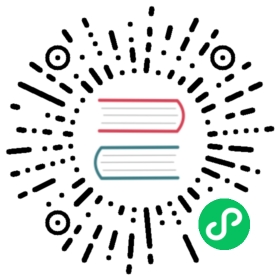- Enabling LDAP Authentication for Impala
- Requirements for Using Impala with LDAP
- Client-Server Considerations for LDAP
- Server-Side LDAP Setup
- Support for Custom Bind Strings
- Secure LDAP Connections
- LDAP Authentication for impala-shell Interpreter
- Enabling LDAP for Impala in Hue
- Enabling Impala Delegation for LDAP Users
- LDAP Restrictions for Impala
Enabling LDAP Authentication for Impala
Authentication is the process of allowing only specified named users to access the server (in this case, the Impala server). This feature is crucial for any production deployment, to prevent misuse, tampering, or excessive load on the server. Impala uses LDAP for authentication, verifying the credentials of each user who connects through impala-shell, Hue, a Business Intelligence tool, JDBC or ODBC application, and so on.
Note: Regardless of the authentication mechanism used, Impala always creates HDFS directories and data files owned by the same user (typically impala). To implement user-level access to different databases, tables, columns, partitions, and so on, use the Sentry authorization feature, as explained in Enabling Sentry Authorization for Impala.
An alternative form of authentication you can use is Kerberos, described in Enabling Kerberos Authentication for Impala.
Parent topic: Impala Authentication
Requirements for Using Impala with LDAP
Authentication against LDAP servers is available in Impala 1.2.2 and higher. Impala 1.4.0 adds support for secure LDAP authentication through SSL and TLS.
The Impala LDAP support lets you use Impala with systems such as Active Directory that use LDAP behind the scenes.
Client-Server Considerations for LDAP
Only client->Impala connections can be authenticated by LDAP.
You must use the Kerberos authentication mechanism for connections between internal Impala components, such as between the impalad, statestored, and catalogd daemons. See Enabling Kerberos Authentication for Impala on how to set up Kerberos for Impala.
Server-Side LDAP Setup
These requirements apply on the server side when configuring and starting Impala:
To enable LDAP authentication, set the following startup options for impalad:
--enable_ldap_authenables LDAP-based authentication between the client and Impala.--ldap_urisets the URI of the LDAP server to use. Typically, the URI is prefixed withldap://. In Impala 1.4.0 and higher, you can specify secure SSL-based LDAP transport by using the prefixldaps://. The URI can optionally specify the port, for example:ldap://ldap_server.example.com:389orldaps://ldap_server.example.com:636. (389 and 636 are the default ports for non-SSL and SSL LDAP connections, respectively.)- For
ldaps://connections secured by SSL,--ldap_ca_certificate="/path/to/certificate/pem"specifies the location of the certificate in standard.PEMformat. Store this certificate on the local filesystem, in a location that only theimpalauser and other trusted users can read.
Support for Custom Bind Strings
When Impala connects to LDAP it issues a bind call to the LDAP server to authenticate as the connected user. Impala clients, including the Impala shell, provide the short name of the user to Impala. This is necessary so that Impala can use Sentry for role-based access, which uses short names.
However, LDAP servers often require more complex, structured usernames for authentication. Impala supports three ways of transforming the short name (for example, 'henry') to a more complicated string. If necessary, specify one of the following configuration options when starting the impalad daemon on each DataNode:
--ldap_domain: Replaces the username with a stringusername@ldap_domain.--ldap_baseDN: Replaces the username with a “distinguished name” (DN) of the form:uid=userid,ldap_baseDN. (This is equivalent to a Hive option).--ldap_bind_pattern: This is the most general option, and replaces the username with the string ldap_bind_pattern where all instances of the string#UIDare replaced with userid. For example, anldap_bind_patternof"user=#UID,OU=foo,CN=bar"with a username ofhenrywill construct a bind name of"user=henry,OU=foo,CN=bar".
These options are mutually exclusive; Impala does not start if more than one of these options is specified.
Secure LDAP Connections
To avoid sending credentials over the wire in cleartext, you must configure a secure connection between both the client and Impala, and between Impala and the LDAP server. The secure connection could use SSL or TLS.
Secure LDAP connections through SSL:
For SSL-enabled LDAP connections, specify a prefix of ldaps:// instead of ldap://. Also, the default port for SSL-enabled LDAP connections is 636 instead of 389.
Secure LDAP connections through TLS:
TLS, the successor to the SSL protocol, is supported by most modern LDAP servers. Unlike SSL connections, TLS connections can be made on the same server port as non-TLS connections. To secure all connections using TLS, specify the following flags as startup options to the impalad daemon:
--ldap_tlstells Impala to start a TLS connection to the LDAP server, and to fail authentication if it cannot be done.--ldap_ca_certificate="/path/to/certificate/pem"specifies the location of the certificate in standard.PEMformat. Store this certificate on the local filesystem, in a location that only theimpalauser and other trusted users can read.
LDAP Authentication for impala-shell Interpreter
To connect to Impala using LDAP authentication, you specify command-line options to the impala-shell command interpreter and enter the password when prompted:
-lenables LDAP authentication.-usets the user. Per Active Directory, the user is the short username, not the full LDAP distinguished name. If your LDAP settings include a search base, use the--ldap_bind_patternon the impalad daemon to translate the short user name from impala-shell automatically to the fully qualified name.- impala-shell automatically prompts for the password.
For the full list of available impala-shell options, see impala-shell Configuration Options.
LDAP authentication for JDBC applications: See Configuring Impala to Work with JDBC for the format to use with the JDBC connection string for servers using LDAP authentication.
Enabling LDAP for Impala in Hue
Enabling LDAP for Impala in Hue Using the Command Line
LDAP authentication for the Impala app in Hue can be enabled by setting the following properties under the [impala] section in hue.ini.
auth_username | LDAP username of Hue user to be authenticated. |
auth_password | LDAP password of Hue user to be authenticated. |
These login details are only used by Impala to authenticate to LDAP. The Impala service trusts Hue to have already validated the user being impersonated, rather than simply passing on the credentials.
Enabling Impala Delegation for LDAP Users
See Configuring Impala Delegation for Hue and BI Tools for details about the delegation feature that lets certain users submit queries using the credentials of other users.
LDAP Restrictions for Impala
The LDAP support is preliminary. It currently has only been tested against Active Directory.