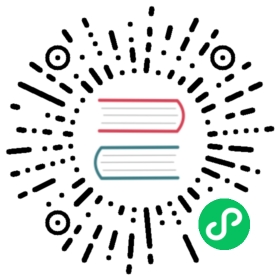Troubleshooting Impala
Troubleshooting for Impala requires being able to diagnose and debug problems with performance, network connectivity, out-of-memory conditions, disk space usage, and crash or hang conditions in any of the Impala-related daemons.
The following sections describe the general troubleshooting procedures to diagnose different kinds of problems:
Troubleshooting Impala SQL Syntax Issues
In general, if queries issued against Impala fail, you can try running these same queries against Hive.
- If a query fails against both Impala and Hive, it is likely that there is a problem with your query or other elements of your environment:
- Review the Language Reference to ensure your query is valid.
- Check Impala Reserved Words to see if any database, table, column, or other object names in your query conflict with Impala reserved words. Quote those names with backticks (
``) if so. - Check Impala Built-In Functions to confirm whether Impala supports all the built-in functions being used by your query, and whether argument and return types are the same as you expect.
- Review the contents of the Impala logs for any information that may be useful in identifying the source of the problem.
- If a query fails against Impala but not Hive, it is likely that there is a problem with your Impala installation.
Troubleshooting I/O Capacity Problems
Impala queries are typically I/O-intensive. If there is an I/O problem with storage devices, or with HDFS itself, Impala queries could show slow response times with no obvious cause on the Impala side. Slow I/O on even a single DataNode could result in an overall slowdown, because queries involving clauses such as ORDER BY, GROUP BY, or JOIN do not start returning results until all DataNodes have finished their work.
To test whether the Linux I/O system itself is performing as expected, run Linux commands like the following on each DataNode:
$ sudo sysctl -w vm.drop_caches=3 vm.drop_caches=0vm.drop_caches = 3vm.drop_caches = 0$ sudo dd if=/dev/sda bs=1M of=/dev/null count=1k1024+0 records in1024+0 records out1073741824 bytes (1.1 GB) copied, 5.60373 s, 192 MB/s$ sudo dd if=/dev/sdb bs=1M of=/dev/null count=1k1024+0 records in1024+0 records out1073741824 bytes (1.1 GB) copied, 5.51145 s, 195 MB/s$ sudo dd if=/dev/sdc bs=1M of=/dev/null count=1k1024+0 records in1024+0 records out1073741824 bytes (1.1 GB) copied, 5.58096 s, 192 MB/s$ sudo dd if=/dev/sdd bs=1M of=/dev/null count=1k1024+0 records in1024+0 records out1073741824 bytes (1.1 GB) copied, 5.43924 s, 197 MB/s
On modern hardware, a throughput rate of less than 100 MB/s typically indicates a performance issue with the storage device. Correct the hardware problem before continuing with Impala tuning or benchmarking.
Impala Troubleshooting Quick Reference
The following table lists common problems and potential solutions.
| Symptom | Explanation | Recommendation |
|---|---|---|
| Impala takes a long time to start. | Impala instances with large numbers of tables, partitions, or data files take longer to start because the metadata for these objects is broadcast to all impalad nodes and cached. | Adjust timeout and synchronicity settings. |
Joins fail to complete. | There may be insufficient memory. During a join, data from the second, third, and so on sets to be joined is loaded into memory. If Impala chooses an inefficient join order or join mechanism, the query could exceed the total memory available. | Start by gathering statistics with the |
Queries return incorrect results. | Impala metadata may be outdated after changes are performed in Hive. | Where possible, use the appropriate Impala statement ( |
Queries are slow to return results. | Some Note: Replace hostname and port with the hostname and port of your Impala state store host machine and web server port. The default port is 25010. The number of impalad instances listed should match the expected number of impalad instances installed in the cluster. There should also be one impalad instance installed on each DataNode | Ensure Impala is installed on all DataNodes. Start any |
Queries are slow to return results. | Impala may not be configured to use native checksumming. Native checksumming uses machine-specific instructions to compute checksums over HDFS data very quickly. Review Impala logs. If you find instances of “ | Ensure Impala is configured to use native checksumming as described in Post-Installation Configuration for Impala. |
Queries are slow to return results. | Impala may not be configured to use data locality tracking. | Test Impala for data locality tracking and make configuration changes as necessary. Information on this process can be found in Post-Installation Configuration for Impala. |
Attempts to complete Impala tasks such as executing INSERT-SELECT actions fail. The Impala logs include notes that files could not be opened due to permission denied. | This can be the result of permissions issues. For example, you could use the Hive shell as the hive user to create a table. After creating this table, you could attempt to complete some action, such as an INSERT-SELECT on the table. Because the table was created using one user and the INSERT-SELECT is attempted by another, this action may fail due to permissions issues. | In general, ensure the Impala user has sufficient permissions. In the preceding example, ensure the Impala user has sufficient permissions to the table that the Hive user created. |
Impala fails to start up, with the impalad logs referring to errors connecting to the statestore service and attempts to re-register. | A large number of databases, tables, partitions, and so on can require metadata synchronization, particularly on startup, that takes longer than the default timeout for the statestore service. | Configure the statestore timeout value and possibly other settings related to the frequency of statestore updates and metadata loading. See Increasing the Statestore Timeout and Scalability Considerations for the Impala Statestore. |
Impala Web User Interface for Debugging
Each of the Impala daemons (impalad, statestored, and catalogd) includes a built-in web server that displays diagnostic and status information:
The impalad web UI (default port: 25000) includes information about configuration settings, running and completed queries, and associated performance and resource usage for queries. In particular, the Details link for each query displays alternative views of the query including a graphical representation of the plan, and the output of the
EXPLAIN,SUMMARY, andPROFILEstatements from impala-shell. Each host that runs the impalad daemon has its own instance of the web UI, with details about those queries for which that host served as the coordinator. The impalad web UI is mainly for diagnosing query problems that can be traced to a particular node.The statestored web UI (default port: 25010) includes information about memory usage, configuration settings, and ongoing health checks performed by this daemon. Because there is only a single instance of this daemon within any cluster, you view the web UI only on the particular host that serves as the Impala Statestore.
The catalogd web UI (default port: 25020) includes information about the databases, tables, and other objects managed by Impala, in addition to the resource usage and configuration settings of the daemon itself. The catalog information is represented as the underlying Thrift data structures. Because there is only a single instance of this daemon within any cluster, you view the web UI only on the particular host that serves as the Impala Catalog Server.
For full details, see Impala Web User Interface for Debugging.