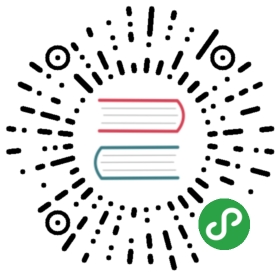路由方案
icejs 提供了 配置式路由 和 约定式路由 两种方案,默认推荐配置式路由方案,开发者可根据偏好选择。
当项目中存在 src/routes.[ts|js] 文件时,则使用配置式路由,否则使用约定式路由。
配置式路由
路由按照标准协议进行配置,用来描述路由的结构关系,路由配置协议如下:
// src/routes.tsimport UserLayout from '@/Layouts/UserLayout';import UserLogin from '@/pages/UserLogin';import NotFound from '@/components/NotFound';const routerConfig = [// 分组路由,children 里的路由会将父节点的 component 作为布局组件{path: '/user',component: UserLayout,children: [{path: '/login',exact: true,component: UserLogin,},{path: '/',// 重定向redirect: '/user/login',},{// 404 没有匹配到的路由component: NotFound,},],},// 非分组路由{path: '/about',component: About,},];export default routerConfig;
注意:路由有一个按顺序匹配的规则,从上到下一旦命中路由匹配规则就会停止遍历,因此如果你在最前面配置了 / 这样一个路由,则所有的路由都会命中该规则,导致其他路由没有效果,所以在开发时要注意路由的顺序以及 exact 属性的使用。
约定式路由
顾名思义,约定式路由会根据项目的目录结构自动生成路由配置,无需开发者手动配置。约定式路由虽然不需要用户手动配置,但因为路由配置本身存在很多规则,因此约定式路由也需要约定一系列的目录结构设计,这本身也有一定的学习成本。
基础路由
假设 pages 的目录结构如下:
src/pages└── About└── index.tsx└── Dashboard├── a.tsx└── b.tsx
那么,框架自动生成的路由配置如下:
export default [{path: '/about',exact: true,component: PageAbout},{path: '/dashboard/a',exact: true,component: PageDashboardA},{path: '/dashboard/b',exact: true,component: PageDashboardB}]
404 路由
如果 src/pages/404.[jsx|tsx] 或者 src/pages/404/index.[jsx|tsx] 文件存在,则将它作为 404 页面
index 路由
如果 src/pages/index.[jsx|tsx] 文件存在,则会自动映射到 / 的路由。
嵌套路由
框架约定页面目录下存在名为 _layout.[jsx|tsx] 时,会产生一个嵌套路由,当前目录和子目录均为子路由。
假设 pages 的目录结构如下:
src/pages└── About├── _layout.tsx├── a.tsx└── b.tsx└── Dashboard└── index.tsx
那么,框架自动生成的路由配置如下:
[{path: '/about',exact: false,component: LayoutAbout,children: [{path: '/a',exact: true,component: PageAboutA},{path: '/b',exact: true,component: PageAboutB},],},{path: '/dashboard',exact: true,component: PageDashboard}]
动态路由
框架约定定义带参数的动态路由,需要创建对应的以下划线作为前缀的文件或目录。
- 路径中
$作为文件夹或文件名的首个字符,标识一个动态路由,如src/pages/app/$uid.tsx会生成路由/app/:uid - 路径中文件夹或文件名的首个和最后一个字符同时为
$,标识一个可选的动态路由,如src/pages/app/$uid$.tsx会生成路由/app/:uid?
假设 pages 的目录结构如下:
src/pages└── repo├── $pid.tsx└── index.tsx└── $uid$.tsx
那么,框架自动生成的路由配置如下:
export default [{path: '/repo/:pid',exact: true,component: PageRepo$pid},{path: '/repo',exact: true,component: PageRepo},{path: '/:uid?',exact: true,component: Page$uid$}]
全局 Layout
如果 src/layouts/index.[jsx|tsx] 文件存在,则将它默认作为全局 layout
路由配置
运行时配置
在 src/app.ts 中,我们可以配置路由的类型和基础路径等路由信息,具体配置如下:
import { createApp } from 'ice';const appConfig = {router: {type: 'browser',basename: '/seller',fallback: <div>loading...</div>modifyRoutes: (routes) => {return routes;}}};createApp(appConfig);
options:
- type: 路由类型,默认值
hash,可选值browser|hash|static - basename: 路由基准地址
- fallback: 开启按需加载时配置 fallback UI
- modifyRoutes: 动态修改路由
构建配置
在 build.json 中,我们也可以自定义一些构建配置:
{"router": {// ...options}}
options:
- configPath: 仅配置式路由,类型
string,默认值'src/routes.[t|j]s',自定义配置式路由文件的地址 - caseSensitive: 仅约定式路由,类型
boolean,默认值false, 根据文件名转换为路由时是否大小写敏感 - ignoreRoutes: 仅约定式路由,类型
string[],默认值[],忽略指定路由的生成 - ignorePaths: 仅约定式路由,类型
string[],默认值['components'],生成路由时忽略指定目录
按需加载
配置式
在配置式路由中如果需要开启按需加载,只需要在路由文件中通过 lazy 方法引入组件即可:
// src/routes.ts+ import { lazy } from 'ice';- import UserLogin from '@/pages/UserLogin';+ const UserLogin = lazy(() => import('@/pages/UserLogin'));const routerConfig = [{path: '/login',component: UserLogin,},]
约定式
在约定式路由中如果需要开启按需加载,只需要在 build.json 中的 router 选项配置 lazy 属性即可:
// build.json{"router": {+ "lazy": true}}
fallback
当组件动态加载过程中或者组件渲染失败时,可以通过 fallback 属性设置提示:
import { createApp } from 'ice';const appConfig = {router: {+ fallback: <div>loading...</div>}}createApp(appConfig);
路由 API
icejs 的路由能力基于 react-router,因此你也可以获取到 react-router 支持的其他路由 API:
import {Link,useHistory,useLocation,useParams,useRouteMatch,withRouter,matchPath,NavLink,Prompt,} from 'ice';
Link
通过 <Link /> 标签组件可实现路由跳转,使用方式:
import { Link } from 'ice';function Demo() {return (<div><Link to='/courses?sort=name' />{/* 可以携带额外的数据 `state` 到路由中。 */}<Linkto={{pathname: '/courses',search: '?sort=name',hash: '#the-hash',state: { fromDashboard: true },}}/></div>)}
useHistory
useHistory hook 用于获取导航的 history 实例。
import { useHistory } from 'ice';function HomeButton() {const history = useHistory();function handleClick() {history.push('/home);}return (<button type='button' onClick={handleClick}>Go home</button>);}
useLocation
useLocation hook 返回代表当前 URL 的 location 对象。可以像 useState 一样使用它,只要 URL 更改,它就会返回一个新位置。
useParams
useParams hook 返回 URL 参数的 key/value 的对象。 使用它来访问当前
useRouteMatch
useRouteMatch hook 尝试以与
withRouter
通过 withRouter 方法调用实现跳转;如果调用方法的地方在 React 组件内部,可以直接在组件上添加 withRouter 的装饰器,然后组件内可以通过 props 获取到相关 API:
import React from 'react';import { withRouter } from 'ice';function ShowTheLocation(props) {const { history, location } = props;const handleHistoryPush = () => {history.push('/new-path');};return (<div><div>当前路径: {location.pathname}</div><button onClick={handleHistoryPush}>点击跳转新页面</button></div>);}export default withRouter(ShowTheLocation);
matchPath
判断当前 URL 是否匹配。
import { matchPath } from 'ice';const match = matchPath('/users/123', {path: '/users/:id',exact: true,strict: false});
NavLink
NavLink 组件的用法和 Link 组件基本相同,区别在于 NavLink 组件匹配时可以添加 active 属性。
<NavLink to='/faq' activeClassName='selected'>FAQs</NavLink>
Prompt
在离开页面路由跳转时,自定义拦截组件。
常见问题
路由带着 # 号?
前端路由通常有两种实现方式:HashHistory 和 BrowserHistory,路由都带着 # 说明使用的是 HashHistory。这两种方式优缺点如下:
| 特点\方案 | HashRouter | BrowserRouter |
|---|---|---|
| 美观度 | 不好,有 # 号 | 好 |
| 易用性 | 简单 | 中等,需要 server 配合 |
| 依赖 server | 不依赖 | 依赖 |
| 跟锚点功能冲突 | 冲突 | 不冲突 |
| 兼容性 | IE8 | IE10 |
开发者可以根据自己的实际情况选择对应方案。
如何启用 BrowserRouter ?
本地开发时,只需要在 src/app.ts 中增加以下配置即可:
import { createApp } from 'ice';const appConfig = {router: {+ type: 'browser',}};createApp(appConfig);
线上运行时需要服务端支持,否则会出现刷新 404 问题,具体方案请参考社区文档: