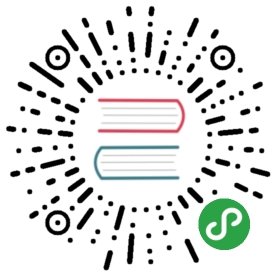academic主题
主题介绍
academic是一个特别适合搭建内容相对比较丰富的网站的主题,如果我们hugo网站的内容不仅仅是博客,还有其他好几种样式的内容,那么academic会是一个很不错的选择。此外,academic主题简洁大方,也适合作为一个稍有规模的正式网站。
- 官网介绍:https://themes.gohugo.io/academic/
- 我用academic主题搭建的个人技术博客网站: https://skyao.io
准备工作
git仓库准备
以建立skyao.io这个网站为例,fork github项目:
- https://github.com/gcushen/hugo-academic: 修改仓库名为hugo-academic,这是自行订制的主题仓库,加cn后缀名以示区别。
- https://github.com/sourcethemes/academic-kickstart: 修改仓库名为skyao.io,这是存放站点内容的仓库,为了方便起见,从官方的kickstart仓库开始改起,也方便未来保持更新。
备注:实际证明,academic的版本变化非常大,fork出来之后,再修改,到升级版本时到处是冲突,极易出错,很难正确处理。最后还是不得不从头来过:取到最新版本,然后手工将原有的改动重新再做一遍。
kickstart 项目就没有必要再fork了,hugo-academic 还是需要 fork 的。
本地仓库准备
clone下来 kickstart 的仓库到本地:
# 本地准备好academic主题仓库git clone https://github.com/skyao/hugo-academic.git# 直接获取kickstart的内容作为建站的基础git clone https://github.com/sourcethemes/academic-kickstart.git skyao.iocd skyao.io/rm -rf .git .gitmodulesrm -r themes/academic/
修改.gitignore文件内容如下:
.*!.gitignorepublic/themes/
修改update_academic.sh文件内容如下:
#!/bin/bashif [ ! -d "themes" ];thenecho "No themes directory, create it"mkdir themesfiif [ -d "themes/academic" ];thenecho 'Find directoy "themes/academic", update by "git pull"'cd themes/academicgit pullcd ../../elseecho 'Directoy "themes/academic" not found, do "ln -s"'cd themesln -s ../../hugo-academic academiccd ../fi
执行命令 sh update_academic.sh 获取 academic 主题文件(实际是一个ln过程)。此时themes/academic是我们订制的主题内容,此时两个git仓库都可以分别提交内容,而且实时生效,非常方便本地修改。
创建网站
使用 exampleSite 初始化
删除`skyao.io`目录下的config.toml文件和content/static目录,然后从`themes/academic/exampleSite`下的这三个文件和目录复制到`skyao.io`目录下。执行hugo server命令,就可以通过浏览器访问 http://localhost:1313/ 看到示例站点。
我们从这个基础开始进行修改和订制。
修改配置
注意新版本的hugo将原来的单个config.toml配置文件拆分为多个配置文件,这些配置文件在 config/_default 目录下。
修改config.toml文件
title = "敖小剑的博客"copyright = "skyao.io © 2019"googleAnalytics = "17048c9d4209e5d08a9ae5b0b4160808"# 修改默认语言,需要对应的在languages.toml添加中文defaultContentLanguage = "zh"hasCJKLanguage = truepaginate = 20
修改languages.toml
先只替换默认语言为中文,暂时不启用多语言版本。
# 注释掉en#[en]# languageCode = "en-us"# 添加中文[zh]languageCode = "zh-Hans"
如果要调整页面上的字眼,需要修改主题文件中的 i18n 文件,如themes/academic/i18n/zh.yaml。
如果要修改 publication_types 的显示,需要参考 themes/academic/layouts/partials 下 pub_types.html 的内容,在 themes/academic/i18n/zh.yaml 文件中加入对应的内容:
- id: pub_uncattranslation: 未分组- id: pub_conftranslation: 会议记录- id: pub_journaltranslation: 期刊文章- id: pub_manuscripttranslation: 手稿- id: pub_reporttranslation: 技术报告- id: pub_booktranslation: 书籍- id: pub_book_sectiontranslation: 书籍摘抄
修改params.toml
color_theme = "1950s"description = "敖小剑的个人技术博客网站,主要关注服务网格,serverless,kubernetes,微服务等云原生技术。"# 这个还不知道该如何设置sharing_image = ""twitter = "SkyAoXiaojian"date_format = "2006-01-02"time_format = "15:04"email = "aoxiaojian@hotmail.com"phone = ""address = "广州市天河区广电平云广场B塔15楼"office_hours = ""contact_links = [{icon = "twitter", icon_pack = "fab", name = "DM Me", link = "https://twitter.com/SkyAoXiaojian"},# {icon = "skype", icon_pack = "fab", name = "Skype Me", link = "skype:echo123?call"},# {icon = "keybase", icon_pack = "fab", name = "Chat on Keybase", link = "https://keybase.io/"},# {icon = "comments", icon_pack = "fas", name = "Discuss on Forum", link = "https://discourse.gohugo.io"},# {icon = "telegram", icon_pack = "fab", name = "Telegram Me", link = "https://telegram.me/@Telegram"},]reading_time = falsecomment_count = false[publications]date_format = "2006-01-02"
修改menus.toml
[[main]]name = "首页"url = "#about"weight = 1[[main]]name = "演讲分享"url = "/talk/"weight = 2[[main]]name = "出版作品"url = "/publication/"weight = 3[[main]]name = "技术博客"url = "/post/"weight = 4[[main]]name = "开源项目"url = "#projects"weight = 5[[main]]name = "学习笔记"url = "/learning/"weight = 6[[main]]name = "内容标签"url = "#tags"weight = 7[[main]]name = "和我联系"url = "#contact"weight = 8
订制首页
需要修改的文件在 content/home 目录下。
关闭部分不需要的内容(设置active = false):
- accomplishments.md
- experience.md
- skills.md
- teaching.md
about.md
title = "简介"
然后修改 author/admin 下的文件,如替换头像,修改_index.md:
name = "敖小剑"role = "中年码农"organizations = [ { name = "Dreamfly.io", url = "https://dreamfly.io" } ]bio = "我目前研究的方向主要在微服务/Microservice、服务网格/Servicemesh、无服务器架构/Serverless等和云原生/Cloud Native相关的领域,欢迎交流和指导"email = "aoxiaojian@hotmail.com"interests = ["微服务/Micro Service","服务网格/Service Mesh","无服务器架构/Serverless","云原生/Cloud Native","敏捷/DevOps"][[education.courses]] # 删除## 图标的代码需要在 https://fontawesome.com 网站上查找[[social]]icon = "envelope"icon_pack = "fas"link = "mailto:aoxiaojian@hotmail.com" # For a direct email link, use "mailto:test@example.org".[[social]]icon = "twitter"icon_pack = "fab"link = "https://twitter.com/SkyAoXiaojian"[[social]]icon = "github"icon_pack = "fab"link = "https://github.com/skyao"[[social]]icon = "git"icon_pack = "fab"link = "//legacy.gitbook.com/@skyao"[[social]]icon = "weibo"icon_pack = "fab"link = "//weibo.com/aoxiaojian"[[social]]icon = "youtube"icon_pack = "fab"link = "//www.youtube.com/channel/UCKeIYzzIeOtVR1iSfAdRBqQ"增加个人简介
hero.md
暂时 禁用,后面再来设置
title = "SOFAMesh"overlay_img = "projects/sofamesh-wide.jpg" # 记得把图片放到static/img/下# 其他内容酌情修改
hero_carousel.md 是另一个版本的hero,横屏,可以多个话题滑动,效果更好的感觉。后面再整理。
posts.md
title = "技术博客"count = 10view = 2
修改 content/posts/_index.md 文件:
title = "技术博客"view = 3
publications.md
title = "出版作品"count = 5weight = 30view = 3exclude_featured = true
修改 content/publications/_index.md 文件:
title = "出版作品"view = 3
publications_featured.md
title = "特别推荐"
tags.md
title = "内容标签"
projects.md
title = "开源项目"
contact.md
title = "和我联系"
talks.md
title = "演讲分享"count = 5weight = 20
修改talks_selected.md:
title = "下一站"subtitle = "近期活动,欢迎关注"
修改post
修改 content/posts/_index.md
title = "技术博客"# 在页面 http://localhost:1313/post/ 显示一张图片[header]image = ""caption = ""
修改project
project没有要修改的内容。
修改publications
修改 content/publication/_index.md
title = "最近发表"[header]image = ""caption = ""
增加 learning
新版本提供了 content/tutorials 的实例,不过没有挂在首页,不容易发现。
官方说明是适合用于:
- 项目或者软件文档
- 在线课程
- 教程
我这次用它来记录我的学习笔记,因为数量繁多不好整理,一直都没有放在个人网站上。
具体修改内容如下:
重命名
content/tutorials为content/learning,通过 http://localhost:1313/learning/ 可以访问由于目录被改名,所以左边的菜单报错,修改修改
example.md中
[menu.learning] # 将menu.tutorial修改为menu.learningparent = "Example Topic"weight = 1
修改_index.md:
[menu.learning] # 将menu.tutorial修改为menu.learningname = "Overview"weight = 1
菜单恢复正常
- 在顶部的导航条中增加链接
修改config.toml,增加菜单:
[[menu.main]]name = "学习笔记"url = "/learning/"weight = 5
- 修改
themes/academic/layouts/partials/docs_layout.html,注释掉一下内容:
<!--<div class="body-footer">{{ i18n "last_updated" }} {{ $.Lastmod.Format $.Site.Params.date_format }}</div>-->
不直接显示最后修改时间在页面上,这样界面清爽一些。
slides功能
在content/slides下发现一个 example-slides.md 文件,用浏览器打开下面的地址:
http://localhost:1313/slides/example-slides/
发现原来是一个用markdown书写slides的功能,很有意思,稍后研究。
图标和其他文件设置
复制 icon.png / icon-192.png 到 static/img 目录下。
复制 baiduverify××××.html 和 google××××.html 到 static 目录下。
优化
关闭google地图
首页的google地图现实,太影响页面打开速度。最后选择关闭。修改config.toml:
map = 0 # 最后还是决定关闭地图现实,太影响页面打开速度
去掉github项目的star显示
在hero页面上,默认设置会去取github项目的star数量,同样非常的拖累整体速度。还是去掉吧,修改文件content/home,删除以下内容:
<a id="academic-release" href="https://github.com/alipay/sofa-mesh/releases" data-repo="alipay/sofa-mesh">Latest release <!-- V --></a><div class="mt-3">Star</div><script async defer src="/local/buttons.github.io/buttons.js"></script>
改google analytics为百度统计
修改 academic/layouts/partials/header.html,将下面原来用于google analytics的内容:
{{ if not .Site.IsServer }}{{ if .Site.GoogleAnalytics }}<script>window.ga=window.ga||function(){(ga.q=ga.q||[]).push(arguments)};ga.l=+new Date;ga('create', '{{ .Site.GoogleAnalytics }}', 'auto');{{ if .Site.Params.privacy_pack }}ga('set', 'anonymizeIp', true);{{ end }}ga('require', 'eventTracker');ga('require', 'outboundLinkTracker');ga('require', 'urlChangeTracker');ga('send', 'pageview');</script><script async src="//www.google-analytics.com/analytics.js"></script>{{ if ($scr.Get "use_cdn") }}{{ printf "<script async src=\"%s\" integrity=\"%s\" crossorigin=\"anonymous\"></script>" (printf $js.autotrack.url $js.autotrack.version) $js.autotrack.sri | safeHTML }}{{ end }}{{ end }}{{ end }}
修改为百度统计的内容:
{{ if not .Site.IsServer }}{{ if .Site.GoogleAnalytics }}<script>var _hmt = _hmt || [];(function() {var hm = document.createElement("script");hm.src = "https://hm.baidu.com/hm.js?{{ .Site.GoogleAnalytics }}";var s = document.getElementsByTagName("script")[0];s.parentNode.insertBefore(hm, s);})();</script>{{ end }}{{ end }}
本地文件加速
使用中,发现网页装载速度不是很好,而且有时无法访问。检查后发现问题出现在页面上的一些静态文件下载上,使用的路径居然是https://cdnjs.cloudflare.com/××。
<link rel="stylesheet" href="https://cdnjs.cloudflare.com/ajax/libs/twitter-bootstrap/3.3.7/css/bootstrap.min.css" integrity="sha512-6MXa8B6uaO18Hid6blRMetEIoPqHf7Ux1tnyIQdpt9qI5OACx7C+O3IVTr98vwGnlcg0LOLa02i9Y1HpVhlfiw==" crossorigin="anonymous">
cloudflare网站是在国外,访问速度慢,而且非常不稳定:经常被墙。导致页面加载的速度慢,有时还会出现无法打开页面的问题(被墙)。解决的方式就是将这些文件放在网站本地,从而避开这个问题。
具体做法:
- 修改
themes/academic/data/assets.toml,将类似https://cdnjs.cloudflare.com/ajax/libs/mathjax/2.7.0/MathJax.js的地址修改为/local/cdnjs.cloudflare.com/ajax/libs/mathjax/2.7.0/MathJax.js - 修改
fonts.googleapis.com/css.css文件,用/local/fonts替换https://fonts,将原来访问https://fonts.gstatic.com的地址指到本地。 - 修改
themes/academic/下的文件,将类似//cdnjs.cloudflare.com的地址替换为/local/cdnjs.cloudflare.com- layouts/partials/header.html
- layouts/partials/footer.html
- layouts/partials/cookie_consent.html
- layouts/slides/baseof.html
然后将上述这些地址所指向的文件存放在
static/img/local目录下,最大的工作量在这里。
最终的目标是实现下面第一个地址修改为第二个地址。https://cdnjs.cloudflare.com/ajax/libs/mathjax/2.7.0/MathJax.js
https://127.0.0.1:1313/local/cdnjs.cloudflare.com/ajax/libs/mathjax/2.7.0/MathJax.js
小技巧:用chrome浏览器的开发工具,看network,就知道有哪些文件是走remote访问了
find -type f -exec grep -H "//cdn" {} \;这样的命令可以方便的查找存在问题的文件
主题模板调整
0.54 版本的 academic 主题,在 post、publication、talk 等几个列表显示时,都不再提供图片显示,效果和之前版本差别好大,因此考虑修改模板。
academic/layouts/partials/widgets
talk
修改 themes/academic/layouts/partials/talk_li_card.html 文件。
下面的内容,只显示日期,不显示具体时间。然后显示publication信息
<div class="talk-metadata" itemprop="startDate">{{ $date := .Params.time_start | default .Date }}{{ (time $date).Format $.Site.Params.date_format }} @ {{ .Params.publication }}</div>
原有的这段内容删除,非常难看:
{{ (time $date).Format $.Site.Params.date_format }}{{ if not .Params.all_day }}{{ (time $date).Format ($.Site.Params.time_format | default "3:04 PM") }}{{ with .Params.time_end }}— {{ (time .).Format ($.Site.Params.time_format | default "3:04 PM") }}{{ end }}{{ end }}
删除一下内容,新版本的 featured image 的显示丑的没法忍:
{{ $resource := (.Resources.ByType "image").GetMatch "*featured*" }}{{ $anchor := .Params.image.focal_point | default "Smart" }}{{ with $resource }}{{ $image := .Fill (printf "918x517 q90 %s" $anchor) }}<div><a href="{{ $.RelPermalink }}"><img src="{{ $image.RelPermalink }}" class="article-banner" itemprop="image" alt=""></a></div>{{end}}
将旧版本的横幅图片显示搬回来,在上面位置加入如下内容:
{{ if .Params.image_preview }}{{ .Scratch.Set "image" .Params.image_preview }}{{ else if .Params.header.image }}{{ .Scratch.Set "image" .Params.header.image }}{{ end }}{{ if .Scratch.Get "image" }}<div><a href="{{ .RelPermalink }}">{{ $img_src := urls.Parse (.Scratch.Get "image") }}{{ if $img_src.Scheme }}<img src="{{ .Scratch.Get "image" }}" class="article-banner" itemprop="image">{{ else }}<img src="{{ "/img/" | relURL }}{{ .Scratch.Get "image" }}" class="article-banner" itemprop="image">{{ end }}</a></div>{{ end }}
publication
修改 themes/academic/layouts/partials/publication_li_card.html 文件。
同样去掉featured images的代码,也同样将原来的横幅图片显示搬回来。
然后作者信息在最上面,有些不好看,将这行移动到下面一点的位置:
{{ partial "page_metadata" (dict "content" $ "is_list" 1) }}
post
修改 themes/academic/layouts/partials/post_li_card.html 文件。
同样去掉featured images的代码,也同样将原来的横幅图片显示搬回来。
project
暂时还不清楚如何设置,后面再弄。
leanging
学习笔记中,0.54 版本不再显示 header images了,改回来。
需要修改 themes/academic/layouts/partials/doc_layout.html 文件 ,加入
{{ partial "header_image.html" . }} 这一行代码:
<article class="article" itemscope itemtype="http://schema.org/Article">{{ partial "header_image.html" . }}<div class="docs-article-container">
然后将老版本的 header_image.html 文件复制到 themes/academic/layouts/partials/ 目录下。