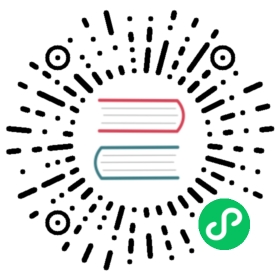Flow Control
Control structures (called “actions” in template parlance) provide you, the template author, with the ability to control the flow of a template’s generation. Helm’s template language provides the following control structures:
if/elsefor creating conditional blockswithto specify a scoperange, which provides a “for each”-style loop
In addition to these, it provides a few actions for declaring and using named template segments:
definedeclares a new named template inside of your templatetemplateimports a named templateblockdeclares a special kind of fillable template area
In this section, we’ll talk about if, with, and range. The others are covered in the “Named Templates” section later in this guide.
If/Else
The first control structure we’ll look at is for conditionally including blocks of text in a template. This is the if/else block.
The basic structure for a conditional looks like this:
{{ if PIPELINE }}# Do something{{ else if OTHER PIPELINE }}# Do something else{{ else }}# Default case{{ end }}
Notice that we’re now talking about pipelines instead of values. The reason for this is to make it clear that control structures can execute an entire pipeline, not just evaluate a value.
A pipeline is evaluated as false if the value is:
- a boolean false
- a numeric zero
- an empty string
- a
nil(empty or null) - an empty collection (
map,slice,tuple,dict,array)
Under all other conditions, the condition is true.
Let’s add a simple conditional to our ConfigMap. We’ll add another setting if the drink is set to coffee:
apiVersion: v1kind: ConfigMapmetadata:name: {{ .Release.Name }}-configmapdata:myvalue: "Hello World"drink: {{ .Values.favorite.drink | default "tea" | quote }}food: {{ .Values.favorite.food | upper | quote }}{{ if eq .Values.favorite.drink "coffee" }}mug: "true"{{ end }}
Since we commented out drink: coffee in our last example, the output should not include a mug: "true" flag. But if we add that line back into our values.yaml file, the output should look like this:
# Source: mychart/templates/configmap.yamlapiVersion: v1kind: ConfigMapmetadata:name: eyewitness-elk-configmapdata:myvalue: "Hello World"drink: "coffee"food: "PIZZA"mug: "true"
Controlling Whitespace
While we’re looking at conditionals, we should take a quick look at the way whitespace is controlled in templates. Let’s take the previous example and format it to be a little easier to read:
apiVersion: v1kind: ConfigMapmetadata:name: {{ .Release.Name }}-configmapdata:myvalue: "Hello World"drink: {{ .Values.favorite.drink | default "tea" | quote }}food: {{ .Values.favorite.food | upper | quote }}{{ if eq .Values.favorite.drink "coffee" }}mug: "true"{{ end }}
Initially, this looks good. But if we run it through the template engine, we’ll get an unfortunate result:
$ helm install --dry-run --debug ./mychartSERVER: "localhost:44134"CHART PATH: /Users/mattbutcher/Code/Go/src/helm.sh/helm/_scratch/mychartError: YAML parse error on mychart/templates/configmap.yaml: error converting YAML to JSON: yaml: line 9: did not find expected key
What happened? We generated incorrect YAML because of the whitespacing above.
# Source: mychart/templates/configmap.yamlapiVersion: v1kind: ConfigMapmetadata:name: eyewitness-elk-configmapdata:myvalue: "Hello World"drink: "coffee"food: "PIZZA"mug: "true"
mug is incorrectly indented. Let’s simply out-dent that one line, and re-run:
apiVersion: v1kind: ConfigMapmetadata:name: {{ .Release.Name }}-configmapdata:myvalue: "Hello World"drink: {{ .Values.favorite.drink | default "tea" | quote }}food: {{ .Values.favorite.food | upper | quote }}{{ if eq .Values.favorite.drink "coffee" }}mug: "true"{{ end }}
When we sent that, we’ll get YAML that is valid, but still looks a little funny:
# Source: mychart/templates/configmap.yamlapiVersion: v1kind: ConfigMapmetadata:name: telling-chimp-configmapdata:myvalue: "Hello World"drink: "coffee"food: "PIZZA"mug: "true"
Notice that we received a few empty lines in our YAML. Why? When the template engine runs, it removes the contents inside of {{ and }}, but it leaves the remaining whitespace exactly as is.
YAML ascribes meaning to whitespace, so managing the whitespace becomes pretty important. Fortunately, Helm templates have a few tools to help.
First, the curly brace syntax of template declarations can be modified with special characters to tell the template engine to chomp whitespace. {{- (with the dash and space added) indicates that whitespace should be chomped left, while -}} means whitespace to the right should be consumed. Be careful! Newlines are whitespace!
Make sure there is a space between the
-and the rest of your directive.{{- 3 }}means “trim left whitespace and print 3” while{{-3 }}means “print -3”.
Using this syntax, we can modify our template to get rid of those new lines:
apiVersion: v1kind: ConfigMapmetadata:name: {{ .Release.Name }}-configmapdata:myvalue: "Hello World"drink: {{ .Values.favorite.drink | default "tea" | quote }}food: {{ .Values.favorite.food | upper | quote }}{{- if eq .Values.favorite.drink "coffee" }}mug: "true"{{- end }}
Just for the sake of making this point clear, let’s adjust the above, and substitute an * for each whitespace that will be deleted following this rule. An * at the end of the line indicates a newline character that would be removed
apiVersion: v1kind: ConfigMapmetadata:name: {{ .Release.Name }}-configmapdata:myvalue: "Hello World"drink: {{ .Values.favorite.drink | default "tea" | quote }}food: {{ .Values.favorite.food | upper | quote }}***{{- if eq .Values.favorite.drink "coffee" }}mug: "true"***{{- end }}
Keeping that in mind, we can run our template through Helm and see the result:
# Source: mychart/templates/configmap.yamlapiVersion: v1kind: ConfigMapmetadata:name: clunky-cat-configmapdata:myvalue: "Hello World"drink: "coffee"food: "PIZZA"mug: "true"
Be careful with the chomping modifiers. It is easy to accidentally do things like this:
food: {{ .Values.favorite.food | upper | quote }}{{- if eq .Values.favorite.drink "coffee" -}}mug: "true"{{- end -}}
That will produce food: "PIZZA"mug: "true" because it consumed newlines on both sides.
For the details on whitespace control in templates, see the Official Go template documentation
Finally, sometimes it’s easier to tell the template system how to indent for you instead of trying to master the spacing of template directives. For that reason, you may sometimes find it useful to use the indent function ({{ indent 2 "mug:true" }}).
Modifying scope using with
The next control structure to look at is the with action. This controls variable scoping. Recall that . is a reference to the current scope. So .Values tells the template to find the Values object in the current scope.
The syntax for with is similar to a simple if statement:
{{ with PIPELINE }}# restricted scope{{ end }}
Scopes can be changed. with can allow you to set the current scope (.) to a particular object. For example, we’ve been working with .Values.favorite. Let’s rewrite our ConfigMap to alter the . scope to point to .Values.favorite:
apiVersion: v1kind: ConfigMapmetadata:name: {{ .Release.Name }}-configmapdata:myvalue: "Hello World"{{- with .Values.favorite }}drink: {{ .drink | default "tea" | quote }}food: {{ .food | upper | quote }}{{- end }}
(Note that we removed the if conditional from the previous exercise)
Notice that now we can reference .drink and .food without qualifying them. That is because the with statement sets . to point to .Values.favorite. The . is reset to its previous scope after {{ end }}.
But here’s a note of caution! Inside of the restricted scope, you will not be able to access the other objects from the parent scope using .. This, for example, will fail:
{{- with .Values.favorite }}drink: {{ .drink | default "tea" | quote }}food: {{ .food | upper | quote }}release: {{ .Release.Name }}{{- end }}
It will produce an error because Release.Name is not inside of the restricted scope for .. However, if we swap the last two lines, all will work as expected because the scope is reset after {{ end }}.
{{- with .Values.favorite }}drink: {{ .drink | default "tea" | quote }}food: {{ .food | upper | quote }}{{- end }}release: {{ .Release.Name }}
Or, we can use $ for accessing the object Release.Name from the parent scope. $ is mapped to the root scope when template execution begins and it does not change during template execution. The following would work as well:
{{- with .Values.favorite }}drink: {{ .drink | default "tea" | quote }}food: {{ .food | upper | quote }}release: {{ $.Release.Name }}{{- end }}
After looking at range, we will take a look at template variables, which offer one solution to the scoping issue above.
Looping with the range action
Many programming languages have support for looping using for loops, foreach loops, or similar functional mechanisms. In Helm’s template language, the way to iterate through a collection is to use the range operator.
To start, let’s add a list of pizza toppings to our values.yaml file:
favorite:drink: coffeefood: pizzapizzaToppings:- mushrooms- cheese- peppers- onions
Now we have a list (called a slice in templates) of pizzaToppings. We can modify our template to print this list into our ConfigMap:
apiVersion: v1kind: ConfigMapmetadata:name: {{ .Release.Name }}-configmapdata:myvalue: "Hello World"{{- with .Values.favorite }}drink: {{ .drink | default "tea" | quote }}food: {{ .food | upper | quote }}{{- end }}toppings: |-{{- range .Values.pizzaToppings }}- {{ . | title | quote }}{{- end }}
We can use $ for accessing the list Values.pizzaToppings from the parent scope. $ is mapped to the root scope when template execution begins and it does not change during template execution. The following would work as well:
apiVersion: v1kind: ConfigMapmetadata:name: {{ .Release.Name }}-configmapdata:myvalue: "Hello World"{{- with .Values.favorite }}drink: {{ .drink | default "tea" | quote }}food: {{ .food | upper | quote }}toppings: |-{{- range $.Values.pizzaToppings }}- {{ . | title | quote }}{{- end }}{{- end }}
Let’s take a closer look at the toppings: list. The range function will “range over” (iterate through) the pizzaToppings list. But now something interesting happens. Just like with sets the scope of ., so does a range operator. Each time through the loop, . is set to the current pizza topping. That is, the first time, . is set to mushrooms. The second iteration it is set to cheese, and so on.
We can send the value of . directly down a pipeline, so when we do {{ . | title | quote }}, it sends . to title (title case function) and then to quote. If we run this template, the output will be:
# Source: mychart/templates/configmap.yamlapiVersion: v1kind: ConfigMapmetadata:name: edgy-dragonfly-configmapdata:myvalue: "Hello World"drink: "coffee"food: "PIZZA"toppings: |-- "Mushrooms"- "Cheese"- "Peppers"- "Onions"
Now, in this example we’ve done something tricky. The toppings: |- line is declaring a multi-line string. So our list of toppings is actually not a YAML list. It’s a big string. Why would we do this? Because the data in ConfigMaps data is composed of key/value pairs, where both the key and the value are simple strings. To understand why this is the case, take a look at the Kubernetes ConfigMap docs. For us, though, this detail doesn’t matter much.
The
|-marker in YAML takes a multi-line string. This can be a useful technique for embedding big blocks of data inside of your manifests, as exemplified here.
Sometimes it’s useful to be able to quickly make a list inside of your template, and then iterate over that list. Helm templates have a function to make this easy: tuple. In computer science, a tuple is a list-like collection of fixed size, but with arbitrary data types. This roughly conveys the way a tuple is used.
sizes: |-{{- range tuple "small" "medium" "large" }}- {{ . }}{{- end }}
The above will produce this:
sizes: |-- small- medium- large
In addition to lists and tuples, range can be used to iterate over collections that have a key and a value (like a map or dict). We’ll see how to do that in the next section when we introduce template variables.