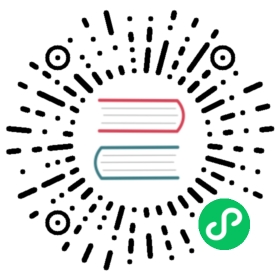- Charts
- The Chart File Structure
- The Chart.yaml File
- Chart LICENSE, README and NOTES
- Chart Dependencies
- Templates and Values
- Custom Resource Definitions (CRDs)
- Using Helm to Manage Charts
- Chart Repositories
- Chart Starter Packs
Charts
Helm uses a packaging format called charts. A chart is a collection of files that describe a related set of Kubernetes resources. A single chart might be used to deploy something simple, like a memcached pod, or something complex, like a full web app stack with HTTP servers, databases, caches, and so on.
Charts are created as files laid out in a particular directory tree. They can be packaged into versioned archives to be deployed.
If you want to download and look at the files for a published chart, without installing it, you can do so with helm pull chartrepo/chartname.
This document explains the chart format, and provides basic guidance for building charts with Helm.
The Chart File Structure
A chart is organized as a collection of files inside of a directory. The directory name is the name of the chart (without versioning information). Thus, a chart describing WordPress would be stored in a wordpress/ directory.
Inside of this directory, Helm will expect a structure that matches this:
wordpress/Chart.yaml # A YAML file containing information about the chartLICENSE # OPTIONAL: A plain text file containing the license for the chartREADME.md # OPTIONAL: A human-readable README filevalues.yaml # The default configuration values for this chartvalues.schema.json # OPTIONAL: A JSON Schema for imposing a structure on the values.yaml filecharts/ # A directory containing any charts upon which this chart depends.crds/ # Custom Resource Definitionstemplates/ # A directory of templates that, when combined with values,# will generate valid Kubernetes manifest files.templates/NOTES.txt # OPTIONAL: A plain text file containing short usage notes
Helm reserves use of the charts/, crds/, and templates/ directories, and of the listed file names. Other files will be left as they are.
The Chart.yaml File
The Chart.yaml file is required for a chart. It contains the following fields:
apiVersion: The chart API version (required)name: The name of the chart (required)version: A SemVer 2 version (required)kubeVersion: A SemVer range of compatible Kubernetes versions (optional)description: A single-sentence description of this project (optional)type: The type of the chart (optional)keywords:- A list of keywords about this project (optional)home: The URL of this projects home page (optional)sources:- A list of URLs to source code for this project (optional)dependencies: # A list of the chart requirements (optional)- name: The name of the chart (nginx)version: The version of the chart ("1.2.3")repository: (optional) The repository URL ("https://example.com/charts") or alias ("@repo-name")condition: (optional) A yaml path that resolves to a boolean, used for enabling/disabling charts (e.g. subchart1.enabled )tags: # (optional)- Tags can be used to group charts for enabling/disabling togetherimport-values: # (optional)- ImportValues holds the mapping of source values to parent key to be imported. Each item can be a string or pair of child/parent sublist items.alias: (optional) Alias to be used for the chart. Useful when you have to add the same chart multiple timesmaintainers: # (optional)- name: The maintainers name (required for each maintainer)email: The maintainers email (optional for each maintainer)url: A URL for the maintainer (optional for each maintainer)icon: A URL to an SVG or PNG image to be used as an icon (optional).appVersion: The version of the app that this contains (optional). Needn't be SemVer. Quotes recommended.deprecated: Whether this chart is deprecated (optional, boolean)annotations:example: A list of annotations keyed by name (optional).
As of v3.3.2, additional fields are not allowed. The recommended approach is to add custom metadata in annotations.
Charts and Versioning
Every chart must have a version number. A version must follow the SemVer 2 standard. Unlike Helm Classic, Helm v2 and later uses version numbers as release markers. Packages in repositories are identified by name plus version.
For example, an nginx chart whose version field is set to version: 1.2.3 will be named:
nginx-1.2.3.tgz
More complex SemVer 2 names are also supported, such as version: 1.2.3-alpha.1+ef365. But non-SemVer names are explicitly disallowed by the system.
NOTE: Whereas Helm Classic and Deployment Manager were both very GitHub oriented when it came to charts, Helm v2 and later does not rely upon or require GitHub or even Git. Consequently, it does not use Git SHAs for versioning at all.
The version field inside of the Chart.yaml is used by many of the Helm tools, including the CLI. When generating a package, the helm package command will use the version that it finds in the Chart.yaml as a token in the package name. The system assumes that the version number in the chart package name matches the version number in the Chart.yaml. Failure to meet this assumption will cause an error.
The apiVersion Field
The apiVersion field should be v2 for Helm charts that require at least Helm 3. Charts supporting previous Helm versions have an apiVersion set to v1 and are still installable by Helm 3.
Changes from v1 to v2:
- A
dependenciesfield defining chart dependencies, which were located in a separaterequirements.yamlfile forv1charts (see Chart Dependencies). - The
typefield, discriminating application and library charts (see Chart Types).
The appVersion Field
Note that the appVersion field is not related to the version field. It is a way of specifying the version of the application. For example, the drupal chart may have an appVersion: "8.2.1", indicating that the version of Drupal included in the chart (by default) is 8.2.1. This field is informational, and has no impact on chart version calculations. Wrapping the version in quotes is highly recommended. It forces the YAML parser to treat the version number as a string. Leaving it unquoted can lead to parsing issues in some cases. For example, YAML interprets 1.0 as a floating point value, and a git commit SHA like 1234e10 as scientific notation.
As of Helm v3.5.0, helm create wraps the default appVersion field in quotes.
The kubeVersion Field
The optional kubeVersion field can define semver constraints on supported Kubernetes versions. Helm will validate the version constraints when installing the chart and fail if the cluster runs an unsupported Kubernetes version.
Version constraints may comprise space separated AND comparisons such as
>= 1.13.0 < 1.15.0
which themselves can be combined with the OR || operator like in the following example
>= 1.13.0 < 1.14.0 || >= 1.14.1 < 1.15.0
In this example the version 1.14.0 is excluded, which can make sense if a bug in certain versions is known to prevent the chart from running properly.
Apart from version constrains employing operators = != > < >= <= the following shorthand notations are supported
- hyphen ranges for closed intervals, where
1.1 - 2.3.4is equivalent to>= 1.1 <= 2.3.4. - wildcards
x,Xand*, where1.2.xis equivalent to>= 1.2.0 < 1.3.0. - tilde ranges (patch version changes allowed), where
~1.2.3is equivalent to>= 1.2.3 < 1.3.0. - caret ranges (minor version changes allowed), where
^1.2.3is equivalent to>= 1.2.3 < 2.0.0.
For a detailed explanation of supported semver constraints see Masterminds/semver.
Deprecating Charts
When managing charts in a Chart Repository, it is sometimes necessary to deprecate a chart. The optional deprecated field in Chart.yaml can be used to mark a chart as deprecated. If the latest version of a chart in the repository is marked as deprecated, then the chart as a whole is considered to be deprecated. The chart name can be later reused by publishing a newer version that is not marked as deprecated. The workflow for deprecating charts is:
- Update chart’s
Chart.yamlto mark the chart as deprecated, bumping the version - Release the new chart version in the Chart Repository
- Remove the chart from the source repository (e.g. git)
Chart Types
The type field defines the type of chart. There are two types: application and library. Application is the default type and it is the standard chart which can be operated on fully. The library chart provides utilities or functions for the chart builder. A library chart differs from an application chart because it is not installable and usually doesn’t contain any resource objects.
Note: An application chart can be used as a library chart. This is enabled by setting the type to library. The chart will then be rendered as a library chart where all utilities and functions can be leveraged. All resource objects of the chart will not be rendered.
Chart LICENSE, README and NOTES
Charts can also contain files that describe the installation, configuration, usage and license of a chart.
A LICENSE is a plain text file containing the license for the chart. The chart can contain a license as it may have programming logic in the templates and would therefore not be configuration only. There can also be separate license(s) for the application installed by the chart, if required.
A README for a chart should be formatted in Markdown (README.md), and should generally contain:
- A description of the application or service the chart provides
- Any prerequisites or requirements to run the chart
- Descriptions of options in
values.yamland default values - Any other information that may be relevant to the installation or configuration of the chart
When hubs and other user interfaces display details about a chart that detail is pulled from the content in the README.md file.
The chart can also contain a short plain text templates/NOTES.txt file that will be printed out after installation, and when viewing the status of a release. This file is evaluated as a template, and can be used to display usage notes, next steps, or any other information relevant to a release of the chart. For example, instructions could be provided for connecting to a database, or accessing a web UI. Since this file is printed to STDOUT when running helm install or helm status, it is recommended to keep the content brief and point to the README for greater detail.
Chart Dependencies
In Helm, one chart may depend on any number of other charts. These dependencies can be dynamically linked using the dependencies field in Chart.yaml or brought in to the charts/ directory and managed manually.
Managing Dependencies with the dependencies field
The charts required by the current chart are defined as a list in the dependencies field.
dependencies:- name: apacheversion: 1.2.3repository: https://example.com/charts- name: mysqlversion: 3.2.1repository: https://another.example.com/charts
- The
namefield is the name of the chart you want. - The
versionfield is the version of the chart you want. - The
repositoryfield is the full URL to the chart repository. Note that you must also usehelm repo addto add that repo locally. - You might use the name of the repo instead of URL
$ helm repo add fantastic-charts https://fantastic-charts.storage.googleapis.com
dependencies:- name: awesomenessversion: 1.0.0repository: "@fantastic-charts"
Once you have defined dependencies, you can run helm dependency update and it will use your dependency file to download all the specified charts into your charts/ directory for you.
$ helm dep up foochartHang tight while we grab the latest from your chart repositories......Successfully got an update from the "local" chart repository...Successfully got an update from the "stable" chart repository...Successfully got an update from the "example" chart repository...Successfully got an update from the "another" chart repositoryUpdate Complete. Happy Helming!Saving 2 chartsDownloading apache from repo https://example.com/chartsDownloading mysql from repo https://another.example.com/charts
When helm dependency update retrieves charts, it will store them as chart archives in the charts/ directory. So for the example above, one would expect to see the following files in the charts directory:
charts/apache-1.2.3.tgzmysql-3.2.1.tgz
Alias field in dependencies
In addition to the other fields above, each requirements entry may contain the optional field alias.
Adding an alias for a dependency chart would put a chart in dependencies using alias as name of new dependency.
One can use alias in cases where they need to access a chart with other name(s).
# parentchart/Chart.yamldependencies:- name: subchartrepository: http://localhost:10191version: 0.1.0alias: new-subchart-1- name: subchartrepository: http://localhost:10191version: 0.1.0alias: new-subchart-2- name: subchartrepository: http://localhost:10191version: 0.1.0
In the above example we will get 3 dependencies in all for parentchart:
subchartnew-subchart-1new-subchart-2
The manual way of achieving this is by copy/pasting the same chart in the charts/ directory multiple times with different names.
Tags and Condition fields in dependencies
In addition to the other fields above, each requirements entry may contain the optional fields tags and condition.
All charts are loaded by default. If tags or condition fields are present, they will be evaluated and used to control loading for the chart(s) they are applied to.
Condition - The condition field holds one or more YAML paths (delimited by commas). If this path exists in the top parent’s values and resolves to a boolean value, the chart will be enabled or disabled based on that boolean value. Only the first valid path found in the list is evaluated and if no paths exist then the condition has no effect.
Tags - The tags field is a YAML list of labels to associate with this chart. In the top parent’s values, all charts with tags can be enabled or disabled by specifying the tag and a boolean value.
# parentchart/Chart.yamldependencies:- name: subchart1repository: http://localhost:10191version: 0.1.0condition: subchart1.enabled, global.subchart1.enabledtags:- front-end- subchart1- name: subchart2repository: http://localhost:10191version: 0.1.0condition: subchart2.enabled,global.subchart2.enabledtags:- back-end- subchart2
# parentchart/values.yamlsubchart1:enabled: truetags:front-end: falseback-end: true
In the above example all charts with the tag front-end would be disabled but since the subchart1.enabled path evaluates to ‘true’ in the parent’s values, the condition will override the front-end tag and subchart1 will be enabled.
Since subchart2 is tagged with back-end and that tag evaluates to true, subchart2 will be enabled. Also note that although subchart2 has a condition specified, there is no corresponding path and value in the parent’s values so that condition has no effect.
Using the CLI with Tags and Conditions
The --set parameter can be used as usual to alter tag and condition values.
helm install --set tags.front-end=true --set subchart2.enabled=false
Tags and Condition Resolution
- Conditions (when set in values) always override tags. The first condition path that exists wins and subsequent ones for that chart are ignored.
- Tags are evaluated as ‘if any of the chart’s tags are true then enable the chart’.
- Tags and conditions values must be set in the top parent’s values.
- The
tags:key in values must be a top level key. Globals and nestedtags:tables are not currently supported.
Importing Child Values via dependencies
In some cases it is desirable to allow a child chart’s values to propagate to the parent chart and be shared as common defaults. An additional benefit of using the exports format is that it will enable future tooling to introspect user-settable values.
The keys containing the values to be imported can be specified in the parent chart’s dependencies in the field import-values using a YAML list. Each item in the list is a key which is imported from the child chart’s exports field.
To import values not contained in the exports key, use the child-parent format. Examples of both formats are described below.
Using the exports format
If a child chart’s values.yaml file contains an exports field at the root, its contents may be imported directly into the parent’s values by specifying the keys to import as in the example below:
# parent's Chart.yaml filedependencies:- name: subchartrepository: http://localhost:10191version: 0.1.0import-values:- data
# child's values.yaml fileexports:data:myint: 99
Since we are specifying the key data in our import list, Helm looks in the exports field of the child chart for data key and imports its contents.
The final parent values would contain our exported field:
# parent's valuesmyint: 99
Please note the parent key data is not contained in the parent’s final values. If you need to specify the parent key, use the ‘child-parent’ format.
Using the child-parent format
To access values that are not contained in the exports key of the child chart’s values, you will need to specify the source key of the values to be imported (child) and the destination path in the parent chart’s values (parent).
The import-values in the example below instructs Helm to take any values found at child: path and copy them to the parent’s values at the path specified in parent:
# parent's Chart.yaml filedependencies:- name: subchart1repository: http://localhost:10191version: 0.1.0...import-values:- child: default.dataparent: myimports
In the above example, values found at default.data in the subchart1’s values will be imported to the myimports key in the parent chart’s values as detailed below:
# parent's values.yaml filemyimports:myint: 0mybool: falsemystring: "helm rocks!"
# subchart1's values.yaml filedefault:data:myint: 999mybool: true
The parent chart’s resulting values would be:
# parent's final valuesmyimports:myint: 999mybool: truemystring: "helm rocks!"
The parent’s final values now contains the myint and mybool fields imported from subchart1.
Managing Dependencies manually via the charts/ directory
If more control over dependencies is desired, these dependencies can be expressed explicitly by copying the dependency charts into the charts/ directory.
A dependency should be an unpacked chart directory but its name cannot start with _ or .. Such files are ignored by the chart loader.
For example, if the WordPress chart depends on the Apache chart, the Apache chart (of the correct version) is supplied in the WordPress chart’s charts/ directory:
wordpress:Chart.yaml# ...charts/apache/Chart.yaml# ...mysql/Chart.yaml# ...
The example above shows how the WordPress chart expresses its dependency on Apache and MySQL by including those charts inside of its charts/ directory.
TIP: To drop a dependency into your charts/ directory, use the helm pull command
Operational aspects of using dependencies
The above sections explain how to specify chart dependencies, but how does this affect chart installation using helm install and helm upgrade?
Suppose that a chart named “A” creates the following Kubernetes objects
- namespace “A-Namespace”
- statefulset “A-StatefulSet”
- service “A-Service”
Furthermore, A is dependent on chart B that creates objects
- namespace “B-Namespace”
- replicaset “B-ReplicaSet”
- service “B-Service”
After installation/upgrade of chart A a single Helm release is created/modified. The release will create/update all of the above Kubernetes objects in the following order:
- A-Namespace
- B-Namespace
- A-Service
- B-Service
- B-ReplicaSet
- A-StatefulSet
This is because when Helm installs/upgrades charts, the Kubernetes objects from the charts and all its dependencies are
- aggregated into a single set; then
- sorted by type followed by name; and then
- created/updated in that order.
Hence a single release is created with all the objects for the chart and its dependencies.
The install order of Kubernetes types is given by the enumeration InstallOrder in kind_sorter.go (see the Helm source file).
Templates and Values
Helm Chart templates are written in the Go template language, with the addition of 50 or so add-on template functions from the Sprig library and a few other specialized functions.
All template files are stored in a chart’s templates/ folder. When Helm renders the charts, it will pass every file in that directory through the template engine.
Values for the templates are supplied two ways:
- Chart developers may supply a file called
values.yamlinside of a chart. This file can contain default values. - Chart users may supply a YAML file that contains values. This can be provided on the command line with
helm install.
When a user supplies custom values, these values will override the values in the chart’s values.yaml file.
Template Files
Template files follow the standard conventions for writing Go templates (see the text/template Go package documentation for details). An example template file might look something like this:
apiVersion: v1kind: ReplicationControllermetadata:name: deis-databasenamespace: deislabels:app.kubernetes.io/managed-by: deisspec:replicas: 1selector:app.kubernetes.io/name: deis-databasetemplate:metadata:labels:app.kubernetes.io/name: deis-databasespec:serviceAccount: deis-databasecontainers:- name: deis-databaseimage: {{ .Values.imageRegistry }}/postgres:{{ .Values.dockerTag }}imagePullPolicy: {{ .Values.pullPolicy }}ports:- containerPort: 5432env:- name: DATABASE_STORAGEvalue: {{ default "minio" .Values.storage }}
The above example, based loosely on https://github.com/deis/charts, is a template for a Kubernetes replication controller. It can use the following four template values (usually defined in a values.yaml file):
imageRegistry: The source registry for the Docker image.dockerTag: The tag for the docker image.pullPolicy: The Kubernetes pull policy.storage: The storage backend, whose default is set to"minio"
All of these values are defined by the template author. Helm does not require or dictate parameters.
To see many working charts, check out the CNCF Artifact Hub.
Predefined Values
Values that are supplied via a values.yaml file (or via the --set flag) are accessible from the .Values object in a template. But there are other pre-defined pieces of data you can access in your templates.
The following values are pre-defined, are available to every template, and cannot be overridden. As with all values, the names are case sensitive.
Release.Name: The name of the release (not the chart)Release.Namespace: The namespace the chart was released to.Release.Service: The service that conducted the release.Release.IsUpgrade: This is set to true if the current operation is an upgrade or rollback.Release.IsInstall: This is set to true if the current operation is an install.Chart: The contents of theChart.yaml. Thus, the chart version is obtainable asChart.Versionand the maintainers are inChart.Maintainers.Files: A map-like object containing all non-special files in the chart. This will not give you access to templates, but will give you access to additional files that are present (unless they are excluded using.helmignore). Files can be accessed using{{ index .Files "file.name" }}or using the{{.Files.Get name }}function. You can also access the contents of the file as[]byteusing{{ .Files.GetBytes }}Capabilities: A map-like object that contains information about the versions of Kubernetes ({{ .Capabilities.KubeVersion }}) and the supported Kubernetes API versions ({{ .Capabilities.APIVersions.Has "batch/v1" }})
NOTE: Any unknown Chart.yaml fields will be dropped. They will not be accessible inside of the Chart object. Thus, Chart.yaml cannot be used to pass arbitrarily structured data into the template. The values file can be used for that, though.
Values files
Considering the template in the previous section, a values.yaml file that supplies the necessary values would look like this:
imageRegistry: "quay.io/deis"dockerTag: "latest"pullPolicy: "Always"storage: "s3"
A values file is formatted in YAML. A chart may include a default values.yaml file. The Helm install command allows a user to override values by supplying additional YAML values:
$ helm install --generate-name --values=myvals.yaml wordpress
When values are passed in this way, they will be merged into the default values file. For example, consider a myvals.yaml file that looks like this:
storage: "gcs"
When this is merged with the values.yaml in the chart, the resulting generated content will be:
imageRegistry: "quay.io/deis"dockerTag: "latest"pullPolicy: "Always"storage: "gcs"
Note that only the last field was overridden.
NOTE: The default values file included inside of a chart must be named values.yaml. But files specified on the command line can be named anything.
NOTE: If the --set flag is used on helm install or helm upgrade, those values are simply converted to YAML on the client side.
NOTE: If any required entries in the values file exist, they can be declared as required in the chart template by using the ‘required’ function
Any of these values are then accessible inside of templates using the .Values object:
apiVersion: v1kind: ReplicationControllermetadata:name: deis-databasenamespace: deislabels:app.kubernetes.io/managed-by: deisspec:replicas: 1selector:app.kubernetes.io/name: deis-databasetemplate:metadata:labels:app.kubernetes.io/name: deis-databasespec:serviceAccount: deis-databasecontainers:- name: deis-databaseimage: {{ .Values.imageRegistry }}/postgres:{{ .Values.dockerTag }}imagePullPolicy: {{ .Values.pullPolicy }}ports:- containerPort: 5432env:- name: DATABASE_STORAGEvalue: {{ default "minio" .Values.storage }}
Scope, Dependencies, and Values
Values files can declare values for the top-level chart, as well as for any of the charts that are included in that chart’s charts/ directory. Or, to phrase it differently, a values file can supply values to the chart as well as to any of its dependencies. For example, the demonstration WordPress chart above has both mysql and apache as dependencies. The values file could supply values to all of these components:
title: "My WordPress Site" # Sent to the WordPress templatemysql:max_connections: 100 # Sent to MySQLpassword: "secret"apache:port: 8080 # Passed to Apache
Charts at a higher level have access to all of the variables defined beneath. So the WordPress chart can access the MySQL password as .Values.mysql.password. But lower level charts cannot access things in parent charts, so MySQL will not be able to access the title property. Nor, for that matter, can it access apache.port.
Values are namespaced, but namespaces are pruned. So for the WordPress chart, it can access the MySQL password field as .Values.mysql.password. But for the MySQL chart, the scope of the values has been reduced and the namespace prefix removed, so it will see the password field simply as .Values.password.
Global Values
As of 2.0.0-Alpha.2, Helm supports special “global” value. Consider this modified version of the previous example:
title: "My WordPress Site" # Sent to the WordPress templateglobal:app: MyWordPressmysql:max_connections: 100 # Sent to MySQLpassword: "secret"apache:port: 8080 # Passed to Apache
The above adds a global section with the value app: MyWordPress. This value is available to all charts as .Values.global.app.
For example, the mysql templates may access app as {{ .Values.global.app}}, and so can the apache chart. Effectively, the values file above is regenerated like this:
title: "My WordPress Site" # Sent to the WordPress templateglobal:app: MyWordPressmysql:global:app: MyWordPressmax_connections: 100 # Sent to MySQLpassword: "secret"apache:global:app: MyWordPressport: 8080 # Passed to Apache
This provides a way of sharing one top-level variable with all subcharts, which is useful for things like setting metadata properties like labels.
If a subchart declares a global variable, that global will be passed downward (to the subchart’s subcharts), but not upward to the parent chart. There is no way for a subchart to influence the values of the parent chart.
Also, global variables of parent charts take precedence over the global variables from subcharts.
Schema Files
Sometimes, a chart maintainer might want to define a structure on their values. This can be done by defining a schema in the values.schema.json file. A schema is represented as a JSON Schema. It might look something like this:
{"$schema": "https://json-schema.org/draft-07/schema#","properties": {"image": {"description": "Container Image","properties": {"repo": {"type": "string"},"tag": {"type": "string"}},"type": "object"},"name": {"description": "Service name","type": "string"},"port": {"description": "Port","minimum": 0,"type": "integer"},"protocol": {"type": "string"}},"required": ["protocol","port"],"title": "Values","type": "object"}
This schema will be applied to the values to validate it. Validation occurs when any of the following commands are invoked:
helm installhelm upgradehelm linthelm template
An example of a values.yaml file that meets the requirements of this schema might look something like this:
name: frontendprotocol: httpsport: 443
Note that the schema is applied to the final .Values object, and not just to the values.yaml file. This means that the following yaml file is valid, given that the chart is installed with the appropriate --set option shown below.
name: frontendprotocol: https
helm install --set port=443
Furthermore, the final .Values object is checked against all subchart schemas. This means that restrictions on a subchart can’t be circumvented by a parent chart. This also works backwards - if a subchart has a requirement that is not met in the subchart’s values.yaml file, the parent chart must satisfy those restrictions in order to be valid.
References
When it comes to writing templates, values, and schema files, there are several standard references that will help you out.
Custom Resource Definitions (CRDs)
Kubernetes provides a mechanism for declaring new types of Kubernetes objects. Using CustomResourceDefinitions (CRDs), Kubernetes developers can declare custom resource types.
In Helm 3, CRDs are treated as a special kind of object. They are installed before the rest of the chart, and are subject to some limitations.
CRD YAML files should be placed in the crds/ directory inside of a chart. Multiple CRDs (separated by YAML start and end markers) may be placed in the same file. Helm will attempt to load all of the files in the CRD directory into Kubernetes.
CRD files cannot be templated. They must be plain YAML documents.
When Helm installs a new chart, it will upload the CRDs, pause until the CRDs are made available by the API server, and then start the template engine, render the rest of the chart, and upload it to Kubernetes. Because of this ordering, CRD information is available in the .Capabilities object in Helm templates, and Helm templates may create new instances of objects that were declared in CRDs.
For example, if your chart had a CRD for CronTab in the crds/ directory, you may create instances of the CronTab kind in the templates/ directory:
crontabs/Chart.yamlcrds/crontab.yamltemplates/mycrontab.yaml
The crontab.yaml file must contain the CRD with no template directives:
kind: CustomResourceDefinitionmetadata:name: crontabs.stable.example.comspec:group: stable.example.comversions:- name: v1served: truestorage: truescope: Namespacednames:plural: crontabssingular: crontabkind: CronTab
Then the template mycrontab.yaml may create a new CronTab (using templates as usual):
apiVersion: stable.example.comkind: CronTabmetadata:name: {{ .Values.name }}spec:# ...
Helm will make sure that the CronTab kind has been installed and is available from the Kubernetes API server before it proceeds installing the things in templates/.
Limitations on CRDs
Unlike most objects in Kubernetes, CRDs are installed globally. For that reason, Helm takes a very cautious approach in managing CRDs. CRDs are subject to the following limitations:
- CRDs are never reinstalled. If Helm determines that the CRDs in the
crds/directory are already present (regardless of version), Helm will not attempt to install or upgrade. - CRDs are never installed on upgrade or rollback. Helm will only create CRDs on installation operations.
- CRDs are never deleted. Deleting a CRD automatically deletes all of the CRD’s contents across all namespaces in the cluster. Consequently, Helm will not delete CRDs.
Operators who want to upgrade or delete CRDs are encouraged to do this manually and with great care.
Using Helm to Manage Charts
The helm tool has several commands for working with charts.
It can create a new chart for you:
$ helm create mychartCreated mychart/
Once you have edited a chart, helm can package it into a chart archive for you:
$ helm package mychartArchived mychart-0.1.-.tgz
You can also use helm to help you find issues with your chart’s formatting or information:
$ helm lint mychartNo issues found
Chart Repositories
A chart repository is an HTTP server that houses one or more packaged charts. While helm can be used to manage local chart directories, when it comes to sharing charts, the preferred mechanism is a chart repository.
Any HTTP server that can serve YAML files and tar files and can answer GET requests can be used as a repository server. The Helm team has tested some servers, including Google Cloud Storage with website mode enabled, and S3 with website mode enabled.
A repository is characterized primarily by the presence of a special file called index.yaml that has a list of all of the packages supplied by the repository, together with metadata that allows retrieving and verifying those packages.
On the client side, repositories are managed with the helm repo commands. However, Helm does not provide tools for uploading charts to remote repository servers. This is because doing so would add substantial requirements to an implementing server, and thus raise the barrier for setting up a repository.
Chart Starter Packs
The helm create command takes an optional --starter option that lets you specify a “starter chart”.
Starters are just regular charts, but are located in $XDG_DATA_HOME/helm/starters. As a chart developer, you may author charts that are specifically designed to be used as starters. Such charts should be designed with the following considerations in mind:
- The
Chart.yamlwill be overwritten by the generator. - Users will expect to modify such a chart’s contents, so documentation should indicate how users can do so.
- All occurrences of
<CHARTNAME>will be replaced with the specified chart name so that starter charts can be used as templates.
Currently the only way to add a chart to $XDG_DATA_HOME/helm/starters is to manually copy it there. In your chart’s documentation, you may want to explain that process.