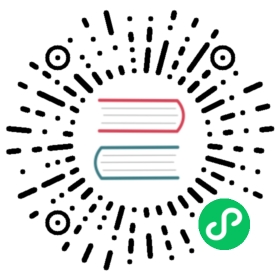Role-based Access Control
In Kubernetes, granting roles to a user or an application-specific service account is a best practice to ensure that your application is operating in the scope that you have specified. Read more about service account permissions in the official Kubernetes docs.
From Kubernetes 1.6 onwards, Role-based Access Control is enabled by default. RBAC allows you to specify which types of actions are permitted depending on the user and their role in your organization.
With RBAC, you can
- grant privileged operations (creating cluster-wide resources, like new roles) to administrators
- limit a user’s ability to create resources (pods, persistent volumes, deployments) to specific namespaces, or in cluster-wide scopes (resource quotas, roles, custom resource definitions)
- limit a user’s ability to view resources either in specific namespaces or at a cluster-wide scope.
This guide is for administrators who want to restrict the scope of a user’s interaction with the Kubernetes API.
Managing user accounts
All Kubernetes clusters have two categories of users: service accounts managed by Kubernetes, and normal users.
Normal users are assumed to be managed by an outside, independent service. An administrator distributing private keys, a user store like Keystone or Google Accounts, even a file with a list of usernames and passwords. In this regard, Kubernetes does not have objects which represent normal user accounts. Normal users cannot be added to a cluster through an API call.
In contrast, service accounts are users managed by the Kubernetes API. They are bound to specific namespaces, and created automatically by the API server or manually through API calls. Service accounts are tied to a set of credentials stored as Secrets, which are mounted into pods allowing in-cluster processes to talk to the Kubernetes API.
API requests are tied to either a normal user or a service account, or are treated as anonymous requests. This means every process inside or outside the cluster, from a human user typing kubectl on a workstation, to kubelets on nodes, to members of the control plane, must authenticate when making requests to the API server, or be treated as an anonymous user.
Roles, ClusterRoles, RoleBindings, and ClusterRoleBindings
In Kubernetes, user accounts and service accounts can only view and edit resources they have been granted access to. This access is granted through the use of Roles and RoleBindings. Roles and RoleBindings are bound to a particular namespace, which grant users the ability to view and/or edit resources within that namespace the Role provides them access to.
At a cluster scope, these are called ClusterRoles and ClusterRoleBindings. Granting a user a ClusterRole grants them access to view and/or edit resources across the entire cluster. It is also required to view and/or edit resources at the cluster scope (namespaces, resource quotas, nodes).
ClusterRoles can be bound to a particular namespace through reference in a RoleBinding. The admin, edit and view default ClusterRoles are commonly used in this manner.
These are a few ClusterRoles available by default in Kubernetes. They are intended to be user-facing roles. They include super-user roles (cluster-admin), and roles with more granular access (admin, edit, view).
| Default ClusterRole | Default ClusterRoleBinding | Description |
|---|---|---|
cluster-admin | system:masters group | Allows super-user access to perform any action on any resource. When used in a ClusterRoleBinding, it gives full control over every resource in the cluster and in all namespaces. When used in a RoleBinding, it gives full control over every resource in the rolebinding’s namespace, including the namespace itself. |
admin | None | Allows admin access, intended to be granted within a namespace using a RoleBinding. If used in a RoleBinding, allows read/write access to most resources in a namespace, including the ability to create roles and rolebindings within the namespace. It does not allow write access to resource quota or to the namespace itself. |
edit | None | Allows read/write access to most objects in a namespace. It does not allow viewing or modifying roles or rolebindings. |
view | None | Allows read-only access to see most objects in a namespace. It does not allow viewing roles or rolebindings. It does not allow viewing secrets, since those are escalating. |
Restricting a user account’s access using RBAC
Now that we understand the basics of Role-based Access Control, let’s discuss how an administrator can restrict a user’s scope of access.
Example: Grant a user read/write access to a particular namespace
To restrict a user’s access to a particular namespace, we can use either the edit or the admin role. If your charts create or interact with Roles and Rolebindings, you’ll want to use the admin ClusterRole.
Additionally, you may also create a RoleBinding with cluster-admin access. Granting a user cluster-admin access at the namespace scope provides full control over every resource in the namespace, including the namespace itself.
For this example, we will create a user with the edit Role. First, create the namespace:
$ kubectl create namespace foo
Now, create a RoleBinding in that namespace, granting the user the edit role.
$ kubectl create rolebinding sam-edit--clusterrole edit \--user sam \--namespace foo
Example: Grant a user read/write access at the cluster scope
If a user wishes to install a chart that installs cluster-scope resources (namespaces, roles, custom resource definitions, etc.), they will require cluster-scope write access.
To do that, grant the user either admin or cluster-admin access.
Granting a user cluster-admin access grants them access to absolutely every resource available in Kubernetes, including node access with kubectl drain and other administrative tasks. It is highly recommended to consider providing the user admin access instead, or to create a custom ClusterRole tailored to their needs.
$ kubectl create clusterrolebinding sam-view--clusterrole view \--user sam$ kubectl create clusterrolebinding sam-secret-reader--clusterrole secret-reader \--user sam
Example: Grant a user read-only access to a particular namespace
You might’ve noticed that there is no ClusterRole available for viewing secrets. The view ClusterRole does not grant a user read access to Secrets due to escalation concerns. Helm stores release metadata as Secrets by default.
In order for a user to run helm list, they need to be able to read these secrets. For that, we will create a special secret-reader ClusterRole.
Create the file cluster-role-secret-reader.yaml and write the following content into the file:
apiVersion: rbac.authorization.k8s.io/v1kind: ClusterRolemetadata:name: secret-readerrules:- apiGroups: [""]resources: ["secrets"]verbs: ["get", "watch", "list"]
Then, create the ClusterRole using
$ kubectl create -f clusterrole-secret-reader.yaml
Once that’s done, we can grant a user read access to most resources, and then grant them read access to secrets:
$ kubectl create namespace foo$ kubectl create rolebinding sam-view--clusterrole view \--user sam \--namespace foo$ kubectl create rolebinding sam-secret-reader--clusterrole secret-reader \--user sam \--namespace foo
Example: Grant a user read-only access at the cluster scope
In certain scenarios, it may be beneficial to grant a user cluster-scope access. For example, if a user wants to run the command helm list --all-namespaces, the API requires the user has cluster-scope read access.
To do that, grant the user both view and secret-reader access as described above, but with a ClusterRoleBinding.
$ kubectl create clusterrolebinding sam-view--clusterrole view \--user sam$ kubectl create clusterrolebinding sam-secret-reader--clusterrole secret-reader \--user sam
Additional Thoughts
The examples shown above utilize the default ClusterRoles provided with Kubernetes. For more fine-grained control over what resources users are granted access to, have a look at the Kubernetes documentation on creating your own custom Roles and ClusterRoles.