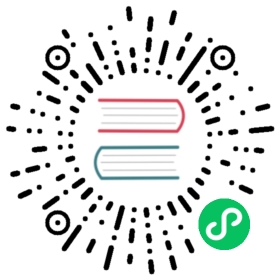Accessing Files Inside Templates
In the previous section we looked at several ways to create and access named templates. This makes it easy to import one template from within another template. But sometimes it is desirable to import a file that is not a template and inject its contents without sending the contents through the template renderer.
Helm provides access to files through the .Files object. Before we get going with the template examples, though, there are a few things to note about how this works:
- It is okay to add extra files to your Helm chart. These files will be bundled. Be careful, though. Charts must be smaller than 1M because of the storage limitations of Kubernetes objects.
- Some files cannot be accessed through the
.Filesobject, usually for security reasons.- Files in
templates/cannot be accessed. - Files excluded using
.helmignorecannot be accessed. - Files outside of a helm application subchart, including those of the parent, cannot be accessed
- Files in
Charts do not preserve UNIX mode information, so file-level permissions will have no impact on the availability of a file when it comes to the
.Filesobject.- Path helpers
- Glob patterns
- ConfigMap and Secrets utility functions
- Encoding
- Lines
Basic example
With those caveats behind, let’s write a template that reads three files into our ConfigMap. To get started, we will add three files to the chart, putting all three directly inside of the mychart/ directory.
config1.toml:
message = Hello from config 1
config2.toml:
message = This is config 2
config3.toml:
message = Goodbye from config 3
Each of these is a simple TOML file (think old-school Windows INI files). We know the names of these files, so we can use a range function to loop through them and inject their contents into our ConfigMap.
apiVersion: v1kind: ConfigMapmetadata:name: {{ .Release.Name }}-configmapdata:{{- $files := .Files }}{{- range tuple "config1.toml" "config2.toml" "config3.toml" }}{{ . }}: |-{{ $files.Get . }}{{- end }}
This config map uses several of the techniques discussed in previous sections. For example, we create a $files variable to hold a reference to the .Files object. We also use the tuple function to create a list of files that we loop through. Then we print each file name ({{ . }}: |-) followed by the contents of the file {{ $files.Get . }}.
Running this template will produce a single ConfigMap with the contents of all three files:
# Source: mychart/templates/configmap.yamlapiVersion: v1kind: ConfigMapmetadata:name: quieting-giraf-configmapdata:config1.toml: |-message = Hello from config 1config2.toml: |-message = This is config 2config3.toml: |-message = Goodbye from config 3
Path helpers
When working with files, it can be very useful to perform some standard operations on the file paths themselves. To help with this, Helm imports many of the functions from Go’s path package for your use. They are all accessible with the same names as in the Go package, but with a lowercase first letter. For example, Base becomes base, etc.
The imported functions are:
- Base
- Dir
- Ext
- IsAbs
- Clean
Glob patterns
As your chart grows, you may find you have a greater need to organize your files more, and so we provide a Files.Glob(pattern string) method to assist in extracting certain files with all the flexibility of glob patterns.
.Glob returns a Files type, so you may call any of the Files methods on the returned object.
For example, imagine the directory structure:
foo/:foo.txt foo.yamlbar/:bar.go bar.conf baz.yaml
You have multiple options with Globs:
{{ $currentScope := .}}{{ range $path, $_ := .Files.Glob "**.yaml" }}{{- with $currentScope}}{{ .Files.Get $path }}{{- end }}{{ end }}
Or
{{ range $path, $_ := .Files.Glob "**.yaml" }}{{ $.Files.Get $path }}{{ end }}
ConfigMap and Secrets utility functions
(Available Helm 2.0.2 and after)
It is very common to want to place file content into both ConfigMaps and Secrets, for mounting into your pods at run time. To help with this, we provide a couple utility methods on the Files type.
For further organization, it is especially useful to use these methods in conjunction with the Glob method.
Given the directory structure from the Glob example above:
apiVersion: v1kind: ConfigMapmetadata:name: confdata:{{ (.Files.Glob "foo/*").AsConfig | indent 2 }}---apiVersion: v1kind: Secretmetadata:name: very-secrettype: Opaquedata:{{ (.Files.Glob "bar/*").AsSecrets | indent 2 }}
Encoding
You can import a file and have the template base-64 encode it to ensure successful transmission:
apiVersion: v1kind: Secretmetadata:name: {{ .Release.Name }}-secrettype: Opaquedata:token: |-{{ .Files.Get "config1.toml" | b64enc }}
The above will take the same config1.toml file we used before and encode it:
# Source: mychart/templates/secret.yamlapiVersion: v1kind: Secretmetadata:name: lucky-turkey-secrettype: Opaquedata:token: |-bWVzc2FnZSA9IEhlbGxvIGZyb20gY29uZmlnIDEK
Lines
Sometimes it is desirable to access each line of a file in your template. We provide a convenient Lines method for this.
You can loop through Lines using a range function:
data:some-file.txt: {{ range .Files.Lines "foo/bar.txt" }}{{ . }}{{ end }}
There is no way to pass files external to the chart during helm install. So if you are asking users to supply data, it must be loaded using helm install -f or helm install --set.
This discussion wraps up our dive into the tools and techniques for writing Helm templates. In the next section we will see how you can use one special file, templates/NOTES.txt, to send post-installation instructions to the users of your chart.