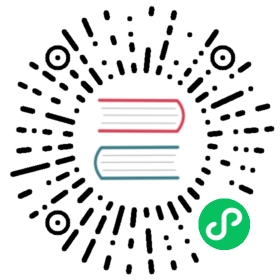Values
This part of the best practices guide covers using values. In this part of the guide, we provide recommendations on how you should structure and use your values, with focus on designing a chart’s values.yaml file.
Naming Conventions
Variables names should begin with a lowercase letter, and words should be separated with camelcase:
Correct:
chicken: truechickenNoodleSoup: true
Incorrect:
Chicken: true # initial caps may conflict with built-inschicken-noodle-soup: true # do not use hyphens in the name
Note that all of Helm’s built-in variables begin with an uppercase letter to easily distinguish them from user-defined values: .Release.Name, .Capabilities.KubeVersion.
Flat or Nested Values
YAML is a flexible format, and values may be nested deeply or flattened.
Nested:
server:name: nginxport: 80
Flat:
serverName: nginxserverPort: 80
In most cases, flat should be favored over nested. The reason for this is that it is simpler for template developers and users.
For optimal safety, a nested value must be checked at every level:
{{ if .Values.server }}{{ default "none" .Values.server.name }}{{ end }}
For every layer of nesting, an existence check must be done. But for flat configuration, such checks can be skipped, making the template easier to read and use.
{{ default "none" .Values.serverName }}
When there are a large number of related variables, and at least one of them is non-optional, nested values may be used to improve readability.
Make Types Clear
YAML’s type coercion rules are sometimes counterintuitive. For example, foo: false is not the same as foo: "false". Large integers like foo: 12345678 will get converted to scientific notation in some cases.
The easiest way to avoid type conversion errors is to be explicit about strings, and implicit about everything else. Or, in short, quote all strings.
Often, to avoid the integer casting issues, it is advantageous to store your integers as strings as well, and use {{ int $value }} in the template to convert from a string back to an integer.
In most cases, explicit type tags are respected, so foo: !!string 1234 should treat 1234 as a string. However, the YAML parser consumes tags, so the type data is lost after one parse.
Consider How Users Will Use Your Values
There are four potential sources of values:
- A chart’s
values.yamlfile - A values file supplied by
helm install -forhelm upgrade -f - The values passed to a
--setor--set-stringflag onhelm installorhelm upgrade - The content of a file passed to
--set-fileflag onhelm installorhelm upgrade
When designing the structure of your values, keep in mind that users of your chart may want to override them via either the -f flag or with the --set option.
Since --set is more limited in expressiveness, the first guidelines for writing your values.yaml file is make it easy to override from --set.
For this reason, it’s often better to structure your values file using maps.
Difficult to use with --set:
servers:- name: fooport: 80- name: barport: 81
The above cannot be expressed with --set in Helm <=2.4. In Helm 2.5, the accessing the port on foo is --set servers[0].port=80. Not only is it harder for the user to figure out, but it is prone to errors if at some later time the order of the servers is changed.
Easy to use:
servers:foo:port: 80bar:port: 81
Accessing foo’s port is much more obvious: --set servers.foo.port=80.
Document ‘values.yaml’
Every defined property in ‘values.yaml’ should be documented. The documentation string should begin with the name of the property that it describes, and then give at least a one-sentence description.
Incorrect:
# the host name for the webserverserverHost = exampleserverPort = 9191
Correct:
# serverHost is the host name for the webserverserverHost = example# serverPort is the HTTP listener port for the webserverserverPort = 9191
Beginning each comment with the name of the parameter it documents makes it easy to grep out documentation, and will enable documentation tools to reliably correlate doc strings with the parameters they describe.