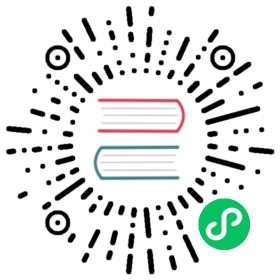gpfdist
Serves data files to or writes data files out from HAWQ segments.
Synopsis
gpfdist [-d <directory>] [-p <http_port>] [-l <log_file>] [-t <timeout>][-S] [-w <time>] [-v | -V] [-s] [-m <max_length>] [--ssl <certificate_path>]gpfdist -? | --helpgpfdist --version
Description
gpfdist is HAWQ parallel file distribution program. It is used by readable external tables and hawq load to serve external table files to all HAWQ segments in parallel. It is used by writable external tables to accept output streams from HAWQ segments in parallel and write them out to a file.
In order for gpfdist to be used by an external table, the LOCATION clause of the external table definition must specify the external table data using the gpfdist:// protocol (see the HAWQ command CREATE EXTERNAL TABLE).
Note: If the --ssl option is specified to enable SSL security, create the external table with the gpfdists:// protocol.
The benefit of using gpfdist is that you are guaranteed maximum parallelism while reading from or writing to external tables, thereby offering the best performance as well as easier administration of external tables.
For readable external tables, gpfdist parses and serves data files evenly to all the segment instances in the HAWQ system when users SELECT from the external table. For writable external tables, gpfdist accepts parallel output streams from the segments when users INSERT into the external table, and writes to an output file.
For readable external tables, if load files are compressed using gzip or bzip2 (have a .gz or .bz2 file extension), gpfdist uncompresses the files automatically before loading provided that gunzip or bunzip2 is in your path.
Note: Currently, readable external tables do not support compression on Windows platforms, and writable external tables do not support compression on any platforms.
To run gpfdist on your ETL machines, refer to Client-Based HAWQ Load Tools for more information.
Note: When using IPv6, always enclose the numeric IP address in brackets.
You can also run gpfdist as a Windows Service. See Running gpfdist as a Windows Service for more details.
Options
-d
The directory from which gpfdist will serve files for readable external tables or create output files for writable external tables. If not specified, defaults to the current directory.
-l
The fully qualified path and log file name where standard output messages are to be logged.
-p
The HTTP port on which gpfdist will serve files. Defaults to 8080.
-t
Sets the time allowed for HAWQ to establish a connection to a gpfdist process. Default is 5 seconds. Allowed values are 2 to 600 seconds. May need to be increased on systems with a lot of network traffic.
-m
Sets the maximum allowed data row length in bytes. Default is 32768. Should be used when user data includes very wide rows (or when line too long error message occurs). Should not be used otherwise as it increases resource allocation. Valid range is 32K to 256MB. (The upper limit is 1MB on Windows systems.)
-s
Enables simplified logging. When this option is specified, only messages with WARN level and higher are written to the gpfdist log file. INFO level messages are not written to the log file. If this option is not specified, all gpfdist messages are written to the log file.
You can specify this option to reduce the information written to the log file.
-S (use O_SYNC)
Opens the file for synchronous I/O with the O_SYNC flag. Any writes to the resulting file descriptor block gpfdist until the data is physically written to the underlying hardware.
-w
Sets the number of seconds that HAWQ delays before closing a target file such as a named pipe. The default value is 0, no delay. The maximum value is 600 seconds, 10 minutes.
For a HAWQ with multiple segments, there might be a delay between segments when writing data from different segments to the file. You can specify a time to wait before HAWQ closes the file to ensure all the data is written to the file.
--ssl
Adds SSL encryption to data transferred with gpfdist. After executing gpfdist with the --ssl <certificate_path> option, the only way to load data from this file server is with the gpfdist:// protocol.
The location specified in
- The server certificate file,
server.crt - The server private key file,
server.key - The trusted certificate authorities,
root.crt
The root directory (/) cannot be specified as
-v (verbose)
Verbose mode shows progress and status messages.
-V (very verbose)
Verbose mode shows all output messages generated by this utility.
-? (help)
Displays the online help.
--version
Displays the version of this utility.
Running gpfdist as a Windows Service
HAWQ Loaders allow gpfdist to run as a Windows Service.
Follow the instructions below to download, register and activate gpfdist as a service:
Update your HAWQ Loaders for Windows package to the latest version. See HAWQ Loader Tools for Windows for install and configuration information.
Register
gpfdistas a Windows service:- Open a Windows command window
Run the following command:
sc create gpfdist binpath= "<loader_install_dir>\bin\gpfdist.exe -p 8081 -d \"<external_load_files_path>\" -l \"<log_file_path>\""
You can create multiple instances of
gpfdistby running the same command again, with a unique name and port number for each instance:sc create gpfdistN binpath= "<loader_install_dir>\bin\gpfdist.exe -p 8082 -d \"<external_load_files_path>\" -l \"<log_file_path>\""
Activate the
gpfdistservice:- Open the Windows Control Panel and select Administrative Tools > Services.
- Highlight then right-click on the
gpfdistservice in the list of services. Select Properties from the right-click menu, the Service Properties window opens.
Note that you can also stop this service from the Service Properties window.
Optional: Change the Startup Type to Automatic (after a system restart, this service will be running), then under Service status, click Start.
Click OK.
Repeat the above steps for each instance of gpfdist that you created.
Examples
To serve files from a specified directory using port 8081 (and start gpfdist in the background):
$ gpfdist -d /var/load_files -p 8081 &
To start gpfdist in the background and redirect output and errors to a log file:
$ gpfdist -d /var/load_files -p 8081 -l /home/gpadmin/log &
To stop gpfdist when it is running in the background:
–First find its process id:
$ ps ax | grep gpfdist
–Then kill the process, for example:
$ kill 3456