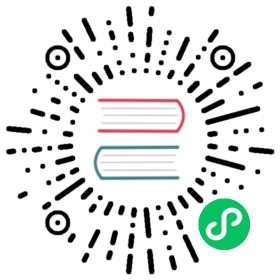About Database Statistics
Overview
Statistics are metadata that describe the data stored in the database. The query optimizer needs up-to-date statistics to choose the best execution plan for a query. For example, if a query joins two tables and one of them must be broadcast to all segments, the optimizer can choose the smaller of the two tables to minimize network traffic.
The statistics used by the optimizer are calculated and saved in the system catalog by the ANALYZE command. There are three ways to initiate an analyze operation:
- You can run the
ANALYZEcommand directly. - You can run the
analyzedbmanagement utility outside of the database, at the command line. - An automatic analyze operation can be triggered when DML operations are performed on tables that have no statistics or when a DML operation modifies a number of rows greater than a specified threshold.
These methods are described in the following sections.
Calculating statistics consumes time and resources, so HAWQ produces estimates by calculating statistics on samples of large tables. In most cases, the default settings provide the information needed to generate correct execution plans for queries. If the statistics produced are not producing optimal query execution plans, the administrator can tune configuration parameters to produce more accurate stastistics by increasing the sample size or the granularity of statistics saved in the system catalog. Producing more accurate statistics has CPU and storage costs and may not produce better plans, so it is important to view explain plans and test query performance to ensure that the additional statistics-related costs result in better query performance.
System Statistics
Table Size
The query planner seeks to minimize the disk I/O and network traffic required to execute a query, using estimates of the number of rows that must be processed and the number of disk pages the query must access. The data from which these estimates are derived are the pg_class system table columns reltuples and relpages, which contain the number of rows and pages at the time a VACUUM or ANALYZE command was last run. As rows are added, the numbers become less accurate. However, an accurate count of disk pages is always available from the operating system, so as long as the ratio of reltuples to relpages does not change significantly, the optimizer can produce an estimate of the number of rows that is sufficiently accurate to choose the correct query execution plan.
In append-optimized tables, the number of tuples is kept up-to-date in the system catalogs, so the reltuples statistic is not an estimate. Non-visible tuples in the table are subtracted from the total. The relpages value is estimated from the append-optimized block sizes.
When the reltuples column differs significantly from the row count returned by SELECT COUNT(*), an analyze should be performed to update the statistics.
The pg_statistic System Table and pg_stats View
The pg_statistic system table holds the results of the last ANALYZE operation on each database table. There is a row for each column of every table. It has the following columns:
starelid
The object ID of the table or index the column belongs to.
staatnum
The number of the described column, beginning with 1.
stanullfrac
The fraction of the column’s entries that are null.
stawidth
The average stored width, in bytes, of non-null entries.
stadistinct
The number of distinct nonnull data values in the column.
stakind*N*
A code number indicating the kind of statistics stored in the *N*th slot of the pg_statistic row.
staop*N*
An operator used to derive the statistics stored in the *N*th slot.
stanumbers*N*
Numerical statistics of the appropriate kind for the *N*th slot, or NULL if the slot kind does not involve numerical values.
stavalues*N*
Column data values of the appropriate kind for the *N*th slot, or NULL if the slot kind does not store any data values.
The statistics collected for a column vary for different data types, so the pg_statistic table stores statistics that are appropriate for the data type in four slots, consisting of four columns per slot. For example, the first slot, which normally contains the most common values for a column, consists of the columns stakind1, staop1, stanumbers1, and stavalues1. Also see pg_statistic.
The stakindN columns each contain a numeric code to describe the type of statistics stored in their slot. The stakind code numbers from 1 to 99 are reserved for core PostgreSQL data types. HAWQ uses code numbers 1, 2, and 3. A value of 0 means the slot is unused. The following table describes the kinds of statistics stored for the three codes.
| stakind Code | Description |
|---|---|
| 1 | Most CommonValues (MCV) Slot
stavalues array; a unique column has no MCV slot. |
| 2 | Histogram Slot – describes the distribution of scalar data.
If a Most Common Values slot is also provided, then the histogram describes the data distribution after removing the values listed in the MCV array. (It is a compressed histogram in the technical parlance). This allows a more accurate representation of the distribution of a column with some very common values. In a column with only a few distinct values, it is possible that the MCV list describes the entire data population; in this case the histogram reduces to empty and should be omitted. |
| 3 | Correlation Slot – describes the correlation between the physical order of table tuples and the ordering of data values of this column.
|
The pg_stats view presents the contents of pg_statistic in a friendlier format. For more information, see pg_stats.
Newly created tables and indexes have no statistics.
Sampling
When calculating statistics for large tables, HAWQ creates a smaller table by sampling the base table. If the table is partitioned, samples are taken from all partitions.
If a sample table is created, the number of rows in the sample is calculated to provide a maximum acceptable relative error. The amount of acceptable error is specified with the gp_analyze_relative_error system configuration parameter, which is set to .25 (25%) by default. This is usually sufficiently accurate to generate correct query plans. If ANALYZE is not producing good estimates for a table column, you can increase the sample size by setting the gp_analyze_relative_error configuration parameter to a lower value. Beware that setting this parameter to a low value can lead to a very large sample size and dramatically increase analyze time.
Updating Statistics
Running ANALYZE with no arguments updates statistics for all tables in the database. This could take a very long time, so it is better to analyze tables selectively after data has changed. You can also analyze a subset of the columns in a table, for example columns used in joins, WHERE clauses, SORT clauses, GROUP BY clauses, or HAVING clauses.
See the SQL Command Reference for details of running the ANALYZE command.
Refer to the Management Utility Reference for details of running the analyzedb command.
Analyzing Partitioned and Append-Optimized Tables
When the ANALYZE command is run on a partitioned table, it analyzes each leaf-level subpartition, one at a time. You can run ANALYZE on just new or changed partition files to avoid analyzing partitions that have not changed. If a table is partitioned, you can analyze just new or changed partitions.
The analyzedb command-line utility skips unchanged partitions automatically. It also runs concurrent sessions so it can analyze several partitions concurrently. It runs five sessions by default, but the number of sessions can be set from 1 to 10 with the -p command-line option. Each time analyzedb runs, it saves state information for append-optimized tables and partitions in the db_analyze directory in the master data directory. The next time it runs, analyzedb compares the current state of each table with the saved state and skips analyzing a table or partition if it is unchanged. Heap tables are always analyzed.
If the Pivotal Query Optimizer is enabled, you also need to run ANALYZE ROOTPARTITION to refresh the root partition statistics. The Pivotal Query Optimizer requires statistics at the root level for partitioned tables. The legacy optimizer does not use these statistics. Enable the Pivotal Query Optimizer by setting both the optimizer and optimizer_analyze_root_partition system configuration parameters to on. The root level statistics are then updated when you run ANALYZE or ANALYZE ROOTPARTITION. The time to run ANALYZE ROOTPARTITION is similar to the time to analyze a single partition since ANALYZE ROOTPARTITION. The analyzedb utility updates root partition statistics by default .
Configuring Statistics
There are several options for configuring HAWQ statistics collection.
Statistics Target
The statistics target is the size of the most_common_vals, most_common_freqs, and histogram_bounds arrays for an individual column. By default, the target is 25. The default target can be changed by setting a server configuration parameter and the target can be set for any column using the ALTER TABLE command. Larger values increase the time needed to do ANALYZE, but may improve the quality of the legacy query optimizer (planner) estimates.
Set the system default statistics target to a different value by setting the default_statistics_target server configuration parameter. The default value is usually sufficient, and you should only raise or lower it if your tests demonstrate that query plans improve with the new target.
You will perform different procedures to set server configuration parameters for your whole HAWQ cluster depending upon whether you manage your cluster from the command line or use Ambari. If you use Ambari to manage your HAWQ cluster, you must ensure that you update server configuration parameters via the Ambari Web UI only. If you manage your HAWQ cluster from the command line, you will use the hawq config command line utility to set server configuration parameters.
The following examples show how to raise the default statistics target from 25 to 50.
If you use Ambari to manage your HAWQ cluster:
- Set the
default_statistics_targetconfiguration property to50via the HAWQ service Configs > Advanced > Custom hawq-site drop down. - Select Service Actions > Restart All to load the updated configuration.
If you manage your HAWQ cluster from the command line:
Log in to the HAWQ master host as a HAWQ administrator and source the file
/usr/local/hawq/greenplum_path.sh.$ source /usr/local/hawq/greenplum_path.sh
Use the
hawq configutility to setdefault_statistics_target:$ hawq config -c default_statistics_target -v 50
Reload the HAWQ configuration:
$ hawq stop cluster -u
The statististics target for individual columns can be set with the ALTER TABLE command. For example, some queries can be improved by increasing the target for certain columns, especially columns that have irregular distributions. You can set the target to zero for columns that never contribute to query optimization. When the target is 0, ANALYZE ignores the column. For example, the following ALTER TABLE command sets the statistics target for the notes column in the emp table to zero:
ALTER TABLE emp ALTER COLUMN notes SET STATISTICS 0;
The statistics target can be set in the range 0 to 1000, or set it to -1 to revert to using the system default statistics target.
Setting the statistics target on a parent partition table affects the child partitions. If you set statistics to 0 on some columns on the parent table, the statistics for the same columns are set to 0 for all children partitions. However, if you later add or exchange another child partition, the new child partition will use either the default statistics target or, in the case of an exchange, the previous statistics target. Therefore, if you add or exchange child partitions, you should set the statistics targets on the new child table.
Automatic Statistics Collection
HAWQ can be set to automatically run ANALYZE on a table that either has no statistics or has changed significantly when certain operations are performed on the table. For partitioned tables, automatic statistics collection is only triggered when the operation is run directly on a leaf table, and then only the leaf table is analyzed.
Automatic statistics collection has three modes:
nonedisables automatic statistics collection.on_no_statstriggers an analyze operation for a table with no existing statistics when any of the commandsCREATE TABLE AS SELECT,INSERT, orCOPYare executed on the table.on_changetriggers an analyze operation when any of the commandsCREATE TABLE AS SELECT,INSERT, orCOPYare executed on the table and the number of rows affected exceeds the threshold defined by thegp_autostats_on_change_thresholdconfiguration parameter.
The automatic statistics collection mode is set separately for commands that occur within a procedural language function and commands that execute outside of a function:
- The
gp_autostats_modeconfiguration parameter controls automatic statistics collection behavior outside of functions and is set toon_no_statsby default.
With the on_change mode, ANALYZE is triggered only if the number of rows affected exceeds the threshold defined by the gp_autostats_on_change_threshold configuration parameter. The default value for this parameter is a very high value, 2147483647, which effectively disables automatic statistics collection; you must set the threshold to a lower number to enable it. The on_change mode could trigger large, unexpected analyze operations that could disrupt the system, so it is not recommended to set it globally. It could be useful in a session, for example to automatically analyze a table following a load.
To disable automatic statistics collection outside of functions, set the gp_autostats_mode parameter to none. For a command-line-managed HAWQ cluster:
$ hawq configure -c gp_autostats_mode -v none
For an Ambari-managed cluster, set gp_autostats_mode via the Ambari Web UI.
Set the log_autostats system configuration parameter to on if you want to log automatic statistics collection operations.