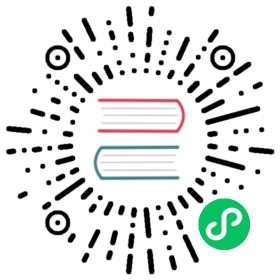Configuring HAWQ/PXF for Secure HDFS
When Kerberos is enabled for your HDFS filesystem, HAWQ, as an HDFS client, requires a principal and keytab file to authenticate access to HDFS (filesystem) and YARN (resource management). If you have enabled Kerberos at the HDFS filesystem level, you will create and deploy principals for your HDFS cluster, and ensure that Kerberos authentication is enabled and functioning for all HDFS client services, including HAWQ and PXF.
You will perform different procedures depending upon whether you use Ambari to manage your HAWQ cluster or you manage your cluster from the command line.
Procedure for Ambari-Managed Clusters
If you manage your cluster with Ambari, you will enable Kerberos authentication for your cluster as described in the Enabling Kerberos Authentication Using Ambari Hortonworks documentation. The Ambari Kerberos Security Wizard guides you through the kerberization process, including installing Kerberos client packages on cluster nodes, syncing Kerberos configuration files, updating cluster configuration, and creating and distributing the Kerberos principals and keytab files for your Hadoop cluster services, including HAWQ and PXF.
Procedure for Command-Line-Managed Clusters
Note: HAWQ does not support command-line-managed clusters employing an Active Directory KDC.
If you manage your cluster from the command line, before you configure HAWQ and PXF for access to a secure HDFS filesystem ensure that you have:
Enabled Kerberos for your Hadoop cluster per the instructions for your specific distribution and verified the configuration.
Verified that the HDFS configuration parameter
dfs.block.access.token.enableis set totrue. You can find this setting in thehdfs-site.xmlconfiguration file.Noted the host name or IP address of your HAWQ
and Kerberos Key Distribution Center (KDC) nodes. Noted the name of the Kerberos
in which your cluster resides. Distributed the
/etc/krb5.confKerberos configuration file on the KDC server node to each HAWQ and PXF cluster node if not already present. For example:$ ssh root@<hawq-node>root@hawq-node$ cp /etc/krb5.conf /save/krb5.conf.saveroot@hawq-node$ scp <kdc-server>:/etc/krb5.conf /etc/krb5.conf
Verified that the Kerberos client packages are installed on each HAWQ and PXF node.
root@hawq-node$ rpm -qa | grep krbroot@hawq-node$ yum install krb5-libs krb5-workstation
Procedure
Perform the following steps to configure HAWQ and PXF for a secure HDFS. You will perform operations on both the HAWQ
Log in to the Kerberos KDC server as the
rootuser.$ ssh root@<kdc-server>root@kdc-server$
Use the
kadmin.localcommand to create a Kerberos principal for thepostgresuser. Substitute your. For example: root@kdc-server$ kadmin.local -q "addprinc -randkey postgres@REALM.DOMAIN"
Use
kadmin.localto create a Kerberos service principal for each host on which a PXF agent is configured and running. The service principal should be of the formpxf/<host>@<realm>whereis the DNS resolvable, fully-qualified hostname of the PXF host system (output of hostname -fcommand).For example, these commands add service principals for three PXF nodes on the hosts host1.example.com, host2.example.com, and host3.example.com:
root@kdc-server$ kadmin.local -q "addprinc -randkey pxf/host1.example.com@REALM.DOMAIN"root@kdc-server$ kadmin.local -q "addprinc -randkey pxf/host2.example.com@REALM.DOMAIN"root@kdc-server$ kadmin.local -q "addprinc -randkey pxf/host3.example.com@REALM.DOMAIN"
Note: As an alternative, if you have a hosts file that lists the fully-qualified domain name of each PXF host (one host per line), then you can generate principals using the command:
root@kdc-server$ for HOST in $(cat hosts) ; do sudo kadmin.local -q "addprinc -randkey pxf/$HOST@REALM.DOMAIN" ; done
Generate a keytab file for each principal that you created in the previous steps (i.e.
postgresand eachpxf/<host>). Save the keytab files in any convenient location (this example uses the directory/etc/security/keytabs). You will deploy the service principal keytab files to their respective HAWQ and PXF host machines in a later step. For example:root@kdc-server$ kadmin.local -q "xst -k /etc/security/keytabs/hawq.service.keytab postgres@REALM.DOMAIN"root@kdc-server$ kadmin.local -q "xst -k /etc/security/keytabs/pxf-host1.service.keytab pxf/host1.example.com@REALM.DOMAIN"root@kdc-server$ kadmin.local -q "xst -k /etc/security/keytabs/pxf-host2.service.keytab pxf/host2.example.com@REALM.DOMAIN"root@kdc-server$ kadmin.local -q "xst -k /etc/security/keytabs/pxf-host3.service.keytab pxf/host3.example.com@REALM.DOMAIN"root@kdc-server$ kadmin.local -q "listprincs"
Repeat the
xstcommand as necessary to generate a keytab for each HAWQ and PXF service principal that you created in the previous steps.The HAWQ master server requires a
/etc/security/keytabs/hdfs.headless.keytabkeytab file for the HDFS principal. If this file does not already exist on the HAWQ master node, create the principal and generate the keytab. For example:root@kdc-server$ kadmin.local -q "addprinc -randkey hdfs@REALM.DOMAIN"root@kdc-server$ kadmin.local -q "xst -k /etc/security/keytabs/hdfs.headless.keytab hdfs@REALM.DOMAIN"
Copy the HAWQ service keytab file (and the HDFS headless keytab file if you created one) to the HAWQ master segment host. For example:
root@kdc-server$ scp /etc/security/keytabs/hawq.service.keytab <master>:/etc/security/keytabs/hawq.service.keytabroot@kdc-server$ scp /etc/security/keytabs/hdfs.headless.keytab <master>:/etc/security/keytabs/hdfs.headless.keytab
Change the ownership and permissions on
hawq.service.keytab(andhdfs.headless.keytab) as follows:root@kdc-server$ ssh <master> chown gpadmin:gpadmin /etc/security/keytabs/hawq.service.keytabroot@kdc-server$ ssh <master> chmod 400 /etc/security/keytabs/hawq.service.keytabroot@kdc-server$ ssh <master> chown hdfs:hdfs /etc/security/keytabs/hdfs.headless.keytabroot@kdc-server$ ssh <master> chmod 400 /etc/security/keytabs/hdfs.headless.keytab
Copy the keytab file for each PXF service principal to its respective host. For example:
root@kdc-server$ scp /etc/security/keytabs/pxf-host1.service.keytab host1.example.com:/etc/security/keytabs/pxf.service.keytabroot@kdc-server$ scp /etc/security/keytabs/pxf-host2.service.keytab host2.example.com:/etc/security/keytabs/pxf.service.keytabroot@kdc-server$ scp /etc/security/keytabs/pxf-host3.service.keytab host3.example.com:/etc/security/keytabs/pxf.service.keytab
Note the keytab file location on each PXF host; you will need this information for a later configuration step.
Change the ownership and permissions on the
pxf.service.keytabfiles. For example:root@kdc-server$ ssh host1.example.com chown pxf:pxf /etc/security/keytabs/pxf.service.keytabroot@kdc-server$ ssh host1.example.com chmod 400 /etc/security/keytabs/pxf.service.keytabroot@kdc-server$ ssh host2.example.com chown pxf:pxf /etc/security/keytabs/pxf.service.keytabroot@kdc-server$ ssh host2.example.com chmod 400 /etc/security/keytabs/pxf.service.keytabroot@kdc-server$ ssh host3.example.com chown pxf:pxf /etc/security/keytabs/pxf.service.keytabroot@kdc-server$ ssh host3.example.com chmod 400 /etc/security/keytabs/pxf.service.keytab
On each PXF node, edit the
/etc/pxf/conf/pxf-site.xmlconfiguration file to identify the local keytab file and security principal name. Add or uncomment the properties, substituting your. For example: <property><name>pxf.service.kerberos.keytab</name><value>/etc/security/keytabs/pxf.service.keytab</value><description>path to keytab file owned by pxf servicewith permissions 0400</description></property><property><name>pxf.service.kerberos.principal</name><value>pxf/_HOST@REALM.DOMAIN</value><description>Kerberos principal pxf service should use._HOST is replaced automatically with hostnamesFQDN</description></property>
Perform the remaining steps on the HAWQ master node as the
gpadminuser:Log in to the HAWQ master node and set up the HAWQ runtime environment:
$ ssh gpadmin@<master>gpadmin@master$ . /usr/local/hawq/greenplum_path.sh
Run the following commands to configure Kerberos HDFS security for HAWQ and identify the keytab file:
gpadmin@master$ hawq config -c enable_secure_filesystem -v ONgpadmin@master$ hawq config -c krb_server_keyfile -v /etc/security/keytabs/hawq.service.keytab
Start the HAWQ service:
gpadmin@master$ hawq start cluster -a
Obtain a HDFS Kerberos ticket and change the ownership and permissions of the HAWQ HDFS data directory, substituting the HDFS data directory path for your HAWQ cluster. For example:
gpadmin@master$ sudo -u hdfs kinit -kt /etc/security/keytabs/hdfs.headless.keytab hdfsgpadmin@master$ sudo -u hdfs hdfs dfs -chown -R postgres:gpadmin /<hawq_data_hdfs_path>
On the HAWQ master node and each segment node, edit the
/usr/local/hawq/etc/hdfs-client.xmlfile to enable kerberos security and assign the HDFS NameNode principal. Add or uncomment the following properties in each file:<property><name>hadoop.security.authentication</name><value>kerberos</value></property>
If you are using YARN for resource management, edit the
yarn-client.xmlfile to enable kerberos security. Add or uncomment the following property in theyarn-client.xmlfile on the HAWQ master and each HAWQ segment node:<property><name>hadoop.security.authentication</name><value>kerberos</value></property>
Restart your HAWQ cluster:
gpadmin@master$ hawq restart cluster -a -M fast
Setting the HAWQ Kerberos Ticket Renewal Interval
The HAWQ server_ticket_renew_interval server configuration parameter governs the HAWQ HDFS client Kerberos ticket renewal interval. The default ticket renewal interval is 12 hours.
You configure the lifetime of a Kerberos ticket when you set up your KDC. To avoid ticket expiration, set the server_ticket_renew_interval to a value that is less than the lifetime of the ticket.
Procedure
You will perform different procedures to set the ticket renewal interval if you manage your cluster from the command line or use Ambari to manage your cluster.
If you manage your cluster using Ambari:
- Login in to the Ambari UI from a supported web browser.
- Navigate to the HAWQ service, Configs > Advanced tab and expand the Custom hawq-site drop down.
- Set the
server_ticket_renew_intervalvalue to the desired ticket renewal interval in milliseconds. - Save this configuration change and then select the now orange Restart > Restart All Affected menu button to restart your HAWQ cluster.
- Exit the Ambari UI.
If you manage your cluster from the command line:
Use the
hawq configcommand to update theserver_ticket_renew_intervalconfiguration parameter. For example:gpadmin@master$ hawq config -c server_ticket_renew_interval -v 86400000
Restart your HAWQ cluster:
gpadmin@master$ hawq restart cluster