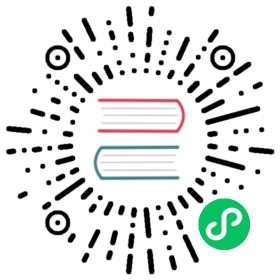Installing PXF Plug-ins
This topic describes how to install the built-in PXF service plug-ins that are required to connect PXF to HDFS, Hive, HBase, JDBC, and JSON.
Note: PXF requires that you run Tomcat on the host machine. Tomcat reserves ports 8005, 8080, and 8009. If you have configured Oozie JXM reporting on a host that will run PXF, make sure that the reporting service uses a port other than 8005. This helps to prevent port conflict errors from occurring when you start the PXF service.
PXF Installation and Log File Directories
Installing PXF plug-ins, regardless of method, creates directories and log files on each node receiving the plug-in installation:
| Directory | Description |
|---|---|
/usr/lib/pxf | PXF library location |
/etc/pxf/conf | PXF configuration directory. This directory contains the pxf-public.classpath and pxf-private.classpath configuration files. See Setting up the Java Classpath. |
/var/pxf/pxf-service | PXF service instance location |
/var/log/pxf | This directory includes pxf-service.log and all Tomcat-related logs including catalina.out. Logs are owned by user:group pxf:pxf. Other users have read access. |
/var/run/pxf/catalina.pid | PXF Tomcat container PID location |
Installing PXF Using Ambari
If you are using Ambari to install and manage your HAWQ cluster, you do not need to follow the manual installation steps in this topic. Installing using the Ambari web interface installs all of the necessary PXF plug-in components.
Installing PXF from the Command Line
Each PXF service plug-in resides in its own RPM. You may have built these RPMs in the Apache HAWQ open source project repository (see PXF Build Instructions), or these RPMs may have been included in a commercial product download package.
Perform the following steps on each node in your cluster to install PXF:
Install the PXF software, including Apache, the PXF service, and all PXF plug-ins: HDFS, HBase, Hive, JDBC, JSON:
$ sudo yum install -y pxf
Installing PXF in this manner:
- installs the required version of
apache-tomcat - creates a
/etc/pxf/pxf-n.n.ndirectory, adding a softlink from/etc/pxfto this directory - sets up the PXF service configuration files in
/etc/pxf - creates a
/usr/lib/pxf-n.n.ndirectory, adding a softlink from/usr/lib/pxfto this directory - copies the PXF service JAR file
pxf-service-n.n.n.jarto/usr/lib/pxf-n.n.n/ - copies JAR files for each of the PXF plugs-ins to
/usr/lib/pxf-n.n.n/ - creates softlinks from
pxf-xxx.jarin/usr/lib/pxf-n.n.n/
Initialize the PXF service:
$ sudo service pxf-service init
Start the PXF service:
$ sudo service pxf-service start
Additional
pxf-servicecommand options includestop,restart, andstatus.If you choose to use the HBase plug-in, perform the following configuration:
Add the PXF HBase plug-in JAR file to the HBase
CLASSPATHby updating theHBASE_CLASSPATHenvironment variable setting in the HBase environment file/etc/hbase/conf/hbase-env.sh:export HBASE_CLASSPATH=${HBASE_CLASSPATH}:/usr/lib/pxf/pxf-hbase.jar
Restart the HBase service after making this update to HBase configuration.
On the HBase Master node:
$ su -l hbase -c "/usr/hdp/current/hbase-master/bin/hbase-daemon.sh restart master; sleep 25"
On an HBase Region Server node:
$ su -l hbase -c "/usr/hdp/current/hbase-regionserver/bin/hbase-daemon.sh restart regionserver"