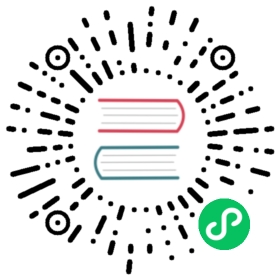Developer Mode Installation
Developer mode (dev mode) is intended to be used for testing and development purposes.
This video shows the dev mode installation.
Requirements
- We assume Multus is installed across your cluster and a corresponding
NetworkAttachmentDefinitionCRD was created. - If you are using an RKE cluster, please ensure the
ipv4.ip_forwardis enabled for the CNI plugin so that the pod network works as expected, related issue: #94.
Install as an App
Harvester can be installed on a Kubernetes cluster in the following ways:
- Install with the Helm CLI
- Install as a Rancher catalog app, in which case the harvester/harvester repo is added to the Rancher Catalog as a Helm
v3app
Please refer to the Harvester Helm chart for more details on installing and configuring the Helm chart.
Requirements
The Kubernetes node must have hardware virtualization support.
To validate the support, use this command:
cat /proc/cpuinfo | grep vmx
Option 1: Install using Helm
Clone the GitHub repository:
git clone https://github.com/harvester/harvester.git --depth=1
Go to the Helm chart:
cd harvester/deploy/charts
Install the Harvester chart with the following commands:
### To install the chart with the release name `harvester`:## Create the target namespacekubectl create ns harvester-system## Install the chart to the target namespacehelm install harvester harvester \--namespace harvester-system \--set longhorn.enabled=true,minio.persistence.storageClass=longhorn
Option 2: Install using Rancher
Tip
You can create a testing Kubernetes environment in Rancher using the Digital Ocean cloud provider. For details, see this section.
- Add the Harvester repo
https://github.com/harvester/harvesterto your Rancher catalogs by clicking Global > Tools > Catalogs. - Specify the URL and name. Set the branch to
stableif you need a stable release version. Set theHelm versionto beHelm v3.
- Click Create.
- Navigate to your project-level
Apps. - Click
Launchand choose the Harvester app. - (Optional) You can modify the configurations if needed. Otherwise, use the default options.
- Click Launch and wait for the app’s components to be ready.
- Click the
/index.htmllink to navigate to the Harvester UI, as shown in the figure below:
Digital Ocean Test Environment
Digital Ocean supports nested virtualization by default.
You can create a testing Kubernetes environment in Rancher using the Digital Ocean cloud provider.
We recommend using the 8 core, 16 GB RAM node, which will have nested virtualization enabled by default.
This screenshot shows how to create a Rancher node template that would allow Rancher to provision such a node in Digital Ocean:

For more information on how to launch Digital Ocean nodes with Rancher, refer to the Rancher documentation.