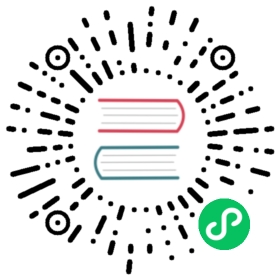ISO Installation
To get the Harvester ISO, download it from the Github releases.
During the installation you can either choose to form a new cluster, or join the node to an existing cluster.
Note: This video shows a quick overview of the ISO installation.
- Mount the Harvester ISO disk and boot the server by selecting the
Harvester Installer.
- Choose the installation mode by either creating a new Harvester cluster, or by joining an existing one.
- Choose the installation device that the Harvester will be formatted to.
- Configure the hostname and select the network interface for the management network, the IP address can either be configured via DHCP or static method.

- Configure the
cluster token. This token will be used for adding other nodes to the cluster. - Configure the login password of the host. The default ssh user is
rancher. - (Optional) you can choose to import SSH keys from a remote URL server. Your GitHub public keys can be used with
https://github.com/<username>.keys. - (Optional) If you need to use an HTTP proxy to access the outside world, enter the proxy URL address here, otherwise, leave this blank.
- (Optional) If you need to customize the host with cloud-init config, enter the HTTP URL here.
- Confirm the installation options and the Harvester will be installed to your host. The installation may take a few minutes to be complete.
- Once the installation is complete it will restart the host and a console UI with management URL and status will be displayed. (You can Use F12 to switch between Harvester console and the Shell)
- The default URL of the web interface is
https://your-host-ip:30443.
- User will be prompted to set the password for the default
adminuser on the first-time login.