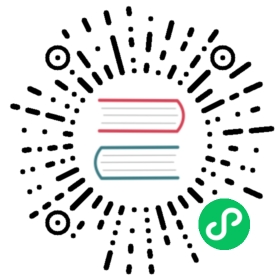Update Harvester Configuration After Installation
Harvester’s OS has an immutable design, which means most files in the OS revert to their pre-configured state after a reboot. The Harvester OS loads the pre-configured values of system components from configuration files during the boot time.
This page describes how to edit some of the most-requested Harvester configurations. To update a configuration, you must first update the runtime value in the system and then update configuration files to make the changes persistent between reboots.
 note
note
If you upgrade from a version before v1.1.2, the cloud-init file in examples will be /oem/99_custom.yaml. Please substitute the value if needed.
DNS servers
Runtime change
Log in to a Harvester node and become root. See how to log into a Harvester node for more details.
Edit
/etc/sysconfig/network/configand update the following line. Use a space to separate DNS server addresses if there are multiple servers.NETCONFIG_DNS_STATIC_SERVERS="8.8.8.8 1.1.1.1"
Update and reload the configuration with the following command:
netconfig update
Confirm the file
/etc/resolv.confcontains the correct DNS servers with thecatcommand:cat /etc/resolv.conf
Configuration persistence
Backup the elemental
cloud-initfile/oem/90_custom.yamlas follows:cp /oem/90_custom.yaml /oem/install/90_custom.yaml.$(date --iso-8601=minutes)
Edit
/oem/90_custom.yamland update the value under the yaml pathstages.initramfs[0].commands. Thecommandsarray must contain a line to manipulate theNETCONFIG_DNS_STATIC_SERVERSconfig. Add the line if the line doesn’t exist.The following example adds a line to change the
NETCONFIG_DNS_STATIC_SERVERSconfig:stages:initramfs:- commands:- sed -i 's/^NETCONFIG_DNS_STATIC_SERVERS.*/NETCONFIG_DNS_STATIC_SERVERS="8.8.8.8 1.1.1.1"/' /etc/sysconfig/network/config
Replace the DNS server addresses and save the file. Harvester sets up new servers after rebooting.
NTP servers
Runtime change
Log in to a Harvester node and become root. See how to log into a Harvester node for more details.
Edit
/etc/systemd/timesyncd.confand specify NTP servers in theNTP=setting:[Time]NTP = 0.suse.pool.ntp.org 1.suse.pool.ntp.org
Restart the
systemd-timesyncd.serviceservice:systemctl restart systemd-timesyncd.service
Display the timesync status:
timedatectl timesync-status
Configuration persistence
Backup the elemental
cloud-initfile/oem/90_custom.yamlas follows:cp /oem/90_custom.yaml /oem/install/90_custom.yaml.$(date --iso-8601=minutes)
Edit
/oem/90_custom.yamland update the yaml pathstages.initramfs[0].timesyncd. Thetimesyncdmap must be in the following format:stages:initramfs:- ...timesyncd:NTP: 0.suse.pool.ntp.org 1.suse.pool.ntp.org
Edit
/oem/90_custom.yamland update the yaml pathstages.initramfs[0].systemctl.enable. The array must have the two services (systemd-timesyncdandsystemd-time-wait-sync) enabled:stages:initramfs:- ...systemctl:enable:systemd-timesyncdsystemd-time-wait-syncdisable: []start: []mask: []
SSH keys of user rancher
Runtime change
- Log in to a Harvester node as user
rancher. See how to log into a Harvester node for more details. - Edit
/home/rancher/.ssh/authorized_keysto add or remove keys.
Configuration persistence
Backup the elemental
cloud-initfile/oem/90_custom.yamlas follows:cp /oem/90_custom.yaml /oem/install/90_custom.yaml.$(date --iso-8601=minutes)
Edit
/oem/90_custom.yamland update the yaml pathstages.network[0].authorized_keys.rancher. Add or remove keys in therancherarray:stages:network:- ...authorized_keys:rancher:- key1- key2
Password of user rancher
Runtime change
- Log in to a Harvester node as user
rancher. See how to log into a Harvester node for more details. - To reset the password for the user
rancher, run the commandpasswd.
Configuration persistence
Backup the elemental
cloud-initfile/oem/90_custom.yamlas follows:cp /oem/90_custom.yaml /oem/install/90_custom.yaml.$(date --iso-8601=minutes)
Edit
/oem/90_custom.yamland update the yaml pathstages.initramfs[0].users.rancher.passwd. Refer to the configuration os.password for details on how to specify the password in an encrypted form.
Bonding slaves
You can update the slave interfaces of Harvester’s management bonding interface mgmt-bo.
Runtime change
Log in to a Harvester node and become root. See how to log into a Harvester node for more details.
Identify the interface names with the following command:
ip a
Edit
/etc/sysconfig/network/ifcfg-mgmt-boand update the lines associated with bonding slaves and bonding mode:BONDING_SLAVE_0='ens5'BONDING_SLAVE_1='ens6'BONDING_MODULE_OPTS='miimon=100 mode=balance-tlb '
Restart the network with the
wicked ifreloadcommand:wicked ifreload mgmt-bo
 caution
cautionA mistake in the configuration may disrupt the SSH session.
Configuration persistence
Backup the elemental cloud-init file
/oem/90_custom.yamlas follows:cp /oem/90_custom.yaml /oem/install/90_custom.yaml.$(date --iso-8601=minutes)
Edit
/oem/90_custom.yamland update the yaml pathstages.initramfs[0].files. More specifically, update the content of the/etc/sysconfig/network/ifcfg-mgmt-bofile and edit theBONDING_SLAVE_XandBONDING_MODULE_OPTSentries accordingly:``` stages: initramfs:
- …
files:
- path: /etc/sysconfig/network/ifcfg-mgmt-bo
permissions: 384
owner: 0
group: 0
content: |+
STARTMODE='onboot'BONDING_MASTER='yes'BOOTPROTO='none'POST_UP_SCRIPT="wicked:setup_bond.sh"
- path: /etc/sysconfig/network/ifcfg-mgmt-bo
permissions: 384
owner: 0
group: 0
content: |+
- …
files:
BONDING_SLAVE_0='ens5'BONDING_SLAVE_1='ens6'BONDING_MODULE_OPTS='miimon=100 mode=balance-tlb 'DHCLIENT_SET_DEFAULT_ROUTE='no'encoding: ""ownerstring: ""- path: /etc/sysconfig/network/ifcfg-ens6permissions: 384owner: 0group: 0content: |STARTMODE='hotplug'BOOTPROTO='none'encoding: ""ownerstring: ""```noteIf you didn't select an interface during installation, you must add an entry to initialize the interface. Please check the `/etc/sysconfig/network/ifcfg-ens6` file creation in the above example. The file name should be `/etc/sysconfig/network/ifcfg-<interface-name>`.