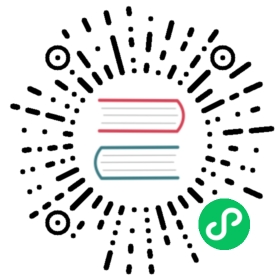Edit a Volume
After creating a volume, you can edit your volume by clicking the ⋮ button and selecting the Edit Config option.
Expand a Volume
You can expand a volume by increasing the value of the Size parameter directly. To prevent the expansion from interference by unexpected data R/W, Harvester supports offline expansion only. You must shut down the VM or detach the volume first if it is attached to a VM, and the detached volume will automatically attach to a random node with maintenance mode to expand automatically.

Cancel a Failed Volume Expansion
If you specify a size larger than Longhorn’s capacity during the expansion, the status of the volume expansion will be stuck in Resizing. You can cancel the failed volume expansion by clicking the ⋮ button and selecting the Cancel Expand option.

Change the StorageClass of an Existing Volume
The StorageClass of an existing volume cannot be changed. However, you can change the StorageClass while restoring a new volume from the snapshot by following the steps below:
- Take a volume snapshot.
- Select StorageClass when restoring the volume using snapshot.