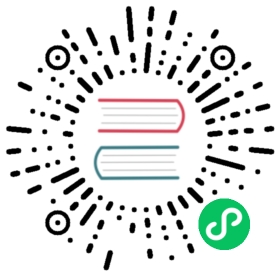Harvester Cloud Provider
RKE1 and RKE2 clusters can be provisioned in Rancher using the built-in Harvester Node Driver. Harvester provides load balancer and Harvester cluster storage passthrough support to the guest Kubernetes cluster.
In this page we will learn:
- How to deploy the Harvester cloud provider in both RKE1 and RKE2.
- How to use the Harvester load balancer.
Deploying
Prerequisites
- The Kubernetes cluster is built on top of Harvester virtual machines.
- The Harvester virtual machines run as guest Kubernetes nodes are in the same namespace.
Deploying to the RKE1 Cluster with Harvester Node Driver
When spinning up an RKE cluster using the Harvester node driver, you can perform two steps to deploy the Harvester cloud provider:
Select
Harvester(Out-of-tree)option.
Install
Harvester Cloud Providerfrom the Rancher marketplace.
Deploying to the RKE2 Cluster with Harvester Node Driver
When spinning up an RKE2 cluster using the Harvester node driver, select the Harvester cloud provider. The node driver will then help deploy both the CSI driver and CCM automatically.

Deploying to the K3s Cluster with Harvester Node Driver [Experimental]
When spinning up a K3s cluster using the Harvester node driver, you can perform the following steps to deploy the harvester cloud provider:
- Generate and inject cloud config for
harvester-cloud-provider
The cloud provider needs a kubeconfig file to work, a limited scoped one can be generated using the generate_addon.sh script available in the harvester/cloud-provider-harvester repo.
 note
note
The script depends on kubectl and jq to operate the Harvester cluster
The script needs access to the Harvester Cluster kubeconfig to work.
The namespace needs to be the namespace in which the guest cluster will be created.
./deploy/generate_addon.sh <serviceaccount name> <namespace>
The output will look as follows:
# ./deploy/generate_addon.sh harvester-cloud-provider defaultCreating target directory to hold files in ./tmp/kube...doneCreating a service account in default namespace: harvester-cloud-providerW1104 16:10:21.234417 4319 helpers.go:663] --dry-run is deprecated and can be replaced with --dry-run=client.serviceaccount/harvester-cloud-provider configuredCreating a role in default namespace: harvester-cloud-providerrole.rbac.authorization.k8s.io/harvester-cloud-provider unchangedCreating a rolebinding in default namespace: harvester-cloud-providerW1104 16:10:21.986771 4369 helpers.go:663] --dry-run is deprecated and can be replaced with --dry-run=client.rolebinding.rbac.authorization.k8s.io/harvester-cloud-provider configuredGetting uid of service account harvester-cloud-provider on defaultService Account uid: ea951643-53d2-4ea8-a4aa-e1e72a9edc91Creating a user token secret in default namespace: harvester-cloud-provider-tokenSecret name: harvester-cloud-provider-tokenExtracting ca.crt from secret...doneGetting user token from secret...doneSetting current context to: localCluster name: localEndpoint: https://HARVESTER_ENDPOINT/k8s/clusters/localPreparing k8s-harvester-cloud-provider-default-confSetting a cluster entry in kubeconfig...Cluster "local" set.Setting token credentials entry in kubeconfig...User "harvester-cloud-provider-default-local" set.Setting a context entry in kubeconfig...Context "harvester-cloud-provider-default-local" created.Setting the current-context in the kubeconfig file...Switched to context "harvester-cloud-provider-default-local".########## cloud config ############apiVersion: v1clusters:- cluster:certificate-authority-data: <CACERT>server: https://HARVESTER-ENDPOINT/k8s/clusters/localname: localcontexts:- context:cluster: localnamespace: defaultuser: harvester-cloud-provider-default-localname: harvester-cloud-provider-default-localcurrent-context: harvester-cloud-provider-default-localkind: Configpreferences: {}users:- name: harvester-cloud-provider-default-localuser:token: <TOKEN>########## cloud-init user data ############write_files:- encoding: b64content: <CONTENT>owner: root:rootpath: /etc/kubernetes/cloud-configpermissions: '0644'
Copy and paste the output below cloud-init user data to Machine Pools >Show Advanced > User Data.

- Add the following
HelmChartyaml ofharvester-cloud-providerto Cluster Configuration > Add-On Config > Additional Manifest
apiVersion: helm.cattle.io/v1kind: HelmChartmetadata:name: harvester-cloud-providernamespace: kube-systemspec:targetNamespace: kube-systembootstrap: truerepo: https://charts.harvesterhci.io/chart: harvester-cloud-providerversion: 0.1.13helmVersion: v3

- Disable the in-tree cloud provider by
- Click the
Edit as YAMLbutton

- Disable
servicelband Setdisable-cloud-controller: trueto disable default k3s cloud controller.
machineGlobalConfig:disable:- servicelbdisable-cloud-controller: true
- Add
cloud-provider=externalto use harvester cloud provider.
machineSelectorConfig:- config:kubelet-arg:- cloud-provider=externalprotect-kernel-defaults: false

With these settings in place a K3s cluster should provision successfully while using the external cloud provider.
Upgrade Cloud Provider
Upgrade RKE2
The cloud provider can be upgraded by upgrading the RKE2 version. You can upgrade the RKE2 cluster via the Rancher UI as follows:
- Click ☰ > Cluster Management.
- Find the guest cluster that you want to upgrade and select ⋮ > Edit Config.
- Select Kubernetes Version.
- Click Save.
Upgrade RKE/K3s
RKE/K3s upgrade cloud provider via the Rancher UI, as follows:
- Click ☰ > RKE/K3s Cluster > Apps > Installed Apps.
- Find the cloud provider chart and select ⋮ > Edit/Upgrade.
- Select Version.
- Click Next > Update.
Load Balancer Support
After deploying the Harvester Cloud provider, you can use the Kubernetes LoadBalancer service to expose a microservice inside the guest cluster to the external world. When you create a Kubernetes LoadBalancer service, a Harvester load balancer is assigned to the service and you can edit it through the Add-on Config in the Rancher UI.

IPAM
Harvester’s built-in load balancer supports both pool and dhcp modes. You can select the mode in the Rancher UI. Harvester adds the annotation cloudprovider.harvesterhci.io/ipam to the service behind.
pool: You should configure an IP address pool in Harvester’s
Settingsin advance. The Harvester LoadBalancer controller will allocate an IP address from the IP address pool for the load balancer.
dhcp: A DHCP server is required. The Harvester LoadBalancer controller will request an IP address from the DHCP server.
 note
note
It is not allowed to modify the IPAM mode. You need to create a new service if you want to modify the IPAM mode.
Health Checks
The Harvester load balancer supports TCP health checks. You can specify the parameters in the Rancher UI if you enable the Health Check option.

Alternatively, you can specify the parameters by adding annotations to the service manually. The following annotations are supported:
| Annotation Key | Value Type | Required | Description |
|---|---|---|---|
cloudprovider.harvesterhci.io/healthcheck-port | string | true | Specifies the port. The prober will access the address composed of the backend server IP and the port. |
cloudprovider.harvesterhci.io/healthcheck-success-threshold | string | false | Specifies the health check success threshold. The default value is 1. The backend server will start forwarding traffic if the number of times the prober continuously detects an address successfully reaches the threshold. |
cloudprovider.harvesterhci.io/healthcheck-failure-threshold | string | false | Specifies the health check failure threshold. The default value is 3. The backend server will stop forwarding traffic if the number of health check failures reaches the threshold. |
cloudprovider.harvesterhci.io/healthcheck-periodseconds | string | false | Specifies the health check period. The default value is 5 seconds. |
cloudprovider.harvesterhci.io/healthcheck-timeoutseconds | string | false | Specifies the timeout of every health check. The default value is 3 seconds. |