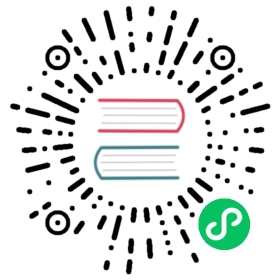Monitoring
Available as of v0.3.0
Dashboard Metrics
Harvester has provided a built-in monitoring integration using Prometheus. Monitoring is automatically enabled during the Harvester installations.
From the Dashboard page, users can view the cluster metrics and top 10 most used VM metrics respectively. Also, users can click the Grafana dashboard link to view more dashboards on the Grafana UI.

 note
note
Only admin users are able to view the cluster dashboard metrics.
Additionally, Grafana is provided by rancher-monitoring, so the default admin password is: prom-operator
Reference: values.yaml
VM Detail Metrics
For VMs, you can view VM metrics by clicking on the VM details page > VM Metrics.

 note
note
The current Memory Usage is calculated based on (1 - free/total) * 100%, not (used/total) * 100%.
For example, in a Linux OS, the free -h command outputs the current memory statistics as follows
$ free -htotal used free shared buff/cache availableMem: 7.7Gi 166Mi 4.6Gi 1.0Mi 2.9Gi 7.2GiSwap: 0B 0B 0B
The corresponding Memory Usage is (1 - 4.6/7.7) * 100%, roughly 40%.
How to Configure Monitoring Settings
Available as of v1.0.1
Monitoring has several components that help to collect and aggregate metric data from all Nodes/Pods/VMs. The resources required for monitoring depend on your workloads and hardware resources. Harvester sets defaults based on general use cases, and you can change them accordingly.
Currently, Resources Settings can be configured for the following components:
- Prometheus
- Prometheus Node Exporter(UI configurable as of v1.0.2)
From WebUI
In the Advanced Settings page, you can view and change the resources settings as follows:
Navigate to settings page, find
harvester-monitoring.
Click
Show harvester-monitoringto view the current values.Click
⋮ > Edit Settingto set a new value.
Click
Saveand theMonitoringresource will be restarted within a few seconds. Please be aware that the reboot can take some time to reload previous data.
The most frequently used option is the memory setting:
The
Requested Memoryis the minimum memory required by theMonitoringresource. The recommended value is about 5% to 10% of the system memory of one single management node. A value less than 500Mi will be denied.The
Memory Limitis the maximum memory that can be allocated to aMonitoringresource. The recommended value is about 30% of the system’s memory for one single management node. When theMonitoringreaches this threshold, it will automatically restart.
Depending on the available hardware resources and system loads, you may change the above settings accordingly.
 note
note
If you have multiple management nodes with different hardware resources, please set the value of Prometheus based on the smaller one.
 caution
caution
When an increasing number of VMs get deployed on one node, the prometheus-node-exporter pod might get killed due to OOM(out of memory). In that case, you should increase the value of limits.memory.
From CLI
To update those values, you can also use the CLI command with: $kubectl edit managedchart rancher-monitoring -n fleet-local.
For Harvester version >= v1.0.1, the related path and default value are:
# Prometheus configsspec.values.prometheus.prometheusSpec.resources.limits.cpu: 1000mspec.values.prometheus.prometheusSpec.resources.limits.memory: 2500Mispec.values.prometheus.prometheusSpec.resources.requests.cpu: 750mspec.values.prometheus.prometheusSpec.resources.requests.memory: 1750Mi---# node exporter configsspec.values.prometheus-node-exporter.resources.limits.cpu: 200mspec.values.prometheus-node-exporter.resources.limits.memory: 180Mispec.values.prometheus-node-exporter.resources.requests.cpu: 100mspec.values.prometheus-node-exporter.resources.requests.memory: 30Mi
For versions <= v1.0.0, the related path and default value are not specified in the managedchart rancher-monitoring, you need to add them accordingly.
Troubleshooting
For Monitoring support and troubleshooting, please refer to the troubleshooting page .