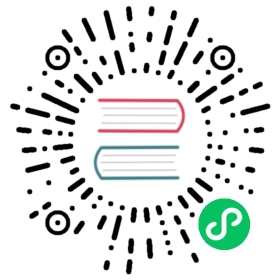Monitoring
The following sections contain tips to troubleshoot Harvester Monitoring.
Monitoring is unusable
When the Harvester Dashboard is not showing any monitoring metrics, it can be caused by the following reasons.
Monitoring is unusable due to Pod being stuck in Terminating status
Harvester Monitoring pods are deployed randomly on the cluster Nodes. When the Node hosting the pods accidentally goes down, the related pods may become stuck in the Terminating status rendering the Monitoring unusable from the WebUI.
$ kubectl get pods -n cattle-monitoring-systemNAMESPACE NAME READY STATUS RESTARTS AGEcattle-monitoring-system prometheus-rancher-monitoring-prometheus-0 3/3 Terminating 0 3d23hcattle-monitoring-system rancher-monitoring-admission-create-fwjn9 0/1 Terminating 0 137mcattle-monitoring-system rancher-monitoring-crd-create-9wtzf 0/1 Terminating 0 137mcattle-monitoring-system rancher-monitoring-grafana-d9c56d79b-ph4nz 3/3 Terminating 0 3d23hcattle-monitoring-system rancher-monitoring-grafana-d9c56d79b-t24sz 0/3 Init:0/2 0 132mcattle-monitoring-system rancher-monitoring-kube-state-metrics-5bc8bb48bd-nbd92 1/1 Running 4 4d1h...
Monitoring can be recovered using CLI commands to force delete the related pods. The cluster will redeploy new pods to replace them.
# Delete each none-running Pod in namespace cattle-monitoring-system.$ kubectl delete pod --force -n cattle-monitoring-system prometheus-rancher-monitoring-prometheus-0pod "prometheus-rancher-monitoring-prometheus-0" force deleted$ kubectl delete pod --force -n cattle-monitoring-system rancher-monitoring-admission-create-fwjn9$ kubectl delete pod --force -n cattle-monitoring-system rancher-monitoring-crd-create-9wtzf$ kubectl delete pod --force -n cattle-monitoring-system rancher-monitoring-grafana-d9c56d79b-ph4nz$ kubectl delete pod --force -n cattle-monitoring-system rancher-monitoring-grafana-d9c56d79b-t24sz
Wait for a few minutes so that the new pods are created and readied for the Monitoring dashboard to be usable again.
$ kubectl get pods -n cattle-monitoring-systemNAME READY STATUS RESTARTS AGEprometheus-rancher-monitoring-prometheus-0 0/3 Init:0/1 0 98srancher-monitoring-grafana-d9c56d79b-cp86w 0/3 Init:0/2 0 27s...$ kubectl get pods -n cattle-monitoring-systemNAME READY STATUS RESTARTS AGEprometheus-rancher-monitoring-prometheus-0 3/3 Running 0 7m57srancher-monitoring-grafana-d9c56d79b-cp86w 3/3 Running 0 6m46s...
Expand PV/Volume Size
Harvester integrates Longhorn as the default storage provider.
Harvester Monitoring uses Persistent Volume (PV) to store running data. When a cluster has been running for a certain time, the Persistent Volume may need to expand its size.
Based on the Longhorn Volume expansion guide, Harvester illustrates how to expand the volume size.
View Volume
From Embedded Longhorn WebUI
Access the embedded Longhorn WebUI according to this document.

The default view.

Click Volume to list all existing volumes.

From CLI
You can also use kubectl to get all Volumes.
# kubectl get pvc -ANAMESPACE NAME STATUS VOLUME CAPACITY ACCESS MODES STORAGECLASS AGEcattle-monitoring-system alertmanager-rancher-monitoring-alertmanager-db-alertmanager-rancher-monitoring-alertmanager-0 Bound pvc-1b2fbbe9-14b1-4a65-941a-7d5645a89977 5Gi RWO harvester-longhorn 43hcattle-monitoring-system prometheus-rancher-monitoring-prometheus-db-prometheus-rancher-monitoring-prometheus-0 Bound pvc-7c6dcb61-51a9-4a38-b4c5-acaa11788978 50Gi RWO harvester-longhorn 43hcattle-monitoring-system rancher-monitoring-grafana Bound pvc-b2b2c07c-f7cd-4965-90e6-ac3319597bf7 2Gi RWO harvester-longhorn 43h# kubectl get volume -ANAMESPACE NAME STATE ROBUSTNESS SCHEDULED SIZE NODE AGElonghorn-system pvc-1b2fbbe9-14b1-4a65-941a-7d5645a89977 attached degraded 5368709120 harv31 43hlonghorn-system pvc-7c6dcb61-51a9-4a38-b4c5-acaa11788978 attached degraded 53687091200 harv31 43hlonghorn-system pvc-b2b2c07c-f7cd-4965-90e6-ac3319597bf7 attached degraded 2147483648 harv31 43h
Scale Down a Deployment
To detach the Volume, you need to scale down the deployment that uses the Volume.
The example below is against the PVC claimed by rancher-monitoring-grafana.
Find the deployment in the namespace cattle-monitoring-system.
# kubectl get deployment -n cattle-monitoring-systemNAME READY UP-TO-DATE AVAILABLE AGErancher-monitoring-grafana 1/1 1 1 43h // target deploymentrancher-monitoring-kube-state-metrics 1/1 1 1 43hrancher-monitoring-operator 1/1 1 1 43hrancher-monitoring-prometheus-adapter 1/1 1 1 43h
Scale down the deployment rancher-monitoring-grafana to 0.
# kubectl scale --replicas=0 deployment/rancher-monitoring-grafana -n cattle-monitoring-system
Check the deployment and the volume.
# kubectl get deployment -n cattle-monitoring-systemNAME READY UP-TO-DATE AVAILABLE AGErancher-monitoring-grafana 0/0 0 0 43h // scaled downrancher-monitoring-kube-state-metrics 1/1 1 1 43hrancher-monitoring-operator 1/1 1 1 43hrancher-monitoring-prometheus-adapter 1/1 1 1 43h# kubectl get volume -ANAMESPACE NAME STATE ROBUSTNESS SCHEDULED SIZE NODE AGElonghorn-system pvc-1b2fbbe9-14b1-4a65-941a-7d5645a89977 attached degraded 5368709120 harv31 43hlonghorn-system pvc-7c6dcb61-51a9-4a38-b4c5-acaa11788978 attached degraded 53687091200 harv31 43hlonghorn-system pvc-b2b2c07c-f7cd-4965-90e6-ac3319597bf7 detached unknown 2147483648 43h // volume is detached
Expand Volume
In the Longhorn WebUI, the related volume becomes Detached. Click the icon in the Operation column, and select Expand Volume.

Input a new size, and Longhorn will expand the volume to this size.

Scale Up a Deployment
After the Volume is expanded to target size, you need to scale up the aforementioned deployment to its original replicas. For the above example of rancher-monitoring-grafana, the original replicas is 1.
# kubectl scale --replicas=1 deployment/rancher-monitoring-grafana -n cattle-monitoring-system
Check the deployment again.
# kubectl get deployment -n cattle-monitoring-systemNAME READY UP-TO-DATE AVAILABLE AGErancher-monitoring-grafana 1/1 1 1 43h // scaled uprancher-monitoring-kube-state-metrics 1/1 1 1 43hrancher-monitoring-operator 1/1 1 1 43hrancher-monitoring-prometheus-adapter 1/1 1 1 43h
The Volume is attached to the new POD.

To now, the Volume is expanded to the new size and the POD is using it smoothly.