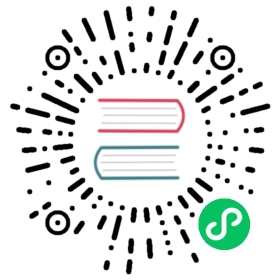Troubleshooting
Overview
Here are some tips to troubleshoot a failed upgrade:
- Check version-specific upgrade notes. You can click the version in the support matrix table to see if there are any known issues.
- Dive into the upgrade design proposal. The following section briefly describes phases within an upgrade and possible diagnostic methods.
Diagnose the upgrade flow
A Harvester upgrade process contains several phases. 
Phase 1: Provision upgrade repository VM.
The Harvester controller downloads a Harvester release ISO file and uses it to provision a VM. During this phase you can see the upgrade status windows show:

The time to complete the phase depends on the user’s network speed and cluster resource utilization. We see failures in this phase due to network speed. If this happens, the user can start over the upgrade again.
We can also check the repository VM (named with the format upgrade-repo-hvst-xxxx) status and its corresponding pod:
$ kubectl get vm -n harvester-systemNAME AGE STATUS READYupgrade-repo-hvst-upgrade-9gmg2 101s Starting False$ kubectl get pods -n harvester-system | grep upgrade-repo-hvstvirt-launcher-upgrade-repo-hvst-upgrade-9gmg2-4mnmq 1/1 Running 0 4m44s
Phase 2: Preload container images
The Harvester controller creates jobs on each Harvester node to download images from the repository VM and preload them. These are the container images required for the next release.
During this stage you can see the upgrade status windows shows:

It will take a while for all nodes to preload images. If the upgrade fails at this phase, the user can check job logs in the cattle-system namespace:
$ kubectl get jobs -n cattle-system | grep prepareapply-hvst-upgrade-9gmg2-prepare-on-node1-with-2bbea1599a-f0e86 0/1 47s 47sapply-hvst-upgrade-9gmg2-prepare-on-node4-with-2bbea1599a-041e4 1/1 2m3s 2m50s$ kubectl logs jobs/apply-hvst-upgrade-9gmg2-prepare-on-node1-with-2bbea1599a-f0e86 -n cattle-system...
It’s also safe to start over the upgrade if an upgrade fails at this phase.
Phase 3: Upgrade system services

In this phase, Harvester controller upgrades component Helm charts with a job. The user can check the apply-manifest job with the following command:
$ kubectl get jobs -n harvester-system -l harvesterhci.io/upgradeComponent=manifestNAME COMPLETIONS DURATION AGEhvst-upgrade-9gmg2-apply-manifests 0/1 46s 46s$ kubectl logs jobs/hvst-upgrade-9gmg2-apply-manifests -n harvester-system...
Phase 4: Upgrade nodes

The Harvester controller creates jobs on each node (one by one) to upgrade nodes’ OSes and RKE2 runtime. For multi-node clusters, there are two kinds of jobs to update a node:
- pre-drain job: live-migrate or shutdown VMs on a node. When the job completes, the embedded Rancher service upgrades RKE2 runtime on a node.
- post-drain job: upgrade OS and reboot.
For single-node clusters, there is only one single-node-upgrade type job for each node (named with the format hvst-upgrade-xxx-single-node-upgrade-<hostname>).
The user can check node jobs by:
$ kubectl get jobs -n harvester-system -l harvesterhci.io/upgradeComponent=nodeNAME COMPLETIONS DURATION AGEhvst-upgrade-9gmg2-post-drain-node1 1/1 118s 6m34shvst-upgrade-9gmg2-post-drain-node2 0/1 9s 9shvst-upgrade-9gmg2-pre-drain-node1 1/1 3s 8m14shvst-upgrade-9gmg2-pre-drain-node2 1/1 7s 85s$ kubectl logs -n harvester-system jobs/hvst-upgrade-9gmg2-post-drain-node2...
 caution
caution
Please do not start over an upgrade if the upgrade fails at this phase.
Phase 5: Clean-up
The Harvester controller deletes the upgrade repository VM and all files that are no longer needed.
Common operations
Start over an upgrade
Log in to a control plane node.
List
UpgradeCRs in the cluster:# become root$ sudo -i# list the on-going upgrade$ kubectl get upgrade.harvesterhci.io -n harvester-system -l harvesterhci.io/latestUpgrade=trueNAME AGEhvst-upgrade-9gmg2 10m
Delete the Upgrade CR
$ kubectl delete upgrade.harvesterhci.io/hvst-upgrade-9gmg2 -n harvester-system
Click the upgrade button in the Harvester dashboard to start an upgrade again.