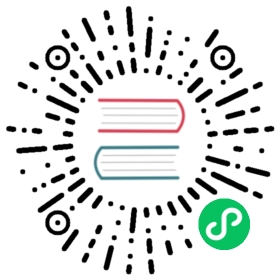To create and manage the P2P preheat provider instances, you must be a system administrator.
Create Preheat Provider Instance
To preheat images, you need to create preheat provider instances first.
Go to Distributions item under Administration and click +NEW INSTANCE to open the creation dialog.

For the Provider, select Dragonfly or Kraken based on the target P2P environment.
Enter a proper name and description (optional) for the new P2P provider instance.
Input the preheating API endpoint of the target P2P provider. e.g.: http://my-provider.com or http://my-provider.com:8002
Select the proper Auth Mode based on the target P2P provider configuration and, if required, input the necessary access credentials. The following modes are supported: So far, the following modes are supported:
- NONE: no authentication needed.
- Basic: HTTP basic authentication mode, Username and Password are required.
- OAuth: OAuth bearer token mode, bearer Token is required.
Check or uncheck the Enable checkbox to enable/deactivate the instance after creation.
Optionally, select the Skip certificate verification check box.
Select the check box if the preheat provider instance uses a self-signed or untrusted certificate.
Click TEST CONNECTION button to test the connectivity of the creating instance.
If the connectivity testing is successful, click OK button to save the creating instance.
Manage Preheat Provider Instances
The existing configured preheat provider instances are listed in the datagrid view.
The healthy status of the managed provider instances are also shown in the view. If the connectivity of the provider instance is ok, the status column will be marked with Healthy in a green box.

Select the provider instance by checking the checkbox at front of the row, click ACTIONS to open the drop down menu.

- Click Edit to open the edit dialog to do modifications to the selected provider instance.
- Click Enable/Deactivate to enable/deactivate the selected provider instance if it is disabled/deactivated.
- Click Delete to delete the selected provider instance.
Only P2P provider instances which are not referenced by any preheat policies can be deleted. Delete all the related preheat policies and then try deleting again.
What to Do Next
After adding preheat provider instances, now you can go to your project to create preheat policies to preheat images.