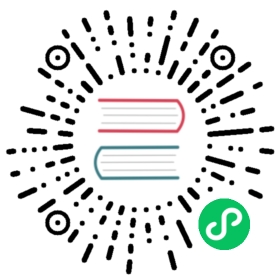Configuring Client Authentication
Configuring Client Authentication
Describes the available methods for authenticating Greenplum Database clients.
When a Greenplum Database system is first initialized, the system contains one predefined superuser role. This role will have the same name as the operating system user who initialized the Greenplum Database system. This role is referred to as gpadmin. By default, the system is configured to only allow local connections to the database from the gpadmin role. If you want to allow any other roles to connect, or if you want to allow connections from remote hosts, you have to configure Greenplum Database to allow such connections. This section explains how to configure client connections and authentication to Greenplum Database.
- Allowing Connections to Greenplum Database
- Editing the pg_hba.conf File
- Authentication Methods
- Limiting Concurrent Connections
- Encrypting Client/Server Connections
Parent topic: Greenplum Database Security Configuration Guide
Allowing Connections to Greenplum Database
Client access and authentication is controlled by a configuration file named pg_hba.conf (the standard PostgreSQL host-based authentication file). For detailed information about this file, see The pg_hba.conf File in the PostgreSQL documentation.
In Greenplum Database, the pg_hba.conf file of the master instance controls client access and authentication to your Greenplum system. The segments also have pg_hba.conf files, but these are already correctly configured to only allow client connections from the master host. The segments never accept outside client connections, so there is no need to alter the pg_hba.conf file on segments.
The general format of the pg_hba.conf file is a set of records, one per line. Blank lines are ignored, as is any text after a # comment character. A record is made up of a number of fields which are separated by spaces and/or tabs. Fields can contain white space if the field value is quoted. Records cannot be continued across lines.
A record can have one of seven formats:
local database user auth-method [auth-options]host database user address auth-method [auth-options]hostssl database user address auth-method [auth-options]hostnossl database user address auth-method [auth-options]host database user IP-address IP-mask auth-method [auth-options]hostssl database user IP-address IP-mask auth-method [auth-options]hostnossl database user IP-address IP-mask auth-method [auth-options]
The meaning of the pg_hba.conf fields is as follows:
local
Matches connection attempts using UNIX-domain sockets. Without a record of this type, UNIX-domain socket connections are disallowed.
host
Matches connection attempts made using TCP/IP. Remote TCP/IP connections will not be possible unless the server is started with an appropriate value for the listen_addresses server configuration parameter. Greenplum Database by default allows connections from all hosts (‘*‘).
hostssl
Matches connection attempts made using TCP/IP, but only when the connection is made with SSL encryption. SSL must be enabled at server start time by setting the ssl configuration parameter to on. Requires SSL authentication be configured in postgresql.conf. See Configuring postgresql.conf for SSL Authentication.
hostnossl
Matches connection attempts made over TCP/IP that do not use SSL.
database
Specifies which database names this record matches. The value all specifies that it matches all databases. Multiple database names can be supplied by separating them with commas. A separate file containing database names can be specified by preceding the file name with @.
user
Specifies which database role names this record matches. The value all specifies that it matches all roles. If the specified role is a group and you want all members of that group to be included, precede the role name with a +. Multiple role names can be supplied by separating them with commas. A separate file containing role names can be specified by preceding the file name with @.
address
Specifies the client machine addresses that this record matches. This field can contain either a host name, an IP address range, or one of the special key words mentioned below.
An IP address range is specified using standard numeric notation for the range’s starting address, then a slash (/) and a CIDR mask length. The mask length indicates the number of high-order bits of the client IP address that must match. Bits to the right of this should be zero in the given IP address. There must not be any white space between the IP address, the /, and the CIDR mask length.
Typical examples of an IPv4 address range specified this way are 172.20.143.89/32 for a single host, or 172.20.143.0/24 for a small network, or 10.6.0.0/16 for a larger one. An IPv6 address range might look like ::1/128 for a single host (in this case the IPv6 loopback address) or fe80::7a31:c1ff:0000:0000/96 for a small network. 0.0.0.0/0 represents all IPv4 addresses, and ::0/0 represents all IPv6 addresses. To specify a single host, use a mask length of 32 for IPv4 or 128 for IPv6. In a network address, do not omit trailing zeroes.
An entry given in IPv4 format will match only IPv4 connections, and an entry given in IPv6 format will match only IPv6 connections, even if the represented address is in the IPv4-in-IPv6 range.
Note: Entries in IPv6 format will be rejected if the host system C library does not have support for IPv6 addresses.
You can also write all to match any IP address, samehost to match any of the server’s own IP addresses, or samenet to match any address in any subnet to which the server is directly connected.
If a host name is specified (an address that is not an IP address, IP range, or special key word is treated as a host name), that name is compared with the result of a reverse name resolution of the client IP address (for example, reverse DNS lookup, if DNS is used). Host name comparisons are case insensitive. If there is a match, then a forward name resolution (for example, forward DNS lookup) is performed on the host name to check whether any of the addresses it resolves to are equal to the client IP address. If both directions match, then the entry is considered to match.
The host name that is used in pg_hba.conf should be the one that address-to-name resolution of the client’s IP address returns, otherwise the line won’t be matched. Some host name databases allow associating an IP address with multiple host names, but the operating system will only return one host name when asked to resolve an IP address.
A host name specification that starts with a dot (.) matches a suffix of the actual host name. So .example.com would match foo.example.com (but not just example.com).
When host names are specified in pg_hba.conf, you should ensure that name resolution is reasonably fast. It can be advantageous to set up a local name resolution cache such as nscd. Also, you can enable the server configuration parameter log_hostname to see the client host name instead of the IP address in the log.
IP-address
IP-mask
These two fields can be used as an alternative to the CIDR address notation. Instead of specifying the mask length, the actual mask is specified in a separate column. For example, 255.0.0.0 represents an IPv4 CIDR mask length of 8, and 255.255.255.255 represents a CIDR mask length of 32.
auth-method
Specifies the authentication method to use when a connection matches this record. See Authentication Methods for options.
auth-options
After the auth-method field, there can be field(s) of the form name=value that specify options for the authentication method. Details about which options are available for which authentication methods are described in Authentication Methods.
Files included by @ constructs are read as lists of names, which can be separated by either whitespace or commas. Comments are introduced by #, just as in pg_hba.conf, and nested @ constructs are allowed. Unless the file name following @ is an absolute path, it is taken to be relative to the directory containing the referencing file.
The pg_hba.conf records are examined sequentially for each connection attempt, so the order of the records is significant. Typically, earlier records will have tight connection match parameters and weaker authentication methods, while later records will have looser match parameters and stronger authentication methods. For example, you might wish to use trust authentication for local TCP/IP connections but require a password for remote TCP/IP connections. In this case a record specifying trust authentication for connections from 127.0.0.1 would appear before a record specifying password authentication for a wider range of allowed client IP addresses.
The pg_hba.conf file is read on start-up and when the main server process receives a SIGHUP signal. If you edit the file on an active system, you must reload the file using this command:
$ gpstop -u
CAUTION:
For a more secure system, remove records for remote connections that use trust authentication from the pg_hba.conf file. trust authentication grants any user who can connect to the server access to the database using any role they specify. You can safely replace trust authentication with ident authentication for local UNIX-socket connections. You can also use ident authentication for local and remote TCP clients, but the client host must be running an ident service and you must trust the integrity of that machine.
Editing the pg_hba.conf File
Initially, the pg_hba.conf file is set up with generous permissions for the gpadmin user and no database access for other Greenplum Database roles. You will need to edit the pg_hba.conf file to enable users’ access to databases and to secure the gpadmin user. Consider removing entries that have trust authentication, since they allow anyone with access to the server to connect with any role they choose. For local (UNIX socket) connections, use ident authentication, which requires the operating system user to match the role specified. For local and remote TCP connections, ident authentication requires the client’s host to run an indent service. You could install an ident service on the master host and then use ident authentication for local TCP connections, for example 127.0.0.1/28. Using ident authentication for remote TCP connections is less secure because it requires you to trust the integrity of the ident service on the client’s host.
This example shows how to edit the pg_hba.conf file on the master host to allow remote client access to all databases from all roles using encrypted password authentication.
To edit pg_hba.conf:
- Open the file $MASTER_DATA_DIRECTORY/pg_hba.conf in a text editor.
Add a line to the file for each type of connection you want to allow. Records are read sequentially, so the order of the records is significant. Typically, earlier records will have tight connection match parameters and weaker authentication methods, while later records will have looser match parameters and stronger authentication methods. For example:
# allow the gpadmin user local access to all databases# using ident authenticationlocal all gpadmin ident sameuserhost all gpadmin 127.0.0.1/32 identhost all gpadmin ::1/128 ident# allow the 'dba' role access to any database from any# host with IP address 192.168.x.x and use md5 encrypted# passwords to authenticate the user# Note that to use SHA-256 encryption, replace md5 with# password in the line belowhost all dba 192.168.0.0/32 md5
Authentication Methods
- Basic Authentication
- GSSAPI Authentication
- LDAP Authentication
- SSL Client Authentication
- PAM-Based Authentication
- Radius Authentication
Basic Authentication
Trust
Allows the connection unconditionally, without the need for a password or any other authentication. This entry is commonly used for the gpadmin role, and for Greenplum utilities (for example gpinitsystem, gpstop, or gpstart amongst others) that need to connect between nodes without prompting for input or a password.
Important: For a more secure system, remove records for remote connections that use trust authentication from the pg_hba.conf file. trust authentication grants any user who can connect to the server access to the database using any role they specify. You can safely replace trust authentication with ident authentication for local UNIX-socket connections. You can also use ident authentication for local and remote TCP clients, but the client host must be running an ident service and you must trust the integrity of that machine.
Reject
Reject the connections with the matching parameters. You should typically use this to restrict access from specific hosts or insecure connections.
Ident
Authenticates based on the client’s operating system user name. This is secure for local socket connections. Using ident for TCP connections from remote hosts requires that the client’s host is running an ident service. The ident authentication method should only be used with remote hosts on a trusted, closed network.
md5
Require the client to supply a double-MD5-hashed password for authentication.
password
Require the client to supply an unencrypted password for authentication. Since the password is sent in clear text over the network, this should not be used on untrusted networks.
The password-based authentication methods are md5 and password. These methods operate similarly except for the way that the password is sent across the connection: MD5-hashed and clear-text respectively.
If you are at all concerned about password “sniffing” attacks then md5 is preferred. Plain password should always be avoided if possible. If the connection is protected by SSL encryption then password can be used safely (although SSL certificate authentication might be a better choice if you are depending on using SSL).
Following are some sample pg_hba.conf basic authentication entries:
hostnossl all all 0.0.0.0 rejecthostssl all testuser 0.0.0.0/0 md5local all gpuser ident
Or:
local all gpadmin identhost all gpadmin localhost trusthost all gpadmin mdw trustlocal replication gpadmin identhost replication gpadmin samenet trusthost all all 0.0.0.0/0 md5
GSSAPI Authentication
GSSAPI is an industry-standard protocol for secure authentication defined in RFC 2743. Greenplum Database supports GSSAPI with Kerberos authentication according to RFC 1964. GSSAPI provides automatic authentication (single sign-on) for systems that support it. The authentication itself is secure, but the data sent over the database connection will be sent unencrypted unless SSL is used.
The gss authentication method is only available for TCP/IP connections.
When GSSAPI uses Kerberos, it uses a standard principal in the format servicename/hostname@realm. The Greenplum Database server will accept any principal that is included in the keytab file used by the server, but care needs to be taken to specify the correct principal details when making the connection from the client using the krbsrvname connection parameter. (See Connection Parameter Key Words in the PostgreSQL documentation.) In most environments, this parameter never needs to be changed. Some Kerberos implementations might require a different service name, such as Microsoft Active Directory, which requires the service name to be in upper case (POSTGRES).
hostname is the fully qualified host name of the server machine. The service principal’s realm is the preferred realm of the server machine.
Client principals must have their Greenplum Database user name as their first component, for example gpusername@realm. Alternatively, you can use a user name mapping to map from the first component of the principal name to the database user name. By default, Greenplum Database does not check the realm of the client. If you have cross-realm authentication enabled and need to verify the realm, use the krb_realm parameter, or enable include_realm and use user name mapping to check the realm.
Make sure that your server keytab file is readable (and preferably only readable) by the gpadmin server account. The location of the key file is specified by the krb_server_keyfile configuration parameter. For security reasons, it is recommended to use a separate keytab just for the Greenplum Database server rather than opening up permissions on the system keytab file.
The keytab file is generated by the Kerberos software; see the Kerberos documentation for details. The following example is for MIT-compatible Kerberos 5 implementations:
kadmin% ank -randkey postgres/server.my.domain.orgkadmin% ktadd -k krb5.keytab postgres/server.my.domain.org
When connecting to the database make sure you have a ticket for a principal matching the requested database user name. For example, for database user name fred, principal fred@EXAMPLE.COM would be able to connect. To also allow principal fred/users.example.com@EXAMPLE.COM, use a user name map, as described in User Name Maps in the PostgreSQL documentation.
The following configuration options are supported for GSSAPI:
include_realm
If set to 1, the realm name from the authenticated user principal is included in the system user name that is passed through user name mapping. This is the recommended configuration as, otherwise, it is impossible to differentiate users with the same username who are from different realms. The default for this parameter is 0 (meaning to not include the realm in the system user name) but may change to 1 in a future version of Greenplum Database. You can set it explicitly to avoid any issues when upgrading.
map
Allows for mapping between system and database user names. For a GSSAPI/Kerberos principal, such as username@EXAMPLE.COM (or, less commonly, username/hostbased@EXAMPLE.COM), the default user name used for mapping is username (or username/hostbased, respectively), unless include_realm has been set to 1 (as recommended, see above), in which case username@EXAMPLE.COM (or username/hostbased@EXAMPLE.COM) is what is seen as the system username when mapping.
krb_realm
Sets the realm to match user principal names against. If this parameter is set, only users of that realm will be accepted. If it is not set, users of any realm can connect, subject to whatever user name mapping is done.
LDAP Authentication
You can authenticate against an LDAP directory.
- LDAPS and LDAP over TLS options encrypt the connection to the LDAP server.
- The connection from the client to the server is not encrypted unless SSL is enabled. Configure client connections to use SSL to encrypt connections from the client.
- To configure or customize LDAP settings, set the LDAPCONF environment variable with the path to the ldap.conf file and add this to the greenplum_path.sh script.
Following are the recommended steps for configuring your system for LDAP authentication:
- Set up the LDAP server with the database users/roles to be authenticated via LDAP.
- On the database:
- Verify that the database users to be authenticated via LDAP exist on the database. LDAP is only used for verifying username/password pairs, so the roles should exist in the database.
- Update the pg_hba.conf file in the $MASTER_DATA_DIRECTORY to use LDAP as the authentication method for the respective users. Note that the first entry to match the user/role in the pg_hba.conf file will be used as the authentication mechanism, so the position of the entry in the file is important.
- Reload the server for the pg_hba.conf configuration settings to take effect (gpstop -u).
Specify the following parameter auth-options.
ldapserver
Names or IP addresses of LDAP servers to connect to. Multiple servers may be specified, separated by spaces.
ldapprefix
String to prepend to the user name when forming the DN to bind as, when doing simple bind authentication.
ldapsuffix
String to append to the user name when forming the DN to bind as, when doing simple bind authentication.
ldapport
Port number on LDAP server to connect to. If no port is specified, the LDAP library’s default port setting will be used.
ldaptls
Set to 1 to make the connection between PostgreSQL and the LDAP server use TLS encryption. Note that this only encrypts the traffic to the LDAP server — the connection to the client will still be unencrypted unless SSL is used.
ldapbasedn
Root DN to begin the search for the user in, when doing search+bind authentication.
ldapbinddn
DN of user to bind to the directory with to perform the search when doing search+bind authentication.
ldapbindpasswd
Password for user to bind to the directory with to perform the search when doing search+bind authentication.
ldapsearchattribute
Attribute to match against the user name in the search when doing search+bind authentication.
Example:
ldapserver=ldap.greenplum.com prefix="cn=" suffix=", dc=greenplum, dc=com"
Following are sample pg_hba.conf file entries for LDAP authentication:
host all testuser 0.0.0.0/0 ldap ldapldapserver=ldapserver.greenplum.com ldapport=389 ldapprefix="cn=" ldapsuffix=",ou=people,dc=greenplum,dc=com"hostssl all ldaprole 0.0.0.0/0 ldapldapserver=ldapserver.greenplum.com ldaptls=1 ldapprefix="cn=" ldapsuffix=",ou=people,dc=greenplum,dc=com"
SSL Client Authentication
SSL authentication compares the Common Name (cn) attribute of an SSL certificate provided by the connecting client during the SSL handshake to the requested database user name. The database user should exist in the database. A map file can be used for mapping between system and database user names.
SSL Authentication Parameters
Authentication method:
Cert
Authentication options:
Hostssl
Connection type must be hostssl.
map=mapping
mapping.
This is specified in the pg_ident.conf, or in the file specified in the ident_file server setting.
Following are sample pg_hba.conf entries for SSL client authentication:
Hostssl testdb certuser 192.168.0.0/16 certHostssl testdb all 192.168.0.0/16 cert map=gpuser
OpenSSL Configuration
Greenplum Database reads the OpenSSL configuration file specified in $GP_HOME/etc/openssl.cnf by default. You can make changes to the default configuration for OpenSSL by modifying or updating this file and restarting the server.
Creating a Self-Signed Certificate
A self-signed certificate can be used for testing, but a certificate signed by a certificate authority (CA) (either one of the global CAs or a local one) should be used in production so that clients can verify the server’s identity. If all the clients are local to the organization, using a local CA is recommended.
To create a self-signed certificate for the server:
Enter the following openssl command:
openssl req -new -text -out server.req
Enter the requested information at the prompts.
Make sure you enter the local host name for the Common Name. The challenge password can be left blank.
The program generates a key that is passphrase-protected; it does not accept a passphrase that is less than four characters long. To remove the passphrase (and you must if you want automatic start-up of the server), run the following command:
openssl rsa -in privkey.pem -out server.key rm privkey.pem
Enter the old passphrase to unlock the existing key. Then run the following command:
openssl req -x509 -in server.req -text -key server.key -out server.crt
This turns the certificate into a self-signed certificate and copies the key and certificate to where the server will look for them.
Finally, run the following command:
chmod og-rwx server.key
For more details on how to create your server private key and certificate, refer to the OpenSSL documentation.
Configuring postgresql.conf for SSL Authentication
The following Server settings need to be specified in the postgresql.conf configuration file:
- ssl boolean. Enables SSL connections.
- ssl_renegotiation_limit integer. Specifies the data limit before key renegotiation.
ssl_ciphers string. Configures the list SSL ciphers that are allowed. ssl_ciphers overrides any ciphers string specified in /etc/openssl.cnf. The default value ALL:!ADH:!LOW:!EXP:!MD5:@STRENGTH enables all ciphers except for ADH, LOW, EXP, and MD5 ciphers, and prioritizes ciphers by their strength.
Note: With TLS 1.2 some ciphers in MEDIUM and HIGH strength still use NULL encryption (no encryption for transport), which the default ssl_ciphers string allows. To bypass NULL ciphers with TLS 1.2 use a string such as TLSv1.2:!eNULL:!aNULL.
It is possible to have authentication without encryption overhead by using NULL-SHA or NULL-MD5 ciphers. However, a man-in-the-middle could read and pass communications between client and server. Also, encryption overhead is minimal compared to the overhead of authentication. For these reasons, NULL ciphers should not be used.
The default location for the following SSL server files is the Greenplum Database master data directory ($MASTER_DATA_DIRECTORY):
- server.crt - Server certificate.
- server.key - Server private key.
- root.crt - Trusted certificate authorities.
- root.crl - Certificates revoked by certificate authorities.
If Greenplum Database master mirroring is enabled with SSL client authentication, the SSL server files should not be placed in the default directory $MASTER_DATA_DIRECTORY. If an initstandby operation is performed, the contents of $MASTER_DATA_DIRECTORY is copied from the master to the standby master and the incorrect SSL key, and cert files (the master files, and not the standby master files) will prevent standby master start up.
You can specify a different directory for the location of the SSL server files with the postgresql.conf parameters sslcert, sslkey, sslrootcert, and sslcrl.
Configuring the SSL Client Connection
SSL options:
sslmode
Specifies the level of protection.- require
Only use an SSL connection. If a root CA file is present, verify the certificate in the same way as if verify-ca was specified.verify-caOnly use an SSL connection. Verify that the server certificate is issued by a trusted CA.verify-fullOnly use an SSL connection. Verify that the server certificate is issued by a trusted CA and that the server host name matches that in the certificate.
sslcert
The file name of the client SSL certificate. The default is $MASTER_DATA_DIRECTORY/postgresql.crt.
sslkey
The secret key used for the client certificate. The default is $MASTER_DATA_DIRECTORY/postgresql.key.
sslrootcert
The name of a file containing SSL Certificate Authority certificate(s). The default is $MASTER_DATA_DIRECTORY/root.crt.
sslcrl
The name of the SSL certificate revocation list. The default is $MASTER_DATA_DIRECTORY/root.crl.
The client connection parameters can be set using the following environment variables:
- sslmode – PGSSLMODE
- sslcert – PGSSLCERT
- sslkey – PGSSLKEY
- sslrootcert – PGSSLROOTCERT
- sslcrl – PGSSLCRL
PAM-Based Authentication
The “PAM” (Pluggable Authentication Modules) authentication method validates username/password pairs, similar to basic authentication. To use PAM authentication, the user must already exist as a Greenplum Database role name.
Greenplum uses the pamservice authentication parameter to identify the service from which to obtain the PAM configuration.
Note: If PAM is set up to read /etc/shadow, authentication will fail because the PostgreSQL server is started by a non-root user. This is not an issue when PAM is configured to use LDAP or another authentication method.
Greenplum Database does not install a PAM configuration file. If you choose to use PAM authentication with Greenplum, you must identify the PAM service name for Greenplum and create the associated PAM service configuration file and configure Greenplum Database to use PAM authentication as described below:
Log in to the Greenplum Database master host and set up your environment. For example:
$ ssh gpadmin@<gpmaster>gpadmin@gpmaster$ . /usr/local/greenplum-db/greenplum_path.sh
Identify the pamservice name for Greenplum Database. In this procedure, we choose the name greenplum.
Create the PAM service configuration file, /etc/pam.d/greenplum, and add the text below. You must have operating system superuser privileges to create the /etc/pam.d directory (if necessary) and the greenplum PAM configuration file.
#%PAM-1.0auth include password-authaccount include password-auth
This configuration instructs PAM to authenticate the local operating system user.
Ensure that the /etc/pam.d/greenplum file is readable by all users:
sudo chmod 644 /etc/pam.d/greenplum
Add one or more entries to the pg_hba.conf configuration file to enable PAM authentication in Greenplum Database. These entries must specify the pam auth-method. You must also specify the pamservice=greenplum auth-option. For example:
host <user-name> <db-name> <address> pam pamservice=greenplum
Reload the Greenplum Database configuration:
$ gpstop -u
Radius Authentication
RADIUS (Remote Authentication Dial In User Service) authentication works by sending an Access Request message of type ‘Authenticate Only’ to a configured RADIUS server. It includes parameters for user name, password (encrypted), and the Network Access Server (NAS) Identifier. The request is encrypted using the shared secret specified in the radiussecret option. The RADIUS server responds with either Access Accept or Access Reject.
Note: RADIUS accounting is not supported.
RADIUS authentication only works if the users already exist in the database.
The RADIUS encryption vector requires SSL to be enabled in order to be cryptographically strong.
RADIUS Authentication Options
radiusserver
The name of the RADIUS server.
radiussecret
The RADIUS shared secret.
radiusport
The port to connect to on the RADIUS server.
radiusidentifier
NAS identifier in RADIUS requests.
Following are sample pg_hba.conf entries for RADIUS client authentication:
hostssl all all 0.0.0.0/0 radius radiusserver=servername radiussecret=sharedsecret
Limiting Concurrent Connections
To limit the number of active concurrent sessions to your Greenplum Database system, you can configure the max_connections server configuration parameter. This is a local parameter, meaning that you must set it in the postgresql.conf file of the master, the standby master, and each segment instance (primary and mirror). The value of max_connections on segments must be 5-10 times the value on the master.
When you set max_connections, you must also set the dependent parameter max_prepared_transactions. This value must be at least as large as the value of max_connections on the master, and segment instances should be set to the same value as the master.
In $MASTER_DATA_DIRECTORY/postgresql.conf (including standby master):
max_connections=100max_prepared_transactions=100
In SEGMENT_DATA_DIRECTORY/postgresql.conf for all segment instances:
max_connections=500max_prepared_transactions=100
Note: Note: Raising the values of these parameters may cause Greenplum Database to request more shared memory. To mitigate this effect, consider decreasing other memory-related parameters such as gp_cached_segworkers_threshold.
To change the number of allowed connections:
Stop your Greenplum Database system:
$ gpstop
On the master host, edit $MASTER_DATA_DIRECTORY/postgresql.conf and change the following two parameters:
- max_connections – the number of active user sessions you want to allow plus the number of superuser_reserved_connections.
- max_prepared_transactions – must be greater than or equal to max_connections.
- On each segment instance, edit SEGMENT_DATA_DIRECTORY/postgresql.conf and change the following two parameters:
- max_connections – must be 5-10 times the value on the master.
- max_prepared_transactions – must be equal to the value on the master.
Restart your Greenplum Database system:
$ gpstart
Encrypting Client/Server Connections
Greenplum Database has native support for SSL connections between the client and the master server. SSL connections prevent third parties from snooping on the packets, and also prevent man-in-the-middle attacks. SSL should be used whenever the client connection goes through an insecure link, and must be used whenever client certificate authentication is used.
Note: For information about encrypting data between the gpfdist server and Greenplum Database segment hosts, see Encrypting gpfdist Connections.
To enable SSL requires that OpenSSL be installed on both the client and the master server systems. Greenplum can be started with SSL enabled by setting the server configuration parameter ssl=on in the master postgresql.conf. When starting in SSL mode, the server will look for the files server.key (server private key) and server.crt (server certificate) in the master data directory. These files must be set up correctly before an SSL-enabled Greenplum system can start.
Important: Do not protect the private key with a passphrase. The server does not prompt for a passphrase for the private key, and the database startup fails with an error if one is required.
A self-signed certificate can be used for testing, but a certificate signed by a certificate authority (CA) should be used in production, so the client can verify the identity of the server. Either a global or local CA can be used. If all the clients are local to the organization, a local CA is recommended. See Creating a Self-Signed Certificate for steps to create a self-signed certificate.