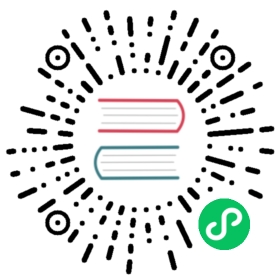Investigating a Performance Problem
This section provides guidelines for identifying and troubleshooting performance problems in a Greenplum Database system.
This topic lists steps you can take to help identify the cause of a performance problem. If the problem affects a particular workload or query, you can focus on tuning that particular workload. If the performance problem is system-wide, then hardware problems, system failures, or resource contention may be the cause.
Parent topic: Managing Performance
Checking System State
Use the gpstate utility to identify failed segments. A Greenplum Database system will incur performance degradation when segment instances are down because other hosts must pick up the processing responsibilities of the down segments.
Failed segments can indicate a hardware failure, such as a failed disk drive or network card. Greenplum Database provides the hardware verification tool gpcheckperf to help identify the segment hosts with hardware issues.
Checking Database Activity
- Checking for Active Sessions (Workload)
- Checking for Locks (Contention)
- Checking Query Status and System Utilization
Checking for Active Sessions (Workload)
The pg_stat_activity system catalog view shows one row per server process; it shows the database OID, database name, process ID, user OID, user name, current query, time at which the current query began execution, time at which the process was started, client address, and port number. To obtain the most information about the current system workload, query this view as the database superuser. For example:
SELECT * FROM pg_stat_activity;
Note that the information does not update instantaneously.
Checking for Locks (Contention)
The pg_locks system catalog view allows you to see information about outstanding locks. If a transaction is holding a lock on an object, any other queries must wait for that lock to be released before they can continue. This may appear to the user as if a query is hanging.
Examine pg_locks for ungranted locks to help identify contention between database client sessions. pg_locks provides a global view of all locks in the database system, not only those relevant to the current database. You can join its relation column against pg_class.oid to identify locked relations (such as tables), but this works correctly only for relations in the current database. You can join the pid column to the pg_stat_activity.pid to see more information about the session holding or waiting to hold a lock. For example:
SELECT locktype, database, c.relname, l.relation,l.transactionid, l.pid, l.mode, l.granted,a.queryFROM pg_locks l, pg_class c, pg_stat_activity aWHERE l.relation=c.oid AND l.pid=a.pidORDER BY c.relname;
If you use resource groups, queries that are waiting will also show in pg_locks. To see how many queries are waiting to run in a resource group, use the gp_resgroup_status system catalog view. For example:
SELECT * FROM gp_toolkit.gp_resgroup_status;
Similarly, if you use resource queues, queries that are waiting in a queue also show in pg_locks. To see how many queries are waiting to run from a resource queue, use the gp_resqueue_status system catalog view. For example:
SELECT * FROM gp_toolkit.gp_resqueue_status;
Checking Query Status and System Utilization
You can use system monitoring utilities such as ps, top, iostat, vmstat, netstat and so on to monitor database activity on the hosts in your Greenplum Database array. These tools can help identify Greenplum Database processes (postgres processes) currently running on the system and the most resource intensive tasks with regards to CPU, memory, disk I/O, or network activity. Look at these system statistics to identify queries that degrade database performance by overloading the system and consuming excessive resources. Greenplum Database’s management tool gpssh allows you to run these system monitoring commands on several hosts simultaneously.
You can create and use the Greenplum Database session_level_memory_consumption view that provides information about the current memory utilization and idle time for sessions that are running queries on Greenplum Database. For information about the view, see Viewing Session Memory Usage Information.
You can enable a dedicated database, gpperfmon, in which data collection agents running on each segment host save query and system utilization metrics. Refer to the gpperfmon_install management utility reference in the Greenplum Database Management Utility Reference Guide for help creating the gpperfmon database and managing the agents. See documentation for the tables and views in the gpperfmon database in the Greenplum Database Reference Guide.
Troubleshooting Problem Queries
If a query performs poorly, look at its query plan to help identify problems. The EXPLAIN command shows the query plan for a given query. See Query Profiling for more information about reading query plans and identifying problems.
When an out of memory event occurs during query execution, the Greenplum Database memory accounting framework reports detailed memory consumption of every query running at the time of the event. The information is written to the Greenplum Database segment logs.
Investigating Error Messages
Greenplum Database log messages are written to files in the pg_log directory within the master’s or segment’s data directory. Because the master log file contains the most information, you should always check it first. Log files roll over daily and use the naming convention: gpdb-YYYY-MM-DD_hhmmss.csv. To locate the log files on the master host:
$ cd $MASTER_DATA_DIRECTORY/pg_log
Log lines have the format of:
timestamp | user | database | statement_id | con#cmd#|:-LOG_LEVEL: log_message
You may want to focus your search for WARNING, ERROR, FATAL or PANIC log level messages. You can use the Greenplum utility gplogfilter to search through Greenplum Database log files. For example, when you run the following command on the master host, it checks for problem log messages in the standard logging locations:
$ gplogfilter -t
To search for related log entries in the segment log files, you can run gplogfilter on the segment hosts using gpssh. You can identify corresponding log entries by the statement_id or con# (session identifier). For example, to search for log messages in the segment log files containing the string con6 and save output to a file:
gpssh -f seg_hosts_file -e 'source/usr/local/greenplum-db/greenplum_path.sh ; gplogfilter -fcon6 /gpdata/*/pg_log/gpdb*.csv' > seglog.out
Need help? Visit the Greenplum Database Community