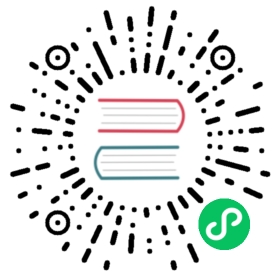11.1.2 vue-element-admin 上传图片慢问题处理
前言
vue-element-admin自带上传图片组件,在使用的过程中发现上传速度很慢,尤其是上传一些大图需要耗时几十秒不能忍受。出现这种情况,是因为upload组件会将图片上传到action="https://httpbin.org/post" ,并返回转换成base64编码格式的数据。
格式类似:
data:image/jpeg;base64,/9j/4AAQSkZJRgABAQAAAQABAAD/2wBDAAIBAQEBAQIBAQECAgICAgQDAgICAgUEBAMEBgUGBgYFBgYGBwkIBgcJBwYGCAsIC.....
而且有可能这个base64编码比上传源文件还要大。
这样做有两个缺点:
- 多一步上传文件到第三方网站(https://httpbin.org/post),并转码base64,其中大部分时间在这一步浪费的。
- 服务端在接收base64编码内容,还要将其处理成文件进行单独保存(base64编码内容太长,通常不会直接存入数据库),这给服务端带来不便。
还有一点就这种是必须图片和表单其他内容一起提交,有的时候上传和表单其他项分开提交。
接下来讲一下如何将图片单独上传到服务的实现步骤:
具体代码在以下项目里
github:
https://github.com/guyan0319/go-admin
码云(国内):
https://gitee.com/jason0319/go-admin
示例一、解决如下图所示的上传和删除

1、新建文件
vue-element-admin\src\utils\global.js
内容如下
const httphost = 'http://localhost:8090'export { httphost }
这个是服务端的地址,可以根据需要自己调整。
2、修改上传组件代码在SingleImage3.vue
上传图片
引入上面定义的服务器地址
import { httphost } from '@/utils/global'
data()增加uploadUrl
data() {return {tempUrl: '',uploadUrl: httphost + '/upload/image',dataObj: { token: '', key: '' }}},
将
action=``"https://httpbin.org/post"
修改为
:action="uploadUrl"
图片上传成功on-success绑定的handleImageSuccess函数增加了res,即服务端返回上传结果。
修改代码如下
handleImageSuccess(res, file) {if (res.code !== 20000){this.$message({message: '上传失败',type: 'error',showClose: true})return false}this.emitInput(res.data)},
服务端返回的json格式为
{"code":20000,"data":"http://localhost:8090/showimage?imgname=upload/20200620/tX5vS810l2Fl0K02I0YJLEjLEw9OH7hc.jpg"}
这里需要注意el-upload增加
:with-credentials='true'
支持发送 cookie 凭证信息,上传文件到服务器端需要判断验证登录。
删除图片
通过以上修改实现上传图片,接下处理上传文件删除
文件api/article.js 增加
export function delImage(url) {return request({url: '',method: 'get',params: { url },baseURL: httphost + '/del/image'})}
修改SingleImage3.vue
//引入delImageimport { delImage } from '@/api/article'
rmImage() {delImage(this.value).then(response => {if (response.code === 20000){this.emitInput('')return}this.$message({message: '删除失败',type: 'error',showClose: true})}).catch(err => {console.log(err)})},
服务端删除文件返回json
{"code":20000,"data":"success"}
最后贴一下SingleImage3.vue修改后完整的代码
<template><div class="upload-container"><el-upload:data="dataObj":multiple="false":show-file-list="false":with-credentials='true':on-success="handleImageSuccess"class="image-uploader"drag:action="uploadUrl"><i class="el-icon-upload" /><div class="el-upload__text">将文件拖到此处,或<em>点击上传</em></div></el-upload><div class="image-preview image-app-preview"><div v-show="imageUrl.length>1" class="image-preview-wrapper"><img :src="imageUrl"><div class="image-preview-action"><i class="el-icon-delete" @click="rmImage" /></div></div></div><div class="image-preview"><div v-show="imageUrl.length>1" class="image-preview-wrapper"><img :src="imageUrl"><div class="image-preview-action"><i class="el-icon-delete" @click="rmImage" /></div></div></div></div></template><script>import { getToken } from '@/api/qiniu'import { delImage } from '@/api/article'import { httphost } from '@/utils/global'// import { Cookies } from 'js-cookie'export default {name: 'SingleImageUpload3',props: {value: {type: String,default: ''}},data() {return {tempUrl: '',uploadUrl: httphost + '/upload/image',dataObj: { token: '', key: '' }}},computed: {imageUrl() {return this.value}},methods: {rmImage() {delImage(this.value).then(response => {if (response.code === 20000){this.emitInput('')return}this.$message({message: '删除失败',type: 'error',showClose: true})}).catch(err => {console.log(err)})},emitInput(val) {this.$emit('input', val)},handleImageSuccess(res, file) {if (res.code !== 20000){this.$message({message: '上传失败',type: 'error',showClose: true})return false}this.emitInput(res.data)},beforeUpload() {const _self = thisreturn new Promise((resolve, reject) => {getToken().then(response => {const key = response.data.qiniu_keyconst token = response.data.qiniu_token_self._data.dataObj.token = token_self._data.dataObj.key = keythis.tempUrl = response.data.qiniu_urlresolve(true)}).catch(err => {console.log(err)reject(false)})})}}}</script><style lang="scss" scoped>@import "~@/styles/mixin.scss";.upload-container {width: 100%;position: relative;@include clearfix;.image-uploader {width: 35%;float: left;}.image-preview {width: 200px;height: 200px;position: relative;border: 1px dashed #d9d9d9;float: left;margin-left: 50px;.image-preview-wrapper {position: relative;width: 100%;height: 100%;img {width: 100%;height: 100%;}}.image-preview-action {position: absolute;width: 100%;height: 100%;left: 0;top: 0;cursor: default;text-align: center;color: #fff;opacity: 0;font-size: 20px;background-color: rgba(0, 0, 0, .5);transition: opacity .3s;cursor: pointer;text-align: center;line-height: 200px;.el-icon-delete {font-size: 36px;}}&:hover {.image-preview-action {opacity: 1;}}}.image-app-preview {width: 320px;height: 180px;position: relative;border: 1px dashed #d9d9d9;float: left;margin-left: 50px;.app-fake-conver {height: 44px;position: absolute;width: 100%; // background: rgba(0, 0, 0, .1);text-align: center;line-height: 64px;color: #fff;}}}</style>
示例二、解决如下图所示的上传

需要修改vue-element-admin\src\components\Tinymce\components\EditorImage.vue文件,处理方式和示例一差不多,这里只贴代码
<template><div class="upload-container"><el-button :style="{background:color,borderColor:color}" icon="el-icon-upload" size="mini" type="primary" @click=" dialogVisible=true">upload</el-button><el-dialog :visible.sync="dialogVisible"><el-upload:multiple="true":file-list="fileList":show-file-list="true":with-credentials='true':on-remove="handleRemove":on-success="handleSuccess":before-upload="beforeUpload"class="editor-slide-upload":action="uploadUrl"list-type="picture-card"><el-button size="small" type="primary">Click upload</el-button></el-upload><el-button @click="dialogVisible = false">Cancel</el-button><el-button type="primary" @click="handleSubmit">Confirm</el-button></el-dialog></div></template><script>// import { getToken } from 'api/qiniu'import { delImage } from '@/api/article'import { httphost } from '@/utils/global'export default {name: 'EditorSlideUpload',props: {color: {type: String,default: '#1890ff'}},data() {return {dialogVisible: false,uploadUrl: httphost + '/upload/image',listObj: {},fileList: []}},methods: {checkAllSuccess() {return Object.keys(this.listObj).every(item => this.listObj[item].hasSuccess)},handleSubmit() {const arr = Object.keys(this.listObj).map(v => this.listObj[v])if (!this.checkAllSuccess()) {this.$message('Please wait for all images to be uploaded successfully. If there is a network problem, please refresh the page and upload again!')return}this.$emit('successCBK', arr)this.listObj = {}this.fileList = []this.dialogVisible = false},handleSuccess(response, file) {const uid = file.uidconst objKeyArr = Object.keys(this.listObj)for (let i = 0, len = objKeyArr.length; i < len; i++) {if (this.listObj[objKeyArr[i]].uid === uid) {this.listObj[objKeyArr[i]].url = response.data// this.listObj[objKeyArr[i]].url = response.files.filethis.listObj[objKeyArr[i]].hasSuccess = truereturn}}},handleRemove(file) {const uid = file.uidconst objKeyArr = Object.keys(this.listObj)for (let i = 0, len = objKeyArr.length; i < len; i++) {if (this.listObj[objKeyArr[i]].uid === uid) {delImage(this.listObj[objKeyArr[i]].url).then(response => {if (response.code !== 20000) {this.$message('删除失败')return}delete this.listObj[objKeyArr[i]]}).catch(err => {console.log(err)})return}}},beforeUpload(file) {const _self = thisconst _URL = window.URL || window.webkitURLconst fileName = file.uidthis.listObj[fileName] = {}return new Promise((resolve, reject) => {const img = new Image()img.src = _URL.createObjectURL(file)img.onload = function() {_self.listObj[fileName] = { hasSuccess: false, uid: file.uid, width: this.width, height: this.height }}resolve(true)})}}}</script><style lang="scss" scoped>.editor-slide-upload {margin-bottom: 20px;/deep/ .el-upload--picture-card {width: 100%;}}</style>
至此,vue-element-admin 单独上传图片实现方式就讲完了,如有任何问题或建议欢迎提issues,
links
- 目录
- 上一节:
- 下一节: