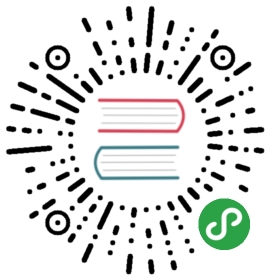This section describes how to perform a new installation of Harbor.
If you are upgrading from a previous version of Harbor, you might need to update the configuration file and migrate your data to fit the database schema of the later version. For information about upgrading, see Upgrading Harbor.
Before you install Harbor, you can test the latest version of Harbor on a demo environment maintained by the Harbor team. For information, see Test Harbor with the Demo Server.
Harbor supports integration with different 3rd-party replication adapters for replicating data, OIDC adapters for authN/authZ, and scanner adapters for vulnerability scanning of container images. For information about the supported adapters, see the Harbor Compatibility List.
Installation Process
The standard Harbor installation process involves the following stages:
- Make sure that your target host meets the Harbor Installation Prerequisites.
- Download the Harbor Installer
- Configure HTTPS Access to Harbor
- Configure the Harbor YML File
- Run the Installer Script
If installation fails, see Troubleshooting Harbor Installation.
Quick Installation
You can run a script that deploys Harbor to Ubuntu 18.04 with a single command. For information, see Deploy Harbor with the Quick Installation Script.
Deploy Harbor on Kubernetes
You can also use Helm to install Harbor on a Kubernetes cluster, to make Harbor highly available. For information about installing Harbor with Helm on a Kubernetes cluster, see Deploying Harbor with High Availability via Helm.
Post-Installation Configuration
For information about how to manage your deployed Harbor instance, see Reconfigure Harbor and Manage the Harbor Lifecycle.
By default, Harbor uses its own private key and certificate to authenticate with Docker. For information about how to optionally customize your configuration to use your own key and certificate, see Customize the Harbor Token Service.
After installation, log into your Harbor via the web console to configure the instance under ‘configuration’. Harbor also provides a command line interface (CLI) that allows you to Configure Harbor User Settings at the Command Line.
Harbor Components
The table below lists the some of the key components that are deployed when you deploy Harbor.
| Component | Version |
|---|---|
| Postgresql | 9.6.10-1.ph2 |
| Redis | 4.0.10-1.ph2 |
| Clair | 2.0.8 |
| Beego | 1.9.0 |
| Chartmuseum | 0.9.0 |
| Docker/distribution | 2.7.1 |
| Docker/notary | 0.6.1 |
| Helm | 2.9.1 |
| Swagger-ui | 3.22.1 |
Pages in this section
- Test Harbor with the Demo Server
- Harbor Compatibility List
- Harbor Installation Prerequisites
- Download the Harbor Installer
- Configure HTTPS Access to Harbor
- Configure the Harbor YML File
- Run the Installer Script
- Deploying Harbor with High Availability via Helm
- Deploy Harbor with the Quick Installation Script
- Troubleshooting Harbor Installation
- Reconfigure Harbor and Manage the Harbor Lifecycle
- Customize the Harbor Token Service
- Configure Harbor User Settings at the Command Line