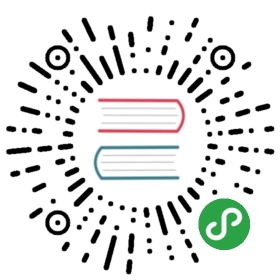文件上传
gf支持非常方便的表单文件上传功能,并且HTTP客户端对上传功能进行了必要的封装并极大简化了上传功能调用。
服务端
https://github.com/gogf/gf/blob/master/.example/net/ghttp/client/upload/server.go
package mainimport ("github.com/gogf/gf/frame/g""github.com/gogf/gf/net/ghttp""github.com/gogf/gf/os/gfile""io")// Upload uploads files to /tmp .func Upload(r *ghttp.Request) {saveDir := "/tmp/"for _, item := range r.GetMultipartFiles("upload-file") {file, err := item.Open()if err != nil {r.Response.Write(err)return}defer file.Close()f, err := gfile.Create(saveDir + gfile.Basename(item.Filename))if err != nil {r.Response.Write(err)return}defer f.Close()if _, err := io.Copy(f, file); err != nil {r.Response.Write(err)return}}r.Response.Write("upload successfully")}// UploadShow shows uploading simgle file page.func UploadShow(r *ghttp.Request) {r.Response.Write(`<html><head><title>GF Upload File Demo</title></head><body><form enctype="multipart/form-data" action="/upload" method="post"><input type="file" name="upload-file" /><input type="submit" value="upload" /></form></body></html>`)}// UploadShowBatch shows uploading multiple files page.func UploadShowBatch(r *ghttp.Request) {r.Response.Write(`<html><head><title>GF Upload Files Demo</title></head><body><form enctype="multipart/form-data" action="/upload" method="post"><input type="file" name="upload-file" /><input type="file" name="upload-file" /><input type="submit" value="upload" /></form></body></html>`)}func main() {s := g.Server()s.Group("/upload", func(group *ghttp.RouterGroup) {group.ALL("/", Upload)group.ALL("/show", UploadShow)group.ALL("/batch", UploadShowBatch)})s.SetPort(8199)s.Run()}
该服务端提供了3个接口:
- http://127.0.0.1:8199/upload/show 地址用于展示单个文件上传的H5页面;
- http://127.0.0.1:8199/upload/batch 地址用于展示多个文件上传的H5页面;
- http://127.0.0.1:8199/upload 接口用于真实的表单文件上传,该接口同时支持单个文件或者多个文件上传;
我们这里访问 http://127.0.0.1:8199/upload/show 选择需要上传的单个文件,提交之后可以看到文件上传成功到服务器上。
服务端处理文件上传比较简单,但是需要注意以下几点:
- 服务端在上传处理中需要使用
defer file.Close()关闭掉临时上传文件指针; - 将上传文件转存到其他文件目录时,需要通过
gfile.Create新建文件,并通过io.Copy(file, f)将文件内存写入到新文件中,由于这里使用的是流式读写方式,因此对于服务端的内存占用会比较友好; - 需要使用
defer f.Close()关闭创建的文件指针;
客户端
单文件上传
https://github.com/gogf/gf/blob/master/.example/net/ghttp/client/upload/client.go
package mainimport ("fmt""github.com/gogf/gf/net/ghttp""github.com/gogf/gf/os/glog")func main() {path := "/home/john/Workspace/Go/github.com/gogf/gf/version.go"r, e := ghttp.Post("http://127.0.0.1:8199/upload", "upload-file=@file:"+path)if e != nil {glog.Error(e)} else {fmt.Println(string(r.ReadAll()))r.Close()}}
注意到了吗?文件上传参数格式使用了 参数名=@file:文件路径 ,HTTP客户端将会自动解析文件路径对应的文件内容并读取提交给服务端。原本复杂的文件上传操作被gf进行了封装处理,用户只需要使用 @file:+文件路径 来构成参数值即可。其中,文件路径请使用本地文件绝对路径。
首先运行服务端程序之后,我们再运行这个上传客户端(注意修改上传的文件路径为本地真实文件路径),执行后可以看到文件被成功上传到服务器的指定路径下。
多文件上传
https://github.com/gogf/gf/blob/master/.example/net/ghttp/client/upload-batch/client.go
package mainimport ("fmt""github.com/gogf/gf/net/ghttp""github.com/gogf/gf/os/glog")func main() {path1 := "/Users/john/Pictures/logo1.png"path2 := "/Users/john/Pictures/logo2.png"r, e := ghttp.Post("http://127.0.0.1:8199/upload",fmt.Sprintf(`upload-file=@file:%s&upload-file=@file:%s`, path1, path2),)if e != nil {glog.Error(e)} else {fmt.Println(string(r.ReadAll()))r.Close()}}
可以看到,多个文件上传提交参数格式为参数名=@file:xxx&参数名=@file:xxx...,也可以使用参数名[]=@file:xxx&参数名[]=@file:xxx...的形式。
首先运行服务端程序之后,我们再运行这个上传客户端(注意修改上传的文件路径为本地真实文件路径),执行后可以看到文件被成功上传到服务器的指定路径下。