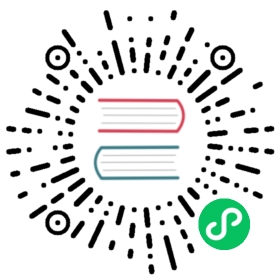EditorPlugin
Used by the editor to extend its functionality.
Description
Plugins are used by the editor to extend functionality. The most common types of plugins are those which edit a given node or resource type, import plugins and export plugins. See also EditorScript to add functions to the editor.
Tutorials
Methods
Signals
- main_screen_changed ( String screen_name )
Emitted when user changes the workspace (2D, 3D, Script, AssetLib). Also works with custom screens defined by plugins.
- resource_saved ( Resource resource )
- scene_changed ( Node scene_root )
Emitted when the scene is changed in the editor. The argument will return the root node of the scene that has just become active. If this scene is new and empty, the argument will be null.
- scene_closed ( String filepath )
Emitted when user closes a scene. The argument is file path to a closed scene.
Enumerations
enum CustomControlContainer:
CONTAINER_TOOLBAR = 0
CONTAINER_SPATIAL_EDITOR_MENU = 1
CONTAINER_SPATIAL_EDITOR_SIDE_LEFT = 2
CONTAINER_SPATIAL_EDITOR_SIDE_RIGHT = 3
CONTAINER_SPATIAL_EDITOR_BOTTOM = 4
CONTAINER_CANVAS_EDITOR_MENU = 5
CONTAINER_CANVAS_EDITOR_SIDE_LEFT = 6
CONTAINER_CANVAS_EDITOR_SIDE_RIGHT = 7
CONTAINER_CANVAS_EDITOR_BOTTOM = 8
CONTAINER_PROPERTY_EDITOR_BOTTOM = 9
CONTAINER_PROJECT_SETTING_TAB_LEFT = 10
CONTAINER_PROJECT_SETTING_TAB_RIGHT = 11
enum DockSlot:
DOCK_SLOT_LEFT_UL = 0
DOCK_SLOT_LEFT_BL = 1
DOCK_SLOT_LEFT_UR = 2
DOCK_SLOT_LEFT_BR = 3
DOCK_SLOT_RIGHT_UL = 4
DOCK_SLOT_RIGHT_BL = 5
DOCK_SLOT_RIGHT_UR = 6
DOCK_SLOT_RIGHT_BR = 7
DOCK_SLOT_MAX = 8 —- Represents the size of the DockSlot enum.
Method Descriptions
Adds a script at path to the Autoload list as name.
- ToolButton add_control_to_bottom_panel ( Control control, String title )
Adds a control to the bottom panel (together with Output, Debug, Animation, etc). Returns a reference to the button added. It’s up to you to hide/show the button when needed. When your plugin is deactivated, make sure to remove your custom control with remove_control_from_bottom_panel and free it with Node.queue_free.
- void add_control_to_container ( CustomControlContainer container, Control control )
Adds a custom control to a container (see CustomControlContainer). There are many locations where custom controls can be added in the editor UI.
Please remember that you have to manage the visibility of your custom controls yourself (and likely hide it after adding it).
When your plugin is deactivated, make sure to remove your custom control with remove_control_from_container and free it with Node.queue_free.
Adds the control to a specific dock slot (see DockSlot for options).
If the dock is repositioned and as long as the plugin is active, the editor will save the dock position on further sessions.
When your plugin is deactivated, make sure to remove your custom control with remove_control_from_docks and free it with Node.queue_free.
Adds a custom type, which will appear in the list of nodes or resources. An icon can be optionally passed.
When given node or resource is selected, the base type will be instanced (ie, “Spatial”, “Control”, “Resource”), then the script will be loaded and set to this object.
You can use the virtual method handles to check if your custom object is being edited by checking the script or using the is keyword.
During run-time, this will be a simple object with a script so this function does not need to be called then.
- void add_export_plugin ( EditorExportPlugin plugin )
Registers a new export plugin. Export plugins are used when the project is being exported. See EditorExportPlugin for more information.
- void add_import_plugin ( EditorImportPlugin importer )
- void add_inspector_plugin ( EditorInspectorPlugin plugin )
- void add_scene_import_plugin ( EditorSceneImporter scene_importer )
- void add_spatial_gizmo_plugin ( EditorSpatialGizmoPlugin plugin )
Adds a custom menu item to Project > Tools as name that calls callback on an instance of handler with a parameter ud when user activates it.
Adds a custom submenu under Project > Tools > name. submenu should be an object of class PopupMenu. This submenu should be cleaned up using remove_tool_menu_item(name).
- void apply_changes ( ) virtual
This method is called when the editor is about to save the project, switch to another tab, etc. It asks the plugin to apply any pending state changes to ensure consistency.
This is used, for example, in shader editors to let the plugin know that it must apply the shader code being written by the user to the object.
- bool build ( ) virtual
This method is called when the editor is about to run the project. The plugin can then perform required operations before the project runs.
This method must return a boolean. If this method returns false, the project will not run. The run is aborted immediately, so this also prevents all other plugins’ build methods from running.
- void clear ( ) virtual
Clear all the state and reset the object being edited to zero. This ensures your plugin does not keep editing a currently existing node, or a node from the wrong scene.
- void disable_plugin ( ) virtual
Called by the engine when the user disables the EditorPlugin in the Plugin tab of the project settings window.
- void edit ( Object object ) virtual
This function is used for plugins that edit specific object types (nodes or resources). It requests the editor to edit the given object.
- void enable_plugin ( ) virtual
Called by the engine when the user enables the EditorPlugin in the Plugin tab of the project settings window.
- void forward_canvas_draw_over_viewport ( Control overlay ) virtual
Called by the engine when the 2D editor’s viewport is updated. Use the overlay Control for drawing. You can update the viewport manually by calling update_overlays.
func forward_canvas_draw_over_viewport(overlay):# Draw a circle at cursor position.overlay.draw_circle(overlay.get_local_mouse_position(), 64, Color.white)func forward_canvas_gui_input(event):if event is InputEventMouseMotion:# Redraw viewport when cursor is moved.update_overlays()return truereturn false
- void forward_canvas_force_draw_over_viewport ( Control overlay ) virtual
This method is the same as forward_canvas_draw_over_viewport, except it draws on top of everything. Useful when you need an extra layer that shows over anything else.
You need to enable calling of this method by using set_force_draw_over_forwarding_enabled.
- bool forward_canvas_gui_input ( InputEvent event ) virtual
Called when there is a root node in the current edited scene, handles is implemented and an InputEvent happens in the 2D viewport. Intercepts the InputEvent, if return true EditorPlugin consumes the event, otherwise forwards event to other Editor classes. Example:
# Prevents the InputEvent to reach other Editor classesfunc forward_canvas_gui_input(event):var forward = truereturn forward
Must return false in order to forward the InputEvent to other Editor classes. Example:
# Consumes InputEventMouseMotion and forwards other InputEvent typesfunc forward_canvas_gui_input(event):var forward = falseif event is InputEventMouseMotion:forward = truereturn forward
- void forward_spatial_draw_over_viewport ( Control overlay ) virtual
Called by the engine when the 3D editor’s viewport is updated. Use the overlay Control for drawing. You can update the viewport manually by calling update_overlays.
func forward_spatial_draw_over_viewport(overlay):# Draw a circle at cursor position.overlay.draw_circle(overlay.get_local_mouse_position(), 64)func forward_spatial_gui_input(camera, event):if event is InputEventMouseMotion:# Redraw viewport when cursor is moved.update_overlays()return truereturn false
- void forward_spatial_force_draw_over_viewport ( Control overlay ) virtual
This method is the same as forward_spatial_draw_over_viewport, except it draws on top of everything. Useful when you need an extra layer that shows over anything else.
You need to enable calling of this method by using set_force_draw_over_forwarding_enabled.
- bool forward_spatial_gui_input ( Camera camera, InputEvent event ) virtual
Called when there is a root node in the current edited scene, handles is implemented and an InputEvent happens in the 3D viewport. Intercepts the InputEvent, if return true EditorPlugin consumes the event, otherwise forwards event to other Editor classes. Example:
# Prevents the InputEvent to reach other Editor classesfunc forward_spatial_gui_input(camera, event):var forward = truereturn forward
Must return false in order to forward the InputEvent to other Editor classes. Example:
# Consumes InputEventMouseMotion and forwards other InputEvent typesfunc forward_spatial_gui_input(camera, event):var forward = falseif event is InputEventMouseMotion:forward = truereturn forward
- PoolStringArray get_breakpoints ( ) virtual
This is for editors that edit script-based objects. You can return a list of breakpoints in the format (script:line), for example: res://path_to_script.gd:25.
- EditorInterface get_editor_interface ( )
Returns the EditorInterface object that gives you control over Godot editor’s window and its functionalities.
- Texture get_plugin_icon ( ) virtual
Override this method in your plugin to return a Texture in order to give it an icon.
For main screen plugins, this appears at the top of the screen, to the right of the “2D”, “3D”, “Script”, and “AssetLib” buttons.
Ideally, the plugin icon should be white with a transparent background and 16x16 pixels in size.
func get_plugin_icon():# You can use a custom icon:return preload("res://addons/my_plugin/my_plugin_icon.svg")# Or use a built-in icon:return get_editor_interface().get_base_control().get_icon("Node", "EditorIcons")
- String get_plugin_name ( ) virtual
Override this method in your plugin to provide the name of the plugin when displayed in the Godot editor.
For main screen plugins, this appears at the top of the screen, to the right of the “2D”, “3D”, “Script”, and “AssetLib” buttons.
- ScriptCreateDialog get_script_create_dialog ( )
Gets the Editor’s dialogue used for making scripts.
Note: Users can configure it before use.
- Dictionary get_state ( ) virtual
Gets the state of your plugin editor. This is used when saving the scene (so state is kept when opening it again) and for switching tabs (so state can be restored when the tab returns).
- UndoRedo get_undo_redo ( )
Gets the undo/redo object. Most actions in the editor can be undoable, so use this object to make sure this happens when it’s worth it.
- void get_window_layout ( ConfigFile layout ) virtual
Gets the GUI layout of the plugin. This is used to save the project’s editor layout when queue_save_layout is called or the editor layout was changed(For example changing the position of a dock).
Implement this function if your plugin edits a specific type of object (Resource or Node). If you return true, then you will get the functions edit and make_visible called when the editor requests them. If you have declared the methods forward_canvas_gui_input and forward_spatial_gui_input these will be called too.
- bool has_main_screen ( ) virtual
Returns true if this is a main screen editor plugin (it goes in the workspace selector together with 2D, 3D, Script and AssetLib).
- void hide_bottom_panel ( )
- void make_bottom_panel_item_visible ( Control item )
- void make_visible ( bool visible ) virtual
This function will be called when the editor is requested to become visible. It is used for plugins that edit a specific object type.
Remember that you have to manage the visibility of all your editor controls manually.
- void queue_save_layout ( ) const
Queue save the project’s editor layout.
- void remove_autoload_singleton ( String name )
Removes an Autoload name from the list.
- void remove_control_from_bottom_panel ( Control control )
Removes the control from the bottom panel. You have to manually Node.queue_free the control.
- void remove_control_from_container ( CustomControlContainer container, Control control )
Removes the control from the specified container. You have to manually Node.queue_free the control.
- void remove_control_from_docks ( Control control )
Removes the control from the dock. You have to manually Node.queue_free the control.
- void remove_custom_type ( String type )
Removes a custom type added by add_custom_type.
- void remove_export_plugin ( EditorExportPlugin plugin )
- void remove_import_plugin ( EditorImportPlugin importer )
- void remove_inspector_plugin ( EditorInspectorPlugin plugin )
- void remove_scene_import_plugin ( EditorSceneImporter scene_importer )
- void remove_spatial_gizmo_plugin ( EditorSpatialGizmoPlugin plugin )
- void remove_tool_menu_item ( String name )
Removes a menu name from Project > Tools.
- void save_external_data ( ) virtual
This method is called after the editor saves the project or when it’s closed. It asks the plugin to save edited external scenes/resources.
- void set_force_draw_over_forwarding_enabled ( )
Enables calling of forward_canvas_force_draw_over_viewport for the 2D editor and forward_spatial_force_draw_over_viewport for the 3D editor when their viewports are updated. You need to call this method only once and it will work permanently for this plugin.
- void set_input_event_forwarding_always_enabled ( )
Use this method if you always want to receive inputs from 3D view screen inside forward_spatial_gui_input. It might be especially usable if your plugin will want to use raycast in the scene.
- void set_state ( Dictionary state ) virtual
Restore the state saved by get_state.
- void set_window_layout ( ConfigFile layout ) virtual
Restore the plugin GUI layout saved by get_window_layout.
- int update_overlays ( ) const
Updates the overlays of the 2D and 3D editor viewport. Causes methods forward_canvas_draw_over_viewport, forward_canvas_force_draw_over_viewport, forward_spatial_draw_over_viewport and forward_spatial_force_draw_over_viewport to be called.