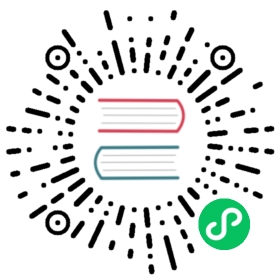Control
Inherits: CanvasItem < Node < Object
Inherited By: BaseButton, ColorRect, Container, GraphEdit, ItemList, Label, LineEdit, NinePatchRect, Panel, Popup, Range, ReferenceRect, RichTextLabel, Separator, Tabs, TextEdit, TextureRect, Tree, VideoPlayer
All user interface nodes inherit from Control. A control’s anchors and margins adapt its position and size relative to its parent.
Description
Base class for all UI-related nodes. Control features a bounding rectangle that defines its extents, an anchor position relative to its parent control or the current viewport, and margins that represent an offset to the anchor. The margins update automatically when the node, any of its parents, or the screen size change.
For more information on Godot’s UI system, anchors, margins, and containers, see the related tutorials in the manual. To build flexible UIs, you’ll need a mix of UI elements that inherit from Control and Container nodes.
User Interface nodes and input
Godot sends input events to the scene’s root node first, by calling Node._input. Node._input forwards the event down the node tree to the nodes under the mouse cursor, or on keyboard focus. To do so, it calls MainLoop._input_event. Call accept_event so no other node receives the event. Once you accepted an input, it becomes handled so Node._unhandled_input will not process it.
Only one Control node can be in keyboard focus. Only the node in focus will receive keyboard events. To get the focus, call grab_focus. Control nodes lose focus when another node grabs it, or if you hide the node in focus.
Sets mouse_filter to MOUSE_FILTER_IGNORE to tell a Control node to ignore mouse or touch events. You’ll need it if you place an icon on top of a button.
Theme resources change the Control’s appearance. If you change the Theme on a Control node, it affects all of its children. To override some of the theme’s parameters, call one of the add_*_override methods, like add_font_override. You can override the theme with the inspector.
Note: Theme items are not Object properties. This means you can’t access their values using Object.get and Object.set. Instead, use get_color, get_constant, get_font, get_icon, get_stylebox, and the add_*_override methods provided by this class.
Tutorials
Properties
| ||
| ||
| ||
| ||
| ||
| ||
| ||
| ||
| ||
| ||
| ||
| ||
| ||
| ||
| ||
| ||
| ||
| ||
| ||
| ||
| ||
| ||
| ||
| ||
| ||
| ||
| ||
| ||
| ||
| ||
| ||
Methods
Signals
- focus_entered ( )
Emitted when the node gains keyboard focus.
- focus_exited ( )
Emitted when the node loses keyboard focus.
- gui_input ( InputEvent event )
Emitted when the node receives an InputEvent.
- minimum_size_changed ( )
Emitted when the node’s minimum size changes.
- modal_closed ( )
Emitted when a modal Control is closed. See show_modal.
- mouse_entered ( )
Emitted when the mouse enters the control’s Rect area, provided its mouse_filter lets the event reach it.
- mouse_exited ( )
Emitted when the mouse leaves the control’s Rect area, provided its mouse_filter lets the event reach it.
- resized ( )
Emitted when the control changes size.
- size_flags_changed ( )
Emitted when one of the size flags changes. See size_flags_horizontal and size_flags_vertical.
Enumerations
enum FocusMode:
FOCUS_NONE = 0 —- The node cannot grab focus. Use with focus_mode.
FOCUS_CLICK = 1 —- The node can only grab focus on mouse clicks. Use with focus_mode.
FOCUS_ALL = 2 —- The node can grab focus on mouse click or using the arrows and the Tab keys on the keyboard. Use with focus_mode.
enum CursorShape:
CURSOR_ARROW = 0 —- Show the system’s arrow mouse cursor when the user hovers the node. Use with mouse_default_cursor_shape.
CURSOR_IBEAM = 1 —- Show the system’s I-beam mouse cursor when the user hovers the node. The I-beam pointer has a shape similar to “I”. It tells the user they can highlight or insert text.
CURSOR_POINTING_HAND = 2 —- Show the system’s pointing hand mouse cursor when the user hovers the node.
CURSOR_CROSS = 3 —- Show the system’s cross mouse cursor when the user hovers the node.
CURSOR_WAIT = 4 —- Show the system’s wait mouse cursor, often an hourglass, when the user hovers the node.
CURSOR_BUSY = 5 —- Show the system’s busy mouse cursor when the user hovers the node. Often an hourglass.
CURSOR_DRAG = 6 —- Show the system’s drag mouse cursor, often a closed fist or a cross symbol, when the user hovers the node. It tells the user they’re currently dragging an item, like a node in the Scene dock.
CURSOR_CAN_DROP = 7 —- Show the system’s drop mouse cursor when the user hovers the node. It can be an open hand. It tells the user they can drop an item they’re currently grabbing, like a node in the Scene dock.
CURSOR_FORBIDDEN = 8 —- Show the system’s forbidden mouse cursor when the user hovers the node. Often a crossed circle.
CURSOR_VSIZE = 9 —- Show the system’s vertical resize mouse cursor when the user hovers the node. A double-headed vertical arrow. It tells the user they can resize the window or the panel vertically.
CURSOR_HSIZE = 10 —- Show the system’s horizontal resize mouse cursor when the user hovers the node. A double-headed horizontal arrow. It tells the user they can resize the window or the panel horizontally.
CURSOR_BDIAGSIZE = 11 —- Show the system’s window resize mouse cursor when the user hovers the node. The cursor is a double-headed arrow that goes from the bottom left to the top right. It tells the user they can resize the window or the panel both horizontally and vertically.
CURSOR_FDIAGSIZE = 12 —- Show the system’s window resize mouse cursor when the user hovers the node. The cursor is a double-headed arrow that goes from the top left to the bottom right, the opposite of CURSOR_BDIAGSIZE. It tells the user they can resize the window or the panel both horizontally and vertically.
CURSOR_MOVE = 13 —- Show the system’s move mouse cursor when the user hovers the node. It shows 2 double-headed arrows at a 90 degree angle. It tells the user they can move a UI element freely.
CURSOR_VSPLIT = 14 —- Show the system’s vertical split mouse cursor when the user hovers the node. On Windows, it’s the same as CURSOR_VSIZE.
CURSOR_HSPLIT = 15 —- Show the system’s horizontal split mouse cursor when the user hovers the node. On Windows, it’s the same as CURSOR_HSIZE.
CURSOR_HELP = 16 —- Show the system’s help mouse cursor when the user hovers the node, a question mark.
enum LayoutPreset:
PRESET_TOP_LEFT = 0 —- Snap all 4 anchors to the top-left of the parent control’s bounds. Use with set_anchors_preset.
PRESET_TOP_RIGHT = 1 —- Snap all 4 anchors to the top-right of the parent control’s bounds. Use with set_anchors_preset.
PRESET_BOTTOM_LEFT = 2 —- Snap all 4 anchors to the bottom-left of the parent control’s bounds. Use with set_anchors_preset.
PRESET_BOTTOM_RIGHT = 3 —- Snap all 4 anchors to the bottom-right of the parent control’s bounds. Use with set_anchors_preset.
PRESET_CENTER_LEFT = 4 —- Snap all 4 anchors to the center of the left edge of the parent control’s bounds. Use with set_anchors_preset.
PRESET_CENTER_TOP = 5 —- Snap all 4 anchors to the center of the top edge of the parent control’s bounds. Use with set_anchors_preset.
PRESET_CENTER_RIGHT = 6 —- Snap all 4 anchors to the center of the right edge of the parent control’s bounds. Use with set_anchors_preset.
PRESET_CENTER_BOTTOM = 7 —- Snap all 4 anchors to the center of the bottom edge of the parent control’s bounds. Use with set_anchors_preset.
PRESET_CENTER = 8 —- Snap all 4 anchors to the center of the parent control’s bounds. Use with set_anchors_preset.
PRESET_LEFT_WIDE = 9 —- Snap all 4 anchors to the left edge of the parent control. The left margin becomes relative to the left edge and the top margin relative to the top left corner of the node’s parent. Use with set_anchors_preset.
PRESET_TOP_WIDE = 10 —- Snap all 4 anchors to the top edge of the parent control. The left margin becomes relative to the top left corner, the top margin relative to the top edge, and the right margin relative to the top right corner of the node’s parent. Use with set_anchors_preset.
PRESET_RIGHT_WIDE = 11 —- Snap all 4 anchors to the right edge of the parent control. The right margin becomes relative to the right edge and the top margin relative to the top right corner of the node’s parent. Use with set_anchors_preset.
PRESET_BOTTOM_WIDE = 12 —- Snap all 4 anchors to the bottom edge of the parent control. The left margin becomes relative to the bottom left corner, the bottom margin relative to the bottom edge, and the right margin relative to the bottom right corner of the node’s parent. Use with set_anchors_preset.
PRESET_VCENTER_WIDE = 13 —- Snap all 4 anchors to a vertical line that cuts the parent control in half. Use with set_anchors_preset.
PRESET_HCENTER_WIDE = 14 —- Snap all 4 anchors to a horizontal line that cuts the parent control in half. Use with set_anchors_preset.
PRESET_WIDE = 15 —- Snap all 4 anchors to the respective corners of the parent control. Set all 4 margins to 0 after you applied this preset and the
Controlwill fit its parent control. This is equivalent to the “Full Rect” layout option in the editor. Use with set_anchors_preset.
enum LayoutPresetMode:
PRESET_MODE_MINSIZE = 0 —- The control will be resized to its minimum size.
PRESET_MODE_KEEP_WIDTH = 1 —- The control’s width will not change.
PRESET_MODE_KEEP_HEIGHT = 2 —- The control’s height will not change.
PRESET_MODE_KEEP_SIZE = 3 —- The control’s size will not change.
enum SizeFlags:
SIZE_FILL = 1 —- Tells the parent Container to expand the bounds of this node to fill all the available space without pushing any other node. Use with size_flags_horizontal and size_flags_vertical.
SIZE_EXPAND = 2 —- Tells the parent Container to let this node take all the available space on the axis you flag. If multiple neighboring nodes are set to expand, they’ll share the space based on their stretch ratio. See size_flags_stretch_ratio. Use with size_flags_horizontal and size_flags_vertical.
SIZE_EXPAND_FILL = 3 —- Sets the node’s size flags to both fill and expand. See the 2 constants above for more information.
SIZE_SHRINK_CENTER = 4 —- Tells the parent Container to center the node in itself. It centers the control based on its bounding box, so it doesn’t work with the fill or expand size flags. Use with size_flags_horizontal and size_flags_vertical.
SIZE_SHRINK_END = 8 —- Tells the parent Container to align the node with its end, either the bottom or the right edge. It doesn’t work with the fill or expand size flags. Use with size_flags_horizontal and size_flags_vertical.
enum MouseFilter:
MOUSE_FILTER_STOP = 0 —- The control will receive mouse button input events through _gui_input if clicked on. And the control will receive the mouse_entered and mouse_exited signals. These events are automatically marked as handled, and they will not propagate further to other controls. This also results in blocking signals in other controls.
MOUSE_FILTER_PASS = 1 —- The control will receive mouse button input events through _gui_input if clicked on. And the control will receive the mouse_entered and mouse_exited signals. If this control does not handle the event, the parent control (if any) will be considered, and so on until there is no more parent control to potentially handle it. This also allows signals to fire in other controls. Even if no control handled it at all, the event will still be handled automatically, so unhandled input will not be fired.
MOUSE_FILTER_IGNORE = 2 —- The control will not receive mouse button input events through _gui_input. The control will also not receive the mouse_entered nor mouse_exited signals. This will not block other controls from receiving these events or firing the signals. Ignored events will not be handled automatically.
enum GrowDirection:
GROW_DIRECTION_BEGIN = 0 —- The control will grow to the left or top to make up if its minimum size is changed to be greater than its current size on the respective axis.
GROW_DIRECTION_END = 1 —- The control will grow to the right or bottom to make up if its minimum size is changed to be greater than its current size on the respective axis.
GROW_DIRECTION_BOTH = 2 —- The control will grow in both directions equally to make up if its minimum size is changed to be greater than its current size.
enum Anchor:
ANCHOR_BEGIN = 0 —- Snaps one of the 4 anchor’s sides to the origin of the node’s
Rect, in the top left. Use it with one of theanchor_*member variables, like anchor_left. To change all 4 anchors at once, use set_anchors_preset.ANCHOR_END = 1 —- Snaps one of the 4 anchor’s sides to the end of the node’s
Rect, in the bottom right. Use it with one of theanchor_*member variables, like anchor_left. To change all 4 anchors at once, use set_anchors_preset.
Constants
NOTIFICATION_RESIZED = 40 —- Sent when the node changes size. Use rect_size to get the new size.
NOTIFICATION_MOUSE_ENTER = 41 —- Sent when the mouse pointer enters the node.
NOTIFICATION_MOUSE_EXIT = 42 —- Sent when the mouse pointer exits the node.
NOTIFICATION_FOCUS_ENTER = 43 —- Sent when the node grabs focus.
NOTIFICATION_FOCUS_EXIT = 44 —- Sent when the node loses focus.
NOTIFICATION_THEME_CHANGED = 45 —- Sent when the node’s theme changes, right before Godot redraws the control. Happens when you call one of the
add_*_overridemethods.NOTIFICATION_MODAL_CLOSE = 46 —- Sent when an open modal dialog closes. See show_modal.
NOTIFICATION_SCROLL_BEGIN = 47 —- Sent when this node is inside a ScrollContainer which has begun being scrolled.
NOTIFICATION_SCROLL_END = 48 —- Sent when this node is inside a ScrollContainer which has stopped being scrolled.
Property Descriptions
- float anchor_bottom
Default |
|
Getter | get_anchor() |
Anchors the bottom edge of the node to the origin, the center, or the end of its parent control. It changes how the bottom margin updates when the node moves or changes size. You can use one of the Anchor constants for convenience.
- float anchor_left
Default |
|
Getter | get_anchor() |
Anchors the left edge of the node to the origin, the center or the end of its parent control. It changes how the left margin updates when the node moves or changes size. You can use one of the Anchor constants for convenience.
- float anchor_right
Default |
|
Getter | get_anchor() |
Anchors the right edge of the node to the origin, the center or the end of its parent control. It changes how the right margin updates when the node moves or changes size. You can use one of the Anchor constants for convenience.
- float anchor_top
Default |
|
Getter | get_anchor() |
Anchors the top edge of the node to the origin, the center or the end of its parent control. It changes how the top margin updates when the node moves or changes size. You can use one of the Anchor constants for convenience.
- FocusMode focus_mode
Default |
|
Setter | set_focus_mode(value) |
Getter | get_focus_mode() |
The focus access mode for the control (None, Click or All). Only one Control can be focused at the same time, and it will receive keyboard signals.
- NodePath focus_neighbour_bottom
Default |
|
Setter | set_focus_neighbour(value) |
Getter | get_focus_neighbour() |
Tells Godot which node it should give keyboard focus to if the user presses the down arrow on the keyboard or down on a gamepad by default. You can change the key by editing the ui_down input action. The node must be a Control. If this property is not set, Godot will give focus to the closest Control to the bottom of this one.
- NodePath focus_neighbour_left
Default |
|
Setter | set_focus_neighbour(value) |
Getter | get_focus_neighbour() |
Tells Godot which node it should give keyboard focus to if the user presses the left arrow on the keyboard or left on a gamepad by default. You can change the key by editing the ui_left input action. The node must be a Control. If this property is not set, Godot will give focus to the closest Control to the left of this one.
- NodePath focus_neighbour_right
Default |
|
Setter | set_focus_neighbour(value) |
Getter | get_focus_neighbour() |
Tells Godot which node it should give keyboard focus to if the user presses the right arrow on the keyboard or right on a gamepad by default. You can change the key by editing the ui_right input action. The node must be a Control. If this property is not set, Godot will give focus to the closest Control to the bottom of this one.
- NodePath focus_neighbour_top
Default |
|
Setter | set_focus_neighbour(value) |
Getter | get_focus_neighbour() |
Tells Godot which node it should give keyboard focus to if the user presses the top arrow on the keyboard or top on a gamepad by default. You can change the key by editing the ui_top input action. The node must be a Control. If this property is not set, Godot will give focus to the closest Control to the bottom of this one.
- NodePath focus_next
Default |
|
Setter | set_focus_next(value) |
Getter | get_focus_next() |
Tells Godot which node it should give keyboard focus to if the user presses Tab on a keyboard by default. You can change the key by editing the ui_focus_next input action.
If this property is not set, Godot will select a “best guess” based on surrounding nodes in the scene tree.
- NodePath focus_previous
Default |
|
Setter | set_focus_previous(value) |
Getter | get_focus_previous() |
Tells Godot which node it should give keyboard focus to if the user presses Shift+Tab on a keyboard by default. You can change the key by editing the ui_focus_prev input action.
If this property is not set, Godot will select a “best guess” based on surrounding nodes in the scene tree.
- GrowDirection grow_horizontal
Default |
|
Setter | set_h_grow_direction(value) |
Getter | get_h_grow_direction() |
Controls the direction on the horizontal axis in which the control should grow if its horizontal minimum size is changed to be greater than its current size, as the control always has to be at least the minimum size.
- GrowDirection grow_vertical
Default |
|
Setter | set_v_grow_direction(value) |
Getter | get_v_grow_direction() |
Controls the direction on the vertical axis in which the control should grow if its vertical minimum size is changed to be greater than its current size, as the control always has to be at least the minimum size.
- String hint_tooltip
Default |
|
Setter | set_tooltip(value) |
Changes the tooltip text. The tooltip appears when the user’s mouse cursor stays idle over this control for a few moments, provided that the mouse_filter property is not MOUSE_FILTER_IGNORE. You can change the time required for the tooltip to appear with gui/timers/tooltip_delay_sec option in Project Settings.
The tooltip popup will use either a default implementation, or a custom one that you can provide by overriding _make_custom_tooltip. The default tooltip includes a PopupPanel and Label whose theme properties can be customized using Theme methods with the "TooltipPanel" and "TooltipLabel" respectively. For example:
var style_box = StyleBoxFlat.new()style_box.set_bg_color(Color(1, 1, 0))style_box.set_border_width_all(2)# We assume here that the `theme` property has been assigned a custom Theme beforehand.theme.set_stylebox("panel", "TooltipPanel", style_box)theme.set_color("font_color", "TooltipLabel", Color(0, 1, 1))
- bool input_pass_on_modal_close_click
Default |
|
Setter | set_pass_on_modal_close_click(value) |
Getter | get_pass_on_modal_close_click() |
Enables whether input should propagate when you close the control as modal.
If false, stops event handling at the viewport input event handling. The viewport first hides the modal and after marks the input as handled.
- float margin_bottom
Default |
|
Setter | set_margin(value) |
Getter | get_margin() |
Distance between the node’s bottom edge and its parent control, based on anchor_bottom.
Margins are often controlled by one or multiple parent Container nodes, so you should not modify them manually if your node is a direct child of a Container. Margins update automatically when you move or resize the node.
- float margin_left
Default |
|
Setter | set_margin(value) |
Getter | get_margin() |
Distance between the node’s left edge and its parent control, based on anchor_left.
Margins are often controlled by one or multiple parent Container nodes, so you should not modify them manually if your node is a direct child of a Container. Margins update automatically when you move or resize the node.
- float margin_right
Default |
|
Setter | set_margin(value) |
Getter | get_margin() |
Distance between the node’s right edge and its parent control, based on anchor_right.
Margins are often controlled by one or multiple parent Container nodes, so you should not modify them manually if your node is a direct child of a Container. Margins update automatically when you move or resize the node.
- float margin_top
Default |
|
Setter | set_margin(value) |
Getter | get_margin() |
Distance between the node’s top edge and its parent control, based on anchor_top.
Margins are often controlled by one or multiple parent Container nodes, so you should not modify them manually if your node is a direct child of a Container. Margins update automatically when you move or resize the node.
- CursorShape mouse_default_cursor_shape
Default |
|
Setter | set_default_cursor_shape(value) |
Getter | get_default_cursor_shape() |
The default cursor shape for this control. Useful for Godot plugins and applications or games that use the system’s mouse cursors.
Note: On Linux, shapes may vary depending on the cursor theme of the system.
- MouseFilter mouse_filter
Default |
|
Setter | set_mouse_filter(value) |
Getter | get_mouse_filter() |
Controls whether the control will be able to receive mouse button input events through _gui_input and how these events should be handled. Also controls whether the control can receive the mouse_entered, and mouse_exited signals. See the constants to learn what each does.
- bool rect_clip_content
Default |
|
Setter | set_clip_contents(value) |
Getter | is_clipping_contents() |
Enables whether rendering of CanvasItem based children should be clipped to this control’s rectangle. If true, parts of a child which would be visibly outside of this control’s rectangle will not be rendered.
- Vector2 rect_global_position
Getter | get_global_position() |
The node’s global position, relative to the world (usually to the top-left corner of the window).
- Vector2 rect_min_size
Default |
|
Setter | set_custom_minimum_size(value) |
Getter | get_custom_minimum_size() |
The minimum size of the node’s bounding rectangle. If you set it to a value greater than (0, 0), the node’s bounding rectangle will always have at least this size, even if its content is smaller. If it’s set to (0, 0), the node sizes automatically to fit its content, be it a texture or child nodes.
- Vector2 rect_pivot_offset
Default |
|
Setter | set_pivot_offset(value) |
Getter | get_pivot_offset() |
By default, the node’s pivot is its top-left corner. When you change its rect_scale, it will scale around this pivot. Set this property to rect_size / 2 to center the pivot in the node’s rectangle.
- Vector2 rect_position
Default |
|
Getter | get_position() |
The node’s position, relative to its parent. It corresponds to the rectangle’s top-left corner. The property is not affected by rect_pivot_offset.
- float rect_rotation
Default |
|
Setter | set_rotation_degrees(value) |
Getter | get_rotation_degrees() |
The node’s rotation around its pivot, in degrees. See rect_pivot_offset to change the pivot’s position.
- Vector2 rect_scale
Default |
|
Setter | set_scale(value) |
Getter | get_scale() |
The node’s scale, relative to its rect_size. Change this property to scale the node around its rect_pivot_offset. The Control’s hint_tooltip will also scale according to this value.
Note: This property is mainly intended to be used for animation purposes. Text inside the Control will look pixelated or blurry when the Control is scaled. To support multiple resolutions in your project, use an appropriate viewport stretch mode as described in the documentation instead of scaling Controls individually.
Note: If the Control node is a child of a Container node, the scale will be reset to Vector2(1, 1) when the scene is instanced. To set the Control’s scale when it’s instanced, wait for one frame using yield(get_tree(), "idle_frame") then set its rect_scale property.
- Vector2 rect_size
Default |
|
Getter | get_size() |
The size of the node’s bounding rectangle, in pixels. Container nodes update this property automatically.
- int size_flags_horizontal
Default |
|
Setter | set_h_size_flags(value) |
Getter | get_h_size_flags() |
Tells the parent Container nodes how they should resize and place the node on the X axis. Use one of the SizeFlags constants to change the flags. See the constants to learn what each does.
- float size_flags_stretch_ratio
Default |
|
Setter | set_stretch_ratio(value) |
Getter | get_stretch_ratio() |
If the node and at least one of its neighbours uses the SIZE_EXPAND size flag, the parent Container will let it take more or less space depending on this property. If this node has a stretch ratio of 2 and its neighbour a ratio of 1, this node will take two thirds of the available space.
- int size_flags_vertical
Default |
|
Setter | set_v_size_flags(value) |
Getter | get_v_size_flags() |
Tells the parent Container nodes how they should resize and place the node on the Y axis. Use one of the SizeFlags constants to change the flags. See the constants to learn what each does.
- Theme theme
Setter | set_theme(value) |
Getter | get_theme() |
Changing this property replaces the current Theme resource this node and all its Control children use.
Method Descriptions
- bool _clips_input ( ) virtual
Virtual method to be implemented by the user. Returns whether _gui_input should not be called for children controls outside this control’s rectangle. Input will be clipped to the Rect of this Control. Similar to rect_clip_content, but doesn’t affect visibility.
If not overridden, defaults to false.
- Vector2 _get_minimum_size ( ) virtual
Virtual method to be implemented by the user. Returns the minimum size for this control. Alternative to rect_min_size for controlling minimum size via code. The actual minimum size will be the max value of these two (in each axis separately).
If not overridden, defaults to Vector2.ZERO.
- void _gui_input ( InputEvent event ) virtual
Virtual method to be implemented by the user. Use this method to process and accept inputs on UI elements. See accept_event.
Example: clicking a control.
func _gui_input(event):if event is InputEventMouseButton:if event.button_index == BUTTON_LEFT and event.pressed:print("I've been clicked D:")
The event won’t trigger if:
* clicking outside the control (see has_point);
* control has mouse_filter set to MOUSE_FILTER_IGNORE;
* control is obstructed by another Control on top of it, which doesn’t have mouse_filter set to MOUSE_FILTER_IGNORE;
* control’s parent has mouse_filter set to MOUSE_FILTER_STOP or has accepted the event;
* it happens outside parent’s rectangle and the parent has either rect_clip_content or _clips_input enabled.
Virtual method to be implemented by the user. Returns a Control node that should be used as a tooltip instead of the default one. The for_text includes the contents of the hint_tooltip property.
The returned node must be of type Control or Control-derived. It can have child nodes of any type. It is freed when the tooltip disappears, so make sure you always provide a new instance (if you want to use a pre-existing node from your scene tree, you can duplicate it and pass the duplicated instance).When null or a non-Control node is returned, the default tooltip will be used instead.
The returned node will be added as child to a PopupPanel, so you should only provide the contents of that panel. That PopupPanel can be themed using Theme.set_stylebox for the type "TooltipPanel" (see hint_tooltip for an example).
Note: The tooltip is shrunk to minimal size. If you want to ensure it’s fully visible, you might want to set its rect_min_size to some non-zero value.
Example of usage with a custom-constructed node:
func _make_custom_tooltip(for_text):var label = Label.new()label.text = for_textreturn label
Example of usage with a custom scene instance:
func _make_custom_tooltip(for_text):var tooltip = preload("res://SomeTooltipScene.tscn").instance()tooltip.get_node("Label").text = for_textreturn tooltip
- void accept_event ( )
Marks an input event as handled. Once you accept an input event, it stops propagating, even to nodes listening to Node._unhandled_input or Node._unhandled_key_input.
Overrides the Color with given name in the theme resource the control uses.
Note: Unlike other theme overrides, there is no way to undo a color override without manually assigning the previous color.
Example of overriding a label’s color and resetting it later:
# Override the child node "MyLabel"'s font color to orange.$MyLabel.add_color_override("font_color", Color(1, 0.5, 0))# Reset the color by creating a new node to get the default value:var default_label_color = Label.new().get_color("font_color")$MyLabel.add_color_override("font_color", default_label_color)
Overrides an integer constant with given name in the theme resource the control uses. If the constant is 0, the override is cleared and the constant from assigned Theme is used.
Overrides the font with given name in the theme resource the control uses. If font is null or invalid, the override is cleared and the font from assigned Theme is used.
Overrides the icon with given name in the theme resource the control uses. If icon is null or invalid, the override is cleared and the icon from assigned Theme is used.
Overrides the Shader with given name in the theme resource the control uses. If shader is null or invalid, the override is cleared and the shader from assigned Theme is used.
Overrides the StyleBox with given name in the theme resource the control uses. If stylebox is empty or invalid, the override is cleared and the StyleBox from assigned Theme is used.
Example of modifying a property in a StyleBox by duplicating it:
# The snippet below assumes the child node MyButton has a StyleBoxFlat assigned.# Resources are shared across instances, so we need to duplicate it# to avoid modifying the appearance of all other buttons.var new_stylebox_normal = $MyButton.get_stylebox("normal").duplicate()new_stylebox_normal.border_width_top = 3new_stylebox_normal.border_color = Color(0, 1, 0.5)$MyButton.add_stylebox_override("normal", new_stylebox_normal)# Remove the stylebox override:$MyButton.add_stylebox_override("normal", null)
Godot calls this method to test if data from a control’s get_drag_data can be dropped at position. position is local to this control.
This method should only be used to test the data. Process the data in drop_data.
func can_drop_data(position, data):# Check position if it is relevant to you# Otherwise, just check datareturn typeof(data) == TYPE_DICTIONARY and data.has("expected")
Godot calls this method to pass you the data from a control’s get_drag_data result. Godot first calls can_drop_data to test if data is allowed to drop at position where position is local to this control.
func can_drop_data(position, data):return typeof(data) == TYPE_DICTIONARY and data.has("color")func drop_data(position, data):color = data["color"]
- Control find_next_valid_focus ( ) const
Finds the next (below in the tree) Control that can receive the focus.
- Control find_prev_valid_focus ( ) const
Finds the previous (above in the tree) Control that can receive the focus.
Forces drag and bypasses get_drag_data and set_drag_preview by passing data and preview. Drag will start even if the mouse is neither over nor pressed on this control.
The methods can_drop_data and drop_data must be implemented on controls that want to receive drop data.
Returns the anchor identified by margin constant from Margin enum. A getter method for anchor_bottom, anchor_left, anchor_right and anchor_top.
- Vector2 get_begin ( ) const
Returns margin_left and margin_top. See also rect_position.
Returns a color from assigned Theme with given name and associated with Control of given node_type.
func _ready():modulate = get_color("font_color", "Button") #get the color defined for button fonts
- Vector2 get_combined_minimum_size ( ) const
Returns combined minimum size from rect_min_size and get_minimum_size.
Returns a constant from assigned Theme with given name and associated with Control of given node_type.
- CursorShape get_cursor_shape ( Vector2 position=Vector2( 0, 0 ) ) const
Returns the mouse cursor shape the control displays on mouse hover. See CursorShape.
Godot calls this method to get data that can be dragged and dropped onto controls that expect drop data. Returns null if there is no data to drag. Controls that want to receive drop data should implement can_drop_data and drop_data. position is local to this control. Drag may be forced with force_drag.
A preview that will follow the mouse that should represent the data can be set with set_drag_preview. A good time to set the preview is in this method.
func get_drag_data(position):var mydata = make_data()set_drag_preview(make_preview(mydata))return mydata
- Vector2 get_end ( ) const
Returns margin_right and margin_bottom.
Returns the focus neighbour identified by margin constant from Margin enum. A getter method for focus_neighbour_bottom, focus_neighbour_left, focus_neighbour_right and focus_neighbour_top.
- Control get_focus_owner ( ) const
Returns the control that has the keyboard focus or null if none.
Returns a font from assigned Theme with given name and associated with Control of given node_type.
- Rect2 get_global_rect ( ) const
Returns the position and size of the control relative to the top-left corner of the screen. See rect_position and rect_size.
Returns an icon from assigned Theme with given name and associated with Control of given node_type.
Returns the anchor identified by margin constant from Margin enum. A getter method for margin_bottom, margin_left, margin_right and margin_top.
- Vector2 get_minimum_size ( ) const
Returns the minimum size for this control. See rect_min_size.
- Vector2 get_parent_area_size ( ) const
Returns the width/height occupied in the parent control.
- Control get_parent_control ( ) const
Returns the parent control node.
- Rect2 get_rect ( ) const
Returns the position and size of the control relative to the top-left corner of the parent Control. See rect_position and rect_size.
- float get_rotation ( ) const
Returns the rotation (in radians).
Returns a StyleBox from assigned Theme with given name and associated with Control of given node_type.
Returns the tooltip, which will appear when the cursor is resting over this control. See hint_tooltip.
- void grab_click_focus ( )
Creates an InputEventMouseButton that attempts to click the control. If the event is received, the control acquires focus.
func _process(delta):grab_click_focus() #when clicking another Control node, this node will be clicked instead
- void grab_focus ( )
Steal the focus from another control and become the focused control (see focus_mode).
Returns true if Color with given name and associated with Control of given node_type exists in assigned Theme.
Returns true if Color with given name has a valid override in this Control node.
Returns true if constant with given name and associated with Control of given node_type exists in assigned Theme.
Returns true if constant with given name has a valid override in this Control node.
- bool has_focus ( ) const
Returns true if this is the current focused control. See focus_mode.
Returns true if font with given name and associated with Control of given node_type exists in assigned Theme.
Returns true if font with given name has a valid override in this Control node.
Returns true if icon with given name and associated with Control of given node_type exists in assigned Theme.
Returns true if icon with given name has a valid override in this Control node.
Virtual method to be implemented by the user. Returns whether the given point is inside this control.
If not overridden, default behavior is checking if the point is within control’s Rect.
Note: If you want to check if a point is inside the control, you can use get_rect().has_point(point).
Returns true if Shader with given name has a valid override in this Control node.
Returns true if StyleBox with given name and associated with Control of given node_type exists in assigned Theme.
Returns true if StyleBox with given name has a valid override in this Control node.
- void minimum_size_changed ( )
Invalidates the size cache in this node and in parent nodes up to toplevel. Intended to be used with get_minimum_size when the return value is changed. Setting rect_min_size directly calls this method automatically.
- void release_focus ( )
Give up the focus. No other control will be able to receive keyboard input.
- void set_anchor ( Margin margin, float anchor, bool keep_margin=false, bool push_opposite_anchor=true )
Sets the anchor identified by margin constant from Margin enum to value anchor. A setter method for anchor_bottom, anchor_left, anchor_right and anchor_top.
If keep_margin is true, margins aren’t updated after this operation.
If push_opposite_anchor is true and the opposite anchor overlaps this anchor, the opposite one will have its value overridden. For example, when setting left anchor to 1 and the right anchor has value of 0.5, the right anchor will also get value of 1. If push_opposite_anchor was false, the left anchor would get value 0.5.
- void set_anchor_and_margin ( Margin margin, float anchor, float offset, bool push_opposite_anchor=false )
Works the same as set_anchor, but instead of keep_margin argument and automatic update of margin, it allows to set the margin offset yourself (see set_margin).
- void set_anchors_and_margins_preset ( LayoutPreset preset, LayoutPresetMode resize_mode=0, int margin=0 )
Sets both anchor preset and margin preset. See set_anchors_preset and set_margins_preset.
- void set_anchors_preset ( LayoutPreset preset, bool keep_margins=false )
Sets the anchors to a preset from LayoutPreset enum. This is code equivalent of using the Layout menu in 2D editor.
If keep_margins is true, control’s position will also be updated.
- void set_begin ( Vector2 position )
Sets margin_left and margin_top at the same time. Equivalent of changing rect_position.
- void set_drag_forwarding ( Control target )
Forwards the handling of this control’s drag and drop to target control.
Forwarding can be implemented in the target control similar to the methods get_drag_data, can_drop_data, and drop_data but with two differences:
The function name must be suffixed with _fw
The function must take an extra argument that is the control doing the forwarding
# ThisControl.gdextends Controlfunc _ready():set_drag_forwarding(target_control)# TargetControl.gdextends Controlfunc can_drop_data_fw(position, data, from_control):return truefunc drop_data_fw(position, data, from_control):my_handle_data(data)func get_drag_data_fw(position, from_control):set_drag_preview(my_preview)return my_data()
- void set_drag_preview ( Control control )
Shows the given control at the mouse pointer. A good time to call this method is in get_drag_data. The control must not be in the scene tree. You should not free the control, and you should not keep a reference to the control beyond the duration of the drag. It will be deleted automatically after the drag has ended.
export (Color, RGBA) var color = Color(1, 0, 0, 1)func get_drag_data(position):# Use a control that is not in the treevar cpb = ColorPickerButton.new()cpb.color = colorcpb.rect_size = Vector2(50, 50)set_drag_preview(cpb)return color
- void set_end ( Vector2 position )
Sets margin_right and margin_bottom at the same time.
Sets the anchor identified by margin constant from Margin enum to Control at neighbor node path. A setter method for focus_neighbour_bottom, focus_neighbour_left, focus_neighbour_right and focus_neighbour_top.
Sets the rect_global_position to given position.
If keep_margins is true, control’s anchors will be updated instead of margins.
Sets the margin identified by margin constant from Margin enum to given offset. A setter method for margin_bottom, margin_left, margin_right and margin_top.
- void set_margins_preset ( LayoutPreset preset, LayoutPresetMode resize_mode=0, int margin=0 )
Sets the margins to a preset from LayoutPreset enum. This is code equivalent of using the Layout menu in 2D editor.
Use parameter resize_mode with constants from LayoutPresetMode to better determine the resulting size of the Control. Constant size will be ignored if used with presets that change size, e.g. PRESET_LEFT_WIDE.
Use parameter margin to determine the gap between the Control and the edges.
Sets the rect_position to given position.
If keep_margins is true, control’s anchors will be updated instead of margins.
- void set_rotation ( float radians )
Sets the rotation (in radians).
Sets the size (see rect_size).
If keep_margins is true, control’s anchors will be updated instead of margins.
- void show_modal ( bool exclusive=false )
Displays a control as modal. Control must be a subwindow. Modal controls capture the input signals until closed or the area outside them is accessed. When a modal control loses focus, or the ESC key is pressed, they automatically hide. Modal controls are used extensively for popup dialogs and menus.
If exclusive is true, other controls will not receive input and clicking outside this control will not close it.
- void warp_mouse ( Vector2 to_position )
Moves the mouse cursor to to_position, relative to rect_position of this Control.