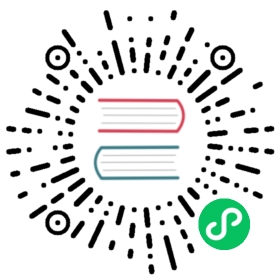Visual Studio Code
Visual Studio Code is a free cross-platform code editor by Microsoft (not to be confused with Visual Studio).
Importing the project
Make sure the C/C++ extension is installed. You can find instructions in the official documentation.
From the Visual Studio Code’s main screen open the Godot root folder with File > Open Folder….
Press Ctrl + Shift + P to open the command prompt window and enter Configure Task.

- Select the Create tasks.json file from template option.

- Then select Others.

- Within the
tasks.jsonfile find the"tasks"array and add a new section to it:
{"label": "build","type": "shell","command": "scons","group": "build","args": ["platform=x11", // Change to your current platform"target=debug","-j4"],"problemMatcher": "$msCompile"}

An example of a filled out tasks.json.
Arguments can be different based on your own setup and needs. See Introduction to the buildsystem for a full list of arguments.
Debugging the project
To run and debug the project you need to create a new configuration in the launch.json file.
Press Ctrl + Shift + D to open the Run panel.
If
launch.jsonfile is missing you will be prompted to create a new one.

Select C++ (GDB/LLDB). There may be another platform specific option here. If selected, adjust the configuration example provided accordingly.
Within the
launch.jsonfile find the"configurations"array and add a new section to it:
{"name": "Launch","type": "cppdbg","request": "launch",// Change the path below to match your current platform."program": "${workspaceFolder}/bin/godot.x11.tools.64",// Change the arguments below for the project you want to test with.// To run the project instead of editing it, remove the "--editor" argument."args": [ "--editor", "--path", "path-to-your-godot-project-folder" ],"stopAtEntry": false,"cwd": "${workspaceFolder}","environment": [],"externalConsole": true,"MIMode": "gdb","setupCommands": [{"description": "Enable pretty-printing for gdb","text": "-enable-pretty-printing","ignoreFailures": true}],"preLaunchTask": "build"}

An example of a filled out launch.json.
The name under program depends on your build configuration, e.g. godot.x11.tools.64 for 64-bit X11 platform with tools enabled.
If you run into any issues, ask for help in one of Godot’s community channels.