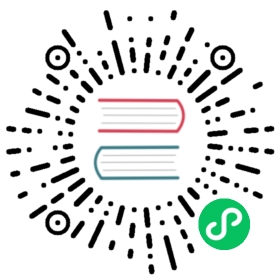Exporting for the Web
HTML5 export allows publishing games made in Godot Engine to the browser. This requires support for WebAssembly and WebGL in the user’s browser.
Important
Use the browser-integrated developer console, usually opened with F12, to view debug information like JavaScript, engine, and WebGL errors.
Attention
There are significant bugs when running HTML5 projects on iOS (regardless of the browser). We recommend using iOS’ native export functionality instead, as it will also result in better performance.
WebGL 2
Until the OpenGL ES 3 renderer is removed from Godot in favor of Vulkan, HTML5 export uses WebGL 2 when the GLES3 option is selected.
Warning
Using WebGL 2 is not recommended due to its expected removal from Godot without replacement.
WebGL 2 is not supported in all browsers. Firefox and Chromium (Chrome, Opera) are the most popular supported browsers, Safari and Edge do not work. On iOS, all browsers are based on WebKit (i.e. Safari), so they will also not work.
Godot’s WebGL 2 renderer has issues with 3D and is no longer maintained.
Export options
If a runnable web export template is available, a button appears between the Stop scene and Play edited Scene buttons in the editor to quickly open the game in the default browser for testing.
You can choose the Export Type to select which features will be available:
Regular: is the most compatible across browsers, will not support threads, nor GDNative.
Threads: will require the browser to support SharedArrayBuffer
GDNative: enables GDNative support but makes the binary bigger and slower to load.
If you plan to use VRAM compression make sure that Vram Texture Compression is enabled for the targeted platforms (enabling both For Desktop and For Mobile will result in a bigger, but more compatible export).
If a path to a Custom HTML shell file is given, it will be used instead of the default HTML page. See Custom HTML page for Web export.
Head Include is appended into the <head> element of the generated HTML page. This allows to, for example, load webfonts and third-party JavaScript APIs, include CSS, or run JavaScript code.
Important
Each project must generate their own HTML file. On export, several text placeholders are replaced in the generated HTML file specifically for the given export options. Any direct modifications to that HTML file will be lost in future exports. To customize the generated file, use the Custom HTML shell option.
Warning
Export types other then Regular are not yet supported by the C# version.
Limitations
For security and privacy reasons, many features that work effortlessly on native platforms are more complicated on the web platform. Following is a list of limitations you should be aware of when porting a Godot game to the web.
Important
Browser vendors are making more and more functionalities only available in secure contexts, this means that such features are only be available if the web page is served via a secure HTTPS connection (localhost is usually exempt from such requirement).
Tip
Check the list of open HTML5 issues on GitHub to see if the functionality you’re interested in has an issue yet. If not, open one to communicate your interest.
Using cookies for data persistence
Users must allow cookies (specifically IndexedDB) if persistence of the user:// file system is desired. When playing a game presented in an iframe, third-party cookies must also be enabled. Incognito/private browsing mode also prevents persistence.
The method OS.is_userfs_persistent() can be used to check if the user:// file system is persistent, but can give false positives in some cases.
Threads
As mentioned above multi-threading is only available if the appropriate Export Type is set and support for it across browsers is still limited.
Warning
Requires a secure context. Browsers are also starting to require that the web page is served with specific cross-origin isolation headers.
GDNative
As mentioned above GDNative is only available if the appropriate Export Type is set.
The export will also copy the required GDNative .wasm files to the output folder (and must be uploaded to your server along with your game).
Full screen and mouse capture
Browsers do not allow arbitrarily entering full screen. The same goes for capturing the cursor. Instead, these actions have to occur as a response to a JavaScript input event. In Godot, this means entering full screen from within a pressed input event callback such as _input or _unhandled_input. Querying the Input singleton is not sufficient, the relevant input event must currently be active.
For the same reason, the full screen project setting doesn’t work unless the engine is started from within a valid input event handler. This requires customization of the HTML page.
Audio
Chrome restricts how websites may play audio. It may be necessary for the player to click or tap or press a key to enable audio.
See also
Google offers additional information about their Web Audio autoplay policies.
Warning
Access to microphone requires a secure context.
Networking
Low level networking is not implemented due to lacking support in browsers.
Currently, only HTTP client, HTTP requests, WebSocket (client) and WebRTC are supported.
The HTTP classes also have several restrictions on the HTML5 platform:
Accessing or changing the
StreamPeeris not possibleThreaded/Blocking mode is not available
Cannot progress more than once per frame, so polling in a loop will freeze
No chunked responses
Host verification cannot be disabled
Subject to same-origin policy
Clipboard
Clipboard synchronization between engine and the operating system requires a browser supporting the Clipboard API, additionally, due to the API asynchronous nature might not be reliable when accessed from GDScript.
Warning
Requires a secure context.
Gamepads
Gamepads will not be detected until one of their button is pressed. Gamepads might have the wrong mapping depending on the browser/OS/gamepad combination, sadly the Gamepad API does not provide a reliable way to detect the gamepad information necessary to remap them based on model/vendor/OS due to privacy considerations.
Warning
Requires a secure context.
Boot splash is not displayed
The default HTML page does not display the boot splash while loading. However, the image is exported as a PNG file, so custom HTML pages can display it.
Shader language limitations
When exporting a GLES2 project to HTML5, WebGL 1.0 will be used. WebGL 1.0 doesn’t support dynamic loops, so shaders using those won’t work there.
Serving the files
Exporting for the web generates several files to be served from a web server, including a default HTML page for presentation. A custom HTML file can be used, see Custom HTML page for Web export.
The generated .html file can be used as DirectoryIndex in Apache servers and can be renamed to e.g. index.html at any time, its name is never depended on by default.
The HTML page draws the game at maximum size within the browser window. This way it can be inserted into an <iframe> with the game’s size, as is common on most web game hosting sites.
The other exported files are served as they are, next to the .html file, names unchanged. The .wasm file is a binary WebAssembly module implementing the engine. The .pck file is the Godot main pack containing your game. The .js file contains start-up code and is used by the .html file to access the engine. The .png file contains the boot splash image. It is not used in the default HTML page, but is included for custom HTML pages.
The .pck file is binary, usually delivered with the MIME-type application/octet-stream. The .wasm file is delivered as application/wasm.
Caution
Delivering the WebAssembly module (.wasm) with a MIME-type other than application/wasm can prevent some start-up optimizations.
Delivering the files with server-side compression is recommended especially for the .pck and .wasm files, which are usually large in size. The WebAssembly module compresses particularly well, down to around a quarter of its original size with gzip compression.
Hosts that provide on-the-fly compression: GitHub Pages (gzip)
Hosts that don’t provide on-the-fly compression: itch.io, GitLab Pages (supports manual gzip precompression)
Calling JavaScript from script
In web builds, the JavaScript singleton is implemented. It offers a single method called eval that works similarly to the JavaScript function of the same name. It takes a string as an argument and executes it as JavaScript code. This allows interacting with the browser in ways not possible with script languages integrated into Godot.
func my_func():JavaScript.eval("alert('Calling JavaScript per GDScript!');")
The value of the last JavaScript statement is converted to a GDScript value and returned by eval() under certain circumstances:
JavaScript
numberis returned as GDScript floatJavaScript
booleanis returned as GDScript boolJavaScript
stringis returned as GDScript StringJavaScript
ArrayBuffer,TypedArrayandDataVieware returned as GDScript PoolByteArray
func my_func2():var js_return = JavaScript.eval("var myNumber = 1; myNumber + 2;")print(js_return) # prints '3.0'
Any other JavaScript value is returned as null.
HTML5 export templates may be built without support for the singleton to improve security. With such templates, and on platforms other than HTML5, calling JavaScript.eval will also return null. The availability of the singleton can be checked with the JavaScript feature tag:
func my_func3():if OS.has_feature('JavaScript'):JavaScript.eval("""console.log('The JavaScript singleton is available')""")else:print("The JavaScript singleton is NOT available")
Tip
GDScript’s multi-line strings, surrounded by 3 quotes """ as in my_func3() above, are useful to keep JavaScript code readable.
The eval method also accepts a second, optional Boolean argument, which specifies whether to execute the code in the global execution context, defaulting to false to prevent polluting the global namespace:
func my_func4():# execute in global execution context,# thus adding a new JavaScript global variable `SomeGlobal`JavaScript.eval("var SomeGlobal = {};", true)