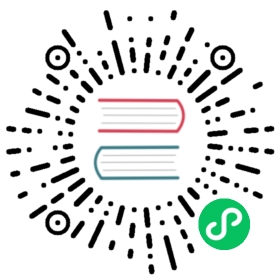Feature tags
Introduction
Godot has a special system to tag availability of features. Each feature is represented as a string, which can refer to many of the following:
Platform name.
Platform architecture (64-bit or 32-bit, x86 or ARM).
Platform type (desktop, mobile, Web).
Supported texture compression algorithms on the platform.
Whether a build is
debugorrelease(debugincludes the editor).Whether the project is running from the editor or a “standalone” binary.
Many more things.
Features can be queried at run-time from the singleton API by calling:
OS.has_feature(name)
Default features
Here is a list of most feature tags in Godot. Keep in mind they are case-sensitive:
Feature tag | Description |
|---|---|
Android | Running on Android |
HTML5 | Running on HTML5 |
JavaScript | JavaScript singleton is available |
OSX | Running on macOS |
iOS | Running on iOS |
UWP | Running on UWP |
Windows | Running on Windows |
X11 | Running on X11 (Linux/BSD desktop) |
Server | Running on the headless server platform |
debug | Running on a debug build (including the editor) |
release | Running on a release build |
editor | Running on an editor build |
standalone | Running on a non-editor build |
64 | Running on a 64-bit build (any architecture) |
32 | Running on a 32-bit build (any architecture) |
x86_64 | Running on a 64-bit x86 build |
x86 | Running on a 32-bit x86 build |
arm64 | Running on a 64-bit ARM build |
arm | Running on a 32-bit ARM build |
mobile | Host OS is a mobile platform |
pc | Host OS is a PC platform (desktop/laptop) |
web | Host OS is a Web browser |
etc | Textures using ETC1 compression are supported |
etc2 | Textures using ETC2 compression are supported |
s3tc | Textures using S3TC (DXT/BC) compression are supported |
pvrtc | Textures using PVRTC compression are supported |
Custom features
It is possible to add custom features to a build; use the relevant field in the export preset used to generate it:

Overriding project settings
Features can be used to override specific configuration values in the Project Settings. This allows you to better customize any configuration when doing a build.
In the following example, a different icon is added for the demo build of the game (which was customized in a special export preset, which, in turn, includes only demo levels).

After overriding, a new field is added for this specific configuration:

Note
When using the project settings “override.cfg” functionality (which is unrelated to feature tags), remember that feature tags still apply. Therefore, make sure to also override the setting with the desired feature tag(s) if you want them to override base project settings on all platforms and configurations.
Default overrides
There are already a lot of settings that come with overrides by default; they can be found in many sections of the project settings.

Customizing the build
Feature tags can be used to customize a build process too, by writing a custom ExportPlugin. They are also used to specify which shared library is loaded and exported in GDNative.