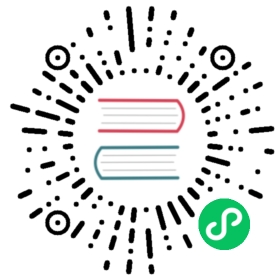Project organization
Introduction
Since Godot has no restrictions on project structure or filesystem usage, organizing files when learning the engine can seem challenging. This tutorial suggests a workflow which should be a good starting point. We will also cover using version control with Godot.
Organization
Godot is scene-based in nature, and uses the filesystem as-is, without metadata or an asset database.
Unlike other engines, many resources are contained within the scene itself, so the amount of files in the filesystem is considerably lower.
Considering that, the most common approach is to group assets as close to scenes as possible; when a project grows, it makes it more maintainable.
As an example, one can usually place into a single folder their basic assets, such as sprite images, 3D model meshes, materials, and music, etc. They can then use a separate folder to store built levels that use them.
/project.godot/docs/.gdignore # See "Ignoring specific folders" below/docs/learning.html/models/town/house/house.dae/models/town/house/window.png/models/town/house/door.png/characters/player/cubio.dae/characters/player/cubio.png/characters/enemies/goblin/goblin.dae/characters/enemies/goblin/goblin.png/characters/npcs/suzanne/suzanne.dae/characters/npcs/suzanne/suzanne.png/levels/riverdale/riverdale.scn
Style guide
For consistency across projects, we recommend following these guidelines:
- Use snake_case for folder and file names (with the exception of C# scripts). This sidesteps case sensitivity issues that can crop up after exporting a project on Windows. C# scripts are an exception to this rule, as the convention is to name them after the class name which should be in PascalCase.
- Use PascalCase for node names, as this matches built-in node casing.
- In general, keep third-party resources in a top-level
addons/folder, even if they aren’t editor plugins. This makes it easier to track which files are third-party. There are some exceptions to this rule; for instance, if you use third-party game assets for a character, it makes more sense to include them within the same folder as the character scenes and scripts.
Importing
Godot versions prior to 3.0 did the import process from files outside the project. While this can be useful in large projects, it resulted in an organization hassle for most developers.
Because of this, assets are now transparently imported from within the project folder.
Ignoring specific folders
To prevent Godot from importing files contained in a specific folder, create an empty file called .gdignore in the folder (the leading . is required). This can be useful to speed up the initial project importing.
Note
To create a file whose name starts with a dot on Windows, you can use a text editor such as Notepad++ or use the following command in a command prompt: type nul > .gdignore
Once the folder is ignored, resources in that folder can’t be loaded anymore using the load() and preload() methods.
Ignoring a folder will also automatically hide it from the FileSystem dock, which can be useful to reduce clutter.
Case sensitivity
Windows and recent macOS versions use case-insensitive filesystems by default, whereas Linux distributions use a case-sensitive filesystem by default. This can cause issues after exporting a project, since Godot’s PCK virtual filesystem is case-sensitive. To avoid this, it’s recommended to stick to snake_case naming for all files in the project (and lowercase characters in general).
Note
You can break this rule when style guides say otherwise (such as the C# style guide). Still, be consistent to avoid mistakes.
On Windows 10, to further avoid mistakes related to case sensitivity, you can also make the project folder case-sensitive. After enabling the Windows Subsystem for Linux feature, run the following command in a PowerShell window:
# To enable case-sensitivity:fsutil file setcasesensitiveinfo <path to project folder> enable# To disable case-sensitivity:fsutil file setcasesensitiveinfo <path to project folder> disable
If you haven’t enabled the Windows Subsystem for Linux, you can enter the following line in a PowerShell window running as Administrator then reboot when asked:
Enable-WindowsOptionalFeature -Online -FeatureName Microsoft-Windows-Subsystem-Linux