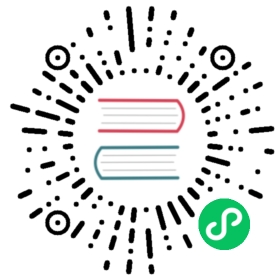Inspector plugins
The inspector dock supports custom plugins to create your own widgets for editing properties. This tutorial explains how to use the EditorInspectorPlugin and EditorProperty classes to write such plugins with the example of creating a custom value editor.
Setup
Just like Making plugins, we start out by making a new plugin, getting a plugin.cfg file created, and start with our EditorPlugin. However, instead of using add_custom_node or add_control_to_dock we’ll use add_inspector_plugin.
GDScript
toolextends EditorPluginvar pluginfunc _enter_tree():# EditorInspectorPlugin is a resource, so we use `new()` instead of `instance()`.plugin = preload("res://addons/MyPlugin/MyInspectorPlugin.gd").new()add_inspector_plugin(plugin)func _exit_tree():remove_inspector_plugin(plugin)
EditorInspectorPlugin
To actually connect into the Inspector, we create a EditorInspectorPlugin class. This script provides the “hooks” to the inspector. Thanks to this class, the editor will call the functions within the EditorInspectorPlugin while it goes through the process of building the UI for the inspector. The script is used to check if we should enable ourselves for any Object that is currently in the inspector (including any Resource that is embedded!).
Once enabled, EditorInspectorPlugin has methods that allow for adding EditorProperty nodes or just custom Control nodes to the beginning and end of the inspector for that Object, or for overriding or changing existing property editors.
GDScript
# MyInspectorPlugin.gdextends EditorInspectorPluginfunc can_handle(object):# Here you can specify which object types (classes) should be handled by# this plugin. For example if the plugin is specific to your player# class defined with `class_name MyPlayer`, you can do:# `return object is MyPlayer`# In this example we'll support all objects, so:return truefunc parse_property(object, type, path, hint, hint_text, usage):# We will handle properties of type integer.if type == TYPE_INT:# Register *an instance* of the custom property editor that we'll define next.add_property_editor(path, MyIntEditor.new())# We return `true` to notify the inspector that we'll be handling# this integer property, so it doesn't need to parse other plugins# (including built-in ones) for an appropriate editor.return trueelse:return false
EditorProperty
Next, we define the actual EditorProperty custom value editor that we want instantiated to edit integers. This is a custom Control and we can add any kinds of additional nodes to make advanced widgets to embed in the inspector.
GDScript
# MyIntEditor.gdextends EditorPropertyclass_name MyIntEditorvar updating = falsevar spin = EditorSpinSlider.new()func _init():# We'll add an EditorSpinSlider control, which is the same that the# inspector already uses for integer and float edition.# If you want to put the editor below the property name, use:# `set_bottom_editor(spin)`# Otherwise to put it inline with the property name use:add_child(spin)# To remember focus when selected back:add_focusable(spin)# Setup the EditorSpinSliderspin.set_min(0)spin.set_max(1000)spin.connect("value_changed", self, "_spin_changed")func _spin_changed(value):if (updating):returnemit_changed(get_edited_property(), value)func update_property():var new_value = get_edited_object()[get_edited_property()]updating = truespin.set_value(new_value)updating = false