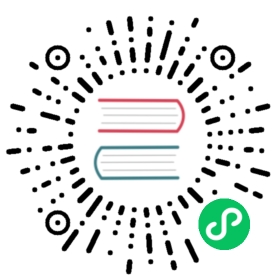Work in progress
The content of this page was not yet updated for Godot 4.1 and may be outdated. If you know how to improve this page or you can confirm that it’s up to date, feel free to open a pull request.
Creating Android plugins
Introduction
Android plugins are powerful tools to extend the capabilities of the Godot engine by tapping into the functionality provided by the Android platform and ecosystem.
Mobile gaming monetization is one such example since it requires features and capabilities that don’t belong to the core feature set of a game engine:
Analytics
In-app purchases
Receipt validation
Install tracking
Ads
Video ads
Cross-promotion
In-game soft & hard currencies
Promo codes
A/B testing
Login
Cloud saves
Leaderboards and scores
User support & feedback
Posting to Facebook, Twitter, etc.
Push notifications
Android plugin
While introduced in Godot 3.2, the Android plugin system got a significant architecture update starting with Godot 3.2.2. The new plugin system is backward-incompatible with the previous one and in Godot 4.0, the previous system was fully deprecated and removed. Since we previously did not version the Android plugin systems, the new one is now labelled v1 and is the starting point for the modern Godot Android ecosystem.
As a prerequisite, make sure you understand how to set up a custom build environment for Android.
At its core, a Godot Android plugin is a Android archive library (aar archive file) with the following caveats:
The library must have a dependency on the Godot engine library (
godot-lib.<version>.<status>.aar). A stable version is made available for each Godot release on the Godot download page.The library must include a specifically configured
<meta-data>tag in its manifest file.
Building an Android plugin
Prerequisite: Android Studio is strongly recommended as the IDE to use to create Android plugins. The instructions below assumes that you’re using Android Studio.
Follow these instructions to create an Android library module for your plugin.
Add the Godot engine library as a dependency to your plugin module:
Download the Godot engine library (
godot-lib.<version>.<status>.aar) from the Godot download page (e.g:godot-lib.4.0.stable.aar).Follow these instructions to add the Godot engine library as a dependency for your plugin.
In the plugin module’s
build.gradlefile, replaceimplementationwithcompileOnlyfor the dependency line for the Godot engine library.
Create a new class in the plugin module and make sure it extends
org.godotengine.godot.plugin.GodotPlugin. At runtime, it will be used to instantiate a singleton object that will be used by the Godot engine to load, initialize and run the plugin.Update the plugin
AndroidManifest.xmlfile:
Open the plugin
AndroidManifest.xmlfile.Add the
<application></application>tag if it’s missing.In the
<application>tag, add a<meta-data>tag setup as follow:
<meta-dataandroid:name="org.godotengine.plugin.v1.[PluginName]"android:value="[plugin.init.ClassFullName]" />Where
PluginNameis the name of the plugin, andplugin.init.ClassFullNameis the full name (package + class name) of the plugin loading class.
Add the remaining logic for your plugin and run the
gradlew buildcommand to generate the plugin’saarfile. The build will likely generate both adebugandreleaseaarfiles. Depending on your need, pick only one version (usually thereleaseone) which to provide your users with.It’s recommended that the
aarfilename matches the following pattern:[PluginName]*.aarwherePluginNameis the name of the plugin in PascalCase (e.g.:GodotPayment.release.aar).Create a Godot Android Plugin configuration file to help the system detect and load your plugin:
The configuration file extension must be
gdap(e.g.:MyPlugin.gdap).The configuration file format is as follow:
[config]name="MyPlugin"binary_type="local"binary="MyPlugin.aar"[dependencies]local=["local_dep1.aar", "local_dep2.aar"]remote=["example.plugin.android:remote-dep1:0.0.1", "example.plugin.android:remote-dep2:0.0.1"]custom_maven_repos=["https://repo.mycompany.com/maven2"]The
configsection and fields are required and defined as follow:
name: name of the plugin.
binary_type: can be either
localorremote. The type affects the binary field.binary:
If binary_type is
local, then this should be the filepath of the pluginaarfile.
The filepath can be relative (e.g.:
MyPlugin.aar) in which case it’s relative to theres://android/pluginsdirectory.The filepath can be absolute:
res://some_path/MyPlugin.aar.If binary_type is
remote, then this should be a declaration for a remote gradle binary (e.g.:org.godot.example:my-plugin:0.0.0).
The `dependencies` section and fields are optional and defined as follow:- **local**: contains a list of filepaths to the local `.aar` binary files the plugin depends on. Similarly to the `binary` field (when the `binary_type` is `local`), the local binaries' filepaths can be relative or absolute.- **remote**: contains a list of remote binary gradle dependencies for the plugin.- **custom\_maven\_repos**: contains a list of URLs specifying the custom maven repositories required for the plugin's dependencies.
Loading and using an Android plugin
Move the plugin configuration file (e.g: MyPlugin.gdap) and, if any, its local binary (e.g: MyPlugin.aar) and dependencies to the Godot project’s res://android/plugins directory.
The Godot editor will automatically parse all .gdap files in the res://android/plugins directory and show a list of detected and toggleable plugins in the Android export presets window under the Plugins section.
In order to allow GDScript to communicate with your Java Singleton, you must annotate your function with @UsedByGodot. The name called from GDScript must match the function name exactly. There is no coercing snake_case to camelCase.

From your script:
if Engine.has_singleton("MyPlugin"):var singleton = Engine.get_singleton("MyPlugin")print(singleton.myPluginFunction("World"))
Bundling GDExtension resources
An Android plugin can define and provide C/C++ GDExtension resources, either to provide and/or access functionality from the game logic. The GDExtension resources can be bundled within the plugin aar file which simplifies the distribution and deployment process:
The shared libraries (
.so) for the defined GDExtension libraries will be automatically bundled by theaarbuild system.Godot
*.gdnliband*.gdnsresource files must be manually defined in the pluginassetsdirectory. The recommended path for these resources relative to theassetsdirectory should be:godot/plugin/v1/[PluginName]/.
For GDExtension libraries, the plugin singleton object must override the org.godotengine.godot.plugin.GodotPlugin::getPluginGDNativeLibrariesPaths() method, and return the paths to the bundled GDExtension libraries config files (*.gdextension). The paths must be relative to the assets directory. At runtime, the plugin will provide these paths to Godot core which will use them to load and initialize the bundled GDExtension libraries.
Reference implementations
Troubleshooting
Godot crashes upon load
Check adb logcat for possible problems, then:
Check that the methods exposed by the plugin used the following Java types:
void,boolean,int,float,java.lang.String,org.godotengine.godot.Dictionary,int[],byte[],float[],java.lang.String[].More complex datatypes are not supported for now.