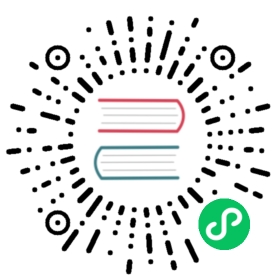Up to date
This page is up to date for Godot 4.1. If you still find outdated information, please open an issue.
TSCN file format
The TSCN (text scene) file format represents a single scene tree inside Godot. Unlike binary SCN files, TSCN files have the advantage of being mostly human-readable and easy for version control systems to manage.
The ESCN (exported scene) file format is identical to the TSCN file format, but is used to indicate to Godot that the file has been exported from another program and should not be edited by the user from within Godot. Unlike SCN and TSCN files, during import, ESCN files are compiled to binary SCN files stored inside the .godot/imported/ folder. This reduces the data size and speeds up loading, as binary formats are faster to load compared to text-based formats.
To make files more compact, properties equal to the default value are not stored in scene/resource files. It is possible to write them manually, but they will be discarded when saving the file.
For those looking for a complete description, the parsing is handled in the file resource_format_text.cpp in the ResourceFormatLoaderText class.
Note
The scene and resource file formats have changed significantly in Godot 4, with the introduction of string-based UIDs to replace incremental integer IDs.
Mesh, skeleton and animation data is also stored differently compared to Godot 3. You can read about some of the changes in this article: Animation data rework for 4.0
Scenes and resources saved with Godot 4.x contain format=3 in their header, whereas Godot 3.x uses format=2 instead.
File structure
There are five main sections inside the TSCN file:
File descriptor
External resources
Internal resources
Nodes
Connections
The file descriptor looks like [gd_scene load_steps=4 format=3 uid="uid://cecaux1sm7mo0"] and should be the first entry in the file. The load_steps parameter is equal to the total amount of resources (internal and external) plus one (for the file itself). If the file has no resources, load_steps is omitted. The engine will still load the file correctly if load_steps is incorrect, but this will affect loading bars and any other piece of code relying on that value.
uid is an unique string-based identifier representing the scene. This is used by the engine to track files that are moved around, even while the editor is closed. Scripts can also load UID-based resources using the uid:// path prefix to avoid relying on filesystem paths. This makes it possible to move around a file in the project, but still be able to load it in scripts without having to modify the script. Godot does not use external files to keep track of IDs, which means no central metadata storage location is required within the project. See this pull request for detailed information.
These sections should appear in order, but it can be hard to distinguish them. The only difference between them is the first element in the heading for all of the items in the section. For example, the heading of all external resources should start with [ext_resource ...].
A TSCN file may contain single-line comments starting with a semicolon (;). However, comments will be discarded when saving the file using the Godot editor. Whitespace within a TSCN file is not significant (except within strings), but extraneous whitespace will be discarded when saving the file.
Entries inside the file
A heading looks like [<resource_type> key1=value1 key2=value2 key3=value3 ...] where resource_type is one of:
ext_resourcesub_resourcenodeconnection
Below every heading comes zero or more key = value pairs. The values can be complex datatypes such as Arrays, Transforms, Colors, and so on. For example, a Node3D looks like:
[node name="Cube" type="Node3D"]transform = Transform3D(1, 0, 0, 0, 1, 0, 0, 0, 1, 1, 2, 3)
The scene tree
The scene tree is made up of… nodes! The heading of each node consists of its name, parent and (most of the time) a type. For example: [node name="PlayerCamera" type="Camera" parent="Player/Head"]
Other valid keywords include:
instance
instance_placeholder
owner
index(sets the order of appearance in the tree; if absent, inherited nodes will take precedence over plain ones)
groups
The first node in the file, which is also the scene root, must not have a parent="Path/To/Node" entry in its heading. All scene files should have exactly one scene root. If it doesn’t, Godot will fail to import the file. The parent path of other nodes should be absolute, but shouldn’t contain the scene root’s name. If the node is a direct child of the scene root, the path should be ".". Here is an example scene tree (but without any node content):
[node name="Player" type="Node3D"] ; The scene root[node name="Arm" type="Node3D" parent="."] ; Parented to the scene root[node name="Hand" type="Node3D" parent="Arm"] ; Child of "Arm"[node name="Finger" type="Node3D" parent="Arm/Hand"] ; Child of "Hand"
Tip
To make the file structure easier to grasp, you can saving a file with any given node or resource then inspect it yourself in an external editor. You can also make incremental changes in the Godot editor, and keep an external text editor open on the .tscn or .tres file with auto-reload enabled to see what changes.
Here is an example of a scene containing a RigidBody3D-based ball with collision, visuals (mesh + light) and a camera parented to the RigidBody3D:
[gd_scene load_steps=4 format=3 uid="uid://cecaux1sm7mo0"][sub_resource type="SphereShape3D" id="SphereShape3D_tj6p1"][sub_resource type="SphereMesh" id="SphereMesh_4w3ye"][sub_resource type="StandardMaterial3D" id="StandardMaterial3D_k54se"]albedo_color = Color(1, 0.639216, 0.309804, 1)[node name="Ball" type="RigidBody3D"][node name="CollisionShape3D" type="CollisionShape3D" parent="."]shape = SubResource("SphereShape3D_tj6p1")[node name="MeshInstance3D" type="MeshInstance3D" parent="."]mesh = SubResource("SphereMesh_4w3ye")surface_material_override/0 = SubResource("StandardMaterial3D_k54se")[node name="OmniLight3D" type="OmniLight3D" parent="."]light_color = Color(1, 0.698039, 0.321569, 1)omni_range = 10.0[node name="Camera3D" type="Camera3D" parent="."]transform = Transform3D(1, 0, 0, 0, 0.939693, 0.34202, 0, -0.34202, 0.939693, 0, 1, 3)
NodePath
A tree structure is not enough to represent the whole scene. Godot uses a NodePath(Path/To/Node) structure to refer to another node or attribute of the node anywhere in the scene tree. Paths are relative to the current node, with NodePath(".") pointing to the current node and NodePath("") pointing to no node at all.
For instance, MeshInstance3D uses NodePath() to point to its skeleton. Likewise, Animation tracks use NodePath() to point to node properties to animate.
NodePath can also point to a property using a :property_name suffix, and even point to a specific component for vector, transform and color types. This is used by Animation resources to point to specific properties to animate. For example, NodePath("MeshInstance3D:scale.x") points to the x component of the scale Vector3 property in MeshInstance3D.
For example, the skeleton property in the MeshInstance3D node called mesh points to its parent, Armature01:
[node name="mesh" type="MeshInstance3D" parent="Armature01"]skeleton = NodePath("..")
Skeleton3D
The Skeleton3D node inherits the Node3D node, but may alsohave a list of bones described in key-value pairs in the format bones/<id>/<attribute> = value. The bone attributes consist of:
position: Vector3rotation: Quaternionscale: Vector3
These attributes are all optional. For instance, a bone may only define position or rotation without defining the other properties.
Here’s an example of a skeleton node with two bones:
[node name="Skeleton3D" type="Skeleton3D" parent="PlayerModel/Robot_Skeleton" index="0"]bones/1/position = Vector3(0.114471, 2.19771, -0.197845)bones/1/rotation = Quaternion(0.191422, -0.0471201, -0.00831942, 0.980341)bones/2/position = Vector3(-2.59096e-05, 0.236002, 0.000347473)bones/2/rotation = Quaternion(-0.0580488, 0.0310587, -0.0085914, 0.997794)bones/2/scale = Vector3(0.9276, 0.9276, 0.9276)
BoneAttachment3D
The BoneAttachment3D node is an intermediate node to describe some node being parented to a single bone in a Skeleton node. The BoneAttachment has a bone_name = "name of bone" property, as well as a property for the matching bone index.
An example of a Marker3D node parented to a bone in Skeleton:
[node name="GunBone" type="BoneAttachment3D" parent="PlayerModel/Robot_Skeleton/Skeleton3D" index="5"]transform = Transform3D(0.333531, 0.128981, -0.933896, 0.567174, 0.763886, 0.308015, 0.753209, -0.632331, 0.181604, -0.323915, 1.07098, 0.0497144)bone_name = "hand.R"bone_idx = 55[node name="ShootFrom" type="Marker3D" parent="PlayerModel/Robot_Skeleton/Skeleton3D/GunBone"]transform = Transform3D(1, 0, 0, 0, 1, 0, 0, 0, 1, 0, 0.4, 0)
AnimationPlayer
The AnimationPlayer node works with one or more animation libraries stored in AnimationLibrary resources. An animation library is a collection of individual Animation resources, whose structure is documented here.
This split between animations themselves and animation libraries was done in Godot 4, so that animations can be imported separately from 3D meshes, which is a common workflow in 3D animation software. See the original pull request for details.
If the library name is empty, then it acts acts the unique source of animations for this AnimationPlayer. This allows using <animation_name> directly to play animations from script. If you name the library, then you must play it as <library_name>/<animation_name>. This ensures backwards compatibility and keeps the existing workflow if you don’t want to use multiple animation libraries.
Resources
Resources are components that make up the nodes. For example, a MeshInstance3D node will have an accompanying ArrayMesh resource. The ArrayMesh resource may be either internal or external to the TSCN file.
References to the resources are handled by unique string-based IDs in the resource’s heading. This is different from the uid property, which each external resource also has (but subresources don’t).
External resources and internal resources are referred to with ExtResource("id") and SubResource("id"), respectively. Because there have different methods to refer to internal and external resources, you can have the same ID for both an internal and external resource.
For example, to refer to the resource [ext_resource type="Material" uid="uid://c4cp0al3ljsjv" path="res://material.tres" id="1_7bt6s"], you would use ExtResource("1_7bt6s").
External resources
External resources are links to resources not contained within the TSCN file itself. An external resource consists of a path, a type, an UID (used to map its filesystem location to an unique identifier) and an ID (used to refer to the resource in the scene file).
Godot always generates absolute paths relative to the resource directory and thus prefixed with res://, but paths relative to the TSCN file’s location are also valid.
Some example external resources are:
[ext_resource type="Texture2D" uid="uid://ccbm14ebjmpy1" path="res://gradient.tres" id="2_eorut"][ext_resource type="Material" uid="uid://c4cp0al3ljsjv" path="material.tres" id="1_7bt6s"]
Like TSCN files, a TRES file may contain single-line comments starting with a semicolon (;). However, comments will be discarded when saving the resource using the Godot editor. Whitespace within a TRES file is not significant (except within strings), but extraneous whitespace will be discarded when saving the file.
Internal resources
A TSCN file can contain meshes, materials and other data. These are contained in the internal resources section of the file. The heading for an internal resource looks similar to those of external resources, except that it doesn’t have a path. Internal resources also have key=value pairs under each heading. For example, a capsule collision shape looks like:
[sub_resource type="CapsuleShape3D" id="CapsuleShape3D_fdxgg"]radius = 1.0height = 3.0
Some internal resources contain links to other internal resources (such as a mesh having a material). In this case, the referring resource must appear before the reference to it. This means that order matters in the file’s internal resources section.
ArrayMesh
An ArrayMesh consists of several surfaces contained in the _surfaces array (notice the leading underscore). Each surface’s data is stored in a dictionary with the following keys:
aabb: The computed axis-aligned bounding box for visibility.Mesh.PrimitiveTypeGodot enum.0= points,1= lines,2= line strip,3= triangles (most common),4= triangle strip.attribute_data: Vertex attribute data, such as normals, tangents, vertex colors, UV1, UV2 and custom vertex data.bone_aabbs: The axis-aligned bounding box of each bone for visibility.format: The surface’s buffer format.index_count: The number of indices in the surface. This must matchindex_data‘s size.index_data: The index data, which determines which vertices fromvertex_dataare drawn.lods: Level of detail variations, stored as an array. Each LOD level represents two values in the array. The first value is the percentage of screen space the LOD level is most suited for (edge length); the second value is the list of indices that should be drawn for the given LOD level.material: The material used when drawing the surface.name: The surface’s name. This can be used in scripts and is imported from 3D DCCs.primitive: The surface’s primitive type, matching theskin_data: Bone weight data.vertex_count: Number of vertices in the surface. This must matchvertex_data‘s size.vertex_data: The vertex position data.
Here’s an example of an ArrayMesh saved to its own .tres file. Some fields were shortened with ... for brevity:
[gd_resource type="ArrayMesh" load_steps=2 format=3 uid="uid://dww8o7hsqrhx5"][ext_resource type="Material" path="res://player/model/playerobot.tres" id="1_r3bjq"][resource]resource_name = "player_Sphere_016"_surfaces = [{"aabb": AABB(-0.207928, 1.21409, -0.14545, 0.415856, 0.226569, 0.223374),"attribute_data": PackedByteArray(63, 121, ..., 117, 63),"bone_aabbs": [AABB(0, 0, 0, -1, -1, -1), ..., AABB(-0.207928, 1.21409, -0.14545, 0.134291, 0.226569, 0.223374)],"format": 7191,"index_count": 1224,"index_data": PackedByteArray(30, 0, ..., 150, 4),"lods": [0.0382013, PackedByteArray(33, 1, ..., 150, 4)],"material": ExtResource("1_r3bjq"),"name": "playerobot","primitive": 3,"skin_data": PackedByteArray(15, 0, ..., 0, 0),"vertex_count": 1250,"vertex_data": PackedByteArray(196, 169, ..., 11, 38)}]blend_shape_mode = 0
Animation
Each animation has the following properties:
length: The animation’s length in seconds. Note that keyframes may be placed outside the[0; length]interval, but they may have no effect depending on the interpolation mode chosen.loop_mode:0= no looping,1= wrap-around looping,2= clamped looping.step: The step size to use when editing this animation in the editor. This is only used in the editor; it doesn’t affect animation playback in any way.
Each track is described by a list of key-value pairs in the format tracks/<id>/<attribute>. Each track includes:
type: The track’s type. This defines what kind of properties may be animated by this track, and how it’ll be exposed to the user in the editor. Valid types arevalue(generic property track),position_3d,rotation_3d,scale_3d,blend_shape(optimized 3D animation tracks),method(method call tracks),bezier(Bezier curve tracks),audio(audio playback tracks),animation(tracks that play other animations).imported:trueif the track was created from an imported 3D scene,falseif it was manually created by the user in the Godot editor or using a script.enabled:trueif the track is effective,falseif it was disabled in the editor.path: Path to the node property that will be affected by the track. The property is written after the node path with a:separator.interp: The interpolation mode to use.0= nearest,1= linear,2= cubic,3= linear angle,4= cubic angle.loop_wrap:trueif the track is designed to wrap around when the animation is looping,falseif the track clamps to the first/last keyframes.keys: The animation track’s values. This attribute’s structure depends on thetype.
Here is a scene containing an AnimationPlayer that scales down a cube over time using a generic property track. The AnimationLibrary workflow was not used, so the animation library has an empty name (but the animation is still given a scale_down name). Note that the RESET track was not created in this AnimationPlayer for brevity:
[gd_scene load_steps=4 format=3 uid="uid://cdyt3nktp6y6"][sub_resource type="Animation" id="Animation_r2qdp"]resource_name = "scale_down"length = 1.5loop_mode = 2step = 0.05tracks/0/type = "value"tracks/0/imported = falsetracks/0/enabled = truetracks/0/path = NodePath("Box:scale")tracks/0/interp = 1tracks/0/loop_wrap = truetracks/0/keys = {"times": PackedFloat32Array(0, 1),"transitions": PackedFloat32Array(1, 1),"update": 0,"values": [Vector3(1, 1, 1), Vector3(0, 0, 0)]}[sub_resource type="AnimationLibrary" id="AnimationLibrary_4qx36"]_data = {"scale_down": SubResource("Animation_r2qdp")}[sub_resource type="BoxMesh" id="BoxMesh_u688r"][node name="Node3D" type="Node3D"][node name="AnimationPlayer" type="AnimationPlayer" parent="."]autoplay = "scale_down"libraries = {"": SubResource("AnimationLibrary_4qx36")}[node name="Box" type="MeshInstance3D" parent="."]mesh = SubResource("BoxMesh_u688r")
For generic property value tracks, keys is a dictionary containing 3 arrays with positions in times (PackedFloat32Array), easing values in transitions (PackedFloat32Array) and values in values (Array). There is an additional update property, which is an integer with the values 0 = continuous, 1 = discrete, 2 = capture.
Here is a second Animation resource that makes use of the 3D Position and 3D Rotation tracks. These tracks (in addition to the 3D Scale track) replace Transform tracks from Godot 3. They are optimized for fast playback and can optionally be compressed.
The downside of these optimized track types is that they can’t use custom easing values. Instead, all keyframes use linear interpolation. That said, you can still opt for using nearest or cubic interpolation for all keyframes in a given track by changing the track’s interpolation mode.
[sub_resource type="Animation" id="Animation_r2qdp"]resource_name = "move_and_rotate"length = 1.5loop_mode = 2step = 0.05tracks/0/type = "position_3d"tracks/0/imported = falsetracks/0/enabled = truetracks/0/path = NodePath("Box")tracks/0/interp = 1tracks/0/loop_wrap = truetracks/0/keys = PackedFloat32Array(0, 1, 0, 0, 0, 1.5, 1, 1.5, 1, 0)tracks/1/type = "rotation_3d"tracks/1/imported = falsetracks/1/enabled = truetracks/1/path = NodePath("Box")tracks/1/interp = 1tracks/1/loop_wrap = truetracks/1/keys = PackedFloat32Array(0, 1, 0.211, -0.047, 0.211, 0.953, 1.5, 1, 0.005, 0.976, -0.216, 0.022)
For 3D position, rotation and scale tracks, keys is a PackedFloat32Array with all values stored in a sequence.
In the visual guide below, T is the keyframe’s time in seconds since the start of the animation, E is the keyframe’s transition (currently always 1). For 3D position and scale tracks, X, Y, Z are the Vector3’s coordinates. For 3D rotation tracks, X, Y, Z and W are the Quaternion’s coordinates.
# For 3D position and scale, which use Vector3:tracks/<id>/keys = PackedFloat32Array(T, E, X, Y, Z, T, E, X, Y, Z, ...)# For 3D rotation, which use Quaternion:tracks/<id>/keys = PackedFloat32Array(T, E, X, Y, Z, W, T, E, X, Y, Z, W, ...)