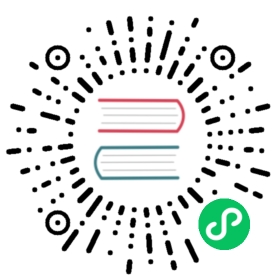Up to date
This page is up to date for Godot 4.1. If you still find outdated information, please open an issue.
Shader materials
Introduction
For the most common cases, Godot provides ready to use materials for most types of shaders, such as StandardMaterial3D, CanvasItemMaterial and ParticleProcessMaterial. They are flexible implementations that cover most use cases.
Shader materials allow writing a custom shader directly, for maximum flexibility. Examples of this are:
Create procedural textures.
Create complex texture blending effects.
Create animated materials, or materials that change over time.
Create refractive effects or other advanced effects.
Create special lighting shaders for more exotic materials.
Animate vertices, like tree leaves or grass.
Create custom particle code.
And much more!
Godot provides built in functionality to make frequent operations easier. Additionally, Godot’s shader editor will detect errors as you type, so you can see your edited shaders in real-time. It is also possible to edit shaders using a visual, node-based graph editor.
Creating a ShaderMaterial
Create a new ShaderMaterial in some object of your choice. Go to the “Material” property and create a ShaderMaterial.

Next, click on the shader material to see its properties. From here you can create a shader or visual shader. Regular shaders use code to set their properties while a visual shader uses a node based workflow.
If you need to you can convert a visual shader to a text shader. However you can’t convert a text shader to a visual shader.
Choose one of them and you can start editing your shader.

If you create a regular shader click on it and the shader editor will open.

If you create a visual shader the visual shader editor will open automatically.

In the visual shader editor you can click a button and see what your visual shader looks like as shader code. This can be useful if you’re trying to replicate a text shader as nodes, or it can be used as a preview for converting your visual shader to a text shader.

Note
To learn more about visual shaders, read Using VisualShaders.
Converting to ShaderMaterial
It is possible to convert from StandardMaterial3D, CanvasItemMaterial and ParticleProcessMaterial to ShaderMaterial. To do so, go to the material properties and select the convert option.

Note
Using the convert option will turn the StandardMaterial3D into a ShaderMaterial with a text shader, not a visual shader.