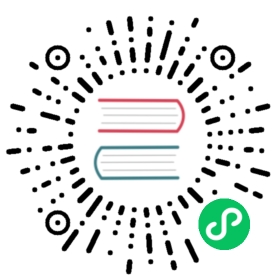Up to date
This page is up to date for Godot 4.1. If you still find outdated information, please open an issue.
The OpenXR passthrough
Passthrough is a technique where camera images are used to present the environment of the user as the background. This turns a VR headset into an AR headset, often referred to as Mixed Reality or MR.
Note
As passthrough is relatively new there isn’t a singular way this is implemented across platforms. There may be additions in the future so this is a work in progress.
Passthrough extension
OpenXR has a vendor extension for passthrough submitted by Meta. Currently this extension is only supported on Quest and PICO but may be adopted by other headsets in the future.
XRInterface has entry points for passthrough so different interfaces can implement this feature. For OpenXRInterface the meta passthrough extension is implemented here.
In code you can call is_passthrough_supported to check if this extension is available. If so you can simply enable passthrough by calling start_passthrough. You can call stop_passthrough to disable passthrough.
You do need to make sure the background is transparent. You need to enable the transparent_bg property on the viewport. Some background environment settings will still fill the background with an opaque color, you can use a custom color with a color that has alpha set to 0.
The OpenXR runtime will display the camera image as the background.
Note
For privacy reasons no access is given to the camera image.
Warning
After passthrough is enabled it is possible to change settings that will break passthrough. Be sure not to disable the transparent_bg setting or change the environment blend mode. This will result in the camera image no longer being visible but you still incur the overhead.
Always use stop_passthrough if you wish to turn off passthrough.
Finally, for using passthrough on the Quest you must set the following export property:

Passthrough through AR
Some of the headsets recently adding OpenXR support have taken a different approach. They simply mimic being an AR device. The Lynx R1 is such a device but others may be doing the same.
The following thus applies to both passthrough devices that mimic AR, and actual AR devices.
If is_passthrough_supported returns false the next step is to call get_supported_environment_blend_modes. This will return a list of supported blend modes for submitting the main render image to OpenXR.
We need to check if XR_ENV_BLEND_MODE_ALPHA_BLEND is present in this list. If so we can tell OpenXR to expect an image that can be alpha blended with a background. To do this, we simply call set_environment_blend_mode(xr_interface.XR_ENV_BLEND_MODE_ALPHA_BLEND).
We must also set transparent_bg to true and adjust the environment to ensure we submit the right image.
Putting it together
Putting the above together we can use the following code as a base:
func enable_passthrough() -> bool:var xr_interface: XRInterface = XRServer.primary_interfaceif xr_interface and xr_interface.is_passthrough_supported():if !xr_interface.start_passthrough():return falseelse:var modes = xr_interface.get_supported_environment_blend_modes()if xr_interface.XR_ENV_BLEND_MODE_ALPHA_BLEND in modes:xr_interface.set_environment_blend_mode(xr_interface.XR_ENV_BLEND_MODE_ALPHA_BLEND)else:return falseget_viewport().transparent_bg = truereturn true