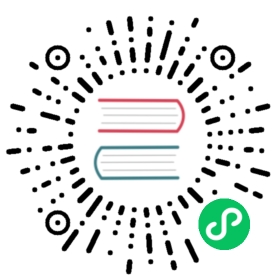Up to date
This page is up to date for Godot 4.1. If you still find outdated information, please open an issue.
TouchScreenButton
Inherits: Node2D < CanvasItem < Node < Object
Button for touch screen devices for gameplay use.
Description
TouchScreenButton allows you to create on-screen buttons for touch devices. It’s intended for gameplay use, such as a unit you have to touch to move. Unlike Button, TouchScreenButton supports multitouch out of the box. Several TouchScreenButtons can be pressed at the same time with touch input.
This node inherits from Node2D. Unlike with Control nodes, you cannot set anchors on it. If you want to create menus or user interfaces, you may want to use Button nodes instead. To make button nodes react to touch events, you can enable the Emulate Mouse option in the Project Settings.
You can configure TouchScreenButton to be visible only on touch devices, helping you develop your game both for desktop and mobile devices.
Properties
| ||
| ||
| ||
| ||
|
Methods
is_pressed ( ) const |
Signals
pressed ( )
Emitted when the button is pressed (down).
released ( )
Emitted when the button is released (up).
Enumerations
enum VisibilityMode:
VisibilityMode VISIBILITY_ALWAYS = 0
Always visible.
VisibilityMode VISIBILITY_TOUCHSCREEN_ONLY = 1
Visible on touch screens only.
Property Descriptions
String action = ""
The button’s action. Actions can be handled with InputEventAction.
BitMap bitmask
The button’s bitmask.
bool passby_press = false
If true, the pressed and released signals are emitted whenever a pressed finger goes in and out of the button, even if the pressure started outside the active area of the button.
Note: This is a “pass-by” (not “bypass”) press mode.
Shape2D shape
The button’s shape.
bool shape_centered = true
If true, the button’s shape is centered in the provided texture. If no texture is used, this property has no effect.
bool shape_visible = true
If true, the button’s shape is visible in the editor.
Texture2D texture_normal
The button’s texture for the normal state.
Texture2D texture_pressed
The button’s texture for the pressed state.
VisibilityMode visibility_mode = 0
void set_visibility_mode ( VisibilityMode value )
VisibilityMode get_visibility_mode ( )
The button’s visibility mode. See VisibilityMode for possible values.
Method Descriptions
bool is_pressed ( ) const
Returns true if this button is currently pressed.