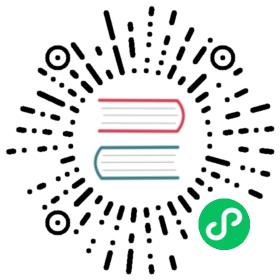Work in progress
The content of this page was not yet updated for Godot 4.0 and may be outdated. If you know how to improve this page or you can confirm that it’s up to date, feel free to open a pull request.
Exporting for dedicated servers
If you want to run a dedicated server for your project on a machine that doesn’t have a GPU or display server available, you’ll need to use a server build of Godot.
Platform support
Linux: Download an official Linux server binary. To compile a server binary from source, follow instructions in Compiling for Linux, *BSD.
Windows: There is no dedicated server build for Windows yet. As an alternative, you can use the
--no-windowcommand-line argument to prevent Godot from spawning a window. Note that even with the--no-windowcommand-line argument, you’ll need to have OpenGL support available on the Windows machine.
If your project uses C#, you’ll have to use a Mono-enabled server binary.
“Headless” versus “server” binaries
The server download page offers two kinds of binaries with several differences.
Server: Use this one for running dedicated servers. It does not contain editor functionality, and is therefore smaller and more optimized.
Headless: This binary contains editor functionality and is intended to be used for exporting projects. This binary can be used to run dedicated servers, but it’s not recommended as it’s larger and less optimized.
Exporting a PCK file
There are two ways to export a project for a server:
Create a Linux/X11 export preset, define a custom Release export template that points to the server binary then export the project as usual.
Export a PCK file only, preferably from a Linux/X11 export preset.
Both methods should result in identical output. The text below describes the PCK file approach.
Once you’ve downloaded a server binary, you should export a PCK file containing your project data. After creating the export preset, click Export PCK/ZIP at the bottom of the Export dialog then choose a destination path. The Export With Debug checkbox in the file dialog has no bearing on the final PCK file, so you can leave it as-is.
See Exporting projects for more information.
Note
If you’re exporting the project from a headless editor, call the headless editor with the --export-pack option while in the project folder to export only a PCK file.
Note
The PCK file will include resources not normally needed by the server, such as textures and sounds. This means the PCK file will be larger than it could possibly be. Support for stripping unneeded resources from a PCK for server usage is planned in a future Godot release.
On the bright side, this allows the same PCK file to be used both by a client and dedicated server build. This can be useful if you want to ship a single archive that can be used both as a client and dedicated server.
Preparing the server distribution
After downloading or compiling a server binary, you should now place it in the same folder as the PCK file you’ve exported. The server binary should have the same name as the PCK (excluding the extension). This lets Godot detect and use the PCK file automatically. If you want to start a server with a PCK that has a different name, you can specify the path to the PCK file using the --main-pack command-line argument:
./godot-server --main-pack my_project.pck
Warning
Make sure the aforementioned godot-server has the executable permission defined by running chmod +x godot-server (if the binary is called godot-server). Otherwise, you may get a “command not found” or “permission denied” error message when trying to run the Godot server binary.
Starting the dedicated server
If both your client and server are part of the same Godot project, you will have to add a way to start the server directly using a command-line argument. This can be done by adding the following code snippet in your main scene (or a singleton)’s _ready() method:
GDScriptC#
if "--server" in OS.get_cmdline_args():# Run your server startup code here...# Using this check, you can start a dedicated server by running# a Godot binary (headless or not) with the `--server` command-line argument.pass
using System.Linq;if (OS.GetCmdlineArgs().Contains("--server")){// Run your server startup code here...// Using this check, you can start a dedicated server by running// a Godot binary (headless or not) with the `--server` command-line argument.}
Alternatively, you can make the dedicated server always start up if a headless or server binary is detected:
GDScriptC#
# Note: Feature tags are case-sensitive! It's "server", not "Server".if OS.has_feature("server"):# Run your server startup code here...# Note that using this check may break unit testing scripts when# running them with headless or server binaries.pass
// Note: Feature tags are case-sensitive! It's "server", not "Server".if (OS.HasFeature("server")){// Run your server startup code here...// Note that using this check may break unit testing scripts when// running them with headless or server binaries.}
If your client and server are separate Godot projects, your server should most likely be configured in a way where running the main scene starts a server automatically.
Next steps
On Linux, to make your dedicated server restart after a crash or system reboot, you can create a systemd service. This also lets you view server logs in a more convenient fashion, with automatic log rotation provided by systemd.
If you have experience with containers, you could also look into wrapping your dedicated server in a Docker container. This way, it can be used more easily in an automatic scaling setup (which is outside the scope of this tutorial).