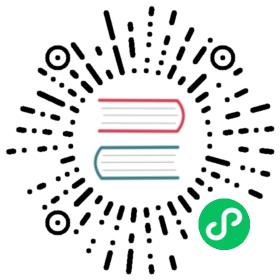Up to date
This page is up to date for Godot 4.0. If you still find outdated information, please open an issue.
Introduction to the buildsystem
Setup
Godot uses the SCons build system. Please refer to the documentation for:
Platform selection
Godot’s build system will begin by detecting the platforms it can build for. If not detected, the platform will simply not appear on the list of available platforms. The build requirements for each platform are described in the rest of this tutorial section.
SCons is invoked by just calling scons. If no platform is specified, SCons will detect the target platform automatically based on the host platform. It will then start building for the target platform right away.
To list the available target platforms, use scons platform=list:
scons platform=listscons: Reading SConscript files ...The following platforms are available:androidjavascriptlinuxbsdserverwindowsPlease run SCons again and select a valid platform: platform=<string>
To build for a platform (for example, linuxbsd), run with the platform= (or p= to make it short) argument:
scons platform=linuxbsd
This will start the build process, which will take a while. By default, Godot’s SCons setup is configured to use all CPU threads but one (to keep the system responsive during compilation). If you want to adjust how many CPU threads SCons will use, use the -j <threads> parameter to specify how many threads will be used for the build.
Example for using 4 threads:
scons platform=linuxbsd -j4
Resulting binary
The resulting binaries will be placed in the bin/ subdirectory, generally with this naming convention:
godot.<platform>.<target>[.dev][.double].<arch>[.<extra_suffix>][.<ext>]
For the previous build attempt, the result would look like this:
ls binbin/godot.linuxbsd.editor.x86_64
This means that the binary is for Linux or *BSD (not both), is not optimized, has the whole editor compiled in, and is meant for 64 bits.
A Windows binary with the same configuration will look like this:
C:\godot> dir bin/godot.windows.editor.64.exe
Copy that binary to any location you like, as it contains the Project Manager, editor and all means to execute the game. However, it lacks the data to export it to the different platforms. For that the export templates are needed (which can be either downloaded from godotengine.org, or you can build them yourself).
Aside from that, there are a few standard options that can be set in all build targets, and which will be explained below.
Target
Target controls if the editor is contained and debug flags are used. All builds are optimized. Each mode means:
editor: Build with editor, optimized, with debugging code (defines:
TOOLS_ENABLED,DEBUG_ENABLED,-O2//O2)template_debug: Build with C++ debugging symbols (defines:
DEBUG_ENABLED,-O2//O2)template_release: Build without symbols (defines:
-O3//O2)
The editor is enabled by default in all PC targets (Linux, Windows, macOS), disabled for everything else. Disabling the editor produces a binary that can run projects but does not include the editor or the Project Manager.
scons platform=<platform> target=editor/template_debug/template_release
Development and production aliases
When creating builds for development (running debugging/profiling tools), you often have different goals compared to production builds (making binaries as fast and small as possible).
Godot provides two aliases for this purpose:
dev_mode=yesis an alias forverbose=yes warnings=extra werror=yes tests=yes. This enables warnings-as-errors behavior (similar to Godot’s continuous integration setup) and also builds unit tests so you can run them locally.production=yesis an alias foruse_static_cpp=yes debug_symbols=no lto=auto. Statically linking libstdc++ allows for better binary portability when compiling for Linux. This alias also enables link-time optimization when compiling for Linux, Web and Windows with MinGW, but keeps LTO disabled when compiling for macOS, iOS or Windows with MSVC. This is because LTO on those platforms is very slow to link or has issues with the generated code.
You can manually override options from those aliases by specifying them on the same command line with different values. For example, you can use scons production=yes debug_symbols=yes to create production-optimized binaries with debugging symbols included.
Dev build
Note
dev_build should not be confused with dev_mode, which is an alias for several development-related options (see above).
When doing engine development the dev_build option can be used together with target to enable dev-specific code. dev_build defines DEV_ENABLED, disables optimization (-O0//0d), enables generating debug symbols, and does not define NDEBUG (so assert() works in thirdparty libraries).
scons platform=<platform> dev_build=yes
This flag appends the .dev suffix (for development) to the generated binary name.
See also
There are additional SCons options to enable sanitizers, which are tools you can enable at compile-time to better debug certain engine issues. See Using sanitizers for more information.
Debugging symbols
By default, debug_symbols=no is used, which means no debugging symbols are included in compiled binaries. Use debug_symbols=yes to include debug symbols within compiled binaries, which allows debuggers and profilers to work correctly. Debugging symbols are also required for Godot’s crash stacktraces to display with references to source code files and lines.
The downside is that debugging symbols are large files (significantly larger than the binaries themselves). As a result, official binaries currently do not include debugging symbols. This means you need to compile Godot yourself to have access to debugging symbols.
When using debug_symbols=yes, you can also use separate_debug_symbols=yes to put debug information in a separate file with a .debug suffix. This allows distributing both files independently. Note that on Windows, when compiling with MSVC, debugging information is always written to a separate .pdb file regardless of separate_debug_symbols.
Tip
Use the strip <path/to/binary> command to remove debugging symbols from a binary you’ve already compiled.
Optimization level
Several compiler optimization levels can be chosen from:
optimize=speed_trace(default when targeting non-Web platforms): Favors execution speed at the cost of larger binary size. Optimizations may sometimes negatively impact debugger usage (stack traces may be less accurate. If this occurs to you, useoptimize=debuginstead.optimize=speed: Favors even more execution speed, at the cost of even larger binary size compared tooptimize=speed_trace. Even less friendly to debugging compared tooptimize=debug, as this uses the most aggressive optimizations available.optimize=size(default when targeting the Web platform): Favors small binaries at the cost of slower execution speed.optimize=debug: Only enables optimizations that do not impact debugging in any way. This results in faster binaries thanoptimize=none, but slower binaries thanoptimize=speed_trace.optimize=none: Do not perform any optimization. This provides the fastest build times, but the slowest execution times.optimize=custom(advanced users only): Do not pass optimization arguments to the C/C++ compilers. You will have to pass arguments manually using theCFLAGS,CCFLAGSandCXXFLAGSSCons options.
Architecture
The arch option is meant to control the CPU or OS version intended to run the binaries. It is focused mostly on desktop platforms and ignored everywhere else.
Supported values for the arch option are auto, x86_32, x86_64, arm32, arm64, rv64, ppc32, ppc64 and wasm32.
scons platform=<platform> arch={auto|x86_32|x86_64|arm32|arm64|rv64|ppc32|ppc64|wasm32}
This flag appends the value of arch to resulting binaries when relevant. The default value arch=auto detects the architecture that matches the host platform.
Custom modules
It’s possible to compile modules residing outside of Godot’s directory tree, along with the built-in modules.
A custom_modules build option can be passed to the command line before compiling. The option represents a comma-separated list of directory paths containing a collection of independent C++ modules that can be seen as C++ packages, just like the built-in modules/ directory.
For instance, it’s possible to provide both relative, absolute, and user directory paths containing such modules:
scons custom_modules="../modules,/abs/path/to/modules,~/src/godot_modules"
Note
If there’s any custom module with the exact directory name as a built-in module, the engine will only compile the custom one. This logic can be used to override built-in module implementations.
See also
Cleaning generated files
Sometimes, you may encounter an error due to generated files being present. You can remove them by using scons --clean <options>, where <options> is the list of build options you’ve used to build Godot previously.
Alternatively, you can use git clean -fixd which will clean build artifacts for all platforms and configurations. Beware, as this will remove all untracked and ignored files in the repository. Don’t run this command if you have uncommitted work!
Other build options
There are several other build options that you can use to configure the way Godot should be built (compiler, debug options, etc.) as well as the features to include/disable.
Check the output of scons --help for details about each option for the version you are willing to compile.
Overriding the build options
Using a file
The default custom.py file can be created at the root of the Godot Engine source to initialize any SCons build options passed via the command line:
# custom.pyoptimize = "size"module_mono_enabled = "yes"use_llvm = "yes"extra_suffix = "game_title"
You can also disable some of the builtin modules before compiling, saving some time it takes to build the engine. See Optimizing a build for size page for more details.
See also
You can use the online Godot build options generator to generate a custom.py file containing SCons options. You can then save this file and place it at the root of your Godot source directory.
Another custom file can be specified explicitly with the profile command line option, both overriding the default build configuration:
scons profile=path/to/custom.py
Note
Build options set from the file can be overridden by the command line options.
It’s also possible to override the options conditionally:
# custom.pyimport version# Override options specific for Godot 3.x and 4.x versions.if version.major == 3:passelif version.major == 4:pass
Using the SCONSFLAGS
SCONSFLAGS is an environment variable which is used by the SCons to set the options automatically without having to supply them via the command line.
For instance, you may want to force a number of CPU threads with the aforementioned -j option for all future builds:
Linux/macOSWindows (cmd)Windows (PowerShell)
export SCONSFLAGS="-j4"
set SCONSFLAGS=-j4
$env:SCONSFLAGS="-j4"
Export templates
Official export templates are downloaded from the Godot Engine site: godotengine.org. However, you might want to build them yourself (in case you want newer ones, you are using custom modules, or simply don’t trust your own shadow).
If you download the official export templates package and unzip it, you will notice that most files are optimized binaries or packages for each platform:
android_debug.apkandroid_release.apkweb_debug.zipweb_release.ziplinux_server_32linux_server_64linux_x11_32_debuglinux_x11_32_releaselinux_x11_64_debuglinux_x11_64_releasemacos.zipversion.txtwindows_32_debug.exewindows_32_release.exewindows_64_debug.exewindows_64_release.exe
To create those yourself, follow the instructions detailed for each platform in this same tutorial section. Each platform explains how to create its own template.
The version.txt file should contain the corresponding Godot version identifier. This file is used to install export templates in a version-specific directory to avoid conflicts. For instance, if you are building export templates for Godot 3.1.1, version.txt should contain 3.1.1.stable on the first line (and nothing else). This version identifier is based on the major, minor, patch (if present) and status lines of the version.py file in the Godot Git repository.
If you are developing for multiple platforms, macOS is definitely the most convenient host platform for cross-compilation, since you can cross-compile for almost every target (except for UWP). Linux and Windows come in second place, but Linux has the advantage of being the easier platform to set this up.