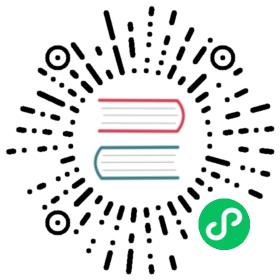Up to date
This page is up to date for Godot 4.0. If you still find outdated information, please open an issue.
Environment
Inherits: Resource < RefCounted < Object
Resource for environment nodes (like WorldEnvironment) that define multiple rendering options.
Description
Resource for environment nodes (like WorldEnvironment) that define multiple environment operations (such as background Sky or Color, ambient light, fog, depth-of-field…). These parameters affect the final render of the scene. The order of these operations is:
Depth of Field Blur
Glow
Tonemap (Auto Exposure)
Adjustments
Tutorials
Properties
| ||
| ||
| ||
| ||
| ||
| ||
| ||
| ||
| ||
| ||
| ||
| ||
| ||
| ||
| ||
| ||
| ||
| ||
| ||
| ||
| ||
| ||
| ||
| ||
| ||
| ||
| ||
| ||
| ||
| ||
| ||
| ||
| ||
| ||
| ||
| ||
| ||
| ||
| ||
| ||
| ||
| ||
| ||
| ||
| ||
| ||
| ||
| ||
| ||
| ||
| ||
| ||
| ||
| ||
| ||
| ||
| ||
| ||
| ||
| ||
| ||
| ||
| ||
| ||
| ||
| ||
| ||
| ||
| ||
| ||
| ||
| ||
| ||
| ||
| ||
| ||
| ||
| ||
| ||
| ||
| ||
| ||
| ||
| ||
| ||
| ||
| ||
| ||
| ||
| ||
|
Methods
get_glow_level ( int idx ) const | |
void | set_glow_level ( int idx, float intensity ) |
Enumerations
enum BGMode:
BGMode BG_CLEAR_COLOR = 0
Clears the background using the clear color defined in ProjectSettings.rendering/environment/defaults/default_clear_color.
BGMode BG_COLOR = 1
Clears the background using a custom clear color.
BGMode BG_SKY = 2
Displays a user-defined sky in the background.
BGMode BG_CANVAS = 3
Displays a CanvasLayer in the background.
BGMode BG_KEEP = 4
Keeps on screen every pixel drawn in the background. This is the fastest background mode, but it can only be safely used in fully-interior scenes (no visible sky or sky reflections). If enabled in a scene where the background is visible, “ghost trail” artifacts will be visible when moving the camera.
BGMode BG_CAMERA_FEED = 5
Displays a camera feed in the background.
BGMode BG_MAX = 6
Represents the size of the BGMode enum.
enum AmbientSource:
AmbientSource AMBIENT_SOURCE_BG = 0
Gather ambient light from whichever source is specified as the background.
AmbientSource AMBIENT_SOURCE_DISABLED = 1
Disable ambient light. This provides a slight performance boost over AMBIENT_SOURCE_SKY.
AmbientSource AMBIENT_SOURCE_COLOR = 2
Specify a specific Color for ambient light. This provides a slight performance boost over AMBIENT_SOURCE_SKY.
AmbientSource AMBIENT_SOURCE_SKY = 3
Gather ambient light from the Sky regardless of what the background is.
enum ReflectionSource:
ReflectionSource REFLECTION_SOURCE_BG = 0
Use the background for reflections.
ReflectionSource REFLECTION_SOURCE_DISABLED = 1
Disable reflections. This provides a slight performance boost over other options.
ReflectionSource REFLECTION_SOURCE_SKY = 2
Use the Sky for reflections regardless of what the background is.
enum ToneMapper:
ToneMapper TONE_MAPPER_LINEAR = 0
Linear tonemapper operator. Reads the linear data and passes it on unmodified. This can cause bright lighting to look blown out, with noticeable clipping in the output colors.
ToneMapper TONE_MAPPER_REINHARDT = 1
Reinhardt tonemapper operator. Performs a variation on rendered pixels’ colors by this formula: color = color / (1 + color). This avoids clipping bright highlights, but the resulting image can look a bit dull.
ToneMapper TONE_MAPPER_FILMIC = 2
Filmic tonemapper operator. This avoids clipping bright highlights, with a resulting image that usually looks more vivid than TONE_MAPPER_REINHARDT.
ToneMapper TONE_MAPPER_ACES = 3
Use the Academy Color Encoding System tonemapper. ACES is slightly more expensive than other options, but it handles bright lighting in a more realistic fashion by desaturating it as it becomes brighter. ACES typically has a more contrasted output compared to TONE_MAPPER_REINHARDT and TONE_MAPPER_FILMIC.
Note: This tonemapping operator is called “ACES Fitted” in Godot 3.x.
enum GlowBlendMode:
GlowBlendMode GLOW_BLEND_MODE_ADDITIVE = 0
Additive glow blending mode. Mostly used for particles, glows (bloom), lens flare, bright sources.
GlowBlendMode GLOW_BLEND_MODE_SCREEN = 1
Screen glow blending mode. Increases brightness, used frequently with bloom.
GlowBlendMode GLOW_BLEND_MODE_SOFTLIGHT = 2
Soft light glow blending mode. Modifies contrast, exposes shadows and highlights (vivid bloom).
GlowBlendMode GLOW_BLEND_MODE_REPLACE = 3
Replace glow blending mode. Replaces all pixels’ color by the glow value. This can be used to simulate a full-screen blur effect by tweaking the glow parameters to match the original image’s brightness.
GlowBlendMode GLOW_BLEND_MODE_MIX = 4
Mixes the glow with the underlying color to avoid increasing brightness as much while still maintaining a glow effect.
enum SDFGIYScale:
SDFGIYScale SDFGI_Y_SCALE_50_PERCENT = 0
Use 50% scale for SDFGI on the Y (vertical) axis. SDFGI cells will be twice as short as they are wide. This allows providing increased GI detail and reduced light leaking with thin floors and ceilings. This is usually the best choice for scenes that don’t feature much verticality.
SDFGIYScale SDFGI_Y_SCALE_75_PERCENT = 1
Use 75% scale for SDFGI on the Y (vertical) axis. This is a balance between the 50% and 100% SDFGI Y scales.
SDFGIYScale SDFGI_Y_SCALE_100_PERCENT = 2
Use 100% scale for SDFGI on the Y (vertical) axis. SDFGI cells will be as tall as they are wide. This is usually the best choice for highly vertical scenes. The downside is that light leaking may become more noticeable with thin floors and ceilings.
Property Descriptions
float adjustment_brightness = 1.0
The global brightness value of the rendered scene. Effective only if adjustment_enabled is true.
Texture adjustment_color_correction
The Texture2D or Texture3D lookup table (LUT) to use for the built-in post-process color grading. Can use a GradientTexture1D for a 1-dimensional LUT, or a Texture3D for a more complex LUT. Effective only if adjustment_enabled is true.
float adjustment_contrast = 1.0
The global contrast value of the rendered scene (default value is 1). Effective only if adjustment_enabled is true.
bool adjustment_enabled = false
If true, enables the adjustment_* properties provided by this resource. If false, modifications to the adjustment_* properties will have no effect on the rendered scene.
Note: Adjustments are only supported in the Forward+ and Mobile rendering methods, not Compatibility.
float adjustment_saturation = 1.0
The global color saturation value of the rendered scene (default value is 1). Effective only if adjustment_enabled is true.
Color ambient_light_color = Color(0, 0, 0, 1)
The ambient light’s Color. Only effective if ambient_light_sky_contribution is lower than 1.0 (exclusive).
float ambient_light_energy = 1.0
The ambient light’s energy. The higher the value, the stronger the light. Only effective if ambient_light_sky_contribution is lower than 1.0 (exclusive).
float ambient_light_sky_contribution = 1.0
void set_ambient_light_sky_contribution ( float value )
float get_ambient_light_sky_contribution ( )
Defines the amount of light that the sky brings on the scene. A value of 0.0 means that the sky’s light emission has no effect on the scene illumination, thus all ambient illumination is provided by the ambient light. On the contrary, a value of 1.0 means that all the light that affects the scene is provided by the sky, thus the ambient light parameter has no effect on the scene.
Note: ambient_light_sky_contribution is internally clamped between 0.0 and 1.0 (inclusive).
AmbientSource ambient_light_source = 0
void set_ambient_source ( AmbientSource value )
AmbientSource get_ambient_source ( )
The ambient light source to use for rendering materials and global illumination.
int background_camera_feed_id = 1
The ID of the camera feed to show in the background.
int background_canvas_max_layer = 0
The maximum layer ID to display. Only effective when using the BG_CANVAS background mode.
Color background_color = Color(0, 0, 0, 1)
The Color displayed for clear areas of the scene. Only effective when using the BG_COLOR background mode.
float background_energy_multiplier = 1.0
Multiplier for background energy. Increase to make background brighter, decrease to make background dimmer.
float background_intensity = 30000.0
Luminance of background measured in nits (candela per square meter). Only used when ProjectSettings.rendering/lights_and_shadows/use_physical_light_units is enabled. The default value is roughly equivalent to the sky at midday.
BGMode background_mode = 0
The background mode. See BGMode for possible values.
float fog_aerial_perspective = 0.0
If set above 0.0 (exclusive), blends between the fog’s color and the color of the background Sky. This has a small performance cost when set above 0.0. Must have background_mode set to BG_SKY.
This is useful to simulate aerial perspective in large scenes with low density fog. However, it is not very useful for high-density fog, as the sky will shine through. When set to 1.0, the fog color comes completely from the Sky. If set to 0.0, aerial perspective is disabled.
float fog_density = 0.01
The exponential fog density to use. Higher values result in a more dense fog. Fog rendering is exponential as in real life.
bool fog_enabled = false
If true, fog effects are enabled.
float fog_height = 0.0
The height at which the height fog effect begins.
float fog_height_density = 0.0
The density used to increase fog as height decreases. To make fog increase as height increases, use a negative value.
Color fog_light_color = Color(0.518, 0.553, 0.608, 1)
The fog’s color.
float fog_light_energy = 1.0
The fog’s brightness. Higher values result in brighter fog.
float fog_sky_affect = 1.0
The factor to use when affecting the sky with non-volumetric fog. 1.0 means that fog can fully obscure the sky. Lower values reduce the impact of fog on sky rendering, with 0.0 not affecting sky rendering at all.
Note: fog_sky_affect has no visual effect if fog_aerial_perspective is 1.0.
float fog_sun_scatter = 0.0
If set above 0.0, renders the scene’s directional light(s) in the fog color depending on the view angle. This can be used to give the impression that the sun is “piercing” through the fog.
GlowBlendMode glow_blend_mode = 2
void set_glow_blend_mode ( GlowBlendMode value )
GlowBlendMode get_glow_blend_mode ( )
The glow blending mode.
float glow_bloom = 0.0
The bloom’s intensity. If set to a value higher than 0, this will make glow visible in areas darker than the glow_hdr_threshold.
bool glow_enabled = false
If true, the glow effect is enabled.
Note: Glow is only supported in the Forward+ and Mobile rendering methods, not Compatibility. When using the Mobile rendering method, glow will look different due to the lower dynamic range available in the Mobile rendering method.
float glow_hdr_luminance_cap = 12.0
The higher threshold of the HDR glow. Areas brighter than this threshold will be clamped for the purposes of the glow effect.
float glow_hdr_scale = 2.0
The bleed scale of the HDR glow.
float glow_hdr_threshold = 1.0
The lower threshold of the HDR glow. When using the Mobile rendering method (which only supports a lower dynamic range up to 2.0), this may need to be below 1.0 for glow to be visible. A value of 0.9 works well in this case. This value also needs to be decreased below 1.0 when using glow in 2D, as 2D rendering is performed in SDR.
float glow_intensity = 0.8
The overall brightness multiplier of the glow effect. When using the Mobile rendering method (which only supports a lower dynamic range up to 2.0), this should be increased to 1.5 to compensate.
float glow_levels/1 = 0.0
The intensity of the 1st level of glow. This is the most “local” level (least blurry).
float glow_levels/2 = 0.0
The intensity of the 2nd level of glow.
float glow_levels/3 = 1.0
The intensity of the 3rd level of glow.
float glow_levels/4 = 0.0
The intensity of the 4th level of glow.
float glow_levels/5 = 1.0
The intensity of the 5th level of glow.
float glow_levels/6 = 0.0
The intensity of the 6th level of glow.
float glow_levels/7 = 0.0
The intensity of the 7th level of glow. This is the most “global” level (blurriest).
Texture glow_map
The texture that should be used as a glow map to multiply the resulting glow color according to glow_map_strength. This can be used to create a “lens dirt” effect. The texture’s RGB color channels are used for modulation, but the alpha channel is ignored.
Note: The texture will be stretched to fit the screen. Therefore, it’s recommended to use a texture with an aspect ratio that matches your project’s base aspect ratio (typically 16:9).
float glow_map_strength = 0.8
How strong of an impact the glow_map should have on the overall glow effect. A strength of 0.0 means the glow map has no effect on the overall glow effect. A strength of 1.0 means the glow has a full effect on the overall glow effect (and can turn off glow entirely in specific areas of the screen if the glow map has black areas).
float glow_mix = 0.05
When using the GLOW_BLEND_MODE_MIX glow_blend_mode, this controls how much the source image is blended with the glow layer. A value of 0.0 makes the glow rendering invisible, while a value of 1.0 is equivalent to GLOW_BLEND_MODE_REPLACE.
bool glow_normalized = false
If true, glow levels will be normalized so that summed together their intensities equal 1.0.
float glow_strength = 1.0
The strength of the glow effect. This applies as the glow is blurred across the screen and increases the distance and intensity of the blur. When using the Mobile rendering method, this should be increased to compensate for the lower dynamic range.
ReflectionSource reflected_light_source = 0
void set_reflection_source ( ReflectionSource value )
ReflectionSource get_reflection_source ( )
The reflected (specular) light source.
float sdfgi_bounce_feedback = 0.5
The energy multiplier applied to light every time it bounces from a surface when using SDFGI. Values greater than 0.0 will simulate multiple bounces, resulting in a more realistic appearance. Increasing sdfgi_bounce_feedback generally has no performance impact. See also sdfgi_energy.
Note: Values greater than 0.5 can cause infinite feedback loops and should be avoided in scenes with bright materials.
Note: If sdfgi_bounce_feedback is 0.0, indirect lighting will not be represented in reflections as light will only bounce one time.
float sdfgi_cascade0_distance = 12.8
Note: This property is linked to sdfgi_min_cell_size and sdfgi_max_distance. Changing its value will automatically change those properties as well.
int sdfgi_cascades = 4
The number of cascades to use for SDFGI (between 1 and 8). A higher number of cascades allows displaying SDFGI further away while preserving detail up close, at the cost of performance. When using SDFGI on small-scale levels, sdfgi_cascades can often be decreased between 1 and 4 to improve performance.
bool sdfgi_enabled = false
If true, enables signed distance field global illumination for meshes that have their GeometryInstance3D.gi_mode set to GeometryInstance3D.GI_MODE_STATIC. SDFGI is a real-time global illumination technique that works well with procedurally generated and user-built levels, including in situations where geometry is created during gameplay. The signed distance field is automatically generated around the camera as it moves. Dynamic lights are supported, but dynamic occluders and emissive surfaces are not.
Note: SDFGI is only supported in the Forward+ rendering method, not Mobile or Compatibility.
Performance: SDFGI is relatively demanding on the GPU and is not suited to low-end hardware such as integrated graphics (consider LightmapGI instead). To improve SDFGI performance, enable ProjectSettings.rendering/global_illumination/gi/use_half_resolution in the Project Settings.
Note: Meshes should have sufficiently thick walls to avoid light leaks (avoid one-sided walls). For interior levels, enclose your level geometry in a sufficiently large box and bridge the loops to close the mesh.
float sdfgi_energy = 1.0
The energy multiplier to use for SDFGI. Higher values will result in brighter indirect lighting and reflections. See also sdfgi_bounce_feedback.
float sdfgi_max_distance = 204.8
The maximum distance at which SDFGI is visible. Beyond this distance, environment lighting or other sources of GI such as ReflectionProbe will be used as a fallback.
Note: This property is linked to sdfgi_min_cell_size and sdfgi_cascade0_distance. Changing its value will automatically change those properties as well.
float sdfgi_min_cell_size = 0.2
The cell size to use for the closest SDFGI cascade (in 3D units). Lower values allow SDFGI to be more precise up close, at the cost of making SDFGI updates more demanding. This can cause stuttering when the camera moves fast. Higher values allow SDFGI to cover more ground, while also reducing the performance impact of SDFGI updates.
Note: This property is linked to sdfgi_max_distance and sdfgi_cascade0_distance. Changing its value will automatically change those properties as well.
float sdfgi_normal_bias = 1.1
The normal bias to use for SDFGI probes. Increasing this value can reduce visible streaking artifacts on sloped surfaces, at the cost of increased light leaking.
float sdfgi_probe_bias = 1.1
The constant bias to use for SDFGI probes. Increasing this value can reduce visible streaking artifacts on sloped surfaces, at the cost of increased light leaking.
bool sdfgi_read_sky_light = true
If true, SDFGI takes the environment lighting into account. This should be set to false for interior scenes.
bool sdfgi_use_occlusion = false
If true, SDFGI uses an occlusion detection approach to reduce light leaking. Occlusion may however introduce dark blotches in certain spots, which may be undesired in mostly outdoor scenes. sdfgi_use_occlusion has a performance impact and should only be enabled when needed.
SDFGIYScale sdfgi_y_scale = 1
void set_sdfgi_y_scale ( SDFGIYScale value )
SDFGIYScale get_sdfgi_y_scale ( )
The Y scale to use for SDFGI cells. Lower values will result in SDFGI cells being packed together more closely on the Y axis. This is used to balance between quality and covering a lot of vertical ground. sdfgi_y_scale should be set depending on how vertical your scene is (and how fast your camera may move on the Y axis).
Sky sky
The Sky resource used for this Environment.
float sky_custom_fov = 0.0
If set to a value greater than 0.0, overrides the field of view to use for sky rendering. If set to 0.0, the same FOV as the current Camera3D is used for sky rendering.
Vector3 sky_rotation = Vector3(0, 0, 0)
The rotation to use for sky rendering.
float ssao_ao_channel_affect = 0.0
The screen-space ambient occlusion intensity on materials that have an AO texture defined. Values higher than 0 will make the SSAO effect visible in areas darkened by AO textures.
float ssao_detail = 0.5
Sets the strength of the additional level of detail for the screen-space ambient occlusion effect. A high value makes the detail pass more prominent, but it may contribute to aliasing in your final image.
bool ssao_enabled = false
If true, the screen-space ambient occlusion effect is enabled. This darkens objects’ corners and cavities to simulate ambient light not reaching the entire object as in real life. This works well for small, dynamic objects, but baked lighting or ambient occlusion textures will do a better job at displaying ambient occlusion on large static objects. Godot uses a form of SSAO called Adaptive Screen Space Ambient Occlusion which is itself a form of Horizon Based Ambient Occlusion.
Note: SSAO is only supported in the Forward+ rendering method, not Mobile or Compatibility.
float ssao_horizon = 0.06
The threshold for considering whether a given point on a surface is occluded or not represented as an angle from the horizon mapped into the 0.0-1.0 range. A value of 1.0 results in no occlusion.
float ssao_intensity = 2.0
The primary screen-space ambient occlusion intensity. Acts as a multiplier for the screen-space ambient occlusion effect. A higher value results in darker occlusion.
float ssao_light_affect = 0.0
The screen-space ambient occlusion intensity in direct light. In real life, ambient occlusion only applies to indirect light, which means its effects can’t be seen in direct light. Values higher than 0 will make the SSAO effect visible in direct light.
float ssao_power = 1.5
The distribution of occlusion. A higher value results in darker occlusion, similar to ssao_intensity, but with a sharper falloff.
float ssao_radius = 1.0
The distance at which objects can occlude each other when calculating screen-space ambient occlusion. Higher values will result in occlusion over a greater distance at the cost of performance and quality.
float ssao_sharpness = 0.98
The amount that the screen-space ambient occlusion effect is allowed to blur over the edges of objects. Setting too high will result in aliasing around the edges of objects. Setting too low will make object edges appear blurry.
bool ssil_enabled = false
If true, the screen-space indirect lighting effect is enabled. Screen space indirect lighting is a form of indirect lighting that allows diffuse light to bounce between nearby objects. Screen-space indirect lighting works very similarly to screen-space ambient occlusion, in that it only affects a limited range. It is intended to be used along with a form of proper global illumination like SDFGI or VoxelGI. Screen-space indirect lighting is not affected by individual light’s Light3D.light_indirect_energy.
Note: SSIL is only supported in the Forward+ rendering method, not Mobile or Compatibility.
float ssil_intensity = 1.0
The brightness multiplier for the screen-space indirect lighting effect. A higher value will result in brighter light.
float ssil_normal_rejection = 1.0
Amount of normal rejection used when calculating screen-space indirect lighting. Normal rejection uses the normal of a given sample point to reject samples that are facing away from the current pixel. Normal rejection is necessary to avoid light leaking when only one side of an object is illuminated. However, normal rejection can be disabled if light leaking is desirable, such as when the scene mostly contains emissive objects that emit light from faces that cannot be seen from the camera.
float ssil_radius = 5.0
The distance that bounced lighting can travel when using the screen space indirect lighting effect. A larger value will result in light bouncing further in a scene, but may result in under-sampling artifacts which look like long spikes surrounding light sources.
float ssil_sharpness = 0.98
The amount that the screen-space indirect lighting effect is allowed to blur over the edges of objects. Setting too high will result in aliasing around the edges of objects. Setting too low will make object edges appear blurry.
float ssr_depth_tolerance = 0.2
The depth tolerance for screen-space reflections.
bool ssr_enabled = false
If true, screen-space reflections are enabled. Screen-space reflections are more accurate than reflections from VoxelGIs or ReflectionProbes, but are slower and can’t reflect surfaces occluded by others.
Note: SSR is only supported in the Forward+ rendering method, not Mobile or Compatibility.
float ssr_fade_in = 0.15
The fade-in distance for screen-space reflections. Affects the area from the reflected material to the screen-space reflection. Only positive values are valid (negative values will be clamped to 0.0).
float ssr_fade_out = 2.0
The fade-out distance for screen-space reflections. Affects the area from the screen-space reflection to the “global” reflection. Only positive values are valid (negative values will be clamped to 0.0).
int ssr_max_steps = 64
The maximum number of steps for screen-space reflections. Higher values are slower.
float tonemap_exposure = 1.0
The default exposure used for tonemapping. Higher values result in a brighter image. See also tonemap_white.
ToneMapper tonemap_mode = 0
void set_tonemapper ( ToneMapper value )
ToneMapper get_tonemapper ( )
The tonemapping mode to use. Tonemapping is the process that “converts” HDR values to be suitable for rendering on a LDR display. (Godot doesn’t support rendering on HDR displays yet.)
float tonemap_white = 1.0
The white reference value for tonemapping (also called “whitepoint”). Higher values can make highlights look less blown out, and will also slightly darken the whole scene as a result. Only effective if the tonemap_mode isn’t set to TONE_MAPPER_LINEAR. See also tonemap_exposure.
Color volumetric_fog_albedo = Color(1, 1, 1, 1)
The Color of the volumetric fog when interacting with lights. Mist and fog have an albedo close to Color(1, 1, 1, 1) while smoke has a darker albedo.
float volumetric_fog_ambient_inject = 0.0
Scales the strength of ambient light used in the volumetric fog. A value of 0.0 means that ambient light will not impact the volumetric fog. volumetric_fog_ambient_inject has a small performance cost when set above 0.0.
Note: This has no visible effect if volumetric_fog_density is 0.0 or if volumetric_fog_albedo is a fully black color.
float volumetric_fog_anisotropy = 0.2
The direction of scattered light as it goes through the volumetric fog. A value close to 1.0 means almost all light is scattered forward. A value close to 0.0 means light is scattered equally in all directions. A value close to -1.0 means light is scattered mostly backward. Fog and mist scatter light slightly forward, while smoke scatters light equally in all directions.
float volumetric_fog_density = 0.05
The base exponential density of the volumetric fog. Set this to the lowest density you want to have globally. FogVolumes can be used to add to or subtract from this density in specific areas. Fog rendering is exponential as in real life.
A value of 0.0 disables global volumetric fog while allowing FogVolumes to display volumetric fog in specific areas.
To make volumetric fog work as a volumetric lighting solution, set volumetric_fog_density to the lowest non-zero value (0.0001) then increase lights’ Light3D.light_volumetric_fog_energy to values between 10000 and 100000 to compensate for the very low density.
float volumetric_fog_detail_spread = 2.0
The distribution of size down the length of the froxel buffer. A higher value compresses the froxels closer to the camera and places more detail closer to the camera.
Color volumetric_fog_emission = Color(0, 0, 0, 1)
The emitted light from the volumetric fog. Even with emission, volumetric fog will not cast light onto other surfaces. Emission is useful to establish an ambient color. As the volumetric fog effect uses single-scattering only, fog tends to need a little bit of emission to soften the harsh shadows.
float volumetric_fog_emission_energy = 1.0
void set_volumetric_fog_emission_energy ( float value )
float get_volumetric_fog_emission_energy ( )
The brightness of the emitted light from the volumetric fog.
bool volumetric_fog_enabled = false
Enables the volumetric fog effect. Volumetric fog uses a screen-aligned froxel buffer to calculate accurate volumetric scattering in the short to medium range. Volumetric fog interacts with FogVolumes and lights to calculate localized and global fog. Volumetric fog uses a PBR single-scattering model based on extinction, scattering, and emission which it exposes to users as density, albedo, and emission.
Note: Volumetric fog is only supported in the Forward+ rendering method, not Mobile or Compatibility.
float volumetric_fog_gi_inject = 1.0
Scales the strength of Global Illumination used in the volumetric fog’s albedo color. A value of 0.0 means that Global Illumination will not impact the volumetric fog. volumetric_fog_gi_inject has a small performance cost when set above 0.0.
Note: This has no visible effect if volumetric_fog_density is 0.0 or if volumetric_fog_albedo is a fully black color.
Note: Only VoxelGI and SDFGI (sdfgi_enabled) are taken into account when using volumetric_fog_gi_inject. Global illumination from LightmapGI, ReflectionProbe and SSIL (see ssil_enabled) will be ignored by volumetric fog.
float volumetric_fog_length = 64.0
The distance over which the volumetric fog is computed. Increase to compute fog over a greater range, decrease to add more detail when a long range is not needed. For best quality fog, keep this as low as possible. See also ProjectSettings.rendering/environment/volumetric_fog/volume_depth.
float volumetric_fog_sky_affect = 1.0
The factor to use when affecting the sky with volumetric fog. 1.0 means that volumetric fog can fully obscure the sky. Lower values reduce the impact of volumetric fog on sky rendering, with 0.0 not affecting sky rendering at all.
Note: volumetric_fog_sky_affect also affects FogVolumes, even if volumetric_fog_density is 0.0. If you notice FogVolumes are disappearing when looking towards the sky, set volumetric_fog_sky_affect to 1.0.
float volumetric_fog_temporal_reprojection_amount = 0.9
void set_volumetric_fog_temporal_reprojection_amount ( float value )
float get_volumetric_fog_temporal_reprojection_amount ( )
The amount by which to blend the last frame with the current frame. A higher number results in smoother volumetric fog, but makes “ghosting” much worse. A lower value reduces ghosting but can result in the per-frame temporal jitter becoming visible.
bool volumetric_fog_temporal_reprojection_enabled = true
void set_volumetric_fog_temporal_reprojection_enabled ( bool value )
bool is_volumetric_fog_temporal_reprojection_enabled ( )
Enables temporal reprojection in the volumetric fog. Temporal reprojection blends the current frame’s volumetric fog with the last frame’s volumetric fog to smooth out jagged edges. The performance cost is minimal; however, it leads to moving FogVolumes and Light3Ds “ghosting” and leaving a trail behind them. When temporal reprojection is enabled, try to avoid moving FogVolumes or Light3Ds too fast. Short-lived dynamic lighting effects should have Light3D.light_volumetric_fog_energy set to 0.0 to avoid ghosting.
Method Descriptions
float get_glow_level ( int idx ) const
Returns the intensity of the glow level idx.
void set_glow_level ( int idx, float intensity )
Sets the intensity of the glow level idx. A value above 0.0 enables the level. Each level relies on the previous level. This means that enabling higher glow levels will slow down the glow effect rendering, even if previous levels aren’t enabled.