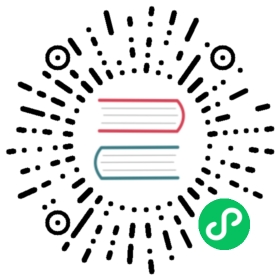Shaders style guide
This style guide lists conventions to write elegant shaders. The goal is to encourage writing clean, readable code and promote consistency across projects, discussions, and tutorials. Hopefully, this will also support the development of auto-formatting tools.
Since the Godot shader language is close to C-style languages and GLSL, this guide is inspired by Godot’s own GLSL formatting. You can view an example of a GLSL file in Godot’s source code here.
Style guides aren’t meant as hard rulebooks. At times, you may not be able to apply some of the guidelines below. When that happens, use your best judgment, and ask fellow developers for insights.
In general, keeping your code consistent in your projects and within your team is more important than following this guide to a tee.
Note
Godot’s built-in shader editor uses a lot of these conventions by default. Let it help you.
Here is a complete shader example based on these guidelines:
shader_type canvas_item;// Screen-space shader to adjust a 2D scene's brightness, contrast// and saturation. Taken from// https://github.com/godotengine/godot-demo-projects/blob/master/2d/screen_space_shaders/shaders/BCS.shaderuniform float brightness = 0.8;uniform float contrast = 1.5;uniform float saturation = 1.8;void fragment() {vec3 c = textureLod(SCREEN_TEXTURE, SCREEN_UV, 0.0).rgb;c.rgb = mix(vec3(0.0), c.rgb, brightness);c.rgb = mix(vec3(0.5), c.rgb, contrast);c.rgb = mix(vec3(dot(vec3(1.0), c.rgb) * 0.33333), c.rgb, saturation);COLOR.rgb = c;}
Formatting
Encoding and special characters
Use line feed (LF) characters to break lines, not CRLF or CR. (editor default)
Use one line feed character at the end of each file. (editor default)
Use UTF-8 encoding without a byte order mark. (editor default)
Use Tabs instead of spaces for indentation. (editor default)
Indentation
Each indent level should be one tab greater than the block containing it.
Good:
void fragment() {COLOR = vec3(1.0, 1.0, 1.0);}
Bad:
void fragment() {COLOR = vec3(1.0, 1.0, 1.0);}
Use 2 indent levels to distinguish continuation lines from regular code blocks.
Good:
vec2 st = vec2(atan(NORMAL.x, NORMAL.z),acos(NORMAL.y));
Bad:
vec2 st = vec2(atan(NORMAL.x, NORMAL.z),acos(NORMAL.y));
Line breaks and blank lines
For a general indentation rule, follow the “1TBS Style”) which recommends placing the brace associated with a control statement on the same line. Always use braces for statements, even if they only span one line. This makes them easier to refactor and avoids mistakes when adding more lines to an if statement or similar.
Good:
void fragment() {if (true) {// ...}}
Bad:
void fragment(){if (true)// ...}
Blank lines
Surround function definitions with one (and only one) blank line:
void do_something() {// ...}void fragment() {// ...}
Use one (and only one) blank line inside functions to separate logical sections.
Line length
Keep individual lines of code under 100 characters.
If you can, try to keep lines under 80 characters. This helps to read the code on small displays and with two shaders opened side-by-side in an external text editor. For example, when looking at a differential revision.
One statement per line
Never combine multiple statements on a single line.
Good:
void fragment() {ALBEDO = vec3(1.0);EMISSION = vec3(1.0);}
Bad:
void fragment() {ALBEDO = vec3(1.0); EMISSION = vec3(1.0);}
The only exception to that rule is the ternary operator:
void fragment() {bool should_be_white = true;ALBEDO = should_be_white ? vec3(1.0) : vec3(0.0);}
Comment spacing
Regular comments should start with a space, but not code that you comment out. This helps differentiate text comments from disabled code.
Good:
// This is a comment.//return;
Bad:
//This is a comment.// return;
Don’t use multiline comment syntax if your comment can fit on a single line:
/* This is another comment. */
Note
In the shader editor, to make the selected code a comment (or uncomment it), press Ctrl + K. This feature adds or removes // at the start of the selected lines.
Whitespace
Always use one space around operators and after commas. Also, avoid extraneous spaces in function calls.
Good:
COLOR.r = 5.0;COLOR.r = COLOR.g + 0.1;COLOR.b = some_function(1.0, 2.0);
Bad:
COLOR.r=5.0;COLOR.r = COLOR.g+0.1;COLOR.b = some_function (1.0,2.0);
Don’t use spaces to align expressions vertically:
ALBEDO.r = 1.0;EMISSION.r = 1.0;
Floating-point numbers
Always specify at least one digit for both the integer and fractional part. This makes it easier to distinguish floating-point numbers from integers, as well as distinguishing numbers greater than 1 from those lower than 1.
Good:
void fragment() {ALBEDO.rgb = vec3(5.0, 0.1, 0.2);}
Bad:
void fragment() {ALBEDO.rgb = vec3(5., .1, .2);}
Accessing vector members
Use r, g, b, and a when accessing a vector’s members if it contains a color. If the vector contains anything else than a color, use x, y, z, and w. This allows those reading your code to better understand what the underlying data represents.
Good:
COLOR.rgb = vec3(5.0, 0.1, 0.2);
Bad:
COLOR.xyz = vec3(5.0, 0.1, 0.2);
Naming conventions
These naming conventions follow the Godot Engine style. Breaking these will make your code clash with the built-in naming conventions, leading to inconsistent code.
Functions and variables
Use snake_case to name functions and variables:
void some_function() {float some_variable = 0.5;}
Constants
Write constants with CONSTANT_CASE, that is to say in all caps with an underscore (_) to separate words:
const float GOLDEN_RATIO = 1.618;
Code order
We suggest to organize shader code this way:
01. shader type declaration02. render mode declaration03. // docstring04. uniforms05. constants06. varyings07. other functions08. vertex() function09. fragment() function10. light() function
We optimized the order to make it easy to read the code from top to bottom, to help developers reading the code for the first time understand how it works, and to avoid errors linked to the order of variable declarations.
This code order follows two rules of thumb:
Metadata and properties first, followed by methods.
“Public” comes before “private”. In a shader language’s context, “public” refers to what’s easily adjustable by the user (uniforms).
Local variables
Declare local variables as close as possible to their first use. This makes it easier to follow the code, without having to scroll too much to find where the variable was declared.