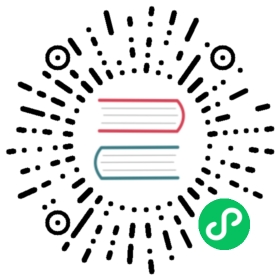File
Type to handle file reading and writing operations.
Description
File type. This is used to permanently store data into the user device’s file system and to read from it. This can be used to store game save data or player configuration files, for example.
Here’s a sample on how to write and read from a file:
func save(content):var file = File.new()file.open("user://save_game.dat", File.WRITE)file.store_string(content)file.close()func load():var file = File.new()file.open("user://save_game.dat", File.READ)var content = file.get_as_text()file.close()return content
In the example above, the file will be saved in the user data folder as specified in the Data paths documentation.
Note: To access project resources once exported, it is recommended to use ResourceLoader instead of the File API, as some files are converted to engine-specific formats and their original source files might not be present in the exported PCK package.
Note: Files are automatically closed only if the process exits “normally” (such as by clicking the window manager’s close button or pressing Alt + F4). If you stop the project execution by pressing F8 while the project is running, the file won’t be closed as the game process will be killed. You can work around this by calling flush at regular intervals.
Tutorials
Properties
|
Methods
Enumerations
enum ModeFlags:
READ = 1 —- Opens the file for read operations. The cursor is positioned at the beginning of the file.
WRITE = 2 —- Opens the file for write operations. The file is created if it does not exist, and truncated if it does.
READ_WRITE = 3 —- Opens the file for read and write operations. Does not truncate the file. The cursor is positioned at the beginning of the file.
WRITE_READ = 7 —- Opens the file for read and write operations. The file is created if it does not exist, and truncated if it does. The cursor is positioned at the beginning of the file.
enum CompressionMode:
COMPRESSION_FASTLZ = 0 —- Uses the FastLZ compression method.
COMPRESSION_DEFLATE = 1 —- Uses the DEFLATE compression method.
COMPRESSION_ZSTD = 2 —- Uses the Zstandard compression method.
COMPRESSION_GZIP = 3 —- Uses the gzip compression method.
Property Descriptions
- bool endian_swap
Default |
|
Setter | set_endian_swap(value) |
Getter | get_endian_swap() |
If true, the file is read with big-endian endianness. If false, the file is read with little-endian endianness. If in doubt, leave this to false as most files are written with little-endian endianness.
Note: endian_swap is only about the file format, not the CPU type. The CPU endianness doesn’t affect the default endianness for files written.
Note: This is always reset to false whenever you open the file. Therefore, you must set endian_swap after opening the file, not before.
Method Descriptions
- void close ( )
Closes the currently opened file and prevents subsequent read/write operations. Use flush to persist the data to disk without closing the file.
- bool eof_reached ( ) const
Returns true if the file cursor has already read past the end of the file.
Note: eof_reached() == false cannot be used to check whether there is more data available. To loop while there is more data available, use:
while file.get_position() < file.get_len():# Read data
Returns true if the file exists in the given path.
Note: Many resources types are imported (e.g. textures or sound files), and their source asset will not be included in the exported game, as only the imported version is used. See ResourceLoader.exists for an alternative approach that takes resource remapping into account.
- void flush ( )
Writes the file’s buffer to disk. Flushing is automatically performed when the file is closed. This means you don’t need to call flush manually before closing a file using close. Still, calling flush can be used to ensure the data is safe even if the project crashes instead of being closed gracefully.
Note: Only call flush when you actually need it. Otherwise, it will decrease performance due to constant disk writes.
- int get_16 ( ) const
Returns the next 16 bits from the file as an integer. See store_16 for details on what values can be stored and retrieved this way.
- int get_32 ( ) const
Returns the next 32 bits from the file as an integer. See store_32 for details on what values can be stored and retrieved this way.
- int get_64 ( ) const
Returns the next 64 bits from the file as an integer. See store_64 for details on what values can be stored and retrieved this way.
- int get_8 ( ) const
Returns the next 8 bits from the file as an integer. See store_8 for details on what values can be stored and retrieved this way.
- String get_as_text ( ) const
Returns the whole file as a String.
Text is interpreted as being UTF-8 encoded.
- PoolByteArray get_buffer ( int len ) const
Returns next len bytes of the file as a PoolByteArray.
- PoolStringArray get_csv_line ( String delim=”,” ) const
Returns the next value of the file in CSV (Comma-Separated Values) format. You can pass a different delimiter delim to use other than the default "," (comma). This delimiter must be one-character long, and cannot be a double quotation mark.
Text is interpreted as being UTF-8 encoded. Text values must be enclosed in double quotes if they include the delimiter character. Double quotes within a text value can be escaped by doubling their occurrence.
For example, the following CSV lines are valid and will be properly parsed as two strings each:
Alice,"Hello, Bob!"Bob,Alice! What a surprise!Alice,"I thought you'd reply with ""Hello, world""."
Note how the second line can omit the enclosing quotes as it does not include the delimiter. However it could very well use quotes, it was only written without for demonstration purposes. The third line must use "" for each quotation mark that needs to be interpreted as such instead of the end of a text value.
- float get_double ( ) const
Returns the next 64 bits from the file as a floating-point number.
- Error get_error ( ) const
Returns the last error that happened when trying to perform operations. Compare with the ERR_FILE_* constants from Error.
- float get_float ( ) const
Returns the next 32 bits from the file as a floating-point number.
- int get_len ( ) const
Returns the size of the file in bytes.
- String get_line ( ) const
Returns the next line of the file as a String.
Text is interpreted as being UTF-8 encoded.
Returns an MD5 String representing the file at the given path or an empty String on failure.
Returns the last time the file was modified in unix timestamp format or returns a String “ERROR IN file“. This unix timestamp can be converted to datetime by using OS.get_datetime_from_unix_time.
- String get_pascal_string ( )
Returns a String saved in Pascal format from the file.
Text is interpreted as being UTF-8 encoded.
- String get_path ( ) const
Returns the path as a String for the current open file.
- String get_path_absolute ( ) const
Returns the absolute path as a String for the current open file.
- int get_position ( ) const
Returns the file cursor’s position.
- float get_real ( ) const
Returns the next bits from the file as a floating-point number.
Returns a SHA-256 String representing the file at the given path or an empty String on failure.
Returns the next Variant value from the file. If allow_objects is true, decoding objects is allowed.
Warning: Deserialized objects can contain code which gets executed. Do not use this option if the serialized object comes from untrusted sources to avoid potential security threats such as remote code execution.
- bool is_open ( ) const
Returns true if the file is currently opened.
Opens the file for writing or reading, depending on the flags.
- Error open_compressed ( String path, ModeFlags mode_flags, CompressionMode compression_mode=0 )
Opens a compressed file for reading or writing.
Note: open_compressed can only read files that were saved by Godot, not third-party compression formats. See GitHub issue #28999 for a workaround.
- Error open_encrypted ( String path, ModeFlags mode_flags, PoolByteArray key )
Opens an encrypted file in write or read mode. You need to pass a binary key to encrypt/decrypt it.
Note: The provided key must be 32 bytes long.
Opens an encrypted file in write or read mode. You need to pass a password to encrypt/decrypt it.
- void seek ( int position )
Changes the file reading/writing cursor to the specified position (in bytes from the beginning of the file).
- void seek_end ( int position=0 )
Changes the file reading/writing cursor to the specified position (in bytes from the end of the file).
Note: This is an offset, so you should use negative numbers or the cursor will be at the end of the file.
- void store_16 ( int value )
Stores an integer as 16 bits in the file.
Note: The value should lie in the interval [0, 2^16 - 1]. Any other value will overflow and wrap around.
To store a signed integer, use store_64 or store a signed integer from the interval [-2^15, 2^15 - 1] (i.e. keeping one bit for the signedness) and compute its sign manually when reading. For example:
const MAX_15B = 1 << 15const MAX_16B = 1 << 16func unsigned16_to_signed(unsigned):return (unsigned + MAX_15B) % MAX_16B - MAX_15Bfunc _ready():var f = File.new()f.open("user://file.dat", File.WRITE_READ)f.store_16(-42) # This wraps around and stores 65494 (2^16 - 42).f.store_16(121) # In bounds, will store 121.f.seek(0) # Go back to start to read the stored value.var read1 = f.get_16() # 65494var read2 = f.get_16() # 121var converted1 = unsigned16_to_signed(read1) # -42var converted2 = unsigned16_to_signed(read2) # 121
- void store_32 ( int value )
Stores an integer as 32 bits in the file.
Note: The value should lie in the interval [0, 2^32 - 1]. Any other value will overflow and wrap around.
To store a signed integer, use store_64, or convert it manually (see store_16 for an example).
- void store_64 ( int value )
Stores an integer as 64 bits in the file.
Note: The value must lie in the interval [-2^63, 2^63 - 1] (i.e. be a valid int value).
- void store_8 ( int value )
Stores an integer as 8 bits in the file.
Note: The value should lie in the interval [0, 255]. Any other value will overflow and wrap around.
To store a signed integer, use store_64, or convert it manually (see store_16 for an example).
- void store_buffer ( PoolByteArray buffer )
Stores the given array of bytes in the file.
- void store_csv_line ( PoolStringArray values, String delim=”,” )
Store the given PoolStringArray in the file as a line formatted in the CSV (Comma-Separated Values) format. You can pass a different delimiter delim to use other than the default "," (comma). This delimiter must be one-character long.
Text will be encoded as UTF-8.
- void store_double ( float value )
Stores a floating-point number as 64 bits in the file.
- void store_float ( float value )
Stores a floating-point number as 32 bits in the file.
- void store_line ( String line )
Appends line to the file followed by a line return character (\n), encoding the text as UTF-8.
- void store_pascal_string ( String string )
Stores the given String as a line in the file in Pascal format (i.e. also store the length of the string).
Text will be encoded as UTF-8.
- void store_real ( float value )
Stores a floating-point number in the file.
- void store_string ( String string )
Appends string to the file without a line return, encoding the text as UTF-8.
Note: This method is intended to be used to write text files. The string is stored as a UTF-8 encoded buffer without string length or terminating zero, which means that it can’t be loaded back easily. If you want to store a retrievable string in a binary file, consider using store_pascal_string instead. For retrieving strings from a text file, you can use get_buffer(length).get_string_from_utf8() (if you know the length) or get_as_text.
Stores any Variant value in the file. If full_objects is true, encoding objects is allowed (and can potentially include code).
Note: Not all properties are included. Only properties that are configured with the @GlobalScope.PROPERTY_USAGE_STORAGE flag set will be serialized. You can add a new usage flag to a property by overriding the Object._get_property_list method in your class. You can also check how property usage is configured by calling Object._get_property_list. See PropertyUsageFlags for the possible usage flags.