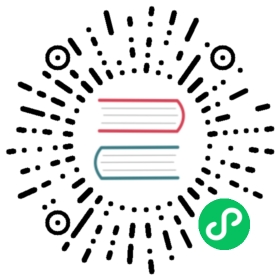Compiling for iOS
See also
This page describes how to compile iOS export template binaries from source. If you’re looking to export your project to iOS instead, read Exporting for iOS.
Requirements
SCons 3.0+ (you can install it via Homebrew or MacPorts, you should be able to run
sconsin a terminal when installed).Xcode 10.0 (or later) with the iOS (10.0) SDK and the command line tools.
See also
To get the Godot source code for compiling, see Getting the source.
For a general overview of SCons usage for Godot, see Introduction to the buildsystem.
Compiling
Open a Terminal, go to the root dir of the engine source code and type:
$ scons p=iphone target=debug
for a debug build, or:
$ scons p=iphone target=release
for a release build (check platform/iphone/detect.py for the compiler flags used for each configuration).
Alternatively, you can run
$ scons p=iphone arch=x86_64 target=debug
for a Simulator executable.
For recent devices, Apple requires 64-bit versions of application binaries when you are uploading to the Apple Store. The best way to provide these is to create a bundle in which there are both 32-bit and 64-bit binaries, so every device will be able to run the game.
It can be done in three steps: first compile the 32-bit version, then compile the 64-bit version and then use lipo to bundle them into one “universal” binary. All those steps can be performed with following commands:
$ scons p=iphone tools=no target=release arch=arm$ scons p=iphone tools=no target=release arch=arm64$ lipo -create bin/libgodot.iphone.opt.arm.a bin/libgodot.iphone.opt.arm64.a -output bin/libgodot.iphone.release.fat.a$ lipo -create bin/libgodot_camera_module.iphone.opt.arm.a bin/libgodot_camera_module.iphone.opt.arm64.a -output bin/libgodot_camera_module.iphone.release.fat.a$ lipo -create bin/libgodot_arkit_module.iphone.opt.arm.a bin/libgodot_arkit_module.iphone.opt.arm64.a -output bin/libgodot_arkit_module.iphone.release.fat.a
If you also want to provide a simulator build (reduces the chance of any linker errors with dependencies), you’ll need to build and lipo the x86_64 architecture as well.
$ scons p=iphone tools=no target=release arch=arm$ scons p=iphone tools=no target=release arch=arm64$ scons p=iphone tools=no target=release arch=x86_64$ lipo -create bin/libgodot.iphone.opt.arm.a bin/libgodot.iphone.opt.arm64.a bin/libgodot.iphone.opt.x86_64.a -output bin/libgodot.iphone.release.fat.a$ lipo -create bin/libgodot_camera_module.iphone.opt.arm.a bin/libgodot_camera_module.iphone.opt.arm64.a bin/libgodot_camera_module.iphone.opt.x86_64.a -output bin/libgodot_camera_module.iphone.release.fat.a$ lipo -create bin/libgodot_arkit_module.iphone.opt.arm.a bin/libgodot_arkit_module.iphone.opt.arm64.a bin/libgodot_arkit_module.iphone.opt.x86_64.a -output bin/libgodot_arkit_module.iphone.release.fat.a
Run
To run on a device or simulator, follow these instructions: Exporting for iOS.
Replace or add your executable to the Xcode project, and change the “executable name” property on Info.plist accordingly if you use an alternative build.